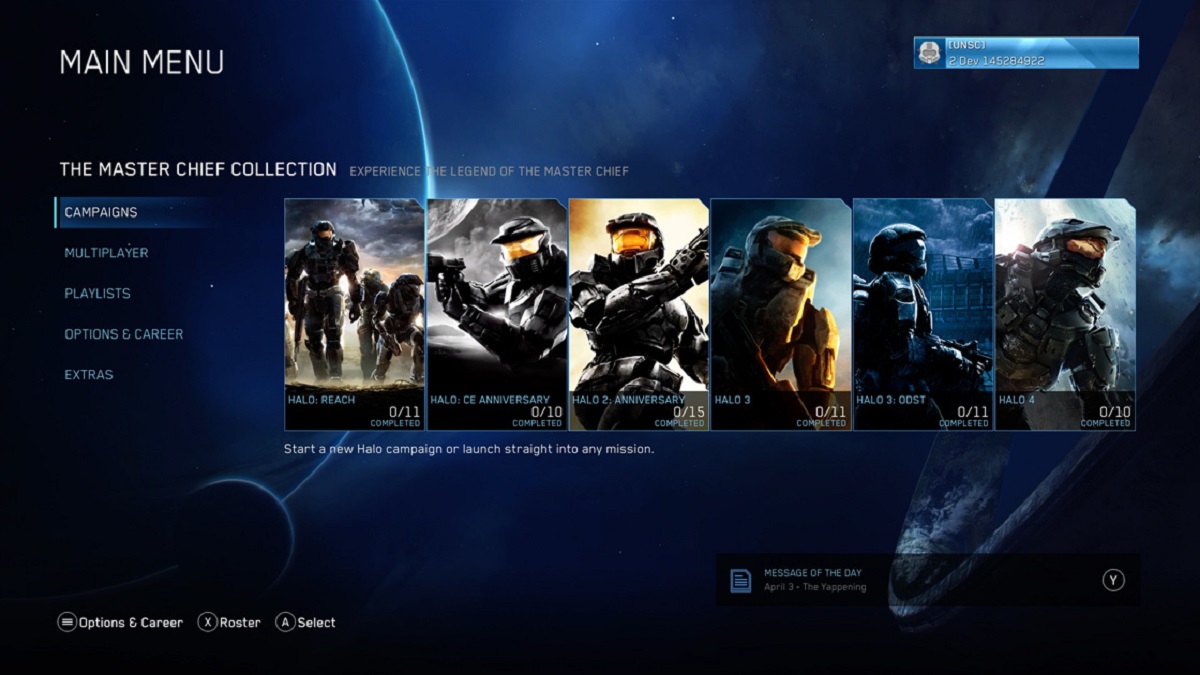Introduction:
Gears of War 4 is an action-packed third-person shooter game that has captured the hearts of gamers around the world. Developed by The Coalition and published by Xbox Game Studios, it offers an immersive and thrilling gaming experience. While the game was originally released for Xbox One and Xbox Series X|S, it is now also available for PC players to enjoy.
If you are an avid PC gamer and want to join the fight against the Swarm, you might be wondering how to download Gears of War 4 on your computer. In this guide, we will walk you through the step-by-step process of downloading Gears of War 4 on PC, ensuring that you don’t miss out on the epic battles and intense gameplay offered by this highly acclaimed game.
Before we delve into the specifics, it’s important to note that Gears of War 4 requires certain system requirements to run smoothly on your PC. So, make sure your computer meets the necessary specifications before embarking on the downloading journey.
Now, let’s dive into the details and explore how you can get your hands on Gears of War 4 and experience the adrenaline-pumping action on your PC.
System Requirements:
Before you begin the process of downloading Gears of War 4 on your PC, it is crucial to ensure that your computer meets the minimum system requirements. These requirements determine whether your PC can handle the game and provide you with a smooth gaming experience.
Here are the minimum system requirements for Gears of War 4:
- Operating System: Windows 10 Anniversary Edition
- Processor: Intel i5 3470 | AMD FX-6300
- Memory: 8 GB RAM
- Graphics Card: GTX 750 Ti | AMD R7 260X
- Video RAM: 2 GB
- DirectX: Version 12
- Storage: 80 GB available space
- Sound Card: DirectX compatible
These requirements ensure that your PC can handle the game’s graphics, performance, and overall gameplay. It is essential to note that meeting the minimum requirements ensures that the game runs on your PC, but to experience the game’s true potential, it is recommended to have a PC that exceeds these minimum specifications.
If your PC meets these requirements or exceeds them, congratulations! You are ready to dive into the thrilling world of Gears of War 4. If not, consider upgrading your hardware to ensure a seamless gaming experience.
Now that you know the system requirements, it’s time to move on to the next step – purchasing the game and preparing your PC for the installation process.
Step 1: Purchase the Game
The first step towards downloading Gears of War 4 on your PC is purchasing the game. There are a few options available to you, depending on your preference and convenience.
One option is to purchase the game directly from official digital marketplaces such as the Microsoft Store or Steam. Simply visit the store’s website, search for Gears of War 4, and proceed with the purchase. Be sure to check for any ongoing sales or discounts that may be available.
Alternatively, you can also consider purchasing a physical copy of the game from your local gaming store or online retailers. This option provides you with a physical disc and may include additional items such as artwork or collectibles.
Whichever option you choose, ensure that you have a valid payment method and follow the instructions for purchasing the game. Once the purchase is complete, you will be ready to move on to the next step.
Now that you have successfully purchased Gears of War 4, it’s time to check your PC’s system requirements and ensure that it meets the necessary specifications for an optimal gaming experience.
Step 2: Check System Requirements
After purchasing Gears of War 4, the next important step is to check if your PC meets the recommended system requirements. This ensures that your computer can handle the game and provides you with a smooth and enjoyable gaming experience.
To check if your PC meets the requirements, follow these steps:
- Refer to the system requirements mentioned in the game’s documentation or the official website.
- Compare the specifications with your PC’s hardware and software configuration.
- Ensure that your operating system, processor, memory, graphics card, video RAM, DirectX version, storage space, and sound card meet or exceed the recommended specifications.
If your PC meets the minimum requirements, you should be able to run Gears of War 4. However, for the best performance and optimal gameplay experience, it is recommended to have a PC that exceeds the minimum requirements.
If your PC falls short of the recommended specifications, you have a couple of options:
- Upgrade your hardware: Consider upgrading specific components of your PC, such as the processor, graphics card, or memory, to meet the recommended requirements.
- Adjust the game settings: Even if your PC does not meet the recommended requirements, you can still try running the game by lowering the graphics settings. This may help reduce the strain on your system and allow you to play the game.
By ensuring that your PC meets or exceeds the system requirements, you increase the chances of enjoying Gears of War 4 without any technical issues. Once you have confirmed that your PC is compatible, you can proceed to the next step, which involves installing the Xbox app on your computer.
Step 3: Install Xbox App
In order to download and install Gears of War 4 on your PC, you will need to have the Xbox app installed. The Xbox app serves as a hub for accessing and managing your Xbox games and subscriptions on your computer.
Follow these steps to install the Xbox app:
- Open your preferred web browser and visit the Microsoft Store.
- Search for “Xbox app” in the search bar.
- Click on the official Xbox app result and select “Install” to begin the installation process.
- Wait for the Xbox app to download and install on your PC. This may take a few minutes depending on your internet speed.
- Once the installation is complete, launch the Xbox app from your desktop or start menu.
- If you already have an Xbox Live account, sign in using your credentials. Otherwise, create a new account by following the on-screen instructions.
With the Xbox app installed and logged in, you now have access to the Xbox ecosystem on your PC. This will allow you to download and play Gears of War 4 as well as access other Xbox features like multiplayer gaming, achievements, and game streaming.
Now that you have the Xbox app set up, it’s time to move on to the next step – enabling developer mode on your PC.
Step 4: Enable Developer Mode
In order to install and run Gears of War 4 on your PC, you will need to enable Developer Mode. This mode allows you to install and run applications that are not available through the Microsoft Store, such as Gears of War 4.
Follow these steps to enable Developer Mode:
- Go to the Start menu on your PC and open the Settings app.
- Select “Update & Security” from the options.
- In the left sidebar, click on “For developers”.
- Under the “Use developer features” section, select the “Developer mode” option.
- A dialog box will appear asking for confirmation. Click “Yes” to enable Developer Mode.
Enabling Developer Mode may take a few moments as your PC configures the necessary settings. Once completed, you are now ready to proceed with the installation of Gears of War 4.
It is important to note that enabling Developer Mode gives you more control over your PC, but it also carries some risks if you install applications from untrusted sources. Ensure that you only download and install games from reliable sources, such as the official Microsoft Store or trusted online platforms.
With Developer Mode enabled, you are one step closer to experiencing the thrilling battles in Gears of War 4. The next step involves downloading and installing the necessary dependencies to run the game seamlessly on your PC.
Step 5: Download and Install Dependencies
Before you can install Gears of War 4 on your PC, you need to ensure that you have the necessary dependencies installed. These dependencies are additional software components required for the game to run smoothly on your computer.
Follow these steps to download and install the dependencies:
- Open the Microsoft Store app on your PC.
- Search for “Gears of War 4 dependencies” in the store’s search bar.
- Find the official dependencies package and click on it to view more details.
- Click on the “Install” button to download and install the dependencies.
- Wait for the installation process to complete. This may take some time depending on your internet speed and the size of the dependencies.
- Once the installation is finished, you are ready to proceed to the next step.
Installing the dependencies ensures that your PC has all the required components to run Gears of War 4 properly. It is crucial to install them to avoid any potential issues or errors during gameplay.
If you encounter any difficulties with the installation or if the dependencies do not appear in the Microsoft Store, you can also check for and install the necessary components through the official Gears of War 4 website or consult the game’s documentation for alternative installation methods.
Now that you have successfully installed the dependencies, it’s time to move on to the exciting part – installing Gears of War 4 on your PC!
Step 6: Install Gears of War 4
With all the necessary preparations done, it’s time to install Gears of War 4 on your PC and embark on your adventure in the post-apocalyptic world.
Follow these steps to install Gears of War 4:
- Open the Xbox app on your computer.
- Sign in to your Xbox Live account if you haven’t already.
- Click on the “Store” tab located at the top of the app.
- In the search bar, type “Gears of War 4” and press Enter.
- Click on the Gears of War 4 result to open its store page.
- On the store page, click on the “Install” button to begin the installation process.
- Wait for the game to download and install on your PC. The download time will depend on your internet speed and the size of the game.
- Once the installation is complete, you can launch Gears of War 4 from the Xbox app or the Start menu.
During the installation process, make sure you have enough disk space available to accommodate the game’s file size. The installation may take some time, so it’s best to be patient while the game is being installed.
Once Gears of War 4 is installed, you can customize the game’s settings and adjust them according to your preferences, such as graphics quality, audio settings, and control configurations.
Congratulations! You have successfully installed Gears of War 4 on your PC. Now, it’s time to launch the game and immerse yourself in the intense battles and thrilling storyline that await.
And finally, let’s move on to the last step – launching the game and beginning your Gears of War journey!
Step 7: Launch the Game
After installing Gears of War 4 on your PC, it’s time to launch the game and jump into a world filled with challenging battles and captivating storylines.
Follow these steps to launch Gears of War 4:
- Make sure the Xbox app is open on your computer.
- Sign in to your Xbox Live account if you haven’t already.
- Navigate to your game library within the Xbox app.
- Locate Gears of War 4 in your library.
- Click on the game’s icon or title to launch it.
Once you’ve launched the game, you may be prompted to sign in again using your Xbox Live account. Follow the on-screen instructions to complete the sign-in process.
As the game loads, you will have the opportunity to customize various settings, such as adjusting the graphics quality, configuring audio options, and fine-tuning controls. Take a moment to set these options according to your preferences, ensuring an optimal gaming experience.
Once you’re satisfied with the settings, you can begin your journey in Gears of War 4. Dive into the action-packed campaigns, engage in thrilling multiplayer battles, and experience the gripping storylines that will keep you immersed in the game for hours on end.
Remember, Gears of War 4 offers both cooperative and competitive multiplayer modes, allowing you to team up with friends or challenge other players online. Explore the various gameplay modes and discover the one that suits your playstyle.
Enjoy the adrenaline-pumping gameplay and stunning visuals as you unravel the mysteries and face off against formidable enemies in the Gears of War universe.
Congratulations! You have successfully launched Gears of War 4 on your PC. It’s time to grab your weapon, join the battle, and show the Swarm what you’re made of!
Conclusion
Congratulations on successfully downloading and launching Gears of War 4 on your PC! You have now joined the ranks of players who enjoy the intense action, immersive storyline, and thrilling gameplay that the game has to offer.
In this guide, we have walked you through the step-by-step process of getting Gears of War 4 on your computer. From purchasing the game to checking system requirements, installing dependencies, and launching the game, we have covered all the essential steps to ensure a seamless gaming experience.
Remember, it is crucial to ensure that your PC meets the minimum system requirements to run the game smoothly. Upgrading your hardware or adjusting game settings can help optimize performance if you fall short of the recommended specifications.
By following these steps, you have gained access to one of the most popular and beloved action games available on PC. Immerse yourself in the gripping storylines, engage in thrilling battles, and enjoy the camaraderie of multiplayer modes.
Whether you choose to fight alongside your friends or tackle the challenges solo, Gears of War 4 offers a truly unforgettable gaming experience. So, equip your armor, grab your weapon of choice, and prepare to face the Swarm head-on!
We hope this guide has been helpful in guiding you through the process of downloading and enjoying Gears of War 4 on your PC. Now, it’s time for you to dive into the game and unleash your inner hero!