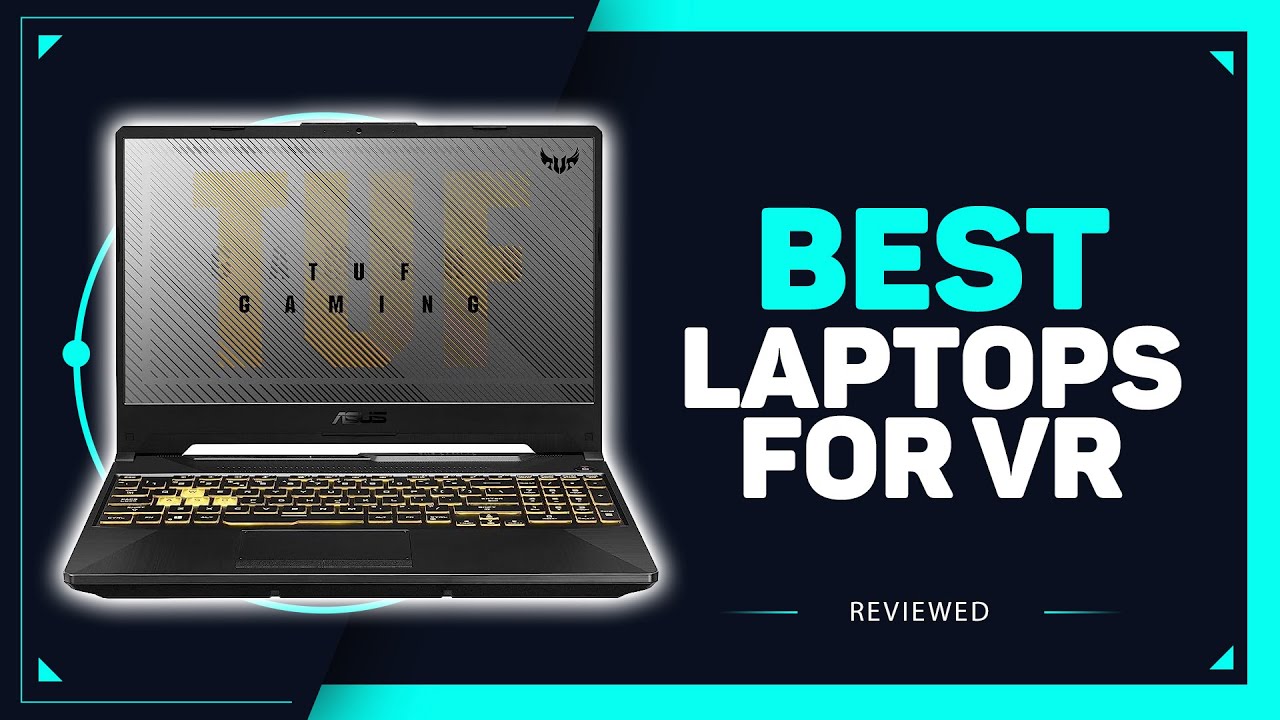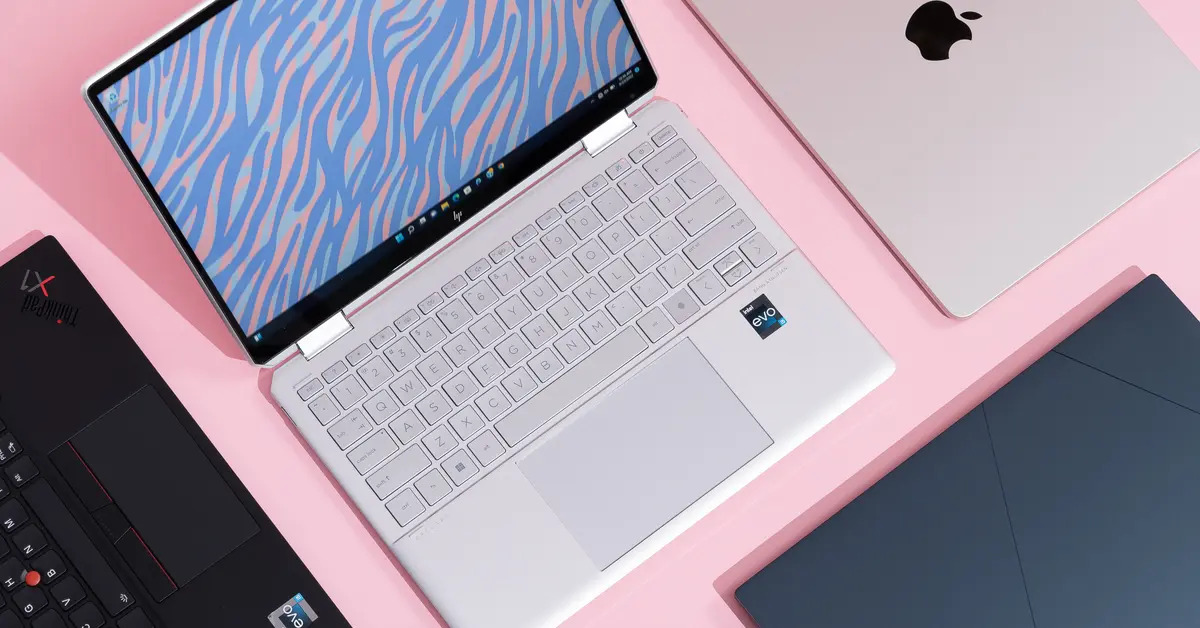Introduction
Welcome to the world of computer hardware! As you dive deeper into the realm of technology, you may come across various terms that at first seem puzzling. One such term that you are likely to encounter is RAM. But what exactly does RAM stand for, and why is it so crucial in the functioning of your computer?
RAM, or Random Access Memory, is a fundamental component of any modern computer. It plays a vital role in determining the performance and speed of your system. Understanding RAM is essential as it empowers you to make informed decisions when it comes to purchasing or upgrading your computer.
In this article, we will demystify the concept of RAM and explore its significance in computing. From its definition and functioning to the various types of RAM available in the market, we will cover all the essential aspects of RAM that you need to know.
So, whether you are a student, a professional, or simply an enthusiast eager to expand your knowledge, let us embark on this journey to unravel the secrets of RAM and how it impacts your computer’s performance.
Definition of RAM
RAM, short for Random Access Memory, is a type of computer memory that provides fast and temporary storage for data that is actively being used by the computer’s processor. It is like a workspace where the computer can quickly access and retrieve information that is currently in use. Unlike permanent storage devices such as hard drives or solid-state drives (SSDs) that store data even when the computer is powered off, RAM is volatile memory, meaning it loses its data when the computer is shut down.
Think of RAM as a desk space for your computer. The larger the desk, the more work you can do simultaneously without constantly reaching for files from storage cabinets. Similarly, the more RAM your computer has, the more data it can store and access quickly, resulting in faster and more efficient performance.
RAM operates at a much higher speed than storage devices like hard drives or SSDs. It enables the processor to quickly access and retrieve data, which helps in multitasking and running applications smoothly. When you open a program or load a file, it gets temporarily stored in RAM. This allows the processor to access the data quickly, instead of having to wait for it to be retrieved from slower storage devices.
RAM consists of memory modules, usually in the form of small circuit boards with integrated memory chips. These are inserted into slots on the computer’s motherboard. The capacity of RAM is measured in gigabytes (GB) and represents the amount of data it can store at any given time.
It’s important to note that RAM is different from storage devices like hard drives or SSDs. While RAM provides temporary storage for data that is actively used by the computer, storage devices hold permanent data even when the computer is powered off. Data stored in RAM is volatile and gets erased when the computer is shut down or restarted.
Now that we have a clear understanding of what RAM is and how it functions, let us dive deeper into the inner workings of RAM and explore why it is so important for your computer’s performance.
How RAM Works
RAM operates as a temporary storage area for data that the computer’s processor needs to access quickly. It functions by storing data in the form of electrical charges. Each bit of information is represented by an electrical signal, either “charged” (1) or “not charged” (0). The processor uses these electrical signals to perform calculations, execute instructions, and process data.
When you open a program or launch a file, the computer transfers the necessary data from the storage device into RAM. This process, known as data “loading” or “loading into memory,” allows the processor to access the data quickly without having to retrieve it from the slower storage device repeatedly.
Once the data is loaded into RAM, the processor can freely access and manipulate it. The faster the RAM, the more quickly the processor can access the data, resulting in improved performance and responsiveness.
To aid in the efficient retrieval of data, RAM is divided into millions or billions of small, individually addressable storage units called “cells.” Each cell holds a single bit (0 or 1) and has a unique address that the processor uses to access and modify its contents.
When the processor needs to read or write data, it sends requests to the RAM controller. The RAM controller uses the address provided by the processor to locate the corresponding cell and retrieve or modify its contents.
Unlike storage devices, which have physical moving parts (like spinning disks or mechanical arms), RAM is purely electronic. This gives it a significant speed advantage over storage devices, as it does not have to rely on mechanical movements to access data.
One crucial feature of RAM is its ability to be both read from and written to. This means that the processor can retrieve data from RAM to perform tasks, and it can also write new data or modify existing data in RAM. This read-write capability makes RAM the primary working memory of the computer.
However, it’s important to note that RAM is volatile memory, meaning it requires a constant power supply to maintain the data stored within it. When the computer is powered off or restarted, RAM loses all its data, and it will need to be reloaded with data when the computer boots up again.
In the next section, we will delve into the importance of RAM and how it affects the overall performance of your computer.
Importance of RAM
RAM plays a crucial role in the performance and overall functionality of your computer. It directly impacts the speed, responsiveness, and multitasking capabilities of your system. Here are some key reasons why RAM is important:
1. Speed and Performance: RAM allows your computer’s processor to quickly access and retrieve the data it needs to perform tasks. With more RAM, your computer can store and access a larger amount of data, leading to faster and more efficient processing. This results in quicker program launches, faster file access, and smoother multitasking.
2. Multitasking: With the increasing demands of modern computing, multitasking has become a common requirement. RAM enables your computer to handle multiple applications simultaneously by providing the necessary workspace for data. The more RAM you have, the more programs you can run concurrently without experiencing lag or performance slowdowns.
3. Application Performance: RAM significantly influences the performance of resource-intensive applications, such as video editing software, graphic design tools, gaming applications, and virtual machines. These applications require a large amount of data to be processed in real-time, and having ample RAM ensures smoother and faster performance.
4. System Stability: Running low on RAM can lead to unstable system behavior, frequent crashes, and freezes. When your computer runs out of available RAM, it starts using a portion of the hard drive known as virtual memory, which is significantly slower. This can severely impact your computer’s stability and overall user experience. Sufficient RAM helps maintain system stability and prevents performance bottlenecks.
5. Future-Proofing: As technology advances, software and applications become more resource-intensive. Investing in adequate RAM ensures that your computer can handle future updates and upgrades. It allows your system to keep up with the growing demands of software and ensures a smooth user experience for years to come.
In summary, RAM is a critical component that directly impacts the speed, performance, and multitasking capabilities of your computer. It provides temporary storage for data that the processor needs to access quickly, enhancing overall system responsiveness. By investing in sufficient RAM, you can optimize the performance of your computer and improve your productivity.
Types of RAM
RAM comes in various types, each with its own characteristics and specifications. Understanding the different types of RAM can help you make informed decisions when upgrading or purchasing a new computer. Let’s explore the most common types of RAM:
1. DDR4: DDR4, short for Double Data Rate 4, is the current standard for RAM in most modern computers. It offers improved speed and efficiency compared to its predecessor, DDR3. DDR4 RAM modules have a higher data transfer rate, allowing for faster performance and better multitasking capabilities.
2. DDR3: DDR3, or Double Data Rate 3, was the prevalent RAM type before DDR4. It still finds use in older systems and is more affordable compared to DDR4 memory. DDR3 RAM modules have a lower data transfer rate than DDR4 but can still provide satisfactory performance for everyday computing tasks.
3. DDR2 and DDR: DDR2 (Double Data Rate 2) and DDR (Double Data Rate) are older RAM standards that are no longer widely used in modern computers. These RAM types have lower data transfer rates and are less efficient compared to DDR3 and DDR4. However, they may still be compatible with older systems that do not support DDR3 or DDR4 RAM.
4. SDRAM: SDRAM, or Synchronous Dynamic Random Access Memory, was a common type of RAM in earlier computer systems. It operates at a specific clock speed and is synchronized with the computer’s bus speed. SDRAM is not commonly used in modern computers but may be found in older devices or specialized applications.
5. ECC and non-ECC: RAM modules can also be categorized based on their error-checking capabilities. ECC (Error-Correcting Code) RAM includes additional circuitry for error detection and correction, which can help prevent data corruption and system crashes. Non-ECC RAM does not have error-checking capabilities but is generally more affordable.
It’s important to note that when upgrading or adding RAM to your computer, you need to ensure compatibility with your system. Check the motherboard specifications or consult the computer manufacturer’s guidelines to determine the supported RAM type, speed, and maximum capacity.
While DDR4 is the most common RAM type in modern computers, DDR3 and older RAM types may still be suitable for older systems or specific applications. Consider your computer’s requirements, budget, and compatibility when choosing the right type of RAM for your needs.
Now that we have explored the different types of RAM, let’s continue our journey and uncover the differences between RAM and storage in the next section.
RAM vs. Storage
RAM and storage are both crucial components in computer systems, but they serve different purposes and have distinct characteristics. Understanding the differences between RAM and storage can help you grasp their roles in computer functionality. Let’s compare RAM and storage in several key aspects:
Function and Purpose: RAM, or Random Access Memory, provides temporary storage for data that the computer’s processor needs to access quickly. It acts as a workspace for active programs, allowing the processor to retrieve and manipulate data swiftly. On the other hand, storage devices such as hard drives or solid-state drives (SSDs) are responsible for long-term data storage, preserving files even when the computer is powered off.
Volatile vs. Non-Volatile: RAM is considered volatile memory, meaning it requires a continuous power supply to retain data. When the computer is turned off or restarted, the data in RAM is lost. In contrast, storage devices like hard drives and SSDs are non-volatile, meaning they retain data even when the power is disconnected.
Speed and Access Time: RAM operates at much faster speeds compared to storage devices. It allows the processor to quickly access and retrieve data, leading to smoother multitasking and faster program execution. Storage devices, while they have increased in speed with technologies like SSDs, are still significantly slower compared to RAM. Retrieving data from storage requires mechanical movements or accessing data from flash memory cells, resulting in longer access times.
Capacity and Cost: RAM typically has smaller capacities compared to storage devices. It is common to find RAM capacities measured in gigabytes (GB), while storage devices often come in terabytes (TB) or larger. However, RAM is more expensive than storage on a per-gigabyte basis. Adding or upgrading RAM can be a costlier investment compared to expanding storage capacity.
Storage Hierarchy: RAM and storage devices are part of the larger storage hierarchy in a computer system. Data is initially stored in storage devices and is transferred to RAM for quick access as needed by the processor. This hierarchical approach enables efficient data management, ensuring that frequently accessed data is readily available in the fast memory of RAM.
Understanding the distinctions between RAM and storage is essential for optimizing your computer’s performance. Investing in additional RAM can provide speed and responsiveness benefits, while expanding storage capacity allows for long-term data storage and file preservation.
Now that we have compared RAM and storage, let’s explore some common RAM terminology in the next section.
Common RAM Terminology
As you dive deeper into the world of RAM, you may come across various terms and acronyms that are specific to memory technology. Understanding these common RAM terminologies can help you navigate the world of computer hardware and make more informed decisions regarding your system’s memory. Let’s explore some key terms:
1. Capacity: RAM capacity refers to the amount of data that a RAM module can store. It is measured in gigabytes (GB) or terabytes (TB). The capacity you choose depends on your specific needs and the requirements of the software and applications you use.
2. Speed: RAM speed, also known as the data transfer rate or frequency, determines how quickly data can be read from or written to RAM. It is measured in megahertz (MHz) or gigahertz (GHz). Higher RAM speeds result in faster data access and improved overall system performance. However, the maximum speed supported by your system is determined by the motherboard and processor compatibility.
3. Latency: RAM latency measures the amount of time it takes for the RAM module to respond to a request for data. It is typically represented by a series of numbers, such as CL14 or CL16. Lower latency values indicate faster response times and more efficient data access.
4. Dual Channel and Quad Channel: Dual Channel and Quad Channel RAM configurations refer to the number of memory channels used to access RAM simultaneously. Dual Channel utilizes two memory modules, while Quad Channel utilizes four modules. These configurations can provide increased memory bandwidth and improved performance in certain scenarios, but they require compatible motherboard and CPU support.
5. ECC (Error-Correcting Code): ECC RAM includes additional circuitry that can detect and correct errors in data stored in memory. It is often used in critical computing environments, such as servers or workstations, where data integrity is of utmost importance. ECC RAM can prevent data corruption and system crashes caused by memory errors.
6. XMP (Extreme Memory Profile): XMP is an Intel-developed technology for automatically overclocking RAM modules. XMP profiles store pre-configured settings that allow the RAM to operate at higher speeds than the standard specifications. Enabling XMP in the system BIOS can help optimize RAM performance but requires compatibility with the RAM modules and motherboard.
7. CAS (Column Address Strobe) Latency: CAS latency is a timing measurement that represents the delay between the memory controller requesting data and the RAM module responding. It is one of the key timings associated with RAM performance, and lower CAS latency values indicate quicker response times.
Having a basic understanding of these common RAM terminologies can aid you in selecting the right RAM modules for your computer system and optimizing performance. When purchasing RAM, consider the capacity, speed, and compatibility with your motherboard and other system components.
Now that you have a firm grasp of RAM terminology, let’s explore the options for upgrading or expanding your system’s RAM in the next section.
RAM Upgrades and Expansion
If your computer is running slow, struggling with multitasking, or facing memory-related issues, upgrading or expanding your RAM can be a cost-effective solution. RAM upgrades can provide a significant boost to your system’s performance and responsiveness. Here are some key points to consider when it comes to RAM upgrades and expansion:
1. Compatibility: Before purchasing new RAM modules, ensure compatibility with your system. Check your computer’s motherboard specifications to determine the type, speed, and maximum capacity of RAM it supports. It’s also essential to consider the number of available RAM slots and the maximum capacity per slot.
2. Matching Existing RAM: If you’re adding RAM to your system, try to match the specifications of your existing RAM. This includes factors like type, speed, and capacity. Mixing different RAM modules with varying specifications may limit overall performance or cause compatibility issues.
3. Dual Channel Configurations: If your motherboard supports dual channel memory, installing RAM modules in pairs can provide improved memory bandwidth and performance benefits. Refer to your motherboard manual to determine the appropriate slot configuration for dual-channel operation.
4. Installing RAM Modules: Installing RAM modules is a relatively straightforward process. Ensure your computer is powered off and unplugged. Locate the RAM slots on the motherboard and gently insert the RAM modules, applying even pressure until they click into place. Remember to ground yourself to discharge any static electricity before handling the RAM modules.
5. RAM Capacity: Assess your requirements and choose a RAM capacity suitable for your computing needs. Consider the types of applications you use, the number of programs you run simultaneously, and the size of files you work with. Higher capacities provide more room for multitasking and memory-intensive tasks.
6. Leveraging Windows ReadyBoost: If your system is running a newer version of Windows, like Windows 7 or later, you can enhance performance by utilizing the ReadyBoost feature. ReadyBoost allows you to use a USB flash drive or an SD card as additional memory cache, supplementing your system’s RAM.
7. Seek Professional Assistance: If you’re unsure about upgrading or expanding your RAM, or if you’re uncomfortable handling computer components, consider seeking professional assistance. Computer technicians can help you identify the best RAM options for your system and ensure proper installation.
RAM upgrades and expansion offer a cost-effective way to boost your system’s performance and improve multitasking capabilities. Whether you’re adding additional RAM modules or replacing existing ones, carefully consider compatibility and specifications to optimize your computer’s RAM configuration.
With a RAM upgrade, you can breathe new life into your computer, making it more capable of handling the demands of modern software and applications. So, don’t hesitate to explore the possibilities and unlock the full potential of your system with a RAM upgrade.
Conclusion
Congratulations! You have now gained a comprehensive understanding of RAM and its significance in the world of computer hardware. We have explored the definition of RAM, its functioning, the importance of RAM for system performance, the different types of RAM, the differences between RAM and storage, common RAM terminologies, and the options for upgrading and expanding RAM.
RAM, or Random Access Memory, is a critical component that directly influences the speed, responsiveness, and multitasking capabilities of your computer. By providing temporary storage for data that the processor needs to access quickly, RAM plays a vital role in delivering smooth and efficient performance.
Understanding the different types of RAM and their specifications allows you to make informed decisions when upgrading or purchasing new RAM modules. Whether you choose DDR4, DDR3, or other RAM types, compatibility with your system and consideration of factors like capacity, speed, and latency are crucial.
Furthermore, recognizing the distinctions between RAM and storage helps you navigate the storage hierarchy in your computer system and optimize data management for improved performance.
Lastly, we discussed common RAM terminologies and the process of upgrading or expanding RAM to enhance system capabilities. By selecting the right RAM modules, matching specifications, and leveraging dual-channel configurations, you can maximize the potential of your system’s memory.
Remember, RAM upgrades are a cost-effective way to boost your computer’s performance and handle the demands of modern computing. Whether you are a student, professional, or enthusiast, expanding your knowledge of RAM empowers you to make informed decisions and optimize your computer experience.
So, go ahead and explore the world of RAM, unleash the full potential of your system, and enjoy a faster and more efficient computing experience!