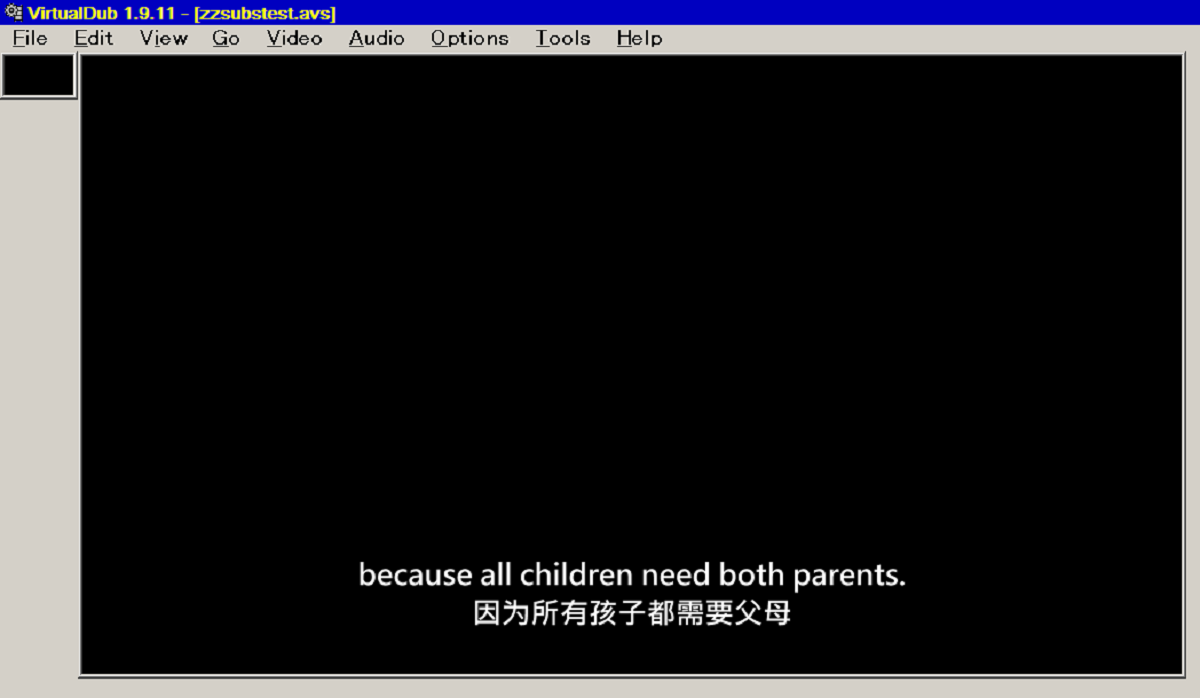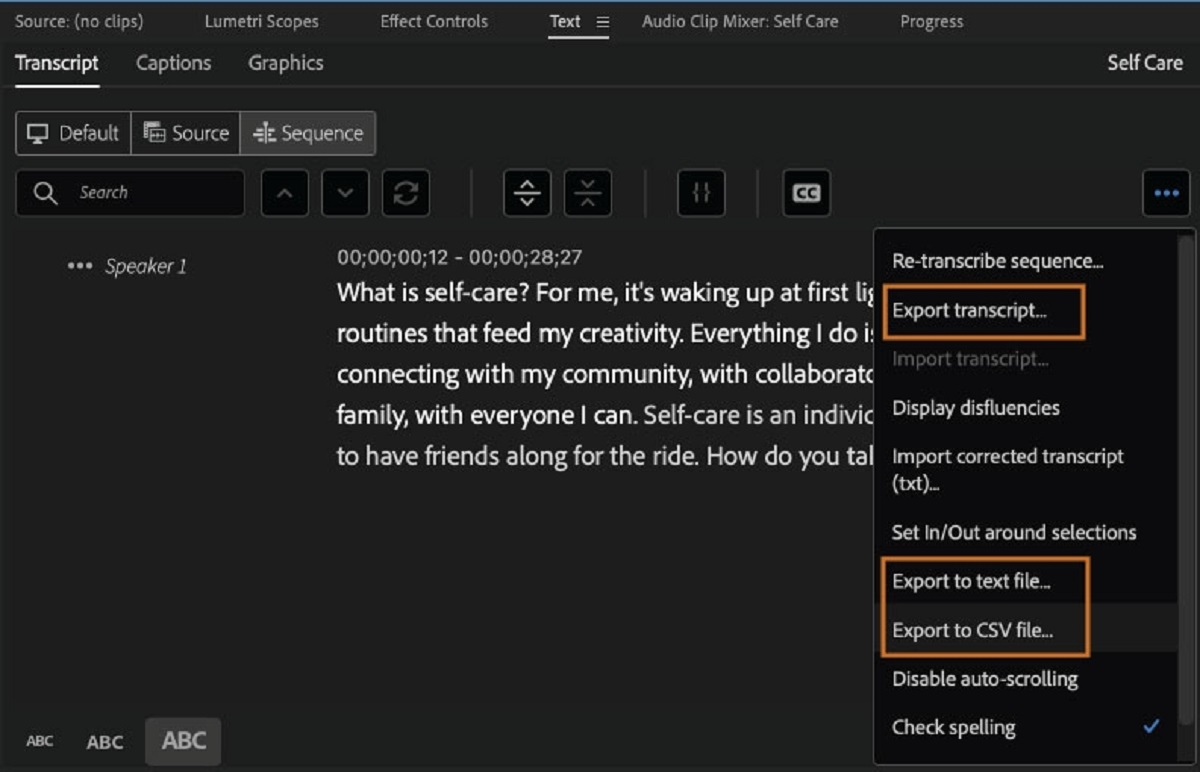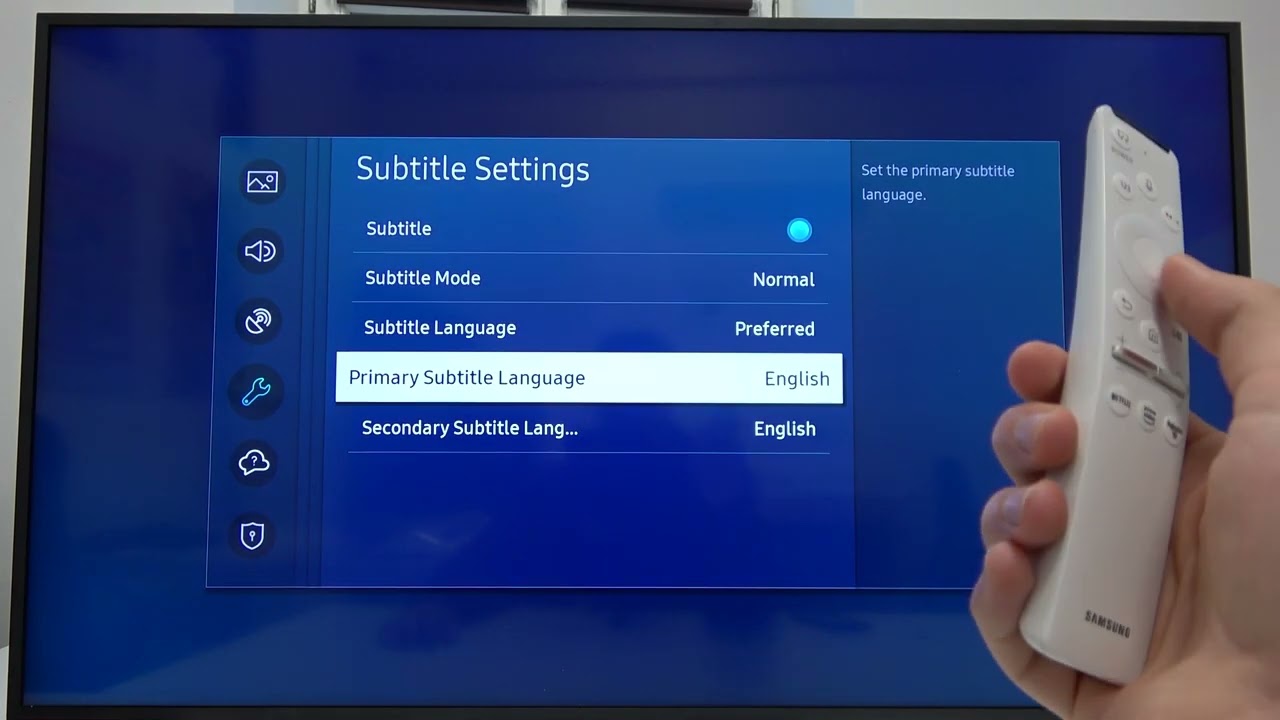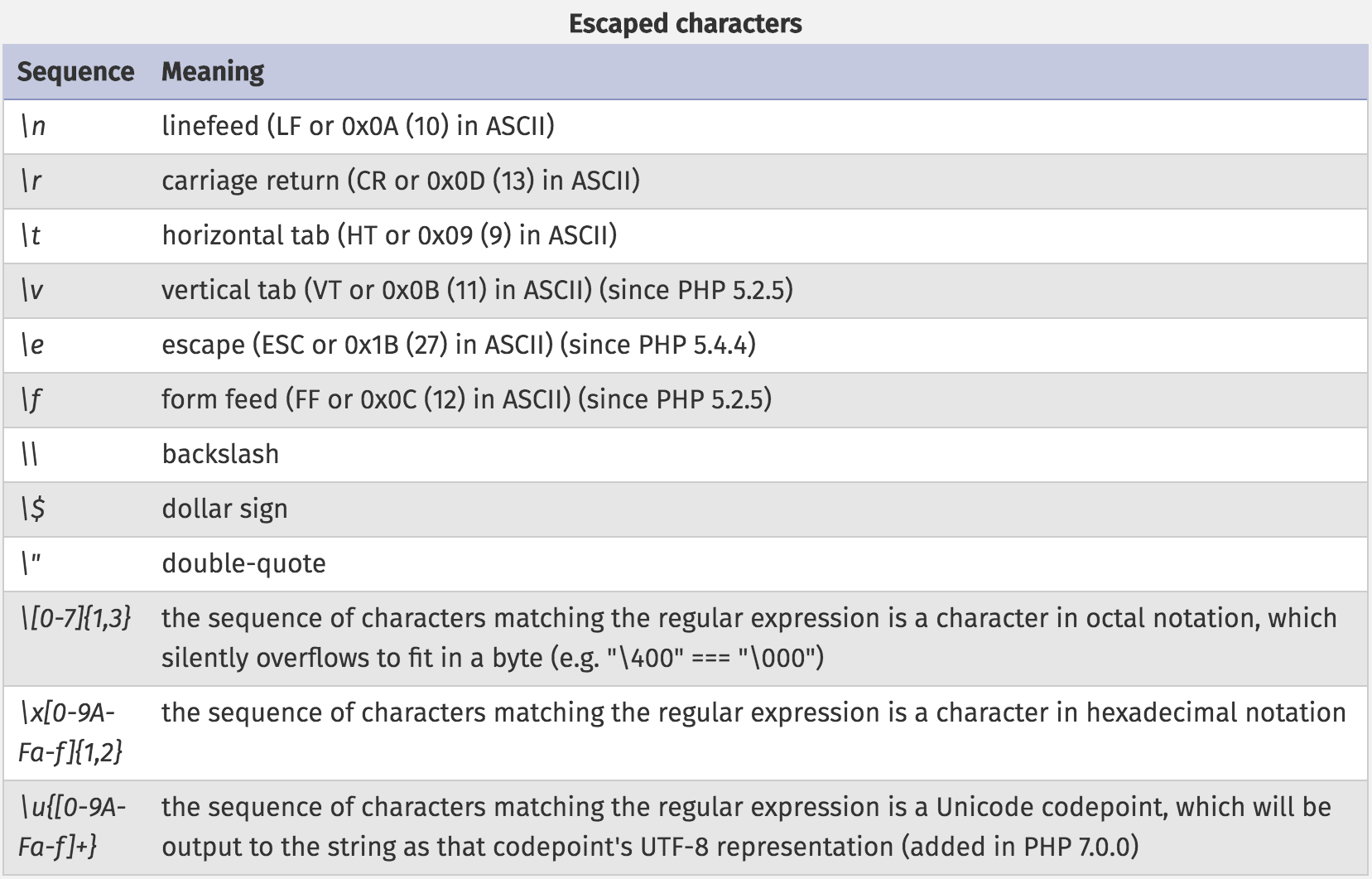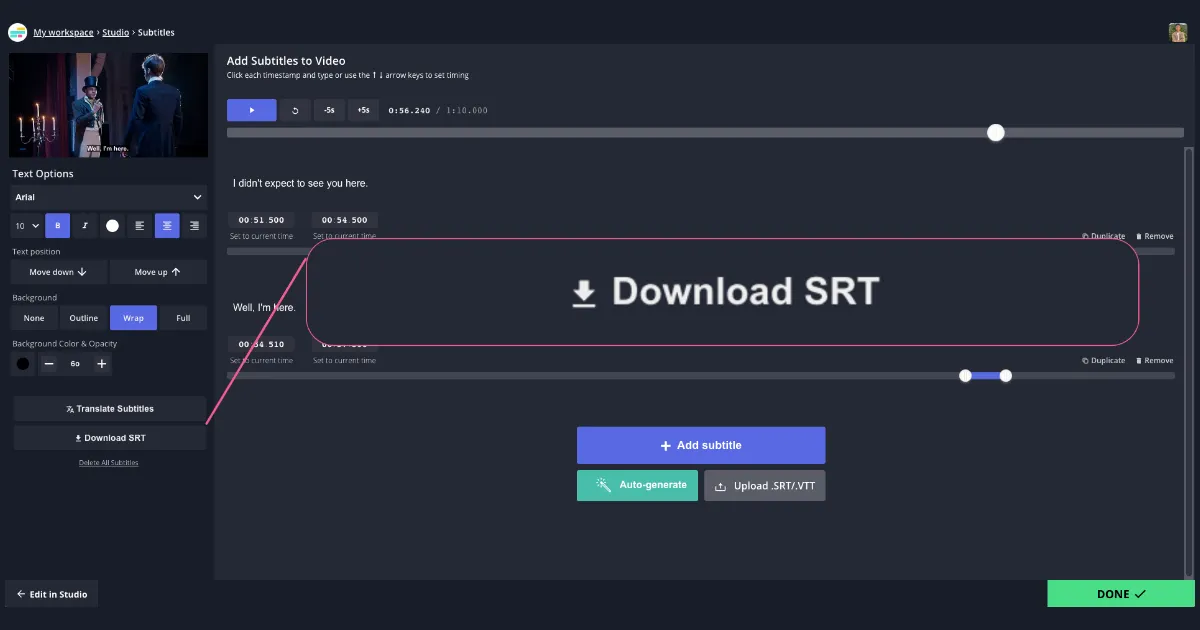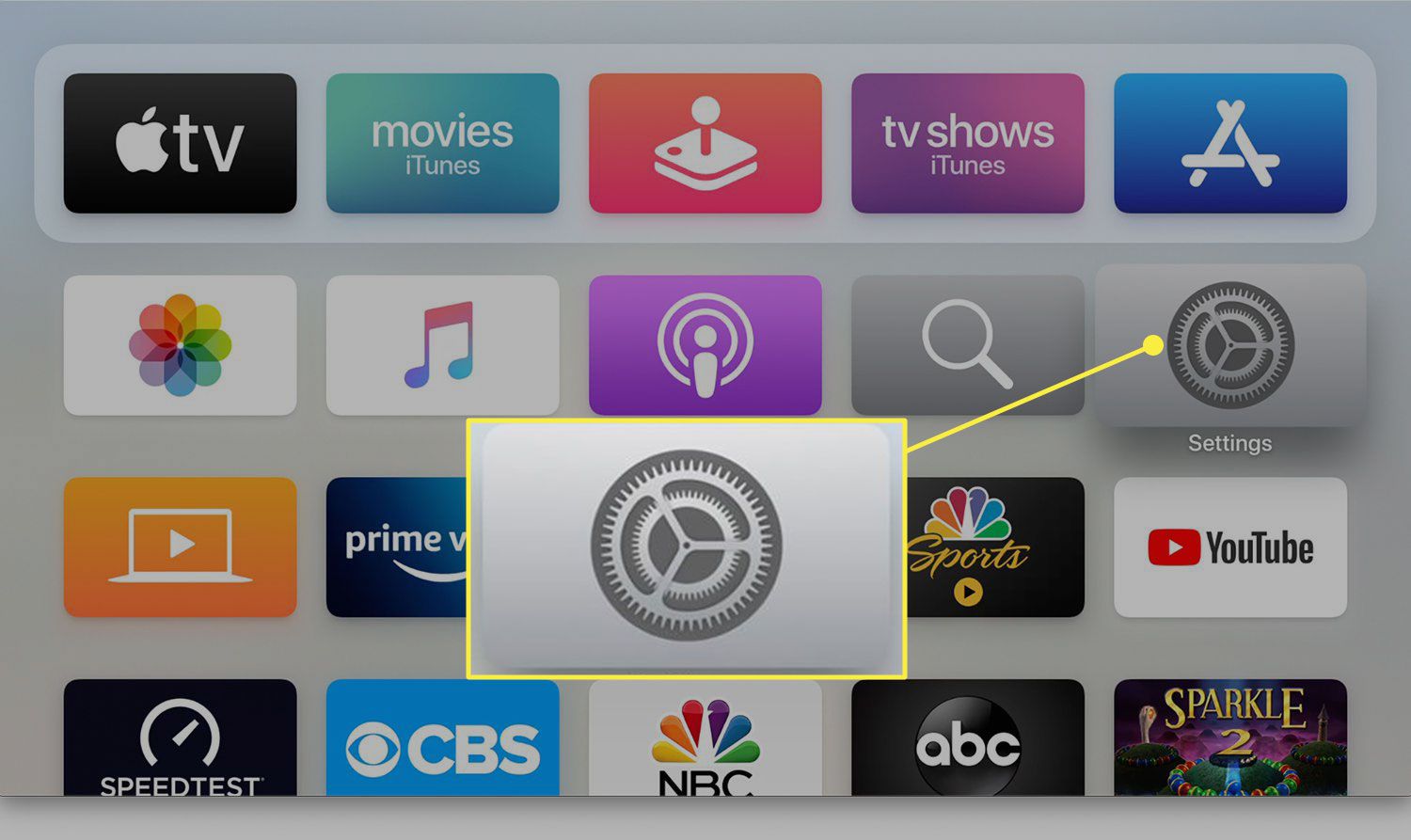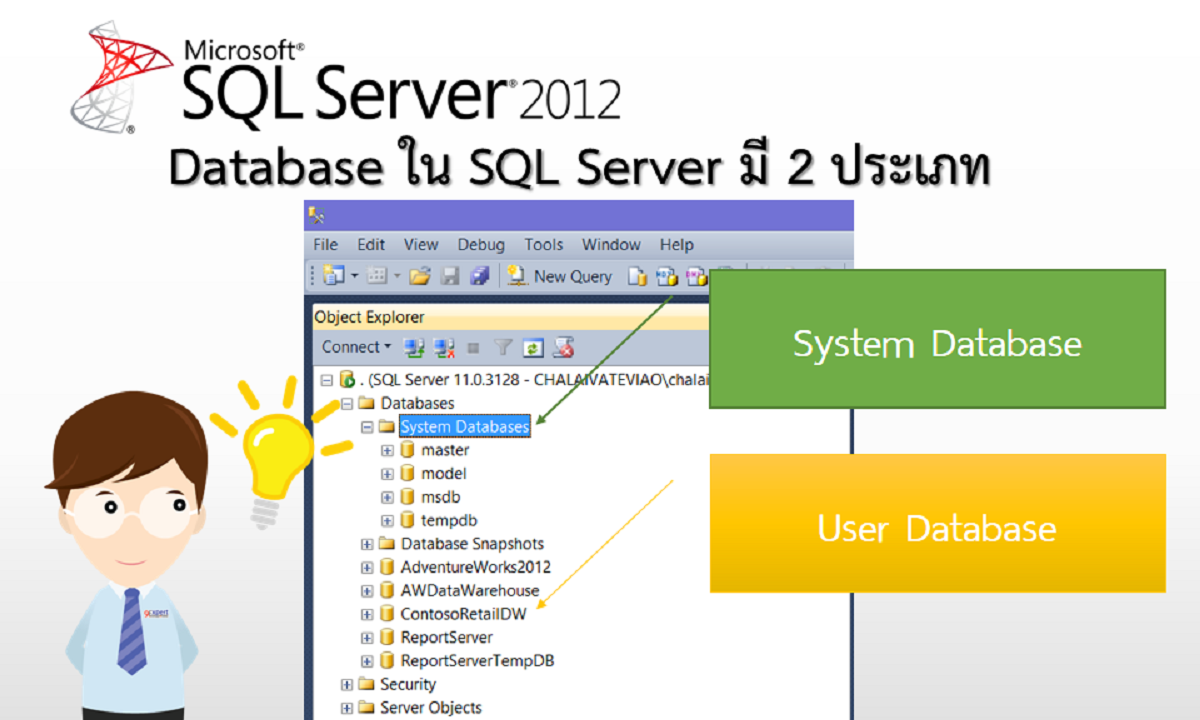Introduction
Subtitles are an essential component in today’s multimedia landscape. They provide a bridge for understanding and enjoyment, enabling viewers to follow the dialogue and comprehend the storyline of movies, TV shows, and videos in different languages or for individuals with hearing impairments. However, there are instances where subtitles may not display properly or appear as gibberish due to encoding issues.
UTF-8, short for Unicode Transformation Format 8-bit, is a widely used character encoding standard that supports a vast range of characters from various writing systems. Converting subtitles to UTF-8 encoding ensures compatibility with most modern media players and platforms, preventing text rendering errors and ensuring seamless subtitle display.
In this article, we will explore the significance of converting subtitles to UTF-8 encoding and walk you through the step-by-step process of accomplishing this task. Whether you are a filmmaker, video producer, or simply someone who enjoys watching movies with subtitles, understanding how to convert subtitles to UTF-8 can greatly enhance your viewing experience.
What is UTF-8?
UTF-8, which stands for Unicode Transformation Format 8-bit, is a variable-length character encoding standard that is widely used for representing and interpreting text in a broad range of writing systems and languages. It is part of the Unicode standard, which aims to encompass all characters used in human writing systems and is widely adopted in modern technologies.
UTF-8 is designed to be backward compatible with ASCII, the American Standard Code for Information Interchange, which represents basic Latin characters. It achieves this compatibility by encoding ASCII characters using a single byte, while characters outside the ASCII range are encoded using two or more bytes.
One of the key advantages of UTF-8 is its versatility, as it can represent characters from virtually all languages and scripts worldwide, including Latin, Cyrillic, Arabic, Chinese, Japanese, and many more. This flexibility makes it the preferred character encoding for handling multilingual content.
UTF-8 benefits from being widely supported by various operating systems, web browsers, and software applications. This ubiquity ensures seamless text rendering across different platforms and devices, enabling users to access and display text correctly regardless of language or script.
Overall, UTF-8 has become the de facto standard for character encoding in modern computing systems. Its ability to represent a vast range of characters from different languages and its compatibility with ASCII make it an indispensable tool for handling and exchanging text in today’s globalized world.
What are Subtitles?
Subtitles are textual translations or transcriptions of the dialogue or narration in a video or film. They are typically displayed at the bottom of the screen and provide viewers with a written representation of the spoken words. Subtitles serve multiple purposes, including aiding understanding and accessibility for viewers who are not fluent in the original language, providing clarity for those with hearing impairments, and enabling viewers to follow along in noisy environments or without audio.
Subtitles can be either closed or open. Closed subtitles are user-selectable and can be turned on or off, allowing viewers to choose whether or not to display them. Open subtitles, on the other hand, are embedded directly onto the video and cannot be disabled.
Subtitles are commonly used in various forms of media, including movies, TV shows, documentaries, and online videos. They play a crucial role in facilitating cross-cultural communication and enabling people from different linguistic backgrounds to access and enjoy audiovisual content.
Creating subtitles involves transcribing the spoken dialogue and synchronizing the text with the corresponding video scenes. This process requires careful attention to timing and accuracy to ensure that the subtitles align properly with the audio and visual elements. Subtitles may also include additional information, such as speaker identification, sound effects, or music cues, to provide a more immersive viewing experience.
Subtitles can be produced in different languages, allowing videos to reach a wider global audience. Subtitling often involves translating the original dialogue into the target language, taking into account cultural nuances and linguistic conventions. Professional subtitlers or subtitling software are commonly used in the production of high-quality subtitles.
Overall, subtitles are a valuable tool in audiovisual media, enabling viewers to access content beyond language barriers and enhancing the inclusivity and enjoyment of multimedia experiences.
Why Convert Subtitles to UTF-8?
Converting subtitles to UTF-8 encoding is essential to ensure compatibility and proper display across various platforms and media players. Here are a few reasons why converting subtitles to UTF-8 is crucial:
1. Language Support: UTF-8 supports a vast range of languages and scripts, allowing subtitles to accurately represent characters and symbols from different writing systems. By converting subtitles to UTF-8, you ensure that all languages can be properly displayed without any character rendering errors or garbled text.
2. Multilingual Viewing: Converting subtitles to UTF-8 encoding enables viewers to access and enjoy content in multiple languages. Whether a film or video has subtitles in English, Spanish, Chinese, or any other language, UTF-8 ensures seamless viewing experiences for individuals who are multilingual or prefer to watch content in their native language.
3. Global Accessibility: In today’s interconnected world, content creators and distributors strive to reach a global audience. By converting subtitles to UTF-8, you enhance the accessibility of your videos for viewers worldwide, regardless of their language or location. It makes your content more inclusive and ensures that subtitles can be correctly displayed on various devices and platforms globally.
4. Compatibility: Many media players, video hosting platforms, and video editing software support UTF-8 encoding by default. By converting subtitles to UTF-8, you ensure seamless compatibility with these platforms and technologies, eliminating the risk of compatibility issues or the need for additional configuration or conversion steps.
5. Preservation of Characters: Converting subtitles to UTF-8 encoding helps preserve special characters, diacritics, and symbols that are integral to many languages. This ensures that the subtitles accurately represent the original text, including any linguistic nuances, cultural references, or typographical elements.
Overall, converting subtitles to UTF-8 is crucial for maintaining compatibility, enabling multilingual viewing, and ensuring that subtitles are correctly displayed across different platforms and devices. It enhances accessibility, language support, and the overall viewing experience for a diverse global audience.
How to Convert Subtitles to UTF-8
Converting subtitles to UTF-8 encoding can be done through various methods, depending on your specific needs and the tools available to you. Here are three common options for converting subtitles to UTF-8:
Option 1: Using Command Line: If you are comfortable using command line tools, you can utilize specific software or scripts to convert your subtitle files to UTF-8 encoding. There are several command line tools available, such as “iconv” or “recode,” which allow you to specify the input encoding and convert to UTF-8. Simply run the appropriate command with the correct parameters to convert your subtitle file.
Option 2: Using Text Editors: Text editors with encoding conversion capabilities, such as Notepad++ or Sublime Text, provide a user-friendly option for converting subtitles to UTF-8. Open your subtitle file in the text editor, navigate to the encoding menu, and select the option to convert to UTF-8. Save the file, and your subtitles will be successfully converted to UTF-8 encoding.
Option 3: Using Subtitle Editors: Certain subtitle editing software, such as Subtitle Edit or Aegisub, offer built-in functionality to convert subtitle files to different encodings, including UTF-8. Open your subtitle file in the chosen subtitle editor, navigate to the encoding options or preferences section, and select UTF-8 as the desired encoding. Save the file, and your subtitles will be converted and saved in UTF-8 format.
Regardless of the method you choose, it is crucial to first identify the original encoding of your subtitle files. Incorrectly identifying the encoding may result in conversion errors or further encoding issues. To identify the encoding, you can use various tools like “file -I” command on Linux or the “Encoding” feature in text editors or subtitle editors.
Remember to keep a backup of your original subtitle files before performing any conversions, as the process is irreversible. This ensures that you can revert to the original format if needed.
By following these methods, you can convert your subtitles to UTF-8 encoding, ensuring compatibility and proper display across various media players, platforms, and devices. This conversion allows you to provide accurate and accessible subtitles for a diverse audience, enhancing the overall viewing experience.
Step 1: Identify the Subtitle Encoding
Before proceeding with the conversion process, it is crucial to identify the original encoding of your subtitle files. This step is important as it ensures that you choose the correct conversion method and avoid any potential issues or errors.
Here are some methods to help you identify the subtitle encoding:
1. Check the Subtitle File Properties: Right-click on the subtitle file and select “Properties” (on Windows) or “Get Info” (on Mac). Look for any information related to the encoding format. However, note that this method may not always provide accurate results and should be used as a preliminary step.
2. Use Specific Encoding Detection Tools: There are various online tools and software applications available that can help detect the encoding of your subtitle file. These tools analyze the byte order mark (BOM) or the file’s content to determine the encoding. Examples include “file -I” command on Linux, “enca” command-line tool, or dedicated encoding detection software.
3. Compare the Text Representation: Open the subtitle file using different text editors or web browsers. Try changing the encoding settings within the text editor to see how the text representation changes. By comparing the text and observing any distortion or incorrect characters, you can get an idea of the original encoding used.
4. Consult Original Source or Documentation: If the subtitles were provided by a specific source or created using particular software, check if there is any accompanying documentation or information that mentions the encoding used. This can provide valuable insights into the original encoding and save you time during the identification process.
By using one or a combination of these methods, you can determine the correct encoding of your subtitle files. Once you know the original encoding, you can proceed confidently with the appropriate conversion method to convert your subtitles to UTF-8 encoding.
Remember to make note of the original encoding or keep a backup copy of the subtitles before performing any conversions. This ensures that you can revert to the original format if needed or in case any issues arise during the conversion process.
Identifying the subtitle encoding correctly sets the foundation for a successful conversion, leading to accurate and properly displayed subtitles.
Step 2: Tools for Conversion
Once you have identified the subtitle encoding, you can proceed to convert your subtitles to UTF-8. Several tools are available that can assist in the conversion process. The choice of tool depends on your preferences, technical proficiency, and the operating system you are using. Here are a few options:
1. Command Line Tools: If you are comfortable using the command line interface, you can utilize specific tools designed for encoding conversion. Examples include the “iconv” command on Linux or the “recode” utility, both of which provide efficient and reliable encoding conversion capabilities. These command-line tools allow you to specify the input encoding and convert the subtitles to UTF-8.
2. Text Editors: Many text editors, such as Notepad++ or Sublime Text, offer encoding conversion features. Open your subtitle file in the text editor, navigate to the encoding menu, and select the option to convert to UTF-8. Save the file, and the subtitles will be converted to UTF-8 encoding. Text editors with syntax highlighting and advanced search capabilities can be particularly useful when performing conversions on a large number of subtitle files.
3. Subtitle Editors: Dedicated subtitle editing software provides a comprehensive range of features, including encoding conversion. Popular subtitle editors like Subtitle Edit, Jubler, or Aegisub come with built-in options to convert subtitles to different encodings, including UTF-8. Open your subtitle file in the chosen subtitle editor, navigate to the encoding settings or preferences, and select UTF-8 as the desired encoding. Save the file, and your subtitles will be converted and saved in UTF-8 format.
4. Online Conversion Tools: Various online tools are available that allow you to upload your subtitle file and convert it to UTF-8 encoding. These tools are convenient if you prefer a web-based solution and do not want to install any software locally. However, ensure that you choose a reputable and secure online tool to maintain the privacy and integrity of your subtitle files.
When selecting a tool for conversion, consider factors such as ease of use, compatibility with your operating system, and the number of subtitle files you need to convert. Make sure to keep a backup of your original subtitle files before performing any conversions. This way, you can revert to the original format in case of any unexpected issues or errors during the conversion process.
By utilizing these tools, you can convert your subtitles to UTF-8 encoding efficiently, ensuring compatibility and proper display across different platforms and devices.
Option 1: Using Command Line
Converting subtitles to UTF-8 encoding using command line tools offers a straightforward and efficient method, especially for users comfortable with the command line interface. Here is a step-by-step guide on how to perform the conversion using command line tools:
1. Identify the Subtitle Encoding: Before proceeding with the conversion, determine the original encoding of your subtitle file. This information is essential for specifying the correct input encoding for the conversion process.
2. Install the Required Tools: Ensure that you have the necessary command line tools installed on your system. Two common tools for encoding conversion are “iconv” and “recode.” If these tools are not installed, use your package manager or appropriate installation method to install them.
3. Open the Terminal: Launch the command line interface or terminal on your operating system.
4. Perform the Conversion: Use the appropriate command to convert the subtitle file to UTF-8. Here are examples using “iconv” and “recode”:
$ iconv -f [original_encoding] -t UTF-8 [input_file] -o [output_file]
$ recode [original_encoding]..UTF-8 [input_file] -o [output_file]
Replace “[original_encoding]” with the identified encoding of the subtitle file, “[input_file]” with the path to the original subtitle file, and “[output_file]” with the desired filename and location of the converted subtitle file.
5. Verify the Conversion: After the conversion process completes, open the converted subtitle file using a text editor and ensure that the text is displayed correctly in UTF-8 encoding. Verify that any special characters or diacritics are properly rendered.
By following these steps using command line tools, you can easily convert your subtitles to UTF-8 encoding. Using the command line offers flexibility and control over the conversion process, making it an ideal choice for users comfortable with this interface.
Remember to keep a backup of your original subtitle files before performing any conversions to avoid any potential loss of data.
Option 2: Using Text Editors
If you prefer a user-friendly graphical interface, converting subtitles to UTF-8 encoding can easily be done using text editors with encoding conversion capabilities. Here is a step-by-step guide on how to perform the conversion using text editors:
1. Identify the Subtitle Encoding: Before proceeding with the conversion, determine the original encoding of your subtitle file. This information is crucial for selecting the appropriate encoding conversion option.
2. Open the Subtitle File: Launch your preferred text editor and open the subtitle file that you want to convert to UTF-8 encoding. Make sure to keep a backup of the original subtitle file before making any changes.
3. Select the Encoding Conversion Option: Navigate to the “Encoding” (or similarly named) menu within the text editor. Look for an option that allows you to convert the encoding of the file. The specific wording and location of this option may vary depending on the text editor you are using.
4. Choose the Target Encoding: Within the encoding menu, select “UTF-8” as the target encoding to which you want to convert the subtitle file. This will initiate the conversion process.
5. Save the Converted Subtitle File: After selecting the encoding conversion option, save the converted subtitle file. Choose a suitable name and location for the file, and make sure to overwrite the original subtitle file or save it with a different name to preserve the original encoding.
6. Verify the Conversion: Open the converted subtitle file using a text editor and check that the text is now displayed correctly in UTF-8 encoding. Pay attention to any special characters or diacritics to ensure they are properly rendered.
By following these steps using text editors with encoding conversion capabilities, you can easily convert your subtitles to UTF-8 encoding. Text editors provide a user-friendly approach, making it accessible even to those who are less familiar with command line tools or advanced software.
Remember to keep a backup of your original subtitle files before performing any conversions to avoid any potential loss of data. This will allow you to revert to the original format if needed.
Option 3: Using Subtitle Editors
If you want a comprehensive solution with advanced features specifically designed for working with subtitles, using subtitle editors is an excellent option to convert your subtitles to UTF-8 encoding. Here is a step-by-step guide on how to perform the conversion using subtitle editors:
1. Identify the Subtitle Encoding: Begin by identifying the original encoding of your subtitle file. Knowing the original encoding is crucial for selecting the correct input encoding during the conversion process.
2. Open the Subtitle File in a Subtitle Editor: Launch your chosen subtitle editor software and open the subtitle file that you want to convert. Ensure that you have a backup of the original subtitle file before proceeding.
3. Navigate to the Encoding Settings: Look for the encoding settings or preferences within the subtitle editor. Typically, this can be found in the program’s options menu or preferences window.
4. Select UTF-8 as the Target Encoding: Within the encoding settings, locate the option to specify the target encoding for the conversion. Choose “UTF-8” as the target encoding to which you want to convert the subtitle file.
5. Perform the Conversion: Initiate the conversion process by applying the selected encoding settings. The subtitle editor will process the file and convert it to UTF-8 encoding.
6. Save the Converted Subtitle File: Once the conversion is complete, save the converted subtitle file with a suitable name and location. Make sure to overwrite the original subtitle file or save it with a different name to preserve the original encoding.
7. Verify the Conversion: Open the converted subtitle file in the subtitle editor and verify that the text is now displayed correctly in UTF-8 encoding. Pay attention to any special characters or diacritics to ensure they are properly rendered.
By following these steps using dedicated subtitle editors, you can easily convert your subtitles to UTF-8 encoding. Subtitle editors provide a comprehensive set of features tailored specifically for working with subtitles, making it an ideal option for professional subtitlers or users who require advanced functionality.
Remember to keep a backup of your original subtitle files before performing any conversions to avoid any potential loss of data. This will allow you to revert to the original format if necessary.
Conclusion
Converting subtitles to UTF-8 encoding is crucial for ensuring compatibility and proper display across various platforms, media players, and devices. UTF-8 supports a wide range of languages and scripts, allowing subtitles to accurately represent characters from different writing systems. By converting subtitles to UTF-8, you enhance accessibility, language support, and the overall viewing experience for a diverse global audience.
In this article, we explored the significance of converting subtitles to UTF-8 encoding and discussed several methods for accomplishing this task. Whether using command line tools, text editors, or dedicated subtitle editors, each option offers a straightforward approach to converting subtitles to UTF-8 encoding.
Before performing any conversions, it is essential to first identify the original encoding of your subtitle files. This ensures that you choose the correct conversion method and avoid any potential issues or errors. By keeping a backup of your original subtitle files, you can revert to the original format if needed or in case any issues arise during the conversion process.
Whether you are a filmmaker, video producer, or simply someone who enjoys watching movies with subtitles, understanding how to convert subtitles to UTF-8 can greatly enhance your viewing experience. By ensuring compatibility and accurate display, you can provide inclusive and accessible content to a global audience.
So, the next time you encounter subtitle encoding issues, follow the appropriate conversion method discussed in this article to convert your subtitles to UTF-8 encoding. Enjoy seamless viewing and help bridge language barriers with properly encoded subtitles.