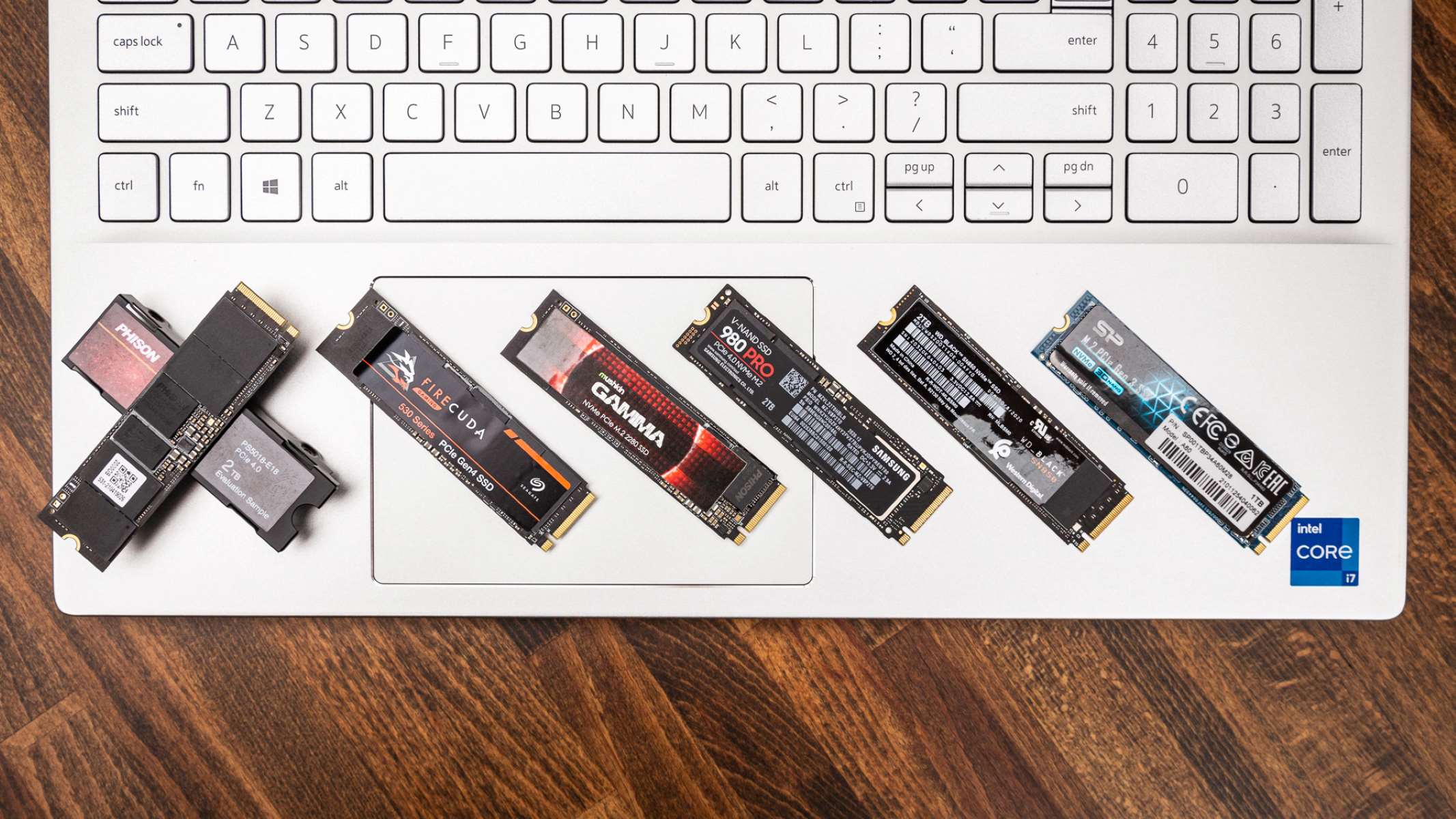Benefits of 512 GB SSD
When it comes to storage solutions, the 512 GB solid-state drive (SSD) is gaining popularity for its numerous benefits. Here are some advantages of opting for a 512 GB SSD:
1. Lightning-fast speed: One of the most significant advantages of a 512 GB SSD is its lightning-fast speed. Unlike traditional hard disk drives (HDDs), which rely on spinning platters and mechanical read/write heads, SSDs use flash memory to store data. This allows for quicker access and transfer of files, resulting in significantly faster boot times, improved application performance, and reduced load times for games and other resource-intensive tasks. Whether you’re a gamer, creative professional, or simply a user who values speed and efficiency, a 512 GB SSD can greatly enhance your overall computing experience.
2. Enhanced durability: Unlike HDDs, SSDs do not have any moving parts, making them more resistant to physical shocks and damage. This increased durability makes a 512 GB SSD an ideal choice for laptops and portable devices that may be subjected to rough handling or frequent travel. With an SSD, you can have peace of mind knowing that your data is stored safely, without the risk of mechanical failure.
3. Energy efficiency: Another notable advantage of a 512 GB SSD is its energy efficiency. SSDs consume less power compared to HDDs, making them an excellent choice for laptops and other battery-powered devices. This increased energy efficiency not only extends the battery life of your device but also reduces heat generation, resulting in a cooler and quieter computing experience.
4. Compact and lightweight: SSDs are generally smaller and lighter than HDDs, making them an ideal choice for users who prioritize portability. With a 512 GB SSD, you can enjoy ample storage space without sacrificing the sleek and slim design of your laptop or desktop computer. Additionally, the compact size of SSDs allows for more flexibility in terms of installation options and storage configurations.
5. Improved multitasking and responsiveness: The high read and write speeds of a 512 GB SSD translate to improved multitasking capabilities and overall system responsiveness. Whether you’re running multiple applications simultaneously or working with large files, an SSD can handle the workload with ease, minimizing lag and ensuring smooth performance.
Overall, a 512 GB SSD offers a range of benefits, including faster speeds, enhanced durability, energy efficiency, compactness, and improved multitasking capabilities. If you’re looking to upgrade your storage solution, a 512 GB SSD is a reliable and efficient choice that can significantly enhance your computing experience.
How Does SSD Work?
Understanding how a solid-state drive (SSD) works can help shed light on its impressive performance and reliability. Unlike traditional hard disk drives (HDDs) that use spinning platters and mechanical read/write heads, SSDs utilize a different technology to store and retrieve data.
1. Flash memory: At the heart of an SSD is flash memory, which is a type of non-volatile memory that retains data even without power. Flash memory consists of memory cells that store bits of data using electric charges. Each cell can be in one of two states, representing a binary value of 0 or 1.
2. Controller: A controller is another crucial component in an SSD. It acts as the interface between the flash memory and the computer’s operating system, managing data transfer, error correction, wear leveling, and other functions. The controller plays a vital role in optimizing the performance and longevity of the SSD.
3. NAND and SLC/TLC/QLC: NAND is a type of flash memory commonly used in SSDs. It allows for faster read and write speeds compared to other types of memory. SSDs can also use different types of NAND flash, such as Single-Level Cell (SLC), Triple-Level Cell (TLC), or Quad-Level Cell (QLC). These variations in NAND technology impact factors such as speed, capacity, and durability.
4. Wear leveling: Flash memory cells have a limited lifespan, as each cell can only endure a certain number of write cycles. Wear leveling is a technique used in SSDs to evenly distribute write operations across all available memory cells. This helps maximize the lifespan of the SSD by preventing specific cells from wearing out faster than others.
5. TRIM: TRIM is a command that helps maintain SSD performance over time. When a file is deleted or modified, the operating system sends a TRIM command to the SSD, informing it which blocks of data are no longer in use. This allows the SSD to optimize the storage space and improve performance by erasing those blocks and making them available for new data.
The combination of these components and technologies allows SSDs to deliver impressive read and write speeds, lower latency, and improved overall performance compared to HDDs. The absence of moving parts in an SSD also eliminates the need for mechanical processes, resulting in faster boot times, reduced power consumption, and increased durability.
By efficiently utilizing flash memory and employing advanced controller algorithms, SSDs offer a reliable storage solution that is becoming increasingly popular in both consumer and professional applications. With their superior speed, durability, and performance, SSDs have revolutionized data storage and are an essential component in modern computing systems.
Understanding SSD Capacity
When it comes to solid-state drives (SSDs), understanding their capacity is essential in determining how much data you can store. SSD capacity refers to the amount of data that can be stored on the drive at any given time. However, it is important to note that the advertised capacity may differ slightly from the actual usable capacity due to formatting and system files.
1. Base-10 vs. Base-2 capacity: SSD manufacturers typically advertise their drives using base-10 capacity measurements, where 1 gigabyte (GB) is equal to 1,000 megabytes (MB). However, computer operating systems use base-2 capacity measurements, where 1 GB is equal to 1,024 MB. This discrepancy means that the usable capacity of an SSD may be slightly less than the advertised capacity due to the conversion between base-10 and base-2 units.
2. Over-provisioning: SSDs often have a portion of their capacity reserved for over-provisioning. Over-provisioning is the practice of allocating a certain amount of unused storage space to enhance drive performance and longevity. This reserved space is used for wear leveling, garbage collection, and other maintenance tasks. As a result, the actual usable capacity of an SSD may be slightly less than the advertised capacity due to this over-provisioning.
3. Formatting and system files: When you format an SSD and install an operating system, a portion of the drive’s capacity is allocated for system files, including the file allocation table (FAT), master boot record (MBR), and other essential structures. This reduces the available storage space on the SSD. Furthermore, certain features like encryption or TRIM functionality may also consume a small portion of the drive’s capacity.
4. Logical vs. physical capacity: SSDs employ techniques like error correction codes (ECC) and spare blocks to maintain data integrity and ensure reliability. These techniques utilize a portion of the physical storage capacity, reducing the logical capacity available for storing user data. The difference between the logical and physical capacity varies depending on the drive’s architecture and the manufacturer’s implementation.
It is important to consider these factors when determining the appropriate SSD capacity for your needs. Assessing your storage requirements, such as the size of your operating system, applications, media files, and other data, will help you choose a capacity that suits your needs without exceeding your budget. Additionally, leaving some free space on the SSD (typically around 10-20% of the total capacity) is recommended to maintain optimal performance and ensure longevity.
Overall, understanding SSD capacity involves considering factors such as base-10 vs. base-2 measurements, over-provisioning, formatting and system files, and the difference between logical and physical capacity. By considering these factors and accurately assessing your storage needs, you can make an informed decision when choosing the right SSD capacity for your requirements.
What Can You Store on a 512 GB SSD?
A 512 GB solid-state drive (SSD) offers a generous amount of storage space that can accommodate various types of data. Whether you’re a casual user or a power user, a 512 GB SSD can handle a wide range of files and applications. Here are some examples of what you can store on a 512 GB SSD:
1. Operating System: An operating system typically requires around 20-30 GB of storage space, depending on the specific version and any additional features or updates. With a 512 GB SSD, you can comfortably install and operate your operating system, ensuring smooth performance and faster boot times.
2. Applications and Programs: SSDs offer faster access and load times compared to traditional hard disk drives (HDDs), making them ideal for storing applications and programs. You can install a variety of software, including productivity tools, creative applications, games, and more. The actual storage space required for applications varies depending on the size and complexity of each program.
3. Media Files: A 512 GB SSD provides ample space for storing media files such as photos, videos, and music. You can store a significant collection of high-resolution photos, HD videos, and a substantial library of your favorite songs. However, it’s essential to keep in mind that video files and raw photo files can consume more storage space, so it’s advisable to optimize and compress them when necessary.
4. Documents and Files: Whether you need to store work documents, school assignments, or personal files, a 512 GB SSD can handle a substantial amount of data. This includes text documents, spreadsheets, PDF files, and other file formats. Additionally, SSDs offer faster file transfer speeds, allowing for quick and efficient data access and retrieval.
5. Virtual Machines: If you frequently use virtualization software or create virtual machines (VMs) for various purposes, a 512 GB SSD provides sufficient space to store and run multiple virtual machines. VMs typically require several gigabytes of disk space, so having a spacious SSD ensures smooth virtualization performance without worrying about storage constraints.
6. Games: If you’re a gamer, a 512 GB SSD is a great choice for storing your favorite games. Games often have large file sizes, so having the extra space allows you to install and play your games without worrying about running out of storage. Additionally, SSDs provide faster loading times, which can significantly enhance your gaming experience.
These are just a few examples of what you can store on a 512 GB SSD. The actual amount of data you can store depends on factors such as file sizes, compression, and your individual storage needs. It’s important to manage your storage space efficiently by regularly organizing and deleting unnecessary files to make the most of your SSD’s capacity.
Overall, a 512 GB SSD provides sufficient storage space to accommodate your operating system, applications, media files, documents, and more. With its fast performance, durability, and reliability, a 512 GB SSD is an excellent storage solution for various purposes, whether you’re a casual user or a power user.
Is 512 GB Enough for Your Needs?
Deciding whether a 512 GB solid-state drive (SSD) is sufficient for your needs depends on several factors, including your storage requirements and usage patterns. While 512 GB offers a generous amount of storage space, it’s essential to evaluate your specific needs to determine if it will adequately meet your requirements.
1. User Type: The type of user you are plays a significant role in determining whether 512 GB is enough. Casual users who primarily use their computers for web browsing, document editing, and streaming media may find that 512 GB provides ample storage for their needs. However, power users who work with large files, edit videos, or store extensive media collections may require additional storage space.
2. Usage Patterns: Understanding your usage patterns will help assess if 512 GB is sufficient. Consider the types of files you frequently work with or store on your computer. If you work with large multimedia files, such as high-resolution photos or 4K videos, these files can quickly take up a significant portion of your storage. Similarly, if you frequently download and play large games or utilize resource-intensive applications, you may need more than 512 GB of storage.
3. Cloud Storage and External Options: Utilizing cloud storage platforms or external storage options can expand your storage capabilities. If you regularly transfer files to the cloud or store them on external devices, you may find that 512 GB is sufficient for your local storage needs. Cloud storage options allow you to offload files to the cloud, freeing up space on your SSD without sacrificing accessibility or convenience.
4. Data Management: Efficient data management practices can help you optimize your available storage space. Regularly organizing and deleting unnecessary files, compressing large files, and utilizing storage optimization tools can help you make the most of your 512 GB SSD. By actively managing your data, you can ensure that the available space remains adequate for your needs.
5. Future Considerations: It’s important to consider your future storage needs as well. If you anticipate your storage requirements increasing over time due to new software or files, it may be wise to invest in a larger capacity SSD upfront to avoid the need for an upgrade in the near future. Plan ahead and assess your long-term storage needs to make an informed decision.
Ultimately, determining if 512 GB is enough for your needs requires a careful evaluation of your usage patterns, data management practices, and future considerations. Your specific requirements and preferences play a significant role in deciding the optimal storage capacity for your needs.
Remember to assess your storage needs in context and consider any additional options, such as cloud storage or external devices, to supplement your local storage. By carefully considering these factors, you can make an informed decision about whether 512 GB will adequately meet your storage requirements.
Comparing SSD and HDD Storage
When it comes to storage options, solid-state drives (SSDs) and hard disk drives (HDDs) are the two primary choices. Understanding the differences between these two storage technologies can help you make an informed decision based on your specific needs. Let’s compare SSD and HDD storage in terms of speed, durability, capacity, and pricing:
1. Speed: SSDs are significantly faster than HDDs. SSDs use flash memory, allowing for much faster data access and transfer speeds. This translates to quicker boot times, faster application launches, and reduced load times for files and programs. HDDs, on the other hand, rely on spinning disks and mechanical read/write heads, resulting in slower performance compared to SSDs.
2. Durability: SSDs are more durable than HDDs due to the absence of moving parts. HDDs consist of spinning disks and read/write heads, which are susceptible to failure if subjected to physical shocks. SSDs, being solid-state and without moving parts, can withstand accidental drops and shocks much better. This makes SSDs a preferred choice for laptops and portable devices that may experience rough handling.
3. Capacity: HDDs generally offer larger capacity options at a lower cost compared to SSDs. If storage capacity is of utmost importance to you, an HDD may be more suitable, as they can provide terabytes of storage space at a lower price per gigabyte. However, SSDs are catching up in terms of capacity, and 512 GB SSDs are increasingly becoming a popular option for reliable and high-speed storage.
4. Pricing: HDDs are typically more cost-effective than SSDs when it comes to price per gigabyte. If budget is a primary concern and you require a large amount of storage, an HDD may be the more affordable choice. However, SSD prices have been steadily declining over time, making them more accessible and cost-effective for everyday users who value speed and performance.
When deciding between an SSD and an HDD for storage, consider your specific needs and priorities. If speed, durability, and faster performance are essential for your workflow, then an SSD is the way to go. However, if you require massive storage capacity at a lower cost and can tolerate slower performance, an HDD may be more suitable.
It’s also worth considering hybrid drives, which combine elements of both SSDs and HDDs. These drives have a smaller SSD portion for frequently accessed files and a larger HDD portion for bulk storage. They offer a compromise between the speed of SSDs and the capacity of HDDs.
Ultimately, the choice between SSD and HDD storage depends on your specific requirements, budget, and personal preferences. Assess your needs and prioritize the factors that matter most to you, whether it’s speed, durability, capacity, or pricing, to ensure you make a well-informed decision.
Factors to Consider When Buying a 512 GB SSD
When considering the purchase of a 512 GB solid-state drive (SSD), it’s important to take several factors into account to ensure you choose the right SSD for your needs. Here are some key factors to consider:
1. Performance: Look for an SSD with high read and write speeds to ensure faster data access and transfer rates. Consider the interface and protocol supported, such as SATA, NVMe, or PCIe, as well as the specific generation or version of the interface. These factors play a significant role in determining the overall performance of the SSD.
2. Reliability and Endurance: SSDs have a limited number of read and write cycles per memory cell. Consider the endurance rating of the SSD, usually specified in total bytes written (TBW), to ensure it can withstand your expected usage over time. Additionally, look for SSDs with built-in error correction and wear-leveling algorithms to enhance reliability and longevity.
3. Compatibility: Ensure that the SSD you choose is compatible with your system. Check the form factor (e.g., 2.5-inch, M.2), connection interface, and operating system requirements. Additionally, verify if any additional software or firmware updates are necessary for optimal performance and compatibility with your system.
4. Warranty and Support: Consider the warranty provided by the SSD manufacturer, as it can be an indicator of the product’s quality and durability. Look for SSDs with a longer warranty period to have peace of mind in case of any potential issues. Additionally, check for reliable customer support options in case you require assistance or have any questions or concerns.
5. Price and Value: Compare the price range and value offered by different SSD models. While price is an important consideration, it’s crucial to consider the overall value you’re getting for your money. Look for SSDs that offer a balance between price, performance, reliability, and other factors that are important to your specific needs.
6. Brand Reputation: Consider the reputation and track record of the brand when choosing an SSD. Opt for reputable manufacturers known for producing high-quality and reliable storage devices. Research customer reviews and ratings to get an understanding of other users’ experiences with the specific SSD models you’re considering.
7. Additional Features: Some SSDs may offer additional features such as hardware encryption, power loss protection, or software utilities for drive management. Consider if these features align with your needs and can provide added convenience or security.
By considering these factors, you can make an informed decision when purchasing a 512 GB SSD. Evaluate your specific requirements, budget, and priorities to ensure you choose an SSD that meets your storage needs and provides the desired performance, reliability, and compatibility for your system.
SSD Tips and Maintenance
Taking proper care of your solid-state drive (SSD) can help optimize its performance and ensure its longevity. Here are some useful tips and maintenance practices to consider:
1. Enable TRIM: TRIM is a command that helps maintain the performance of SSDs over time. Ensure that TRIM is enabled on your SSD by checking your operating system settings or using a third-party software utility. TRIM helps the SSD identify and mark blocks of data that are no longer in use, allowing for more efficient data storage and improved performance.
2. Regularly Update Firmware: Keep your SSD’s firmware up to date by checking for firmware updates from the manufacturer’s website. Firmware updates often address performance improvements, bug fixes, and compatibility issues. Upgrading to the latest firmware can help ensure your SSD is running optimally and benefiting from any enhancements provided by the manufacturer.
3. Avoid Full Capacity Usage: Try to avoid filling your SSD to its maximum capacity. Leaving a portion of the SSD unallocated or free can help maintain performance and extend the lifespan of the drive. Aim to keep at least 10-20% of the SSD’s capacity free for optimal performance and wear-leveling functionality.
4. Minimize Unnecessary Write Operations: SSDs have a limited number of write cycles per memory cell. Minimizing unnecessary write operations can help prolong the lifespan of the SSD. Avoid excessive file copying, unnecessary file creations, or continuous downloads/uploads when not required. Optimize your data management practices to minimize unnecessary writes to the SSD.
5. Backup Your Data: Regularly back up your data to prevent data loss in case of SSD failure. While SSDs are generally reliable, unexpected issues can still occur. Implement a regular backup strategy to an external storage device, cloud storage, or a combination of the two to ensure your important data is protected.
6. Protect Against Power Surges: Power surges can potentially damage SSDs and lead to data corruption. Use surge protectors or uninterruptible power supply (UPS) devices to safeguard your SSD from power fluctuations and unexpected power outages. This will help protect both your SSD and the data stored on it.
7. Avoid Extreme Temperatures: SSDs can be affected by extreme temperatures. Avoid exposing your SSD to high temperatures or direct sunlight for extended periods. Similarly, avoid subjecting the SSD to extremely cold temperatures. Optimal operating temperature ranges may vary depending on the manufacturer, so it’s advisable to follow the recommended temperature guidelines provided by the SSD manufacturer.
8. Keep Your Operating System Up to Date: Regularly updating your operating system ensures that your SSD benefits from any performance improvements, security enhancements, and bug fixes provided by the operating system manufacturer. This can help maintain the compatibility and performance of your SSD.
By following these tips and practicing proper maintenance, you can optimize the performance and longevity of your SSD. Take the necessary precautions, keep your SSD firmware updated, and adopt good data storage and management practices to ensure a smooth and reliable experience with your SSD.
Conclusion
Choosing the right solid-state drive (SSD) can have a significant impact on your computing experience. The benefits of a 512 GB SSD, including its lightning-fast speed, enhanced durability, energy efficiency, compactness, and improved multitasking capabilities, make it a highly attractive storage solution.
Understanding how an SSD works, including its use of flash memory, controller, and wear leveling, helps demystify its impressive performance and reliability. Comparing SSD and HDD storage highlights the key differences, such as speed, durability, capacity, and pricing, enabling you to make an informed decision based on your specific needs.
When considering a 512 GB SSD, several factors should be taken into account. Performance, reliability, compatibility, warranty, pricing, and brand reputation are all essential considerations to ensure you select the right SSD for your requirements.
Proper maintenance and adherence to SSD tips can prolong its lifespan and optimize its performance. Enabling TRIM, regularly updating firmware, avoiding full capacity usage, minimizing unnecessary write operations, backing up data, protecting against power surges, avoiding extreme temperatures, and keeping the operating system up to date all contribute to ensuring the longevity and efficiency of your SSD.
In conclusion, a 512 GB SSD offers a balance between storage capacity and performance, making it a versatile choice for various users. By carefully considering the factors mentioned, practicing good maintenance habits, and choosing wisely, you can enjoy the benefits of a reliable and efficient storage solution that enhances your overall computing experience.