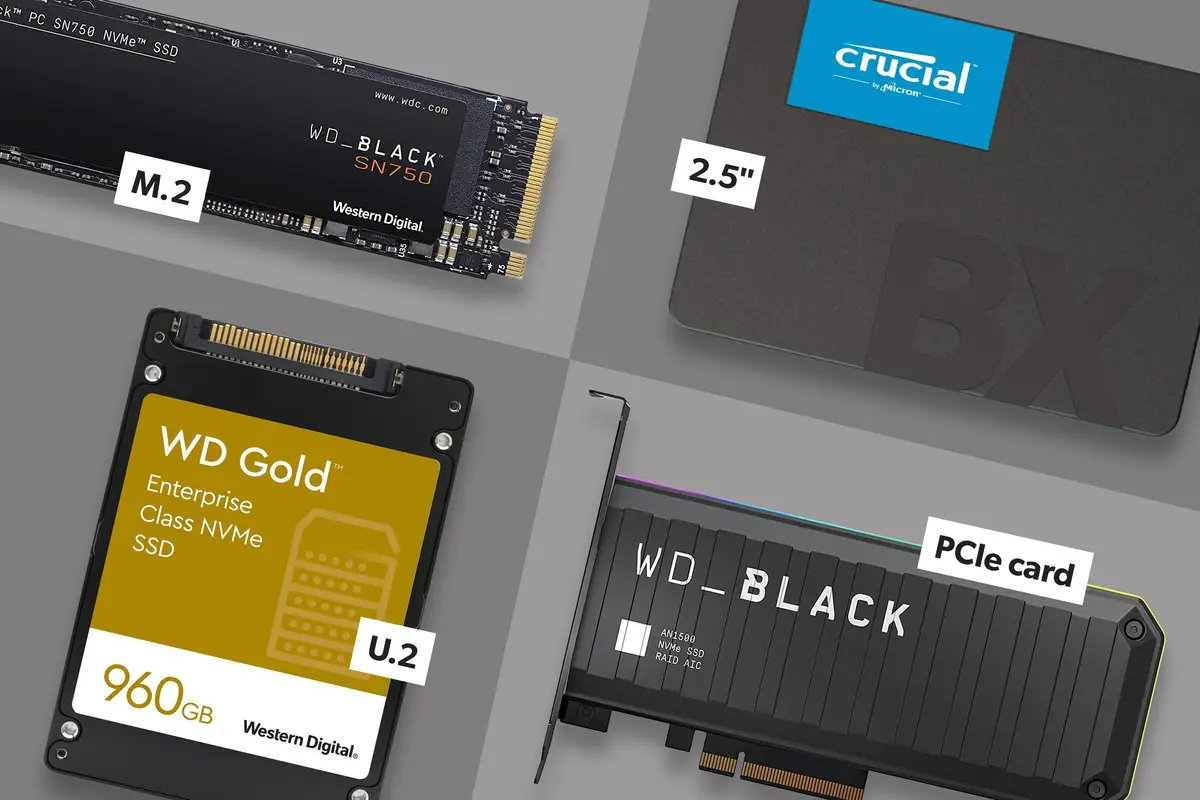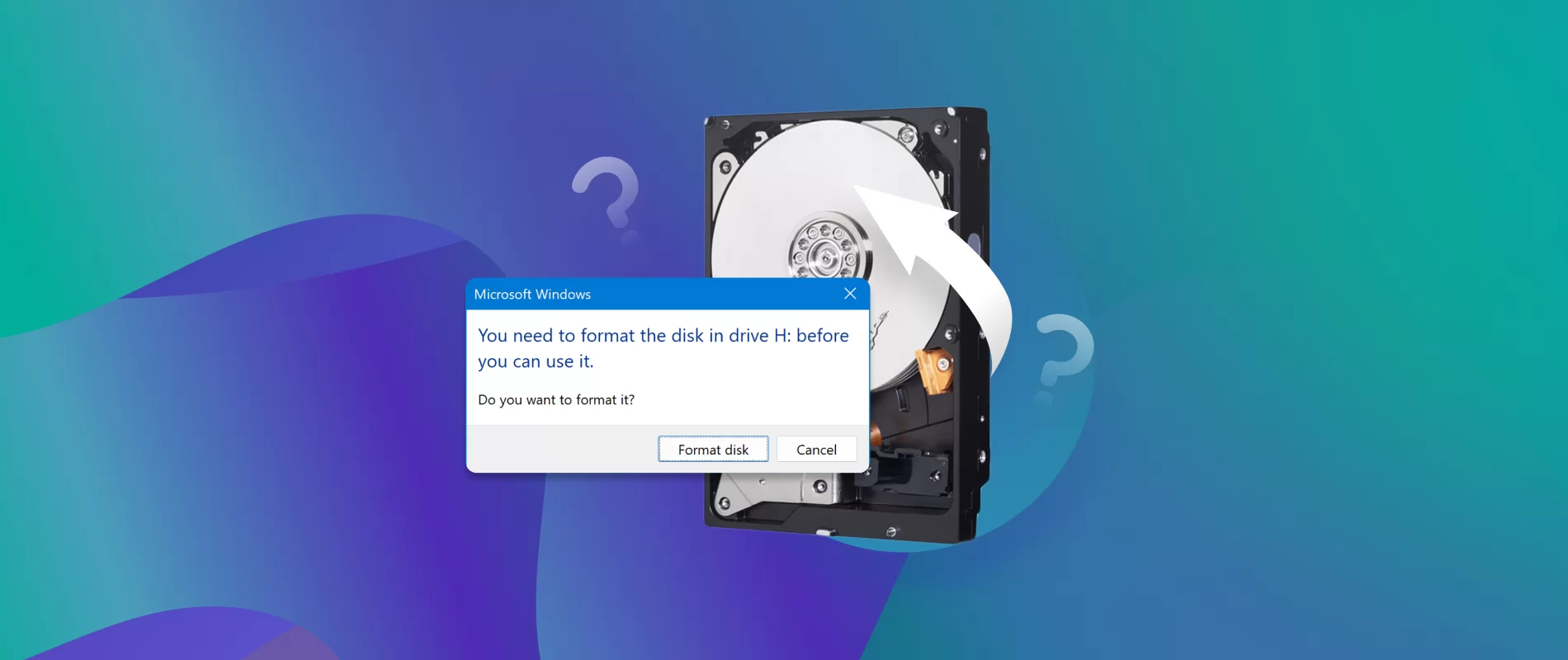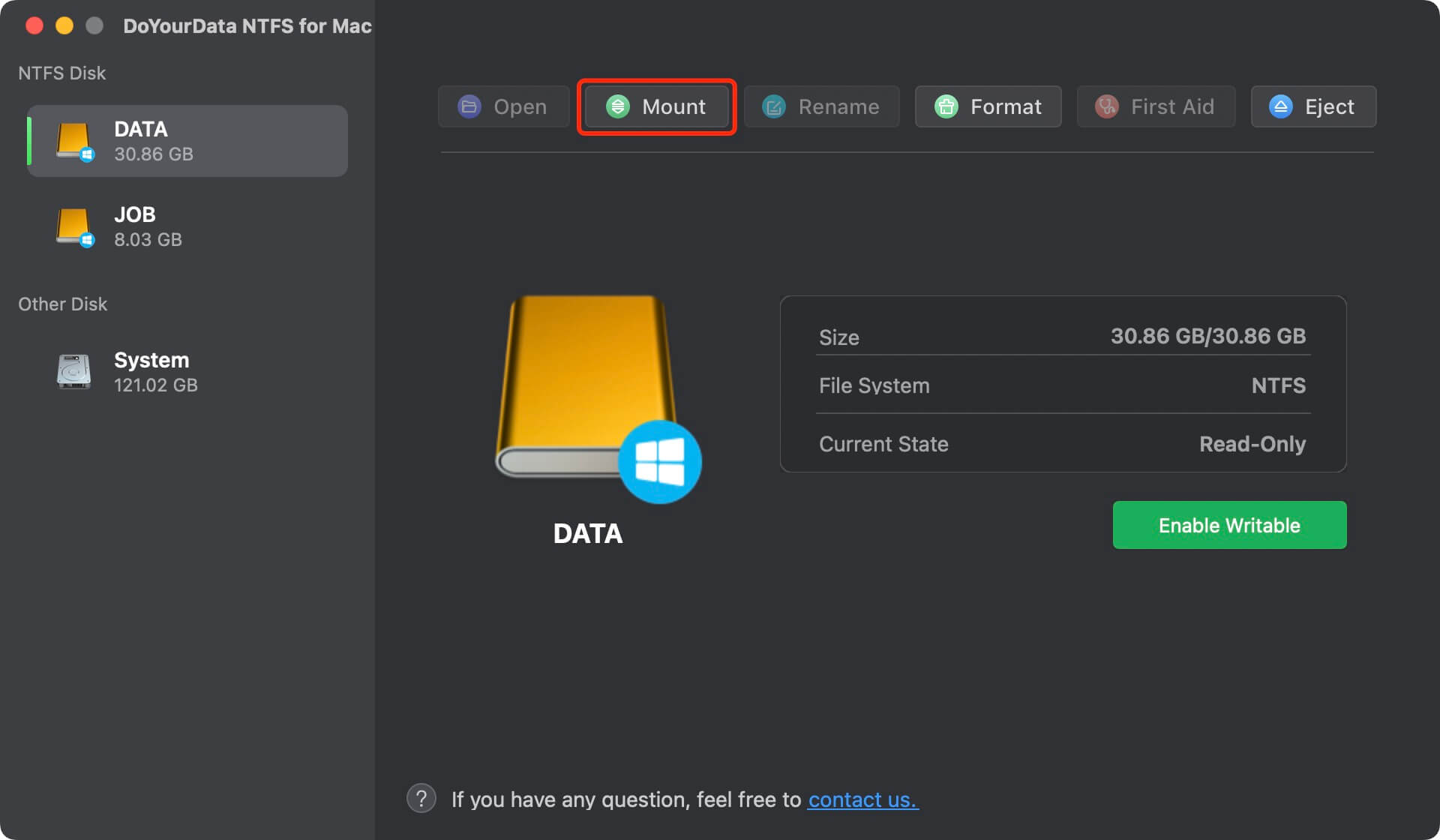Benefits of a Solid State Drive
A solid state drive (SSD) offers a myriad of benefits over traditional hard drives, making it a popular choice for individuals and businesses alike. Let’s delve into the advantages of utilizing an SSD for your storage needs.
1. Improved Speed: One of the most significant advantages of an SSD is its exceptional speed. Unlike traditional hard drives that rely on mechanical components, SSDs use flash memory to store and retrieve data. This results in significantly faster boot times, faster application loading, and overall snappier system performance.
2. Reliability: SSDs have no moving parts, making them more durable and less prone to mechanical failures. This means that your data is safer, reducing the risk of losing important files due to accidents or wear and tear.
3. Energy Efficiency: SSDs consume less power than traditional hard drives, extending battery life in laptops and reducing electricity costs in desktop systems. This eco-friendly aspect of SSDs is a beneficial feature for users who are conscious of their energy consumption.
4. Silent Operation: Unlike traditional hard drives that produce noise due to spinning disks and read/write heads, SSDs operate silently. This makes SSDs ideal for users who require a noiseless computing environment, such as those involved in audio production or simply individuals who prefer a quiet workspace.
5. Compact and Lightweight: SSDs are compact and lightweight, making them suitable for use in slim laptops, ultrabooks, and portable devices. Their small form factor allows for greater flexibility in designing and building smaller, more portable devices without compromising on storage performance.
6. Shock Resistance: Traditional hard drives are susceptible to damage due to shock or drops. In contrast, SSDs are much more resistant to physical impact, protecting your data from sudden jolts or accidental falls. This feature makes SSDs an excellent choice for users who need to transport their devices frequently or work in rugged environments.
7. Enhanced Gaming and Multimedia Experience: SSDs offer faster game loading times and smoother multimedia playback. With an SSD, you can enjoy seamless gameplay and instant access to large media files without the lag or buffering commonly experienced with traditional hard drives.
In summary, the benefits of a solid state drive are clear: improved speed, increased reliability, energy efficiency, silent operation, compactness, shock resistance, and an enhanced gaming and multimedia experience. Whether you’re a gamer, professional, or everyday user, upgrading to an SSD can provide significant enhancements to your computing experience.
How Does a Solid State Drive Work?
A solid state drive (SSD) operates differently from a traditional hard drive, utilizing advanced flash memory technology to store and retrieve data. Understanding how an SSD works can help you grasp its advantages and make informed decisions when purchasing one.
1. NAND Flash Memory: The primary component of an SSD is NAND flash memory. This non-volatile memory retains data even when the power is turned off, which is crucial for storing and retrieving information in a reliable and efficient manner.
2. Controller: The controller acts as the brain of the SSD. It manages the flow of data, executing read and write operations, and ensuring the efficient functioning of the drive. The controller also handles wear leveling, error correction, and encryption, contributing to the overall performance and reliability of the SSD.
3. Cells and Pages: NAND flash memory is divided into cells, which are further organized into pages. Each cell can store multiple bits of data, typically represented as 1s and 0s. The cells are arranged in a grid-like structure known as a page, forming the basic unit of storage in the SSD.
4. Read and Write Operations: When data is written to the SSD, the controller converts the digital information into electrical charges and stores them in the appropriate cells. During read operations, the controller retrieves the stored electrical charges and converts them back into digital data for the computer to access.
5. Wear Leveling: One crucial aspect in SSD operation is wear leveling. As NAND flash memory cells degrade over time due to constant read and write cycles, wear leveling ensures that data is distributed evenly across the cells. This helps to extend the lifespan of the SSD and maintain its performance over time.
6. TRIM: TRIM is a feature supported by modern operating systems that helps optimize SSD performance and improve its lifespan. When files are deleted or modified, SSDs with TRIM support can inform the controller about the unused cells, allowing them to be erased and prepared for new data. This helps prevent performance degradation and ensures that the SSD operates at its peak efficiency.
7. Caching: Some SSDs employ caching technology to enhance performance. By utilizing a small portion of faster flash memory as a cache, frequently accessed data can be stored for quicker retrieval, reducing latency and improving overall system responsiveness.
In summary, a solid state drive works by utilizing NAND flash memory, a controller, cells, and pages. The controller manages data flow, read and write operations, wear leveling, error correction, and encryption. Understanding the inner workings of an SSD can help you appreciate its advantages and choose the right drive for your requirements.
Different Types of Solid State Drives
When it comes to solid state drives (SSDs), there are various types available in the market. Each type has its own unique characteristics and features, catering to different needs and requirements. Let’s explore some of the different types of SSDs that you can consider for your storage needs.
1. SATA SSD: Serial ATA (SATA) SSDs are the most common and widely used type of SSDs. They connect to the SATA port on the motherboard and offer significant performance improvements over traditional hard drives. SATA SSDs are available in different form factors, including 2.5-inch drives for laptops and desktops, and M.2 drives for ultra-thin devices.
2. PCIe SSD: PCIe (Peripheral Component Interconnect Express) SSDs connect directly to the PCIe slot on the motherboard, providing faster data transfer speeds compared to SATA SSDs. They are especially popular among gamers and professionals who require high-speed storage for fast data access and seamless performance.
3. NVMe SSD: Non-Volatile Memory Express (NVMe) SSDs, often used in conjunction with the PCIe interface, are designed specifically to take full advantage of PCIe’s high bandwidth capabilities. These SSDs offer significantly faster read and write speeds, reducing data transfer bottlenecks and enhancing system responsiveness. NVMe SSDs are ideal for intensive workloads, such as video editing, 3D rendering, and gaming.
4. M.2 SSD: M.2 SSDs are small, compact drives that connect directly to the motherboard via the M.2 slot. These drives offer faster speeds and are commonly found in ultrabooks, tablets, and compact desktop systems. M.2 SSDs come in different lengths and widths, supporting various storage capacities and form factors.
5. External SSD: External SSDs are portable drives that connect to your computer via USB or Thunderbolt interface. These drives offer the advantage of high-speed storage on the go, allowing you to easily transfer and access data without the need for internal installation. External SSDs are useful for individuals who require fast and portable storage for backup, file sharing, and multimedia purposes.
6. Embedded SSD: Embedded SSDs are designed specifically for use in embedded systems, such as tablets, smartphones, and Internet of Things (IoT) devices. These drives are compact, energy-efficient, and optimized for the specific requirements of embedded applications, providing reliable and high-performance storage solutions for mobile and IoT devices.
7. Enterprise SSD: Enterprise SSDs are tailored for business and enterprise environments, where reliability, endurance, and performance are crucial. These drives often come with advanced features such as power loss protection, data encryption, and higher endurance ratings. Enterprise SSDs are commonly used in servers, data centers, and enterprise-grade storage systems.
In summary, there are several types of solid state drives available, including SATA SSDs, PCIe SSDs, NVMe SSDs, M.2 SSDs, external SSDs, embedded SSDs, and enterprise SSDs. Each type offers different features and advantages, catering to a wide range of storage needs and applications. Consider your specific requirements and choose the SSD type that best aligns with your needs for improved performance, speed, and reliability.
Storage Capacity Considerations
When choosing a solid state drive (SSD), one of the crucial factors to consider is the storage capacity. The storage capacity determines how much data you can store on your SSD, making it essential to select a capacity that suits your needs. Here are some considerations to keep in mind when determining the storage capacity of your SSD.
1. Determine Your Storage Requirements: Start by assessing your storage needs. Consider the types of files you frequently work with, such as documents, photos, videos, or large software applications. Determine how much storage space you require to comfortably accommodate your current files and allow for future growth.
2. Operating System and Applications: Take into account the space required for your operating system and applications. Operating systems and software applications often consume a considerable amount of storage space. Ensure you have enough capacity to accommodate these software programs without compromising the overall performance of your system.
3. Usage Patterns: Consider how you use your computer or device. If you primarily use it for basic tasks like web browsing, document editing, and media consumption, a smaller capacity SSD may suffice. However, if you engage in resource-intensive activities like gaming, video editing, or running virtual machines, it is advisable to opt for a higher storage capacity to accommodate larger files and applications.
4. Future Expansion: Consider your future storage needs. If you anticipate an increase in data usage or plan to install resource-demanding software in the future, it may be wise to invest in a larger capacity SSD to avoid the need for frequent upgrades later on.
5. Budget: Storage capacity affects the price of an SSD. Higher capacity drives tend to be more expensive than lower capacity ones. Set a budget and strike a balance between storage capacity and affordability to ensure you are getting the best value for your money.
6. Use External Storage: If your budget or usage patterns do not allow for a high-capacity SSD, consider using external storage solutions like external hard drives or cloud storage services. These options can help supplement your SSD’s storage capacity and provide additional space for less frequently accessed files.
7. Considerations for Specific Use Cases: Some use cases may have unique storage requirements. For example, if you’re building a media server or working with large video files, consider a higher capacity SSD to accommodate the large file sizes and ensure seamless playback and editing experiences.
In summary, when determining the storage capacity of your SSD, consider your storage requirements, operating system and application needs, usage patterns, future expansion, budget, and any specific use cases. By carefully assessing these factors, you can choose an SSD with the appropriate storage capacity to meet your data storage needs and ensure optimal performance and usability.
Choosing the Right Form Factor for Your Device
When selecting a solid state drive (SSD), it is crucial to consider the form factor that will best suit your device. The form factor determines the physical size and connector type of the SSD, allowing it to seamlessly fit into your device. Here are some factors to consider when choosing the right form factor for your device.
1. Compatibility: Ensure compatibility between the SSD form factor and your device’s interface. Common form factors for SSDs include 2.5-inch drives, M.2 drives, and PCIe expansion cards. Check the specifications of your device to determine which form factor is supported.
2. Available Space: Consider the available space inside your device. If you have limited space, such as in slim laptops or small form factor PCs, an M.2 SSD may be a suitable choice. These drives are compact and fit directly onto the motherboard, minimizing the physical footprint while providing high-performance storage.
3. Performance Requirements: Evaluate your performance requirements. If you require faster data transfer speeds, NVMe (Non-Volatile Memory Express) SSDs connected via PCIe interface offer superior performance compared to SATA SSDs. However, if your device’s interface only supports SATA, a SATA SSD will still provide a significant performance upgrade over traditional hard drives.
4. Storage Capacity Needs: Consider your storage capacity needs. Different form factors support different storage capacities. 2.5-inch SATA SSDs commonly offer higher storage capacities, while M.2 SSDs are available in various lengths and widths, with some supporting higher capacities than others. Ensure the selected form factor can accommodate your desired storage capacity.
5. Upgradability: Evaluate the upgradability options offered by your device. Some devices may have limited upgradability, where the form factor and interface options may be restricted. Consider future upgradability needs and choose a form factor that provides flexibility for future storage expansion or upgrades.
6. Speed and Power Requirements: Depending on the nature of your device and workload, speed and power requirements may vary. M.2 and PCIe SSDs generally offer faster speeds, making them ideal for gaming, content creation, and data-intensive tasks. On the other hand, if power efficiency is a concern, SATA SSDs may be a preferable choice, as they consume less power compared to PCIe-based drives.
7. Budget: Finally, consider your budget. Different SSD form factors may vary in price. M.2 and PCIe SSDs, especially NVMe variants, tend to be more expensive compared to SATA SSDs. Evaluate your budget constraints and choose a form factor that strikes a balance between performance, storage capacity, and affordability.
By considering compatibility, available space, performance requirements, storage capacity needs, upgradability, speed and power requirements, and your budget, you can choose the right form factor for your device. Remember to check your device’s specifications and consult manufacturer guidelines to ensure that the chosen form factor is compatible and will meet your storage needs effectively.
Understanding SSD Endurance and Lifespan
When considering a solid state drive (SSD) for your storage needs, it’s essential to understand the concept of endurance and lifespan. SSD endurance refers to the drive’s ability to withstand a certain number of program/erase (P/E) cycles, while lifespan refers to the overall expected usable life of the SSD. Here’s what you need to know about SSD endurance and lifespan.
1. NAND Flash Memory and Endurance: SSDs use NAND flash memory, which has a finite number of P/E cycles. Each time data is written and erased, the NAND cells degrade slightly. The endurance of an SSD is determined by the specific type of NAND flash memory used in its construction.
2. Write Amplification: Write amplification is a factor that affects SSD endurance. It occurs when data is written to the SSD in a scattered manner, causing additional program and erase operations on the NAND cells. Reducing write amplification is essential to prolonging the lifespan of an SSD.
3. Over-Provisioning: SSDs often come with over-provisioning, which is when a portion of the drive’s capacity is reserved for wear leveling and maintaining performance. Over-provisioning helps to extend an SSD’s endurance by ensuring that there are enough spare cells to distribute data evenly and minimize performance degradation.
4. SMART Monitoring: Many SSDs support Self-Monitoring, Analysis, and Reporting Technology (SMART), which monitors various attributes of the drive. SMART can provide insights into the wear or health of the SSD, allowing you to proactively manage its lifespan and identify potential issues early on.
5. Warranty and Terabytes Written (TBW): SSD manufacturers often provide warranty coverage that includes a specified amount of data that can be written to the drive. This is typically referred to as Terabytes Written (TBW) and indicates the manufacturer’s estimation of the SSD’s endurance. Higher TBW values indicate higher endurance drives.
6. Real-World Usage and Lifespan: SSD lifespan can vary depending on the usage patterns and workload. In typical consumer usage scenarios, where the SSD is used for everyday computing and normal application usage, the lifespan of modern SSDs is typically much longer than what most users would reach within the drive’s warranty period.
7. SSD Lifespan Management: To maximize the lifespan of your SSD, it is recommended to perform regular backups, avoid excessive writes when not necessary, keep the drive within its specified temperature range, and ensure the firmware is up to date. Following these best practices will help prolong the longevity of your SSD.
Understanding SSD endurance and lifespan allows you to make informed decisions when selecting an SSD and managing its usage. Keep in mind that modern SSDs are designed to provide reliable and long-lasting performance for everyday computing tasks. By following best practices and utilizing SMART monitoring, you can maximize the lifespan of your SSD and enjoy its benefits for years to come.
Performance Considerations
When it comes to solid state drives (SSDs), performance is a crucial factor to consider. SSDs are known for their superior speed and responsiveness compared to traditional hard drives, but there are several performance considerations to keep in mind when selecting an SSD for your storage needs. Here are the key factors to consider:
1. Read and Write Speeds: SSDs offer significantly faster read and write speeds compared to traditional hard drives. The read speed determines how quickly data can be retrieved from the drive, while the write speed refers to how fast data can be written onto the drive. Consider SSDs with higher read and write speeds to ensure snappy system performance and efficient data transfers.
2. Random and Sequential Performance: SSDs exhibit different performance characteristics for random and sequential workloads. Random performance refers to the drive’s ability to quickly access small, scattered files, which is important for everyday tasks like opening applications and booting up the system. Sequential performance relates to the drive’s capability to read or write large files in a contiguous manner, which is crucial for tasks such as video editing or transferring large files.
3. Input/Output Operations Per Second (IOPS): IOPS is a measure of how many input/output operations a drive can perform in a second. Higher IOPS indicate faster performance and better responsiveness. Look for SSDs with higher IOPS ratings, particularly for the specific workload requirements of your system. Gaming, content creation, and database management tasks can benefit from SSDs with high random read/write IOPS.
4. Cache Size and Buffer: SSDs often feature a built-in cache or buffer. This temporary storage helps improve performance by accelerating read and write operations. Larger cache sizes can enhance performance for tasks involving the rapid transfer of small files or frequently accessed data.
5. Controller and NAND Flash Type: The SSD controller and NAND flash type influence overall performance. Advanced controller technologies help optimize data flow, error correction, and wear leveling. Different types of NAND flash memory, such as Single-Level Cell (SLC), Multi-Level Cell (MLC), or Triple-Level Cell (TLC), offer varying performance and endurance characteristics.
6. TRIM Support: TRIM is a feature supported by modern operating systems that helps optimize and maintain SSD performance over time. TRIM allows the operating system to inform the SSD which blocks of data are no longer in use, enabling the drive to perform efficient garbage collection and maintain consistent performance levels.
7. Compatibility and Interface: Ensure that the SSD you select is compatible with your system’s interface. The most common interfaces for SSDs include SATA, PCIe, and NVMe. PCIe and NVMe interfaces offer higher performance, particularly for heavy workloads, while SATA is a more common interface that provides a significant improvement over traditional hard drives.
When choosing an SSD, consider these performance considerations to find a drive that meets your needs. Evaluate read and write speeds, random and sequential performance, IOPS ratings, cache size, controller and NAND flash type, TRIM support, and compatibility with your device’s interface. By selecting an SSD that offers the right balance of performance features, you can enjoy faster boot times, quicker application loading, and overall improved system performance.
Compatibility with Your Operating System
When considering a solid state drive (SSD) for your system, it’s essential to ensure compatibility with your operating system. Different operating systems have specific requirements and support for various file system formats, drivers, and features. Here are the key factors to consider regarding compatibility with your operating system:
1. File System Support: The file system is the structure used to organize and store data on a storage device. Different operating systems support different file systems, such as NTFS for Windows, HFS+ or APFS for macOS, and ext4 for Linux. Ensure that the SSD you choose is compatible with your operating system’s supported file system to ensure seamless access and data management.
2. Operating System Requirements: Some operating systems may have specific requirements for SSD compatibility. Check the system requirements for your operating system to ensure that the SSD you select meets the necessary specifications. This may include minimum storage capacity, interface type, or firmware support.
3. Driver Support: SSDs may require specific drivers to function optimally with your operating system. Check the manufacturer’s website or documentation to ensure that the SSD has appropriate driver support for your operating system. In some cases, drivers may need to be installed manually to enable certain features or optimize performance.
4. Trim Support: Trim is an important feature for SSDs. It helps to optimize performance and maintain the lifespan of the drive. Trim allows the operating system to inform the SSD which blocks of data are no longer in use, improving efficiency and preventing performance degradation. Ensure that your operating system supports Trim and that it is enabled for your SSD.
5. Firmware Updates: SSD manufacturers often release firmware updates to address compatibility issues, security vulnerabilities, and performance improvements. Check if the SSD has regular firmware updates available and if there is support for updating the firmware on your specific operating system. Keeping the firmware up to date ensures compatibility and maximizes the performance and reliability of your SSD.
6. Compatibility Testing: Research and reviews can provide insights into the compatibility of specific SSDs with different operating systems. Look for recommendations from other users or experts who have tested the SSD with your specific operating system. Their experiences can help you determine if the SSD is compatible and works well with your desired operating system.
7. Manufacturer Support: Consider the level of support provided by the SSD manufacturer for your operating system. Look for dedicated support channels, forums, or documentation that specifically address compatibility and troubleshooting for your operating system. Reputable manufacturers typically provide excellent support and resources to ensure a seamless SSD experience.
By considering file system support, operating system requirements, driver support, Trim functionality, firmware updates, compatibility testing, and manufacturer support, you can ensure that the SSD you choose is fully compatible with your operating system. This compatibility ensures a smooth integration, optimal performance, and a reliable storage solution for your system.
Price Comparison with Traditional Hard Drives
When considering storage options, it’s important to consider the price of solid state drives (SSDs) compared to traditional hard drives (HDDs). While SSDs offer numerous advantages in terms of performance and reliability, they are generally more expensive than HDDs. Here’s a price comparison between SSDs and HDDs to help you make an informed decision:
1. Cost per Capacity: SSDs tend to have a higher cost per storage capacity compared to HDDs. For the same price, you can typically get a higher capacity HDD compared to an SSD. HDDs are known for their affordability in terms of raw storage space, making them an attractive option for those seeking high capacity at a lower cost.
2. Price Trends: Over time, the cost of SSDs has been steadily decreasing, making them more affordable and accessible. This trend is due to advancements in technology and increased market demand. HDD prices have remained relatively stable, with slight fluctuations influenced by factors such as supply and demand.
3. Total Cost of Ownership: While SSDs have a higher initial purchase price, it’s important to consider the total cost of ownership. SSDs have lower power consumption compared to HDDs, resulting in potential energy savings over time. Additionally, SSDs are more durable and less prone to mechanical failures, reducing the risk of data loss and the associated costs of data recovery or hardware replacement.
4. Performance and Productivity Benefits: SSDs offer significant performance benefits over HDDs. They have faster data access times, quicker boot times, and improved application loading speeds. This translates to improved productivity and user experience. Time saved from waiting for files to load or applications to respond can be invaluable, particularly in professional or business environments.
5. Considerations for Specific Use Cases: Different use cases may require different storage solutions. For example, if you need a large storage capacity for media files or backups, an HDD may be more cost-effective. On the other hand, if you prioritize speed and performance for tasks like gaming, video editing, or running resource-intensive applications, an SSD can provide a significant advantage despite the higher price.
6. Future Cost and Value: The price gap between SSDs and HDDs is expected to continue narrowing as technology advances. SSDs are becoming more affordable and offer a better value proposition as their prices drop. Considering the long-term benefits and performance advantages, investing in an SSD can future-proof your storage solution and provide a better return on investment over time.
7. Budget Considerations: Finally, it’s important to evaluate your budget and weigh the trade-offs between price and performance. Consider your storage needs, intended use, and budget constraints. Determine if the advantages of SSDs in terms of speed, reliability, and improved user experience justify the higher price for your particular requirements.
In summary, while SSDs are generally more expensive than HDDs, they offer substantial performance and reliability advantages. The price per capacity is higher for SSDs, but SSDs have a lower total cost of ownership, offer increased performance and productivity benefits, and are becoming more affordable over time. Consider your specific use case, budget, and long-term needs to determine the best storage solution that balances price with performance and value for your requirements.
Tips for Installing and Setting Up Your Solid State Drive
When you’re ready to install and set up your solid state drive (SSD), there are a few important considerations to ensure a smooth and successful process. Follow these tips to make the most out of your SSD installation:
1. Back Up Your Data: Before you begin, back up all important data from your current storage device. This step ensures that your files and settings are protected and can be easily restored if any issues arise during the installation process.
2. Ensure Compatibility: Confirm that your SSD is compatible with your device’s interface (such as SATA, PCIe, or M.2) and operating system. Check your device’s specifications and consult the SSD manufacturer’s documentation to ensure a seamless installation.
3. Gather the Necessary Tools: Depending on your system, you may need specific tools to install the SSD properly. Common tools include screwdrivers, cable connectors or adapters, and mounting brackets. Review your device’s manual or consult an online resource to determine the exact tools required for your specific installation.
4. Plan Your Installation Method: Decide on the best installation method for your SSD. You can either clone your existing drive onto the SSD or perform a clean installation of your operating system and applications. Cloning is suitable when you want to transfer your existing data and settings onto the new drive, while a clean installation allows for a fresh start without any unnecessary files or software remnants.
5. Configure BIOS Settings: Enter the BIOS settings of your device and ensure that the system recognizes the SSD as the primary boot device. Adjust the boot order if necessary to ensure that the operating system loads from the SSD. Refer to your device’s user manual or visit the manufacturer’s website for guidance on accessing and modifying BIOS settings.
6. Enable Trim: Verify that Trim is enabled for your SSD. Trim is a feature that improves performance and longevity by allowing the operating system to inform the SSD which blocks of data are no longer in use. Check your operating system’s settings or consult the SSD manufacturer’s instructions to ensure Trim is enabled.
7. Update Firmware: It’s important to keep your SSD’s firmware up to date to ensure optimal performance and compatibility. Visit the manufacturer’s website and check for any available firmware updates specific to your SSD model. Follow the provided instructions carefully to update the firmware.
8. Monitor Your SSD Health: Regularly monitor the health and performance of your SSD. Many SSDs come with built-in SMART (Self-Monitoring, Analysis, and Reporting Technology) capabilities that allow you to check important metrics such as temperature, wear level, and lifespan. Utilize third-party SSD monitoring software or built-in operating system tools to keep track of your SSD’s health.
9. Optimize Your Operating System Settings: Adjust your operating system settings to maximize SSD performance. Disable defragmentation, as it is unnecessary and can negatively impact the lifespan of your SSD. Also, adjust power settings to prevent aggressive power-saving features that may interfere with the performance of your SSD.
10. Enjoy Your SSD: With your SSD properly installed and configured, you can now experience the increased speed, responsiveness, and reliability that it brings to your system. Enjoy faster boot times, quicker application launches, and improved overall performance in your daily computing tasks.
By following these tips, you can ensure a successful installation and setup of your solid state drive. Taking the necessary precautions, optimizing settings, and keeping your SSD up to date will ensure that you get the most out of your investment in improved storage performance.