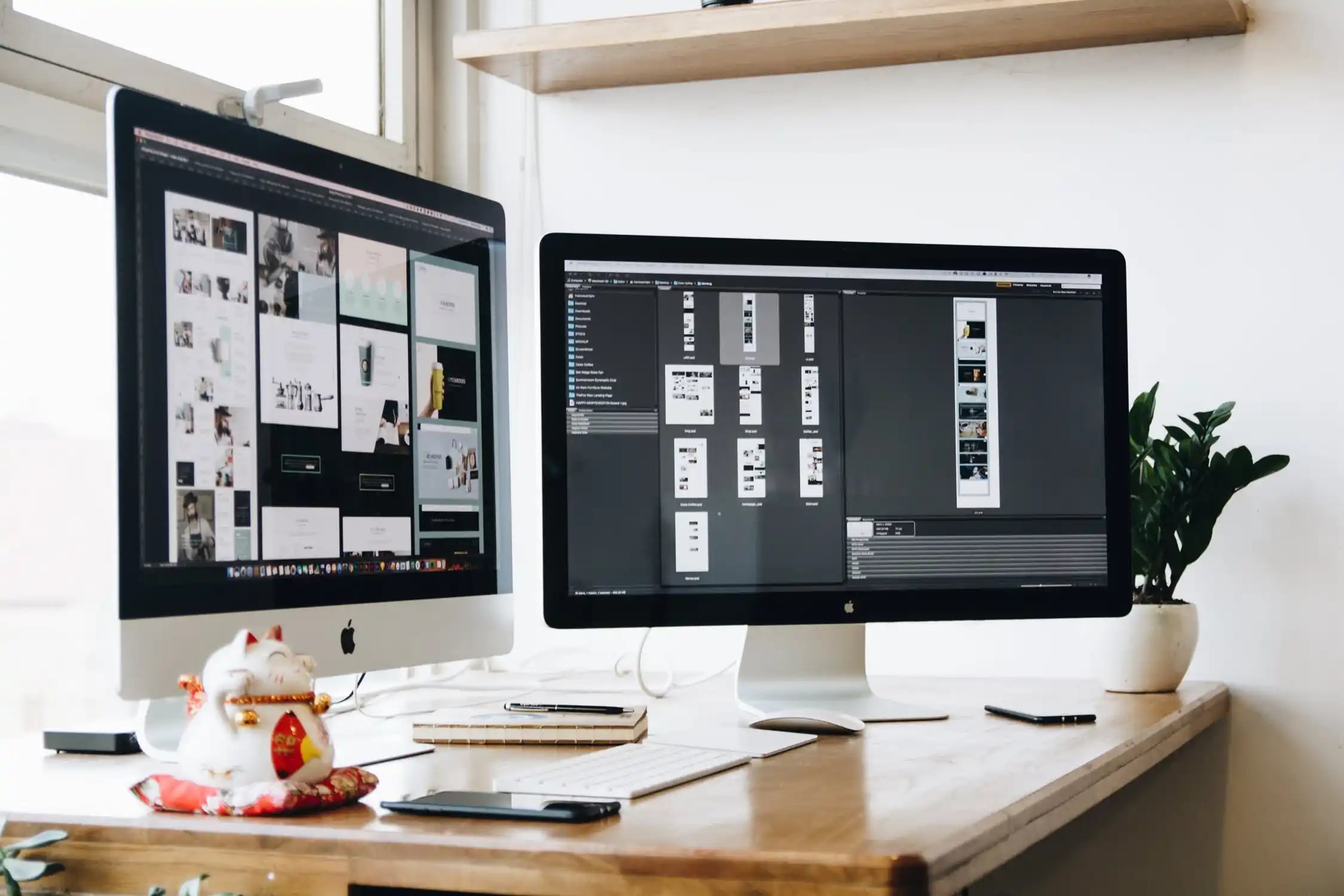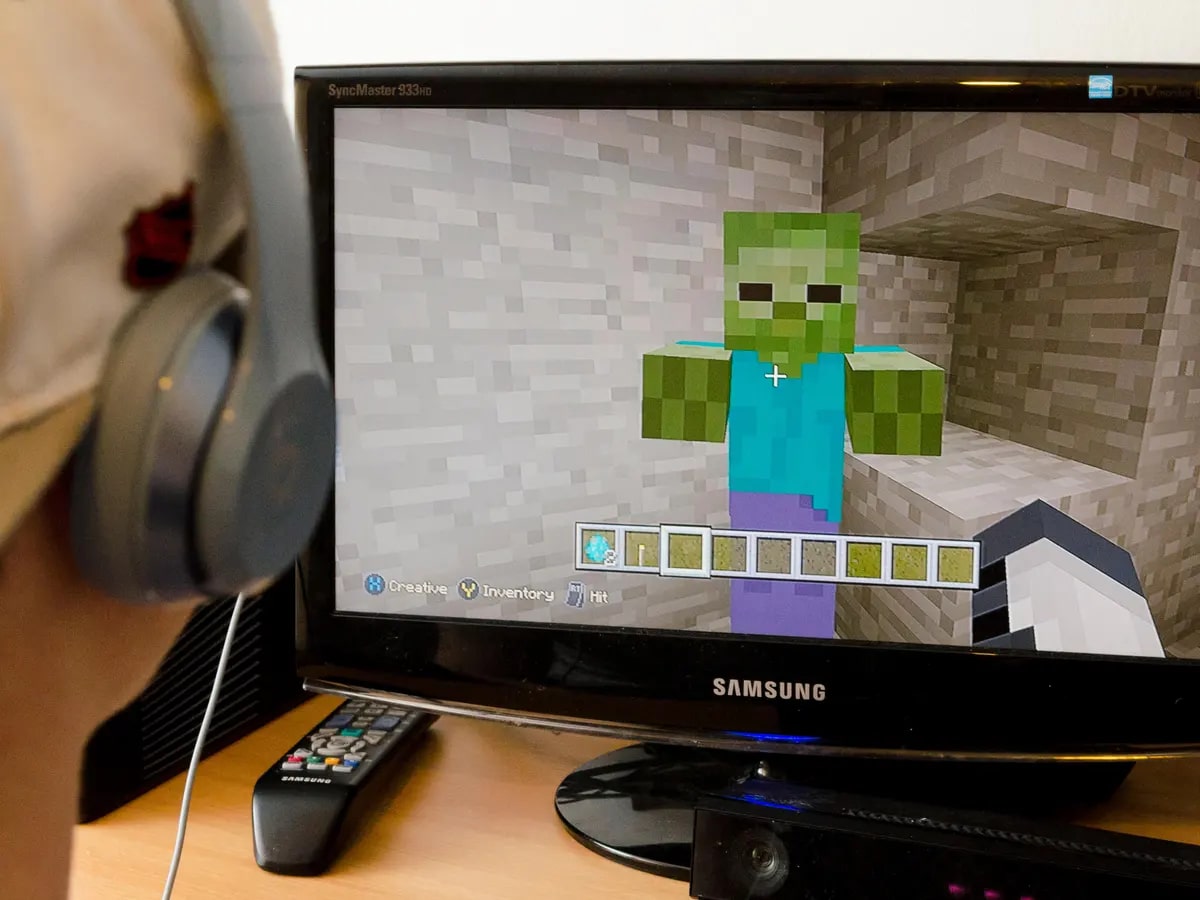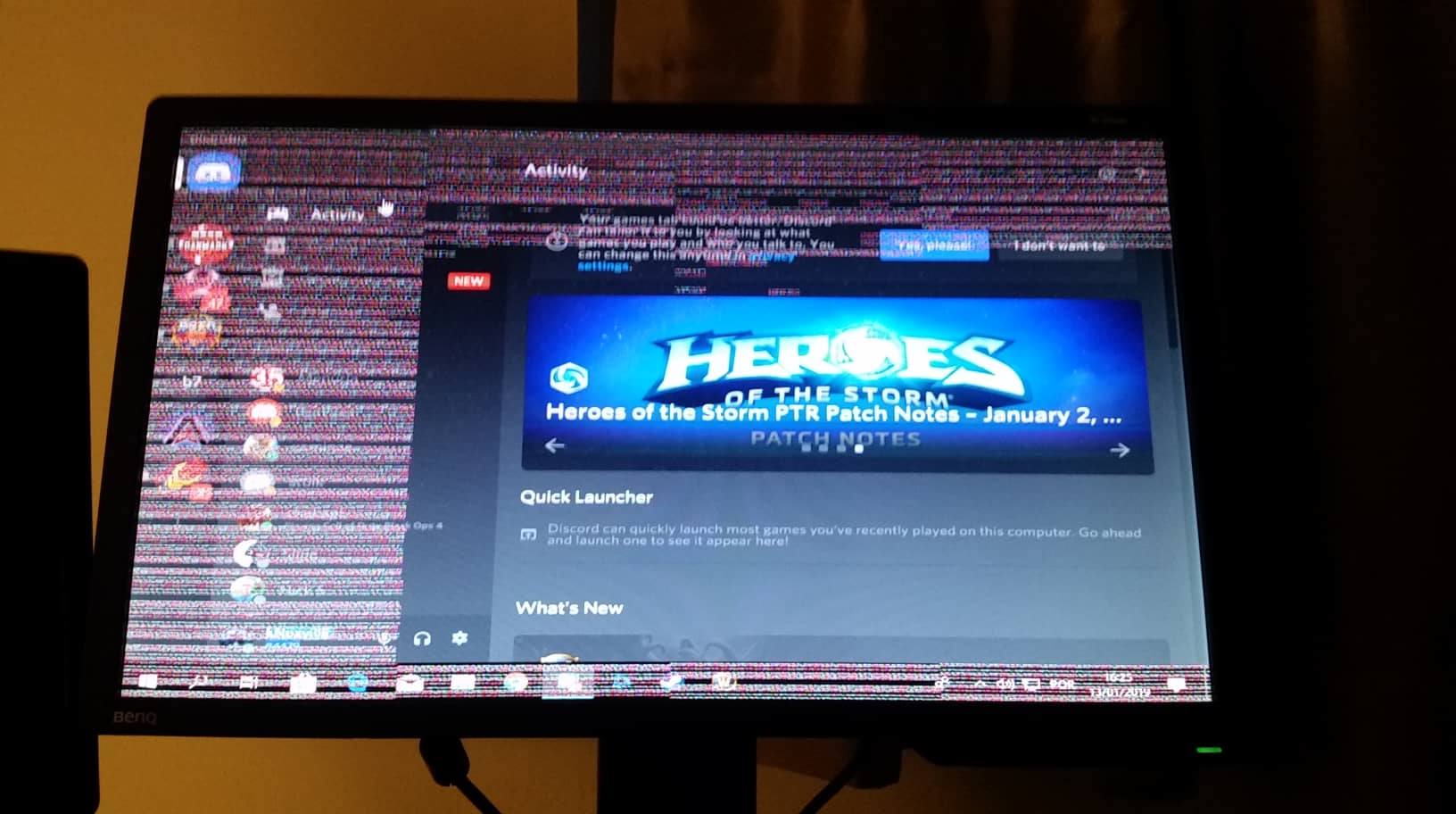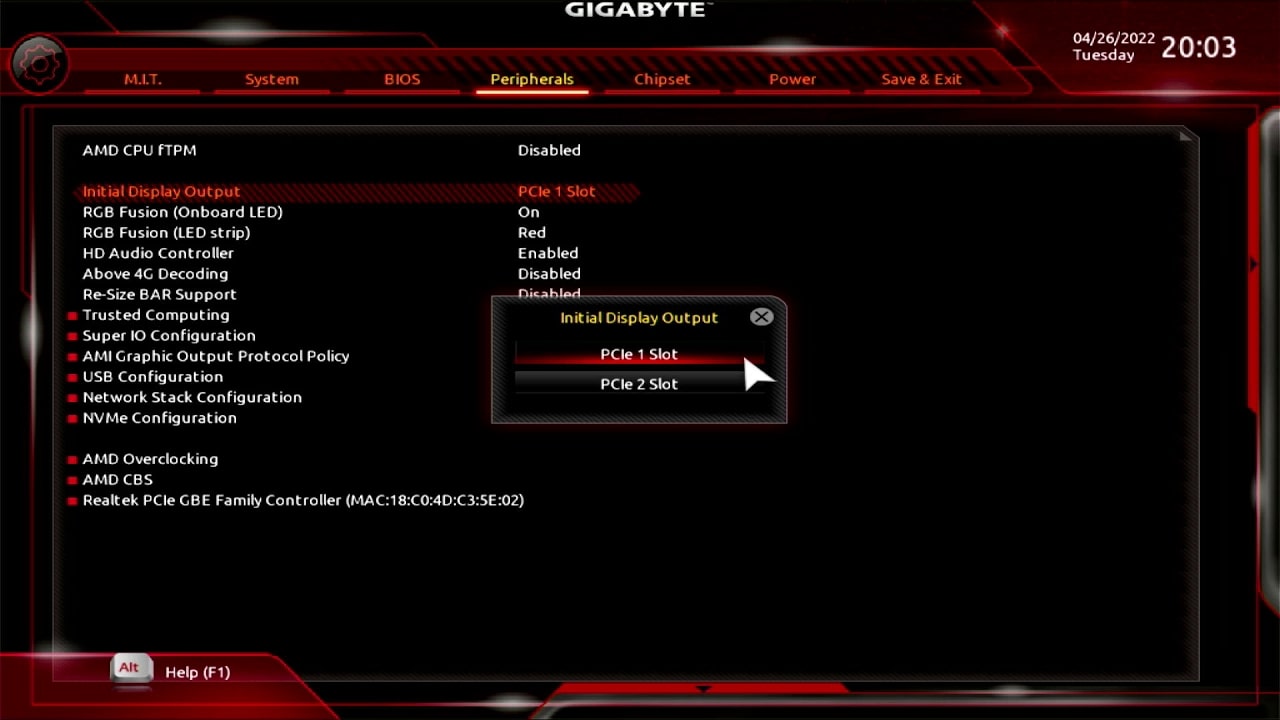Introduction
A graphics card, also known as a video card or GPU (Graphics Processing Unit), plays a crucial role in the overall performance and visual experience of a computer. Whether you’re a gamer, video editor, or 3D designer, the capabilities of your graphics card can greatly impact the quality and speed of your work. But how do you determine what your graphics card is capable of?
In this article, we will explore how to identify the specifications and performance of your graphics card, as well as how to determine if your card can run specific video games. We’ll also discuss upgrading options and common issues that you may encounter with your graphics card.
Understanding the capabilities of your graphics card is essential for several reasons. Firstly, it allows you to assess whether your hardware meets the system requirements of resource-intensive applications and games. Additionally, knowing the limitations of your current graphics card can help you make informed decisions when it comes to upgrading your system. Finally, troubleshooting graphics card issues becomes easier when you have a clear understanding of its specifications and performance.
Before we delve into the details, it’s important to note that the information provided in this article primarily applies to desktop computers. While some laptops allow limited upgradability of graphics cards, many laptops have integrated graphics chips that cannot be replaced or upgraded independently.
Now, let’s dive into the various aspects of graphics cards and discover how they impact your computer’s performance and gaming experiences.
How to Determine Graphics Card Specs
Knowing the specifications of your graphics card is essential to understand its capabilities and performance. Here are a few methods to determine your graphics card specs:
- Device Manager: On a Windows computer, you can access the Device Manager by right-clicking on the Start button and selecting “Device Manager.” Under the “Display adapters” section, you will find the name of your graphics card. You can right-click on it and select “Properties” to view additional details like the model, driver version, and more.
- System Information: Another way to check your graphics card specs on Windows is by using the System Information utility. Open the Run dialog by pressing Windows key + R, then type “msinfo32” and press Enter. In the System Information window, expand the “Components” category and select “Display.” Here, you will find detailed information about your graphics card.
- Third-Party Software: Several third-party tools are available that can provide detailed information about your graphics card. Examples include GPU-Z, Speccy, and CPU-Z. These programs offer comprehensive details about your GPU, including clock speeds, memory size, driver version, and more.
- Mac System Profiler: Mac users can access their graphics card information by going to the Apple menu, selecting “About This Mac,” and then clicking on the “System Report” button. Under the “Hardware” section, navigate to “Graphics/Displays” to find information about your graphics card.
- Manufacturer’s Website: If you know the make and model of your graphics card, you can visit the manufacturer’s website to find detailed specs and information about your specific card.
By utilizing these methods, you can gather important details about your graphics card, including its model, chipset, VRAM (Video Random Access Memory), clock speeds, and more. Understanding this information is crucial when it comes to determining the capabilities and compatibility of your graphics card with various software and games.
What Determines a Graphics Card’s Performance?
The performance of a graphics card is determined by several key factors that work in tandem to deliver smooth and immersive visuals. Understanding these factors can help you evaluate the capabilities of your graphics card and make informed decisions regarding its usage. Here are the main elements that influence a graphics card’s performance:
- GPU Architecture: The architecture of the graphics processing unit (GPU) plays a significant role in determining its performance. Different GPU architectures have varying levels of efficiency, advanced features, and overall performance capabilities.
- GPU Clock Speed: The clock speed of a graphics card’s GPU, measured in megahertz (MHz) or gigahertz (GHz), indicates how fast the GPU can process data. Higher clock speeds generally result in better performance.
- VRAM (Video Random Access Memory): VRAM is dedicated memory on the graphics card that stores and quickly accesses data required for rendering images, textures, and other graphical elements. More VRAM allows for higher resolution displays and better performance in graphically demanding applications.
- Memory Bandwidth: The memory bandwidth determines the speed at which data can be transferred between the GPU and the VRAM. Higher memory bandwidth enables smoother and faster data transfers, resulting in improved graphics performance.
- Core Count/CUDA Cores: Graphics cards feature multiple processing units or cores that handle the computations involved in rendering graphics. Higher core counts, commonly referred to as CUDA cores for NVIDIA cards, allow for parallel processing, which enhances performance.
- API Support: Graphics cards support various Application Programming Interfaces (APIs) like DirectX, OpenGL, and Vulkan. The quality of API support can impact a card’s performance in different software and games.
- Driver Optimization: Regular driver updates from the graphics card manufacturer can improve performance by optimizing the card’s compatibility and efficiency with different software and games.
- Thermal Design Power (TDP): The TDP of a graphics card indicates the amount of power it consumes and the heat it generates. Higher TDP cards generally have more power but also require better cooling solutions.
- Other Features: Additional features like ray tracing support, tensor cores for AI processing, and video encoding/decoding capabilities can affect a graphics card’s performance in specific applications that utilize these features.
Remember that the performance of a graphics card is not solely dependent on a single factor but rather the combination of these different elements. When evaluating graphics cards, it’s crucial to consider these factors in relation to your specific needs, such as gaming, content creation, or professional design work.
Recommended System Requirements for Popular Video Games
Before diving into a new video game, it’s important to ensure that your computer meets the recommended system requirements to enjoy a smooth and immersive gaming experience. While minimum requirements usually allow you to run a game, recommended requirements are ideal for optimal performance. Here are some general guidelines for popular video games:
- Fortnite: Recommended requirements for Fortnite include a graphics card with at least 2GB VRAM, a quad-core CPU, and 8GB of RAM. A solid-state drive (SSD) is also recommended for faster loading times.
- PlayerUnknown’s Battlegrounds (PUBG): For PUBG, the recommended specifications include a graphics card with at least 4GB VRAM, a quad-core CPU, and 8GB of RAM. Additionally, the game typically runs better on an SSD, which helps improve loading times.
- Call of Duty: Warzone: Recommended requirements for Call of Duty: Warzone include a graphics card with at least 6GB VRAM, a quad-core CPU, and 12GB of RAM. An SSD is also recommended for smoother gameplay.
- The Witcher 3: Wild Hunt: For this visually stunning RPG, recommended specifications usually include a graphics card with at least 3GB VRAM, a quad-core CPU, and 8GB of RAM. An SSD is beneficial for reduced loading times.
- Grand Theft Auto V: Recommended requirements for GTA V include a graphics card with at least 2GB VRAM, a quad-core CPU, and 8GB of RAM. An SSD is recommended for improved loading times and smoother gameplay.
- Assassin’s Creed Valhalla: This open-world action-adventure game demands a higher-end system. Recommended specifications typically include a graphics card with at least 6GB VRAM, a six-core CPU, and 16GB of RAM. An SSD is highly recommended.
- Overwatch: For Overwatch, the recommended requirements usually include a graphics card with at least 4GB VRAM, a quad-core CPU, and 8GB of RAM. An SSD can help reduce load times and ensure a seamless experience.
- League of Legends: This popular MOBA game doesn’t require high-end hardware. Recommended specifications usually include a graphics card with at least 2GB VRAM, a dual-core CPU, and 4GB of RAM.
Keep in mind that these are just a few examples, and system requirements can vary between games. It’s always a good idea to check the official website or the game’s product page for the most accurate and up-to-date recommended specifications.
When considering the recommended requirements, it’s important to remember that they are meant to provide the best experience and performance. If your system falls slightly below the recommendations, you can still enjoy the game by adjusting the graphics settings and sacrificing some visual fidelity.
How to Check if Your Graphics Card Can Run a Specific Game
Before purchasing or downloading a new game, it’s crucial to determine if your graphics card meets the minimum requirements. Here are some steps to help you check if your graphics card can run a specific game:
- Check the Game’s System Requirements: Start by visiting the official website or the game’s product page to find the system requirements. Look for the minimum and recommended specifications, paying close attention to the required graphics card.
- Compare the System Requirements to Your Graphics Card: Find out the model and specifications of your graphics card. You can use methods discussed earlier, such as accessing the Device Manager or third-party software, to obtain this information. Compare the requirements listed for the game with the specifications of your graphics card.
- Online System Requirement Checkers: Several websites offer convenient tools that can automatically analyze your computer’s specifications and compare them to the system requirements of a specific game. Examples include “Can You Run It” and “System Requirements Lab”. These tools often require downloading a small application or running a browser-based scan.
- Research Performance Benchmarks: If you’re unsure about how your graphics card will perform in a specific game, you can search for performance benchmarks online. Websites and forums dedicated to gaming often provide detailed performance analysis and benchmarks for various games and graphics cards. By finding benchmarks for a game similar to the one you want to play, you can estimate how well your graphics card may perform.
- Talk to Other Gamers: Engaging in gaming communities, forums, or social media groups can provide valuable insights. Seek advice from fellow gamers who may have similar hardware and have already tested the game. They can share their experiences and provide recommendations based on their own setups.
By following these steps, you can get a better idea of whether your graphics card can run a specific game. Remember that while meeting the minimum requirements is a good starting point, achieving the recommended specifications will provide a smoother and more enjoyable gaming experience. If your graphics card falls short, you may need to consider upgrading it to meet the demands of the game.
Upgrading Your Graphics Card
If your current graphics card no longer meets your needs or falls short of the recommended requirements for the games or software you want to use, upgrading your graphics card can significantly improve your computer’s performance. Here are some key points to consider when upgrading your graphics card:
- Compatibility: Ensure that the new graphics card is compatible with your computer’s motherboard and power supply. Check the expansion slot on your motherboard and the power connectors available to determine which graphics cards are compatible.
- Budget: Decide on a budget for your new graphics card. Prices can vary greatly depending on the brand, model, and performance level. Consider your needs and research various options to find the best graphics card within your budget.
- Performance Needs: Assess your performance requirements. Determine whether you need a high-end graphics card for demanding tasks like gaming, video editing, or 3D rendering, or if a mid-range card will suffice for casual gaming and regular computer usage.
- Research and Reviews: Read reviews and benchmarks of different graphics cards to make an informed decision. Look for cards that offer the best performance-to-price ratio and check if they meet your specific requirements.
- Consider Future Upgradability: Think about your future needs and consider a graphics card that will remain relevant for a reasonable period. While you don’t need to future-proof, choosing a card with sufficient power and features for the next few years can save you from frequent upgrading.
- Installation: Upgrading the graphics card may require removing the old card, installing the new one, and updating drivers. Refer to the manufacturer’s instructions and follow proper installation procedures. If you are unsure, seek assistance from a professional or consult online tutorials.
- Power Supply Considerations: Upgrading to a more powerful graphics card may require upgrading your power supply unit (PSU) to provide adequate power. Ensure that your PSU can handle the power requirements of the new graphics card.
Upgrading your graphics card can breathe new life into your computer, allowing you to enjoy the latest games and applications with improved graphics and smoother performance. However, before making a purchase, thoroughly research the options, consider your needs and budget, and ensure compatibility with your system. By taking these factors into account, you can make a well-informed decision and maximize the benefits of upgrading your graphics card.
Common Graphics Card Issues and Solutions
While graphics cards are essential components of a computer, they can occasionally encounter issues that affect performance and stability. Here are some common graphics card issues and their possible solutions:
- Driver Problems: Outdated or incompatible drivers can cause various issues, including display glitches, crashes, and poor performance. To resolve driver problems, visit the manufacturer’s website and download the latest drivers for your specific graphics card model. It’s recommended to uninstall old drivers before installing new ones.
- Overheating: Graphics cards can overheat due to inadequate cooling or dust accumulation on the cooling fans. Ensure that your graphics card’s fans are functioning properly and keep the card and its surroundings clean from dust. Consider using software like MSI Afterburner to monitor and adjust fan speeds to keep temperatures in check.
- Artifacts and Visual Glitches: If you notice artifacts on your display, such as flickering, pixelation, or strange colors, it could indicate a hardware issue. Double-check the connections between your graphics card and monitor. If the issue persists, the graphics card may be faulty and require replacement or repair.
- Crashing or Blue Screens: Frequent crashing or encountering blue screens of death (BSoD) can be symptoms of a graphics card issue. Check for driver updates and ensure that your power supply unit is providing sufficient power to the graphics card. If the problem persists, contact customer support for further assistance.
- Performance Bottlenecks: If you have a powerful graphics card but aren’t experiencing the expected performance in games or applications, other components in your system may be causing a bottleneck. Check the capabilities of your CPU, RAM, and storage to ensure they are not limiting the performance of your graphics card.
- Compatibility Issues: Some graphics cards may have compatibility issues with specific motherboards or operating systems. Before purchasing a new graphics card, check for compatibility with your system. Research forums and user experiences to ensure a smooth integration.
- Power-related Problems: If your graphics card is not receiving enough power or is drawing too much power, it can cause issues such as system instability, crashes, or failed startups. Verify that your power supply unit is supplying enough power to the graphics card and consider upgrading the PSU if necessary.
If you experience persistent graphics card issues that you are unable to resolve on your own, it’s advisable to seek assistance from a professional technician or contact the manufacturer’s customer support. They can provide further guidance and potentially offer solutions specific to your situation.
Conclusion
Understanding your graphics card and its capabilities is crucial for ensuring optimal performance and compatibility with the software and games you want to use. By following the steps outlined in this article, you can easily determine your graphics card’s specifications, check if it meets the system requirements of specific games, and troubleshoot common issues.
Remember to regularly update your graphics card drivers to benefit from improved performance and stability. Keep an eye on the temperature of your graphics card to prevent overheating and maintain optimal performance. Additionally, consider upgrading your graphics card if it no longer meets your needs or falls short of the recommended requirements for the software you want to use.
Upgrading your graphics card requires careful consideration of compatibility, performance needs, and budget. Research different options and read reviews to make an informed decision. If you encounter graphics card issues, such as artifacts, crashes, or compatibility problems, try troubleshooting methods discussed in this article, such as updating drivers or checking for hardware issues.
By staying informed about your graphics card’s capabilities, taking steps to optimize its performance, and addressing any potential issues, you can enhance your overall computing experience, whether you’re a gamer, content creator, or professional designer.
Remember to regularly maintain your graphics card and its associated components to ensure smooth and reliable performance. By taking the necessary steps outlined in this article, you can make the most of your graphics card and enjoy a seamless and immersive computing experience.