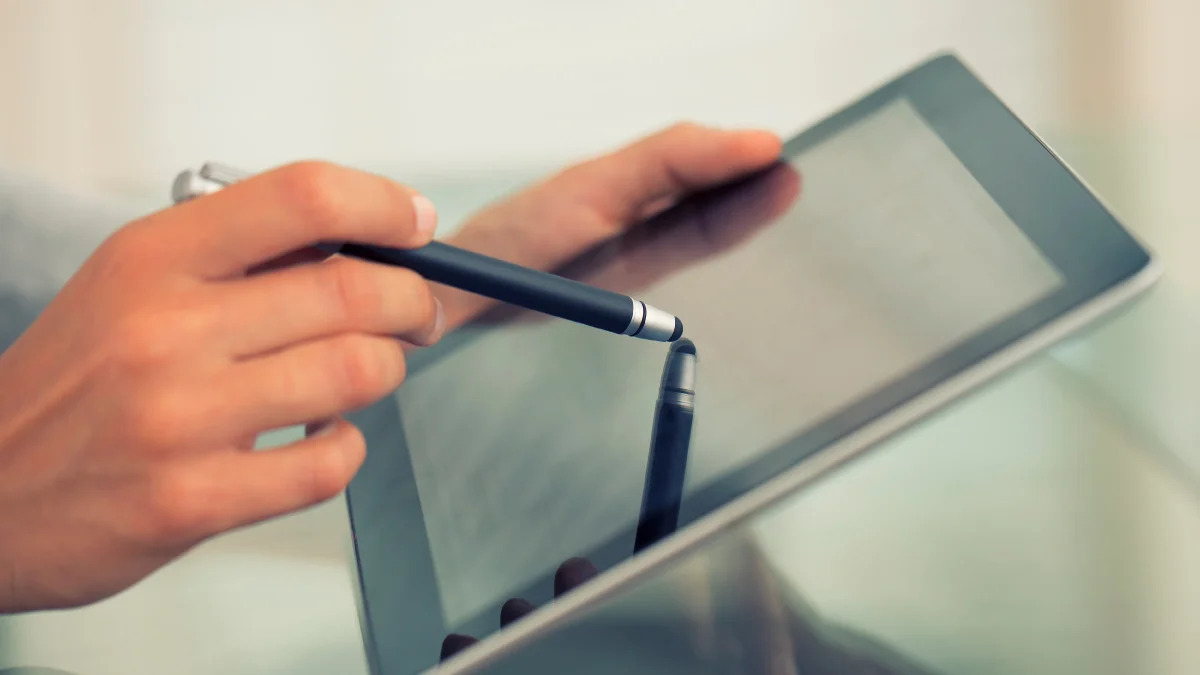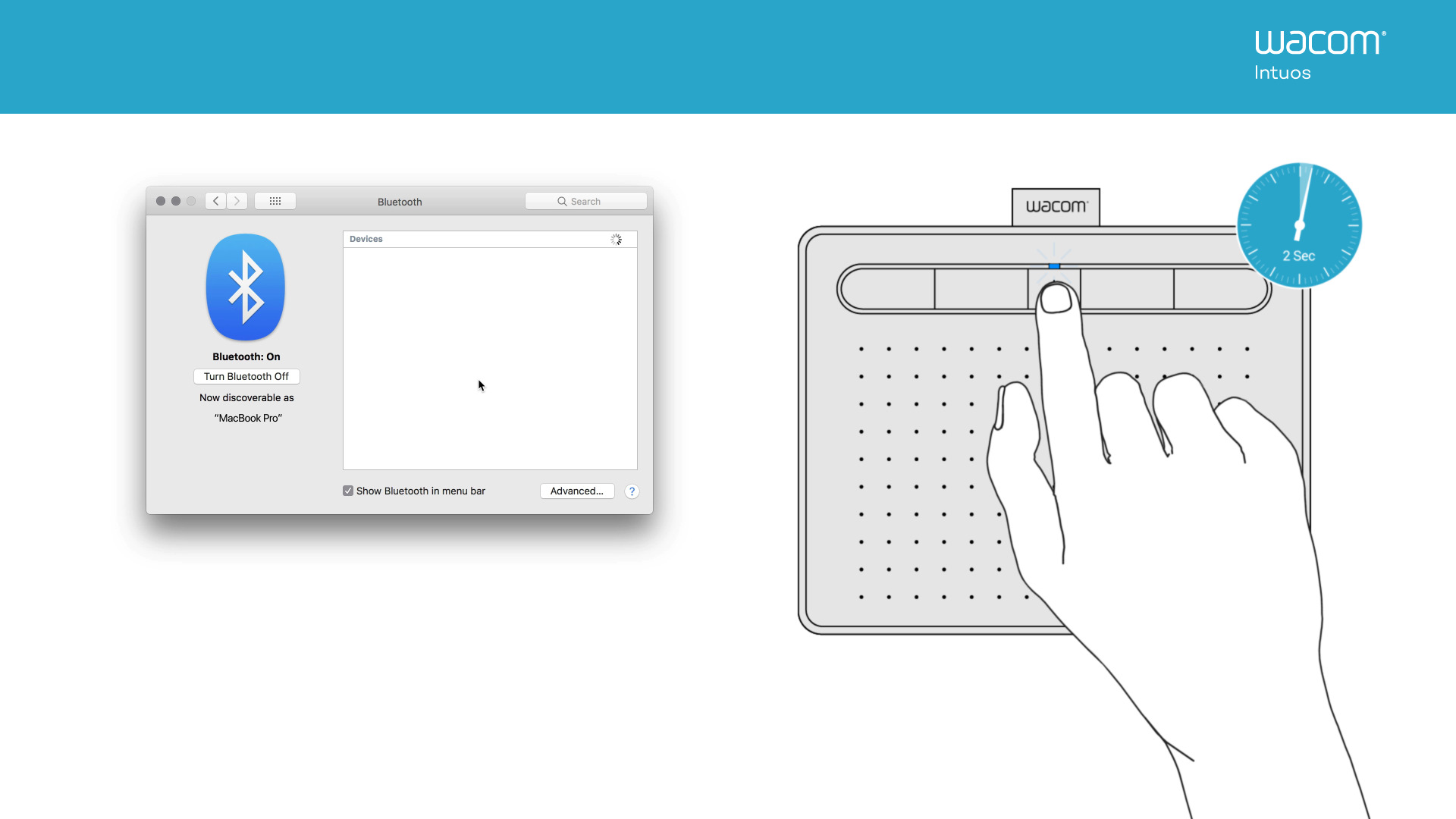Introduction
Using a stylus with your tablet can greatly enhance your productivity and precision when navigating through applications or taking handwritten notes. However, if you find yourself without a stylus, don’t fret! There are several alternatives that you can use to interact with your tablet’s touchscreen effectively. In this article, we will explore various creative solutions that will allow you to use your tablet without a stylus.
Whether you misplaced your stylus, it broke, or you simply don’t have one yet, there are numerous everyday items that can serve as an effective substitute. From using your fingers to utilizing unconventional materials, you’ll discover that there are plenty of options to choose from based on your preference and availability. So, let’s get started and explore the alternatives to a stylus for your tablet!
Note: Before proceeding, please keep in mind that these alternatives may work differently depending on the type of tablet you have and its touch sensitivity. It’s always a good idea to test them out to find the option that works best for you.
Finger
When it comes to a cost-effective and readily available alternative to a stylus, your finger is your best bet. Most tablets are designed to be used with touch input, making it incredibly easy to navigate through apps, scroll through webpages, and perform various gestures using your fingertips.
Your finger offers a natural and intuitive way to interact with your tablet’s touchscreen. Its versatility allows for precision when selecting icons or buttons, and you can easily zoom in or out by pinching or spreading your fingers apart. Whether you have long or short nails, using your finger won’t cause any damage to the screen.
To ensure optimal responsiveness, make sure that your finger is clean and dry before touching the screen. Oily or sweaty fingers may not register accurately on the touchscreen. Additionally, keep in mind that some tablets come with additional features like palm rejection, which prevents accidental touch inputs while using your fingers.
While using your finger as a stylus substitute is convenient, it may not be suitable for tasks that require precise drawing or handwriting. However, for everyday tasks like browsing, texting, or playing games, your finger provides a practical and user-friendly solution.
Pen or Pencil
If you’re looking for a makeshift stylus that offers more precision than your finger, a pen or pencil can come in handy. While not specifically designed for touchscreen use, the narrow tip of a pen or pencil can simulate the precision of a stylus to a certain extent.
Using a pen or pencil as a stylus can be particularly useful for tasks that require more accuracy, such as drawing or taking handwritten notes on your tablet. Simply hold the pen or pencil as you normally would and use the tip to interact with the touchscreen. The pressure sensitivity of the touchscreen may vary depending on the device, so experiment with different pressure levels to achieve the desired effect.
Keep in mind that using a pen or pencil can potentially scratch your tablet’s screen, so exercise caution and avoid applying excessive pressure. To minimize the risk of scratches, consider attaching a soft material, like a small piece of cloth or foam, to the tip of the pen or pencil. This will provide a protective barrier between the screen and the writing instrument.
It’s worth noting that while using a pen or pencil can be a viable alternative, it may not offer the same level of accuracy as a dedicated stylus. Additionally, if your pen or pencil has a metal body, it may not work on capacitive touchscreen devices, which rely on electrical conductivity. In such cases, you can wrap the pen or pencil with aluminum foil to create a conductive tip.
Overall, using a pen or pencil as a makeshift stylus can be an effective solution when you find yourself without a dedicated stylus. It offers increased precision and control, making it a suitable option for tasks that require more intricate touchscreen interactions.
Q-tip or Cotton Swab
If you’re in a pinch and don’t have a stylus available, you can repurpose a Q-tip or cotton swab as an alternative. While these items are primarily used for cleaning purposes, their soft and rounded tips can be surprisingly effective when used on a touchscreen.
To use a Q-tip or cotton swab as a makeshift stylus, simply hold it like a pen or pencil and use the soft tip to interact with the screen. The gentle and cushioned surface of the cotton swab minimizes the risk of scratching your tablet’s screen, making it a safer option compared to using a pen or pencil.
While the precision may not be as high as with a dedicated stylus, a Q-tip or cotton swab can still provide decent control when navigating through applications or performing basic gestures. It’s particularly useful for tasks that require scrolling, tapping, or swiping.
If you’re looking to add a bit more functionality to your Q-tip or cotton swab stylus, you can enhance its conductivity by applying a small amount of water or saliva to the tip. This can improve its touch sensitivity on touchscreen devices that rely on electrical conduction.
However, it’s important to remember that Q-tips and cotton swabs have absorbent properties, and wetting them too much may cause them to leave fibers or residue on the screen. Always ensure that you use minimal moisture and wipe the tip clean to avoid any potential screen damage.
Overall, while using a Q-tip or cotton swab may not offer the same level of precision as a dedicated stylus, it’s a simple and inexpensive solution that can provide adequate touchscreen interaction when you’re in a pinch.
Aluminum Foil
If you’re looking for a makeshift stylus that can offer improved precision and conductivity, aluminum foil can do the trick. Aluminum foil is a readily available household item that can be easily shaped into a stylus-like tool.
To create an aluminum foil stylus, start by tearing off a small piece of foil, approximately the size of your fingertip. Next, wrap the foil around the tip of a pen or pencil, leaving a small portion of the foil exposed. Ensure that the exposed foil makes good contact with the screen when you use it to interact with your tablet.
The aluminum foil stylus works by transferring your touch to the screen through the conductive properties of the metal. This can provide more accuracy and responsiveness compared to using your finger or other makeshift alternatives.
However, it’s important to note that the effectiveness of an aluminum foil stylus may vary depending on the type of touchscreen technology used in your tablet. While it works well on capacitive screens, which are found in most modern touchscreen devices, it may not be as effective on resistive screens.
Additionally, be cautious when using the aluminum foil stylus, as excessive pressure or sharp edges can potentially scratch or damage the screen. Use gentle and controlled movements to navigate through your tablet’s interface without causing any harm.
The aluminum foil stylus can be a nifty solution when you don’t have a dedicated stylus on hand. Its DIY nature allows you to customize the size and shape based on your preference, making it a versatile alternative for various touchscreen tasks.
Just remember to experiment with different pressure levels and angles to find the optimal performance for your tablet.
Conductive Fabric or Material
If you’re looking for a more advanced alternative to a stylus, conductive fabric or material can be an excellent option. Conductive fabric is specially designed to mimic the conductive properties of human touch, allowing it to interact with capacitive touchscreens effectively.
You can easily create a conductive stylus using conductive fabric by following a few simple steps. Start by cutting a small piece of conductive fabric, approximately the size of your fingertip. Attach it to the tip of a pen or pencil using tape, glue, or any other adhesive that can securely hold the fabric in place.
The conductive fabric stylus works by transferring the electrical charges from your hand to the touchscreen, just like your finger does. The benefit of using conductive fabric is that it provides a more precise and controlled touch, allowing for more accurate interactions with your tablet.
While conductive fabric can be purchased from specialized stores, you may also consider repurposing everyday objects that have conductive properties. For example, you can try wrapping a small piece of aluminum foil around the tip of a pen or pencil, ensuring that it makes good contact with the screen.
When using a conductive fabric stylus, remember to apply gentle pressure and avoid scratching or damaging the screen. It’s also important to keep the fabric clean and free from any debris that may interfere with its conductivity.
Overall, utilizing conductive fabric or material as a makeshift stylus can provide you with a more accurate and controlled touchscreen experience. Its unique properties and versatility make it a suitable alternative for those who require enhanced precision when interacting with their tablets.
Rubber Band or Elastic
If you’re in a pinch and need a quick and easy solution for a makeshift stylus, a rubber band or elastic can come to your rescue. These stretchy materials can be surprisingly effective at interacting with capacitive touchscreens.
To create a makeshift stylus using a rubber band or elastic, start by wrapping it tightly around your finger or a pen or pencil. Make sure it fits snugly but still allows for comfortable movement. The stretched-out portion of the rubber band or elastic will act as the stylus tip that comes into contact with the screen.
Using a rubber band or elastic as a stylus provides a more precise touch compared to using your finger alone. It allows for better control when navigating through applications, typing, or performing gestures on your tablet.
One advantage of this makeshift stylus is that it reduces direct contact between your finger and the screen, minimizing smudges and fingerprints. However, keep in mind that using a rubber band or elastic may not provide the same level of responsiveness and accuracy as a dedicated stylus or your bare finger.
Experiment with different stretches and tensions to find the level of responsiveness that suits your tablet. Additionally, be cautious of the pressure exerted, as excessive force might inadvertently damage the screen.
A rubber band or elastic stylus is a practical solution when you don’t have access to a stylus, and it can be easily improvised with commonly available materials. While it may not offer the same precision as other alternatives, it serves as a convenient and temporary option for basic touchscreen interactions.
Noodle Stylus
Believe it or not, a simple pool noodle can be repurposed into a fun and functional stylus for your tablet. A noodle stylus is not only an entertaining DIY project but also an effective way to interact with the touchscreen.
To create a noodle stylus, you’ll need a small section of a pool noodle, ideally with a hollow center. Slice the noodle lengthwise, and if necessary, trim it down to a size that feels comfortable to hold. Once you have your noodle segment, simply use it as you would with any other stylus, keeping the hollow part facing down to better reach the screen.
A noodle stylus provides a larger surface area, making it ideal for tasks that require broad strokes or gestures. It allows for smooth scrolling, swiping, and drawing, creating a unique tactile experience while interacting with your tablet.
Since the noodle stylus is made of foam, it is gentle on the screen and minimizes the risk of scratching. However, it’s important to note that the large surface area may reduce the precision compared to a finer-tipped stylus or using your finger directly.
Furthermore, the noodle stylus may not be suitable for tasks that require intricate detail or precise handwriting. However, it can be a fun and lighthearted option for casual use, gaming, or browsing through apps.
Keep in mind that the effectiveness of the noodle stylus may vary depending on the sensitivity of your tablet’s touchscreen. It’s always a good idea to test it out and adjust your touch accordingly to achieve the desired results.
The noodle stylus offers a creative and unconventional approach to interacting with your tablet’s touchscreen. It’s a perfect solution for those who want to try something different and add a touch of fun to their tablet experience.
DIY Stylus
If you’re feeling crafty and want to create a customized stylus that suits your preferences, a DIY stylus might be the perfect solution. This option allows you to get creative and make a stylus using materials readily available at home.
There are various methods to create a DIY stylus, but one popular approach involves using a conductive material or object to mimic the touch sensitivity of your finger on a capacitive touchscreen.
One common method is to use a metal straw or rod as the stylus tip. Metal is inherently conductive, allowing it to interact effectively with the screen. Attach the metal straw or rod to a pen or pencil, ensuring that the metal part extends past the pen tip.
Another approach is to repurpose a sponge or foam material. Cut a small piece of sponge or foam into a shape that is comfortable to hold. Insert a metal brad or paperclip into the sponge or foam, which serves as the conductive tip of the stylus.
When creating a DIY stylus, it’s important to ensure that the conductive part makes good contact with the screen. Test the stylus by using it to navigate and interact with your tablet, making adjustments as needed to improve its responsiveness.
It’s worth noting that DIY stylus options may not offer the same precision and sensitivity as commercial styluses. However, they can still provide a decent level of control and accuracy for everyday tasks such as scrolling, tapping, and basic drawing.
Get creative with your DIY stylus and experiment with different materials to find the solution that works best for you. Consider adding a grip or personalizing the stylus to make it more comfortable and enjoyable to use.
The DIY stylus option allows you to unleash your creativity while providing an affordable and customized solution for your tablet needs. Whether you prefer a metal-based stylus or a foam-based one, this DIY approach enables you to tailor the stylus to your liking, providing a unique and personalized touchscreen experience.
Alternative Touchscreen Gloves
During colder months or in situations where you prefer to keep your hands covered, traditional gloves may hinder your ability to interact with a touchscreen. However, there is a solution – alternative touchscreen gloves specifically designed to allow touchscreen interaction while keeping your hands warm.
Alternative touchscreen gloves are typically made with conductive materials incorporated into the fingertips. These materials, often infused with metallic fibers, enable the gloves to transmit your touch onto the screen, mimicking the natural conductivity of your skin.
One popular type of touchscreen gloves features conductive patches or threads on the thumb, index, and sometimes middle fingers. This design allows for precise touch input on the touchscreen while allowing the rest of your hand to remain covered.
Another type of touchscreen gloves utilizes conductive material throughout the entire glove design, ensuring touch sensitivity across all fingers. These gloves provide a more seamless and unrestricted touchscreen experience, allowing you to interact with the screen using any finger or even multiple fingers simultaneously.
It’s important to note that not all touchscreen gloves are created equally, and the level of touchscreen accuracy and responsiveness may vary from one brand or model to another. Therefore, it’s recommended to read reviews and choose gloves known for their reliability and compatibility with your specific touchscreen device.
When selecting alternative touchscreen gloves, consider factors such as fit, comfort, warmth, and durability. Look for gloves that offer a snug yet comfortable fit, as proper fit ensures optimal touchscreen performance.
Additionally, consider the thickness of the gloves. While thicker gloves offer more warmth, they may decrease the sensitivity of your touch inputs. Thinner gloves, on the other hand, may provide better touchscreen interaction but offer less insulation.
Alternative touchscreen gloves can be a convenient and practical solution, especially in cold weather or situations where you need to keep your hands protected. They allow you to maintain touchscreen functionality without sacrificing comfort or warmth.
Whether you’re texting, typing, or scrolling through your tablet, these gloves ensure that your touchscreen remains responsive and accurate, providing a seamless user experience even with gloves on.
Conclusion
When you find yourself without a stylus for your tablet, there are plenty of creative alternatives available to enhance your touchscreen interaction. From using your finger to repurposing everyday items like pens, aluminum foil, or Q-tips, you can effectively navigate through apps, scroll, and perform various gestures.
For those looking for a more advanced solution, conductive fabric or materials can offer increased precision and control. Additionally, alternative touchscreen gloves allow you to keep your hands warm while maintaining touchscreen functionality.
As you explore these alternatives, keep in mind the compatibility and sensitivity of your tablet’s touchscreen, and experiment with different materials and techniques to find the option that works best for you.
Remember, while these alternatives may not offer the same level of precision as a dedicated stylus, they serve as practical solutions to ensure you can continue using your tablet effectively without missing your stylus.
Whether you want to get creative with a DIY stylus or simply rely on your fingertips, the possibilities are endless. Choose the alternative that suits your needs and preferences and enjoy a seamless and enjoyable touchscreen experience.