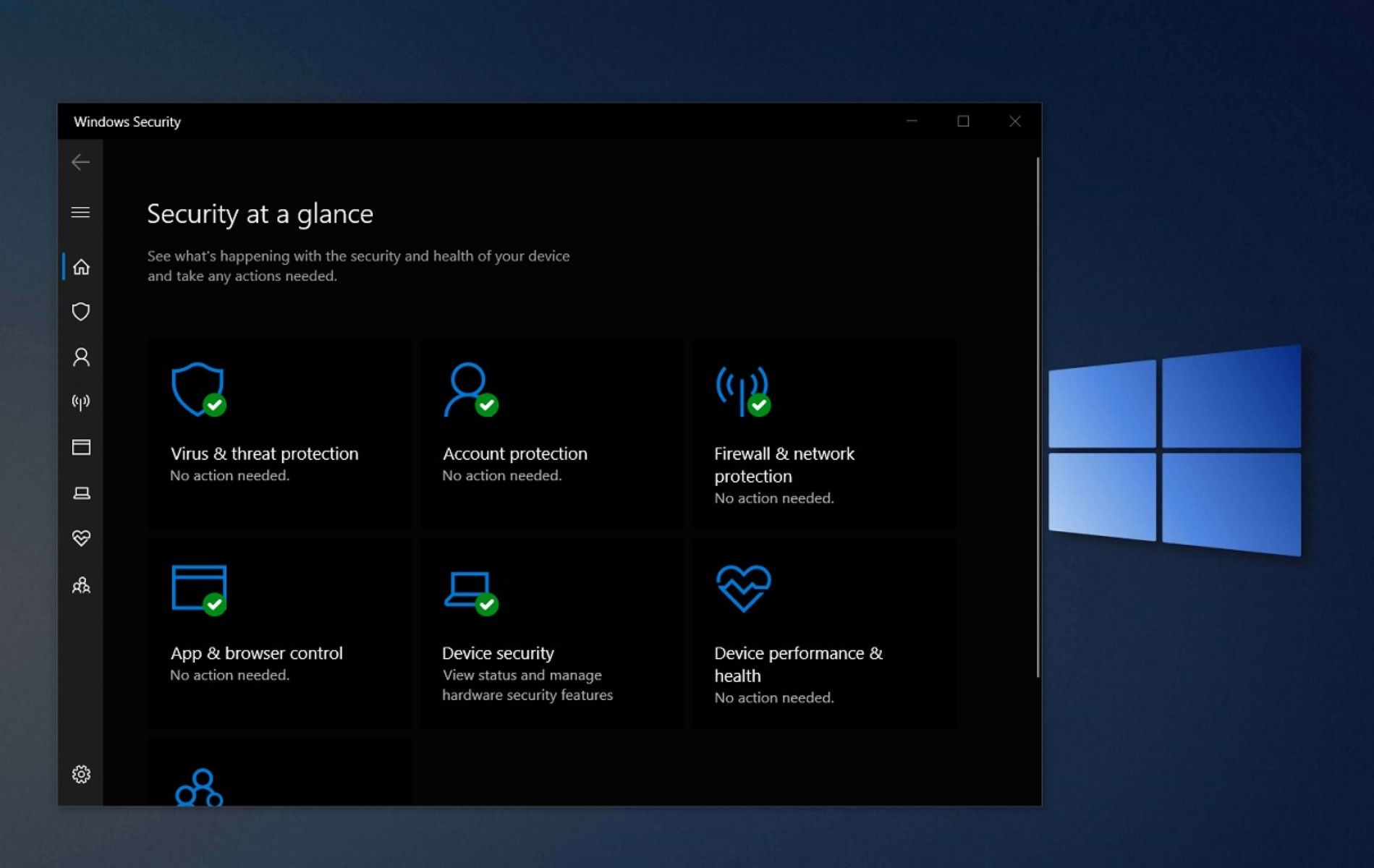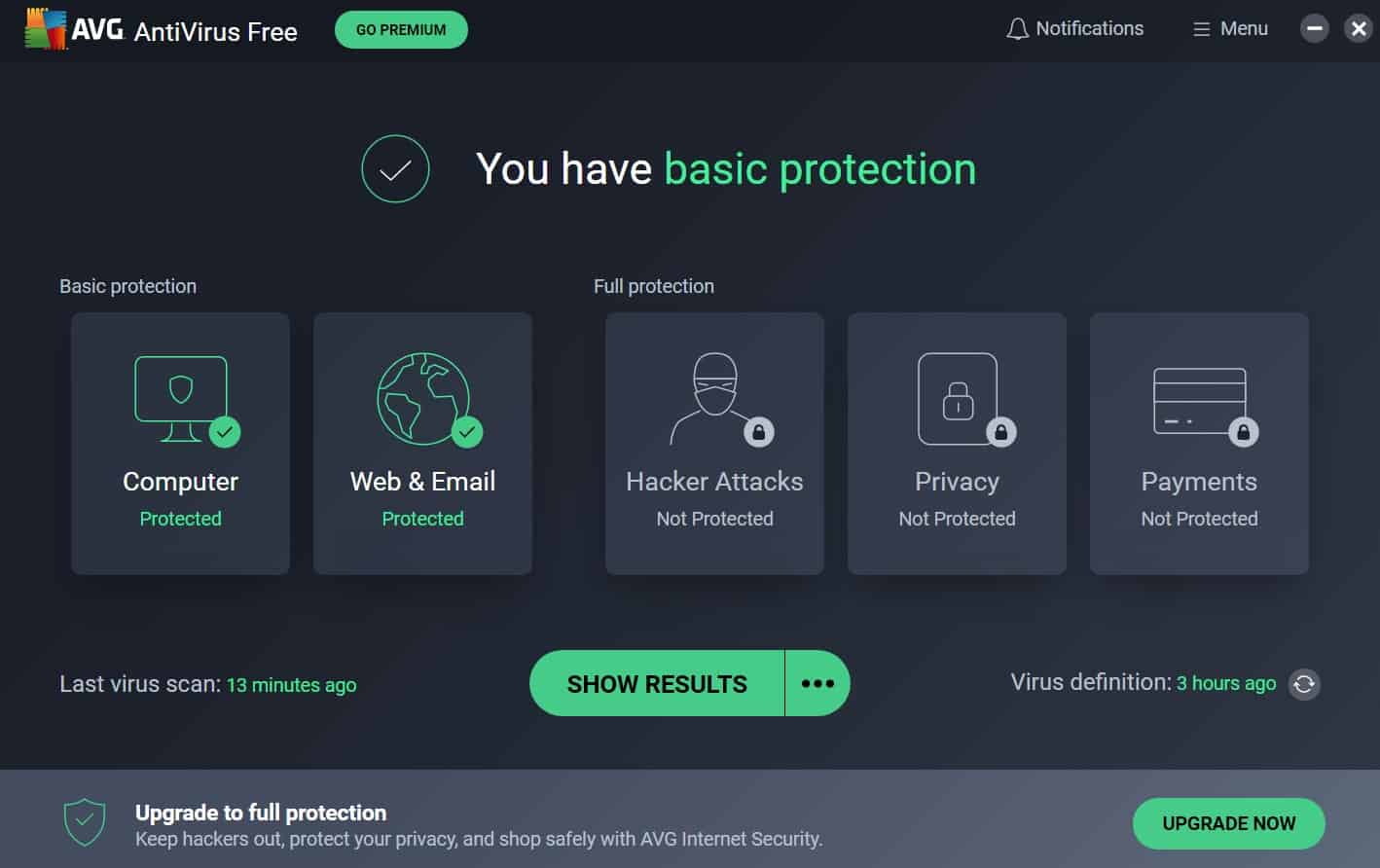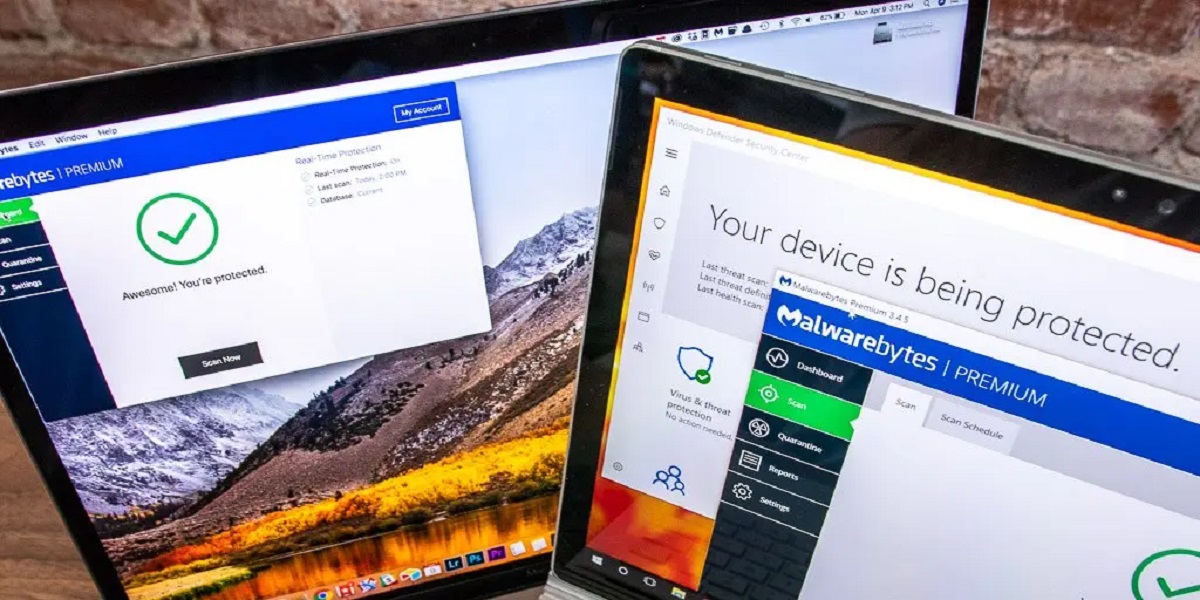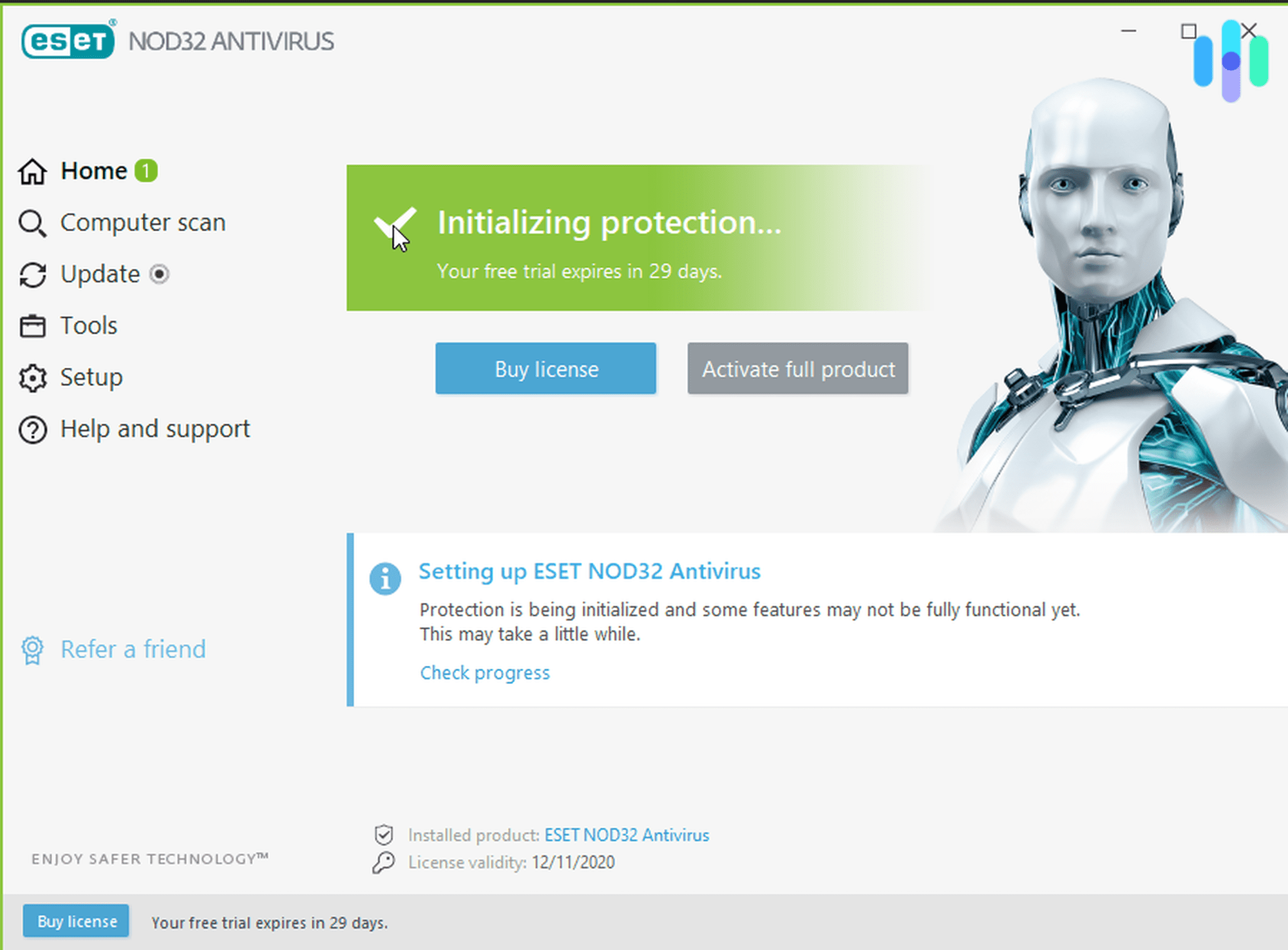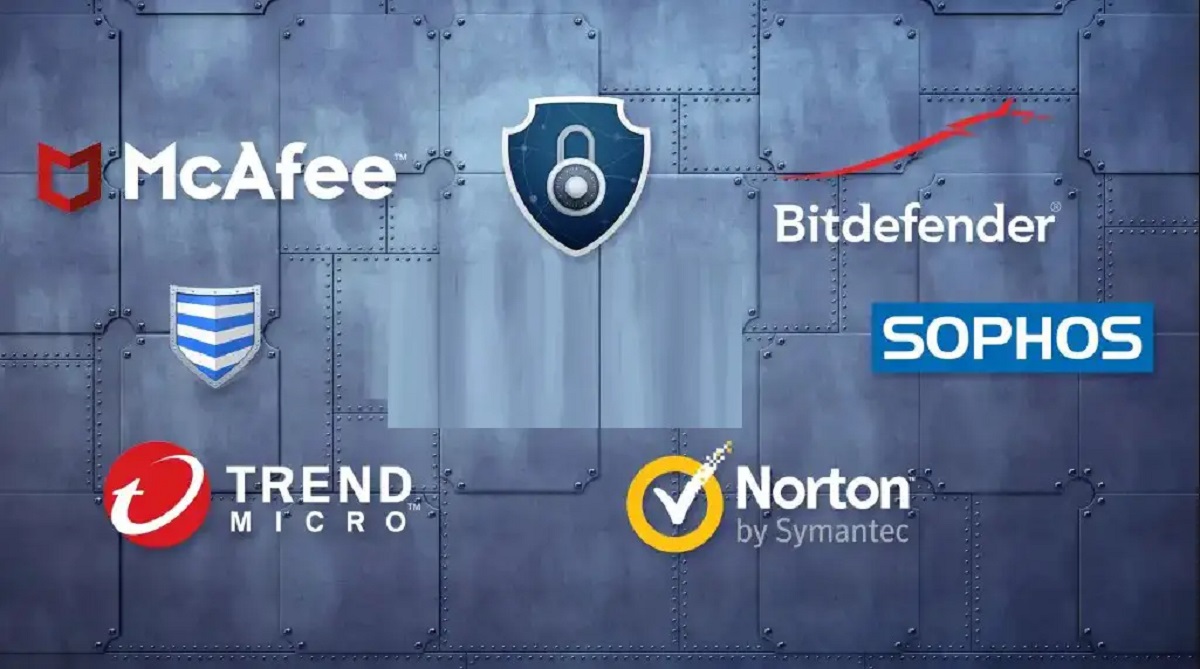Introduction
Welcome to the world of Windows 10, a powerful operating system that offers a whole range of features and functionalities. As you explore the myriad possibilities of this operating system, it’s crucial to ensure the security of your device and personal data. One important aspect of maintaining a secure Windows 10 environment is having reliable and effective antivirus software.
When it comes to antivirus protection, Windows 10 has its native solution called Windows Defender. Windows Defender is a built-in security tool that helps safeguard your PC against various types of malware, including viruses, ransomware, spyware, and more. It is designed to provide real-time protection, keeping your system and files safe from potential threats.
In this article, we will delve into the world of Windows Defender, exploring its features, how to use it effectively, and whether it is enough to keep your Windows 10 system fully protected. We will also discuss alternative antivirus options available for Windows 10 users who may want additional security layers.
So, without further ado, let’s dive into the details of Windows Defender and discover the best antivirus solutions for your Windows 10 device.
Windows Defender
Windows Defender is the default antivirus software that comes bundled with Windows 10. It is a feature-rich security tool developed by Microsoft, designed to provide comprehensive protection against various forms of malware. Unlike third-party antivirus solutions, Windows Defender is integrated directly into the Windows 10 operating system, ensuring seamless and constant protection.
With Windows Defender, you can enjoy real-time protection against viruses, malware, and other potential threats. It scans your files, emails, and internet browsing activities, continuously monitoring for any suspicious or malicious behavior. Windows Defender also comes equipped with advanced heuristic analysis, which enables it to detect newer, previously unknown threats.
One of the notable advantages of Windows Defender is its low impact on system performance. It operates efficiently in the background, using minimal system resources while performing its scanning and protection tasks. This means that you can experience seamless multitasking and enjoy a smooth computing experience without experiencing any noticeable slowdowns.
Furthermore, Windows Defender receives regular updates from Microsoft, ensuring that it stays up-to-date with the latest security patches and malware definitions. This helps to provide effective protection against emerging threats and keeps your system secured from the ever-evolving landscape of malware and cyber threats.
Features of Windows Defender
Windows Defender offers a comprehensive set of features to protect your Windows 10 device from various types of malware and other security threats. Let’s take a closer look at some of its key features:
- Real-time protection: Windows Defender provides continuous, real-time protection by monitoring your system for potential threats in real-time. It actively scans and blocks malicious files, software, and websites that could harm your device.
- Automatic updates: Windows Defender receives automatic updates from Microsoft, ensuring that it stays up-to-date with the latest malware definitions and security patches. This helps to provide you with the most effective and current protection against emerging threats.
- Cloud-based protection: Windows Defender utilizes cloud-based protection to provide enhanced security. It leverages Microsoft’s extensive threat intelligence network to quickly identify and respond to new threats, providing you with the most advanced protection available.
- Scanning and threat removal: Windows Defender offers various scanning options, including Quick Scan, Full Scan, and Custom Scan. These scans allow you to thoroughly check your system for any potential threats and remove them accordingly. Windows Defender also includes the ability to automatically remediate any detected threats.
- Firewall and network protection: Windows Defender includes a built-in firewall that helps protect your network from unauthorized access. It monitors incoming and outgoing network traffic, blocking suspicious connections and ensuring that your system remains secure.
- Browser protection: Windows Defender integrates with Microsoft Edge, providing enhanced protection while browsing the internet. It helps block malicious websites, phishing attempts, and other online threats, ensuring a safe browsing experience.
- Device performance optimization: Windows Defender includes optimization features that help improve the performance of your device. It can automatically optimize system resources to ensure efficient operation without compromising security.
These are just a few of the many features that Windows Defender offers. With its comprehensive suite of tools and functionalities, Windows Defender provides robust antivirus protection to keep your Windows 10 device safe and secure.
How to Use Windows Defender
Using Windows Defender to protect your Windows 10 device is straightforward and user-friendly. Here are the steps to effectively utilize the features of Windows Defender:
- Enable Windows Defender: Windows Defender is generally enabled by default on Windows 10. To ensure it is enabled, go to the Start menu, type “Windows Security” and open the Windows Security app. In the app, click on “Virus & threat protection” and ensure that the Real-time protection toggle is turned on.
- Perform regular scans: Windows Defender provides various scanning options. To perform a quick scan, go to the Windows Security app, click on “Virus & threat protection,” and select “Quick scan.” For a more comprehensive scan, choose “Full scan.” You can also schedule automatic scans by clicking on “Manage settings” under “Virus & threat protection settings.”
- Update Windows Defender: It is essential to keep Windows Defender up-to-date to ensure the latest malware definitions and security updates. Windows 10 automatically updates Windows Defender, but you can manually check for updates by going to the Windows Security app, clicking on “Virus & threat protection,” and selecting “Check for updates.”
- Customize Windows Defender settings: To access and customize Windows Defender settings, open the Windows Security app and click on “Virus & threat protection.” From there, you can modify various settings, such as cloud-delivered protection, automatic sample submission, controlled folder access, and more.
- Use Windows Defender Firewall: Windows Defender also includes a built-in firewall for network protection. To access the firewall settings, go to the Windows Security app, click on “Firewall & network protection,” and make any necessary configuration changes to enhance your system’s security.
- Stay alert to Windows Defender notifications: Windows Defender may occasionally display notifications regarding detected threats or potential security risks. It is crucial to pay attention to these notifications and take appropriate action, such as following suggested remediation steps or isolating potentially harmful files.
By following these simple steps, you can effectively use Windows Defender to protect your Windows 10 device and keep it secure from malware and other security threats.
Is Windows Defender Enough?
Windows Defender, being the built-in antivirus solution for Windows 10, provides a solid level of protection against various types of malware. It offers real-time scanning, automatic updates, and a range of security features to safeguard your system. However, the question remains: is Windows Defender enough to keep your Windows 10 device fully protected?
The answer depends on several factors, including your online behavior, the sensitivity of your data, and your risk tolerance. For most users who practice safe browsing habits and exercise caution when downloading files or opening email attachments, Windows Defender can be an adequate security solution.
Windows Defender has consistently improved over the years and has received positive reviews for its malware detection capabilities. Independent tests from reputable organizations have shown that Windows Defender can successfully detect and remove a significant percentage of known threats.
However, it’s important to acknowledge that the threat landscape is constantly evolving, with new and sophisticated malware being developed regularly. While Windows Defender provides a solid line of defense, it may not offer the same level of protection as some dedicated third-party antivirus solutions.
If you tend to engage in high-risk online activities, such as visiting potentially malicious websites or downloading files from untrusted sources, you may want to consider supplementing Windows Defender with additional security software. Third-party antivirus solutions often offer advanced features such as behavior-based detection, sandboxing, and web protection to provide an extra layer of security.
Moreover, if you handle sensitive data or work in an industry that requires heightened security measures, it may be advisable to invest in a comprehensive security suite that offers advanced threat detection and prevention capabilities.
In summary, while Windows Defender is a solid antivirus solution, it might not be sufficient for all users or certain high-risk scenarios. Assess your individual needs, evaluate your online habits, and consider the sensitivity of your data to determine whether additional security measures are necessary.
Other Antivirus Options for Windows 10
While Windows Defender provides a decent level of protection for most users, some individuals may prefer to explore alternative antivirus options for their Windows 10 devices. Here are a few popular choices:
- Bitdefender Antivirus Plus: Known for its excellent malware detection rates and minimal system impact, Bitdefender Antivirus Plus offers comprehensive real-time protection and a range of advanced features, including ransomware remediation, network threat prevention, and secure browsing.
- Norton Antivirus Plus: Norton Antivirus Plus is a widely recognized antivirus solution that combines powerful malware protection with advanced features like intelligent firewall, real-time threat intelligence, and smart behavior monitoring. It also provides extensive browser protection and a secure VPN for online privacy.
- McAfee Total Protection: McAfee Total Protection offers robust antivirus protection, along with advanced features like firewall, web protection, and file encryption. It also includes useful extras such as a password manager, secure file shredder, and performance optimization tools.
- Kaspersky Internet Security: Kaspersky Internet Security is known for its excellent malware detection and prevention capabilities. It offers features like anti-phishing, secure online banking protection, webcam protection, and a virtual keyboard to safeguard your privacy.
- Avast Free Antivirus: Avast Free Antivirus is a popular choice for users looking for a free antivirus solution. It provides essential real-time protection against malware, phishing attacks, and other threats. Avast also offers additional features like a password manager, Wi-Fi inspector, and a secure browser.
These are just a few examples of the many antivirus options available for Windows 10. When considering alternative antivirus software, it’s important to research and compare the features, performance, and reputation of each solution. Look for antivirus software that offers regular updates, real-time protection, and additional features that align with your specific needs and preferences.
Keep in mind that some third-party antivirus solutions may come with a price tag, while others offer free versions with limited features. Evaluate your budget and requirements to choose the option that provides the best balance of security, usability, and value for your Windows 10 device.
Remember that regardless of the antivirus solution you choose, it’s essential to stay vigilant and practice safe online habits. Avoid clicking on suspicious links, downloading files from untrusted sources, and regularly update your operating system and software to protect against known vulnerabilities.
Conclusion
In conclusion, Windows Defender offers a solid level of protection as the default antivirus software for Windows 10. It provides real-time scanning, automatic updates, and a range of security features to safeguard your device from malware and other threats. For most users who practice safe online habits, Windows Defender can be sufficient in keeping their systems protected.
However, it’s important to recognize that the threat landscape is constantly evolving, and new forms of malware are emerging regularly. In certain high-risk scenarios or for users with sensitive data, additional security measures may be necessary. Third-party antivirus options such as Bitdefender, Norton, McAfee, Kaspersky, and Avast offer advanced features and comprehensive protection to enhance the security of your Windows 10 device.
Ultimately, the choice of antivirus software depends on your individual needs, online behavior, and risk tolerance. Assessing your usage patterns and evaluating the sensitivity of your data will help you determine whether Windows Defender is enough or if you should consider alternative antivirus options.
Regardless of the antivirus solution you choose, it’s crucial to stay proactive and practice safe browsing habits. Avoid clicking on suspicious links, downloading files from untrusted sources, and regularly update your operating system and software. By combining a reliable antivirus solution with responsible online behavior, you can ensure a secure computing experience on your Windows 10 device.