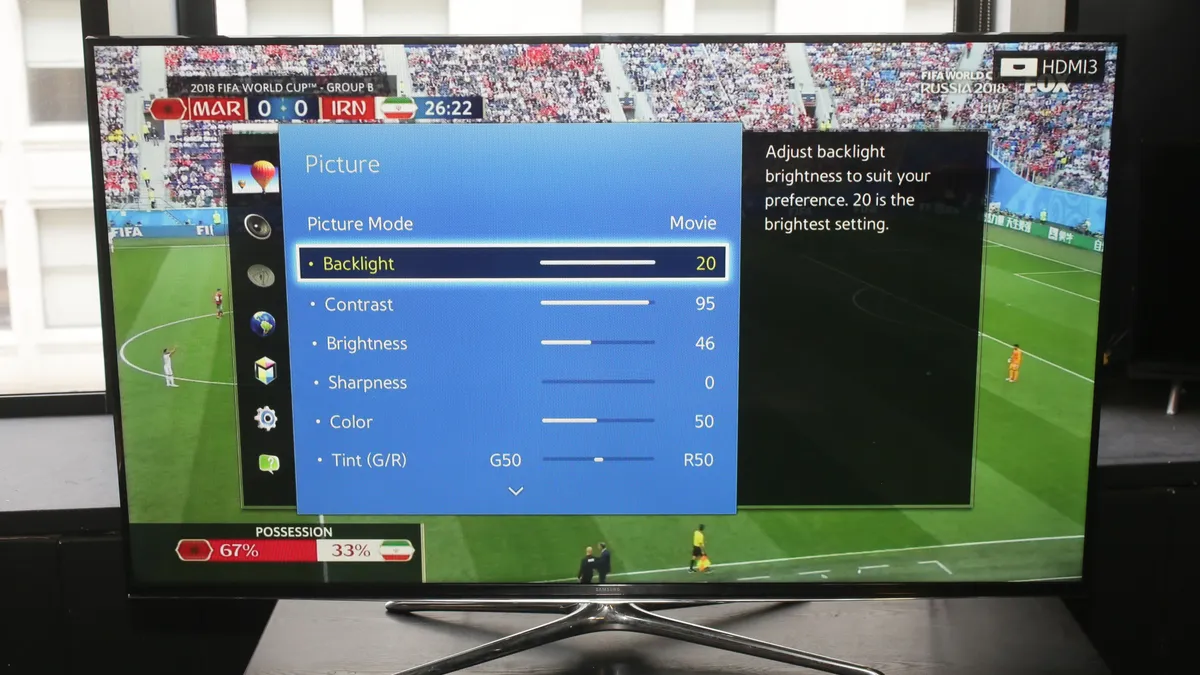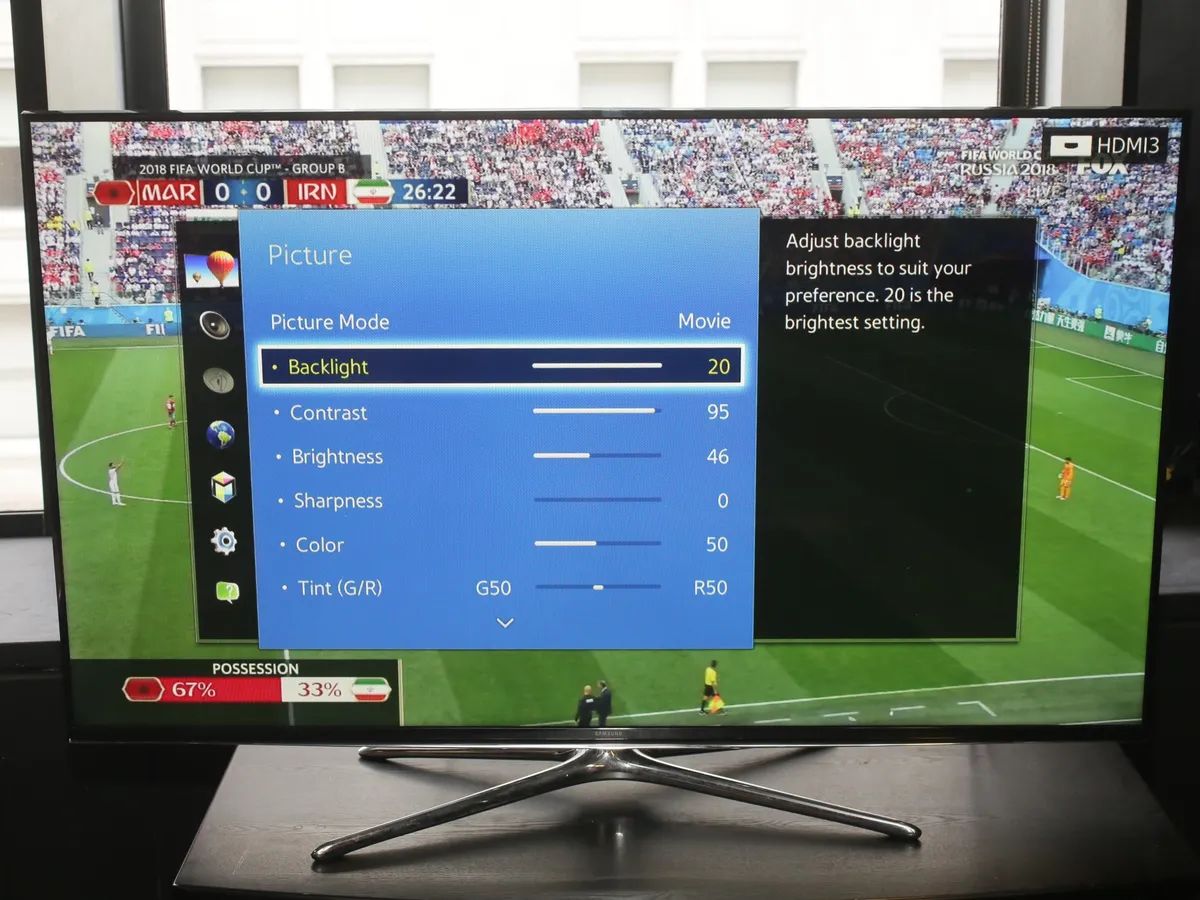Introduction
The FIFA World Cup is one of the most anticipated sporting events in the world, bringing together billions of football fans from every corner of the globe. If you’re a smart TV owner, you’re in luck because you can watch all the thrilling World Cup action right from the comfort of your living room. With the right setup, you can enjoy high-quality streaming of every match and never miss a moment of the excitement.
Watching the World Cup on your smart TV provides a superior viewing experience compared to traditional cable or satellite connections. You have the freedom to choose from a variety of streaming services and customize your viewing experience according to your preferences. Whether you want to catch all the matches live, access on-demand content, or enjoy in-depth analysis and commentary, your smart TV can be your gateway to the World Cup frenzy.
However, if you’re new to the world of streaming and sports apps, setting up your smart TV to watch the World Cup may seem a bit daunting. That’s why we’re here to guide you through the process and help you make the most of your smart TV’s capabilities. In this step-by-step guide, we’ll walk you through the process of watching the World Cup on your smart TV, from checking compatibility to troubleshooting streaming issues.
So, grab your remote control, get ready to cheer for your favorite team, and let’s get started on unlocking the World Cup excitement on your smart TV!
Step 1: Check your smart TV compatibility
Before you can start streaming the World Cup on your smart TV, it’s important to ensure that your device is compatible. Smart TVs come in different models and brands, and not all of them have the capability to stream online content.
Start by checking if your smart TV is connected to the internet. Most smart TVs require an internet connection to access streaming services and online content. If your smart TV is not connected, you can typically do so by either using an Ethernet cable to connect it directly to your router or by connecting to your Wi-Fi network.
Next, verify that your smart TV supports popular streaming apps. The major streaming platforms like Netflix, Hulu, and Amazon Prime Video are commonly available on most smart TVs. However, not all smart TVs support every streaming app, so it’s essential to check if the specific app you want to use is compatible with your device. You can typically find this information on the manufacturer’s website or by checking the app store on your smart TV.
If your smart TV doesn’t have built-in streaming capabilities, don’t worry! You can still enjoy the World Cup by using an external streaming device like a Roku, Apple TV, Chromecast, or Amazon Fire TV Stick. These devices plug into your smart TV and give you access to a wide range of streaming services and apps.
Additionally, it’s important to make sure that your smart TV’s software is up to date. Manufacturers often release software updates that improve performance, add new features, and fix bugs. To check for updates, go to the settings menu on your smart TV and look for a “Software Update” or “System Update” option. Follow the instructions to install any available updates to ensure smooth and uninterrupted streaming during the World Cup.
By checking your smart TV’s compatibility and making any necessary adjustments or installations, you can ensure that you’re ready to dive into the World Cup action without any technical hiccups. Now that you’ve taken care of the basics, let’s move on to the next step and get your smart TV connected to the internet.
Step 2: Connect your smart TV to the internet
In order to stream the World Cup on your smart TV, you’ll need to connect it to the internet. This will allow you to access streaming services and watch live matches in real-time. Here’s how you can get your smart TV connected to the internet:
1. Determine the type of internet connection: There are typically two options for connecting your smart TV to the internet: via an Ethernet cable or through a wireless connection. If your smart TV is located near your router, using an Ethernet cable is the most reliable and stable option. Simply connect one end of the cable to the Ethernet port on your smart TV and the other end to an available port on your router. If a wired connection isn’t feasible, you can connect your smart TV to your Wi-Fi network.
2. Connect to Wi-Fi: To connect your smart TV to your Wi-Fi network, navigate to the settings menu on your TV using your remote control. Look for the “Network” or “Wi-Fi” option and select it. From there, choose your home Wi-Fi network from the available list of networks. If your network requires a password, enter it when prompted. Once connected, your smart TV will have access to the internet.
3. Troubleshoot connection issues: If you’re having trouble connecting your smart TV to the internet, try the following troubleshooting steps:
- Ensure that your Wi-Fi network is functioning properly and that other devices are able to connect successfully.
- Move your smart TV closer to the router to improve signal strength if using a wireless connection.
- Restart your router and smart TV to reset the network connection.
- Check for any firmware updates for your smart TV that may address connectivity issues.
Once you’ve successfully connected your smart TV to the internet, you’ll be ready to move on to the next step: downloading and installing streaming apps. This will allow you to access the platforms that will be streaming the World Cup matches live and on-demand.
Step 3: Download and install streaming apps
Now that your smart TV is connected to the internet, it’s time to download and install the streaming apps that will allow you to watch the World Cup. These apps are available through the app store on your smart TV and provide access to a wide range of streaming services. Follow these steps to get your favorite streaming apps up and running:
1. Access the app store: Using the remote control for your smart TV, navigate to the app store or the hub where you can download new applications. The location of the app store may vary depending on your TV’s brand and operating system.
2. Search for streaming apps: Once you’re in the app store, search for the streaming apps that you wish to use to watch the World Cup. Some popular streaming apps that provide live sports coverage include ESPN, BBC iPlayer, Hulu, SonyLIV, and Fox Sports Go. Use the search function within the app store to find and select the desired app.
3. Install and launch the app: After selecting the streaming app, click on the “Install” or “Download” button to start the installation process. Depending on your internet speed, this may take a few moments. Once the installation is complete, select the app from your TV’s home screen or app menu to launch it.
4. Sign in or create an account: To access the content offered by the streaming app, you may need to sign in or create a new account. Follow the on-screen prompts to enter your login credentials or create a new account if necessary.
5. Customize your preferences: Once you’re signed in, take some time to explore the app’s settings and preferences. You may have options to set your language preferences, enable/disable notifications, and choose your favorite teams or players for personalized updates. Adjust these settings to enhance your World Cup viewing experience.
6. Repeat for other streaming apps: If you want to access multiple streaming platforms for diverse coverage of the World Cup, repeat the above steps to download and install the additional apps. This will allow you to switch between different apps to watch matches from various broadcasters or leagues.
By downloading and installing the necessary streaming apps, you’ve taken a crucial step towards streaming the World Cup on your smart TV. In the next step, we’ll guide you through the process of signing up for a streaming service, which will provide you with access to live World Cup coverage and on-demand content.
Step 4: Sign up for a streaming service
In order to access live World Cup coverage and on-demand content, you’ll need to sign up for a streaming service that offers sports programming. These services provide access to multiple channels and allow you to watch matches, highlights, and analysis from the World Cup. Here’s how you can sign up for a streaming service:
1. Research available streaming services: Start by researching different streaming services that offer World Cup coverage. Some popular options include ESPN+, Hulu + Live TV, Sling TV, YouTube TV, and fuboTV. Compare their features, pricing plans, and availability in your region to choose the service that best fits your needs.
2. Visit the streaming service’s website: Once you’ve decided on a streaming service, head to their website using a computer or mobile device. Look for a “Sign Up” or “Start Free Trial” button to begin the registration process.
3. Select your subscription plan: Most streaming services offer different subscription plans, so choose the one that aligns with your preferences and budget. Consider factors such as the number of channels, additional features, and whether the service offers a free trial period.
4. Create your account: To sign up for the streaming service, you’ll need to create an account. Provide your email address, create a password, and enter any other required information. Take note of your login credentials for future reference.
5. Choose additional services or add-ons: Some streaming services offer add-ons or premium services that you can include in your subscription. These may include sports packages that provide even more comprehensive coverage of the World Cup or additional channels and on-demand content. Review the options and select any add-ons that interest you.
6. Enter billing information: To complete the sign-up process, you’ll need to enter your billing information. This typically includes your credit card details or payment method of choice. Check for any available discounts or promotions before finalizing your payment.
7. Download the streaming service app: After signing up, download the streaming service’s app on your smart TV. You can usually find the app in your TV’s app store. Install the app and launch it on your smart TV.
8. Sign in to your account: Open the app on your smart TV, and sign in using the credentials you created during the sign-up process. Once signed in, you’ll have access to the streaming service’s content, including live coverage of the World Cup.
By signing up for a streaming service, you’ll gain access to an extensive range of World Cup content and other live sports events. In the next step, we’ll explore how you can subscribe to a sports package to ensure you don’t miss any exciting World Cup action.
Step 5: Subscribe to a sports package
If you want to enjoy comprehensive coverage of the World Cup on your smart TV, subscribing to a sports package is a great option. Sports packages offer access to specific sports channels and dedicated coverage of major sporting events like the World Cup. Here’s how you can subscribe to a sports package:
1. Research sports packages: Start by researching different streaming services or cable providers that offer sports packages. Look for packages that include channels broadcasting the World Cup matches. Popular sports channels that often cover the World Cup include ESPN, Fox Sports, NBC Sports, and beIN Sports. Compare prices, channel offerings, and availability in your region to find the best package for your needs.
2. Check for add-ons in your streaming service: If you have already subscribed to a streaming service in the previous step, check if they offer any sports packages or add-ons. Many streaming services provide sports-specific packages that you can add to your existing subscription. This saves you the hassle of managing multiple subscriptions.
3. Visit the provider’s website or contact customer support: Once you’ve decided on a sports package, visit the provider’s website or contact their customer support for subscription details. You may find information about package options, pricing, and any special promotions that may be available.
4. Choose your package: Select the sports package that includes the sports channels airing the World Cup matches. Consider additional features, such as access to on-demand content and DVR capabilities, if they align with your viewing preferences.
5. Subscribe to the package: Follow the instructions provided by the provider to subscribe to the sports package. This may involve entering your billing information, selecting your preferred payment method, and choosing the duration of your subscription.
6. Activate your subscription: After subscribing, you may need to activate your sports package. This could involve entering a code or linking your streaming service account with the sports package provider. Follow the activation instructions provided to ensure that your subscription is active and ready to use.
7. Check your channel lineup: Once your subscription is activated, verify that the sports channels airing the World Cup matches are available in your channel lineup. If any channels are missing, contact customer support for assistance.
By subscribing to a sports package, you’ll have access to an array of sports channels that will provide in-depth coverage of the World Cup. With this step complete, you’re one step closer to enjoying the excitement of the World Cup on your smart TV. In the next step, we will guide you on how to set up your streaming service account to customize your World Cup viewing experience.
Step 6: Set up your streaming service account
Now that you have subscribed to a streaming service and a sports package, it’s time to set up your account to personalize your World Cup viewing experience. Setting up your streaming service account allows you to customize preferences, create watchlists, and enjoy additional features offered by the service. Follow these steps to set up your streaming service account:
1. Open the streaming service app: Launch the streaming service app on your smart TV. You can usually find it on your TV’s home screen or in the app menu. Use your remote control to navigate and select the app.
2. Sign in to your account: If you’re not already signed in, you’ll need to enter your login credentials to access your streaming service account. Enter the email address and password associated with your account and follow the prompts to sign in.
3. Set up your profile: Once you’re signed in, you may have the option to set up your profile. This could include choosing a profile picture, creating a username, or setting up multiple profiles for different members of your household. Customize your profile to make it uniquely yours.
4. Explore settings and preferences: Navigate to the settings or account section of the streaming service app to explore the available customization options. Here, you can adjust preferences such as language, subtitles, video quality, and notification settings according to your preferences.
5. Create a watchlist: Many streaming services allow you to create a watchlist or queue of shows and matches that you don’t want to miss during the World Cup. Add the matches, highlight shows, and other World Cup-related content to your watchlist to easily access them later.
6. Set up parental controls (if needed): If you have children or want to restrict certain content, take advantage of the parental control features offered by the streaming service. You can set up PINs or passcodes to block or limit access to certain content.
7. Explore additional features: Consider exploring any additional features offered by the streaming service. This could include features like personalized recommendations, the ability to create multiple user profiles, or access to exclusive content related to the World Cup.
By setting up your streaming service account, you can tailor your World Cup viewing experience to your preferences. Now that your account is ready, it’s time to search for World Cup coverage on your streaming service and dive into the excitement of the tournament. In the next step, we’ll guide you through the process of finding World Cup coverage using your streaming service.
Step 7: Search for World Cup coverage
Now that you have set up your streaming service account, it’s time to search for World Cup coverage and find the matches you want to watch. Most streaming services offer a search function or dedicated sections for sporting events like the World Cup. Here’s how you can easily find World Cup coverage on your streaming service:
1. Go to the search or browse section: Open the streaming service app on your smart TV and navigate to the search or browse section. This is typically accessible through the app’s main menu or with a dedicated button on your remote control.
2. Enter relevant search terms: In the search bar, enter terms like “World Cup,” “FIFA World Cup,” or the specific teams you want to watch. Use the available filters or categories to narrow down your search results.
3. Check featured or recommended content: Look for any featured or recommended World Cup content or dedicated sections on the streaming service’s home screen. These sections often highlight upcoming matches, live events, or popular World Cup-related shows and documentaries.
4. Explore live and on-demand options: Depending on the streaming service, you may have access to live streaming of World Cup matches as well as on-demand content such as highlights, analysis, and pre/post-match shows. Check the available options for both live and on-demand coverage.
5. Follow your favorite teams: If you have specific teams you follow or want to stay updated on, search for their matches individually or find a section dedicated to these teams. This will allow you to easily access their matches and related content.
6. Set reminders or add to watchlist: Once you’ve found the World Cup matches you want to watch, take advantage of features like setting reminders or adding matches to your watchlist. This ensures that you don’t miss any of the action and can easily access the matches at the designated time.
7. Customize your viewing preferences: Some streaming services allow you to customize your World Cup viewing experience, such as choosing different commentary languages or accessing alternate camera angles. Take advantage of these features to make your viewing experience more enjoyable.
By searching for World Cup coverage on your streaming service, you’ll be able to find the matches and content you’re most interested in. Take some time to explore the available options and make sure to add the important matches to your watchlist or set reminders. In the next step, we’ll discuss how you can customize your viewing experience even further.
Step 8: Customize your viewing experience
Now that you’re all set to watch the World Cup on your smart TV, it’s time to customize your viewing experience to make it even more enjoyable and tailored to your preferences. Here are a few ways you can personalize your World Cup viewing experience:
1. Language preferences: Many streaming services offer multiple language options for commentary and subtitles. Check if your preferred language is available and adjust the settings accordingly. This allows you to enjoy the matches with commentary in a language you understand or with subtitles in your preferred language.
2. Picture and sound settings: Experiment with the picture and sound settings on your smart TV to optimize the viewing experience. Adjust the brightness, contrast, and color settings to make the action on the screen more vibrant. Fine-tune the audio settings to make sure you can hear the commentary and crowd noise clearly.
3. Alternate camera angles: Some streaming services provide alternate camera angles for certain matches. This allows you to switch between different perspectives and get a unique view of the game. Explore the available camera options and choose the one that gives you the best vantage point.
4. Utilize interactive features: Some streaming services offer interactive features during live matches. These can include live stats, team formations, replays, and player analytics. Explore the available interactive elements and use them to enhance your understanding and enjoyment of the game.
5. Create a watch party: If you’re watching the World Cup with friends or family members, consider using the streaming service’s watch party feature. This allows you to synchronize your viewing experience with others and chat or discuss the game in real-time, even if you’re not physically together.
6. Customize notifications: If you want to stay updated with the latest World Cup news and match highlights, customize your streaming service notifications. Set up notifications for upcoming matches, goals scored, or important moments in the tournament, so you don’t miss any major events.
7. Make use of DVR capabilities: If your streaming service offers DVR capabilities, take advantage of them. Record matches that you may be unable to watch live and watch them later at your convenience. This allows you to catch up on the World Cup action without worrying about missing any crucial moments.
By customizing your viewing experience, you can make watching the World Cup on your smart TV even more enjoyable and tailored to your preferences. Experiment with different settings and features to find what works best for you. In the next step, we’ll address how to troubleshoot any streaming issues you may encounter during the World Cup.
Step 9: Troubleshoot streaming issues
While watching the World Cup on your smart TV, you might encounter streaming issues that can disrupt your viewing experience. Understanding how to troubleshoot these issues will help you quickly get back to enjoying the matches. Here are some common streaming issues and their solutions:
1. Slow or buffering streams: If you’re experiencing slow or buffering streams, check your internet connection. Ensure that your smart TV is connected to a stable and strong Wi-Fi signal. You can also try restarting your router to refresh the connection. If the issue persists, consider moving your router closer to your smart TV or connecting to the internet using an Ethernet cable for a more reliable connection.
2. Audio or video out of sync: If the audio and video on your smart TV are out of sync, it can be quite distracting. Try adjusting the synchronization settings on your TV to fix this issue. Look for an audio delay or A/V sync option in the settings menu and make small adjustments until the audio and video are in sync.
3. App crashes or freezes: If the streaming app on your smart TV crashes or freezes, exit the app and relaunch it. This can help refresh the app and resolve any temporary glitches. If the problem persists, check for any available updates for the app. Updating the app to the latest version can often fix stability issues.
4. Poor video quality: If you’re experiencing poor video quality, it may be due to a slow internet connection or your streaming service’s settings. Check your internet speed using an online speed test and ensure it meets the recommended requirements for streaming. Additionally, adjust the video quality settings within the streaming app to a lower resolution if necessary, especially if your internet connection is not fast enough for high-definition streaming.
5. Error messages or login issues: If you encounter error messages or have trouble logging in to your streaming service account, double-check your login credentials. Make sure you’re using the correct email address and password. If you’ve forgotten your password, follow the password recovery steps provided by the streaming service. If the issue persists, reach out to the streaming service’s customer support for further assistance.
6. Update smart TV software: Keeping your smart TV’s software up to date is crucial for optimal streaming performance. Check for any available software updates in the settings menu of your smart TV. Install any updates to ensure that your TV has the latest bug fixes, improvements, and compatibility with streaming apps.
If you’ve tried the above troubleshooting steps and are still experiencing issues, it’s recommended to contact your streaming service’s customer support or consult your smart TV’s manufacturer for further assistance. They can provide specific troubleshooting steps based on your device and the streaming service you’re using.
By troubleshooting streaming issues, you can minimize disruptions and ensure a smooth and enjoyable World Cup viewing experience on your smart TV.
Conclusion
By following the step-by-step guide outlined above, you can easily watch the World Cup on your smart TV and immerse yourself in the thrilling action of the tournament. From checking your smart TV’s compatibility and connecting it to the internet to downloading streaming apps, subscribing to a sports package, and customizing your viewing experience, each step is crucial in ensuring a seamless and enjoyable World Cup viewing experience.
With the convenience of streaming services and the capabilities of modern smart TVs, you no longer have to rely on traditional cable or satellite connections to watch your favorite sporting events. You have the freedom to choose from a variety of streaming services, access live matches and on-demand content, and personalize your World Cup viewing experience according to your preferences.
During the setup process, it’s important to check your smart TV’s compatibility, connect it to the internet, and download the necessary streaming apps. By subscribing to a sports package, you can gain access to comprehensive coverage of the World Cup. Set up your streaming service account to further personalize your viewing experience, and utilize troubleshooting techniques to overcome any streaming issues you may encounter.
With your smart TV ready, you can now sit back, relax, and enjoy the excitement of the World Cup right in the comfort of your living room. Cheer for your favorite teams, witness spectacular goals, and experience the ups and downs of each match in high-quality streaming. The World Cup brings together nations from around the world, and now you can join the global celebration of football through your smart TV.
So, grab your remote control, invite your friends and family, and get ready to experience the magic of the World Cup on your smart TV. Enjoy the tournament, create lasting memories, and celebrate the beautiful game in all its glory.