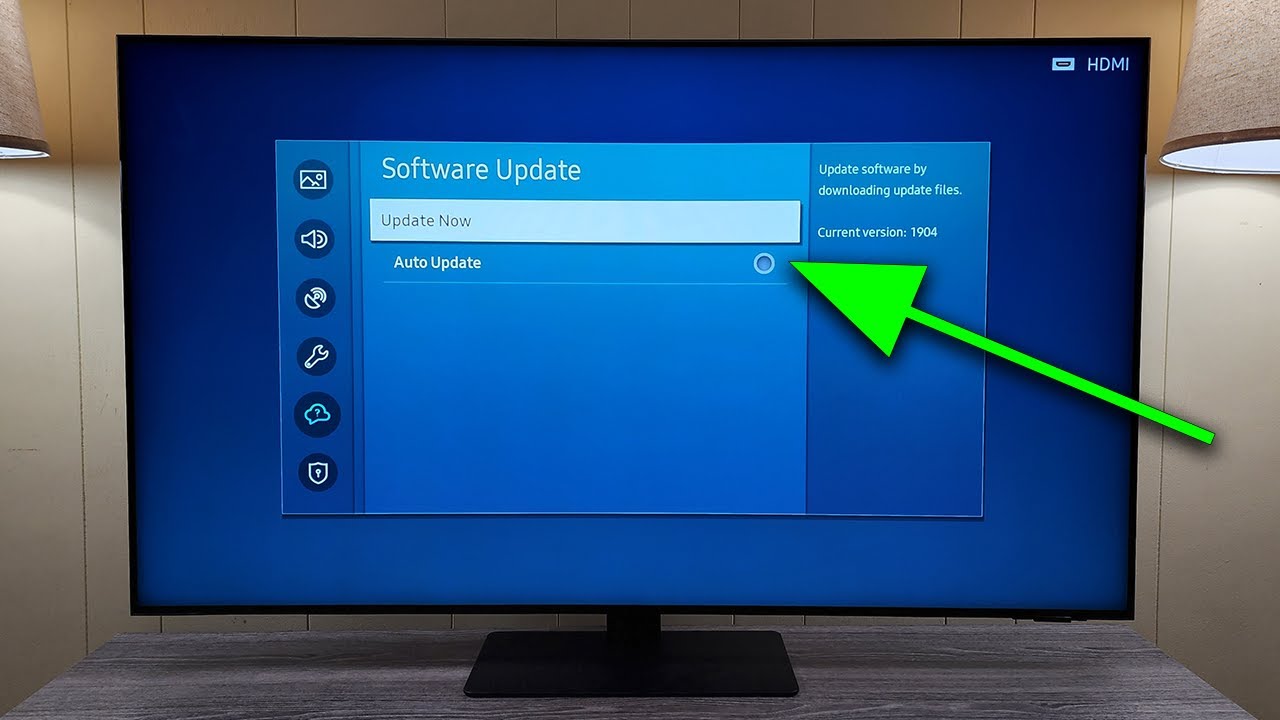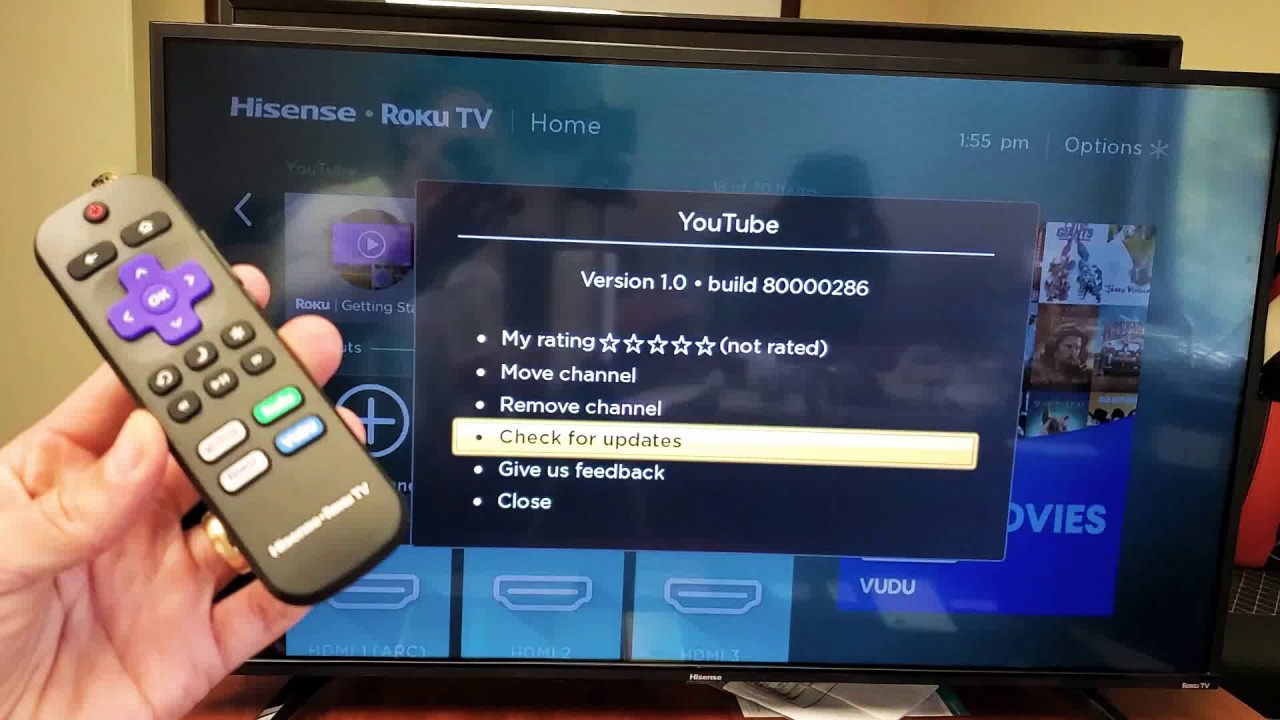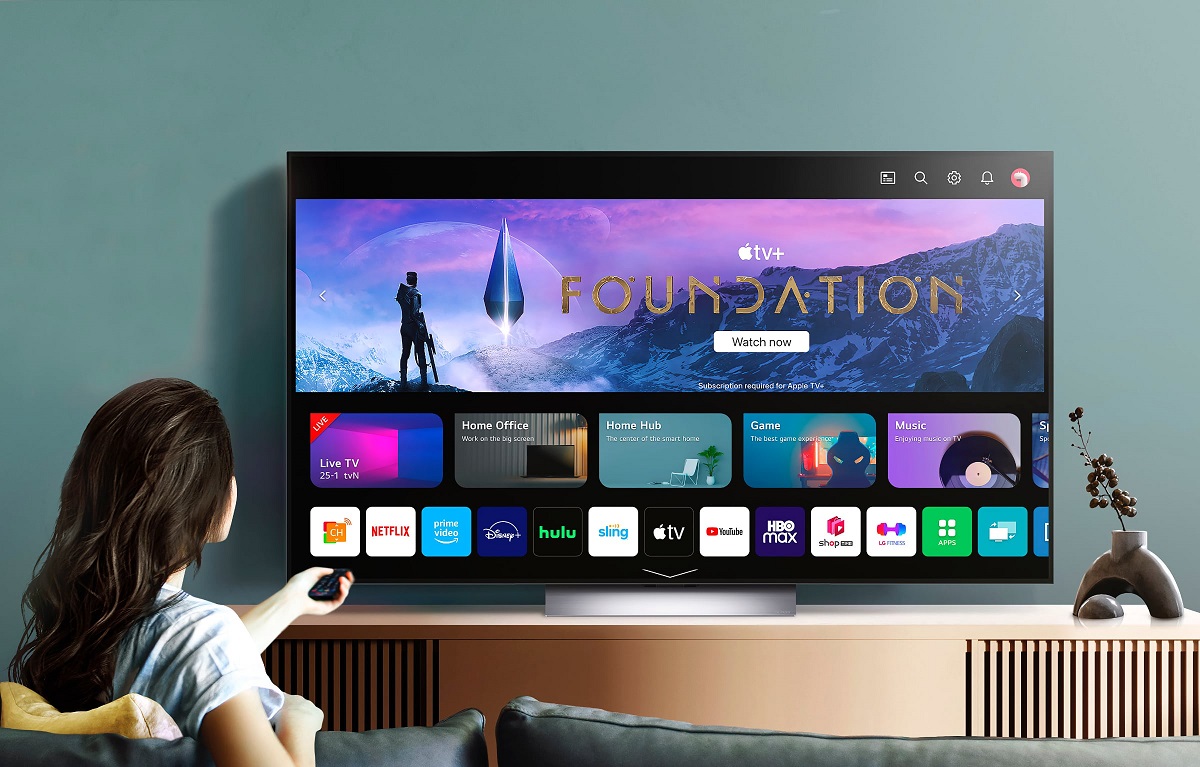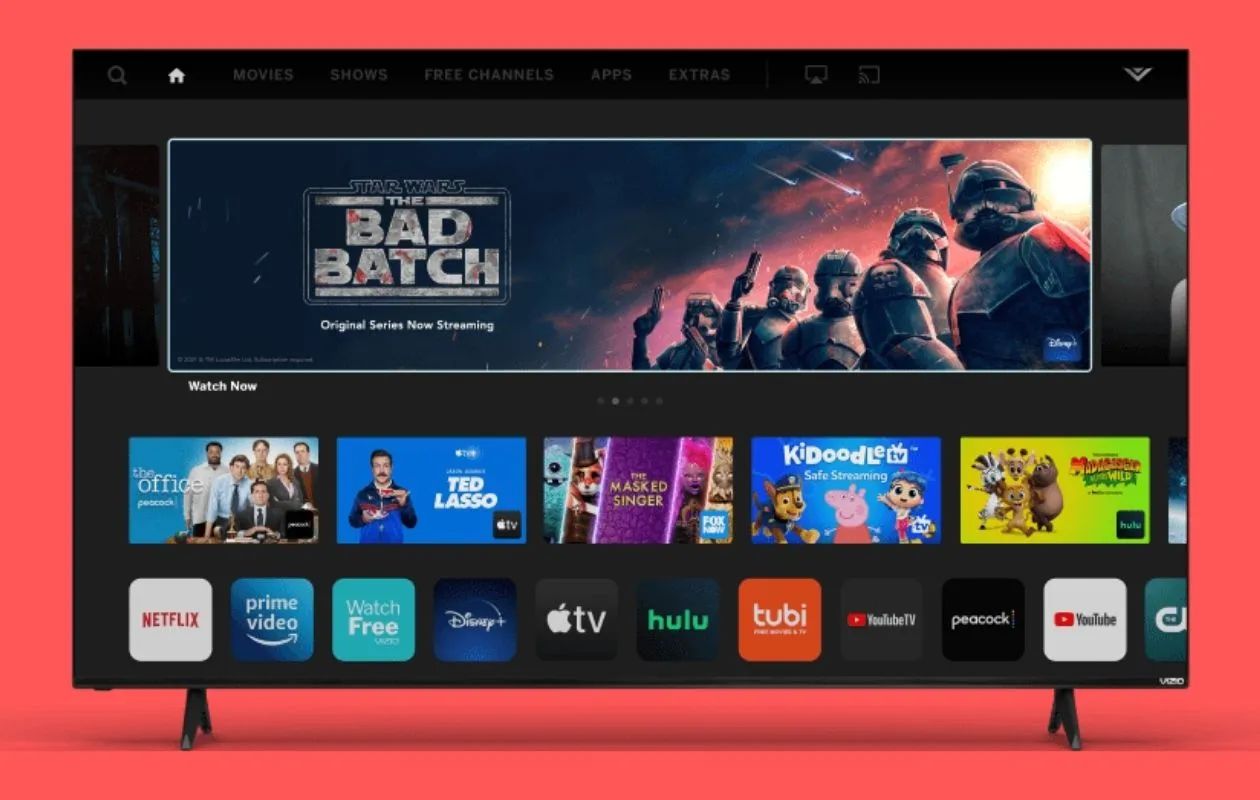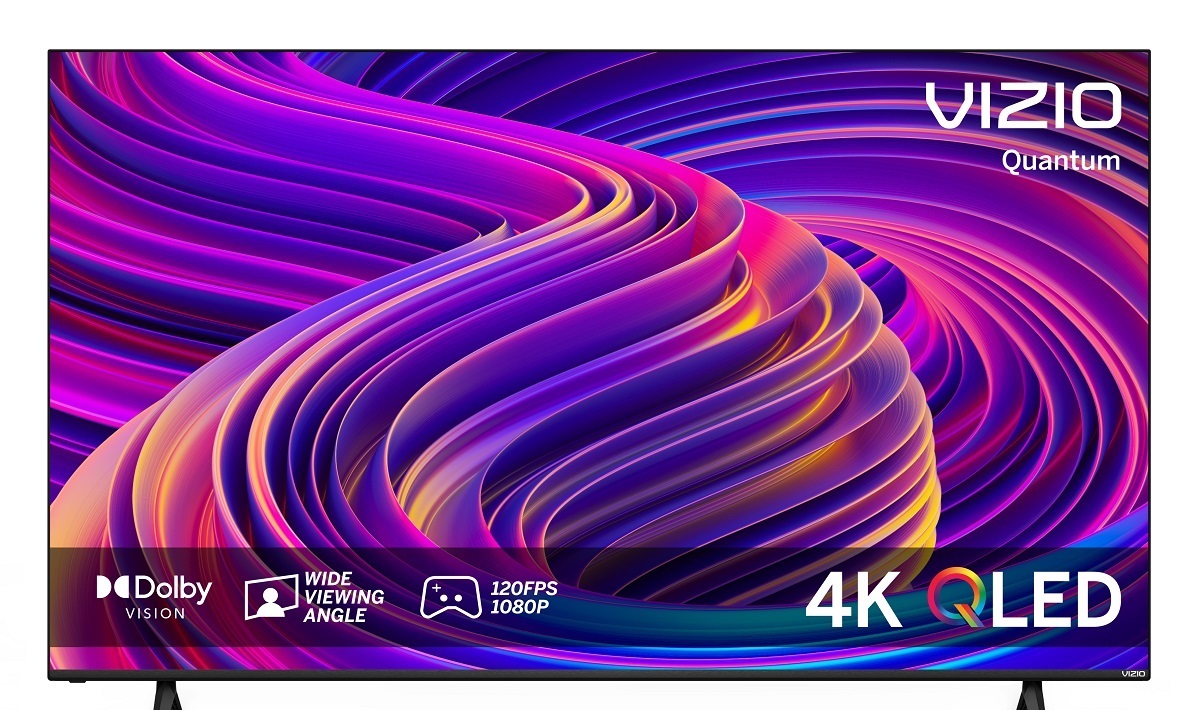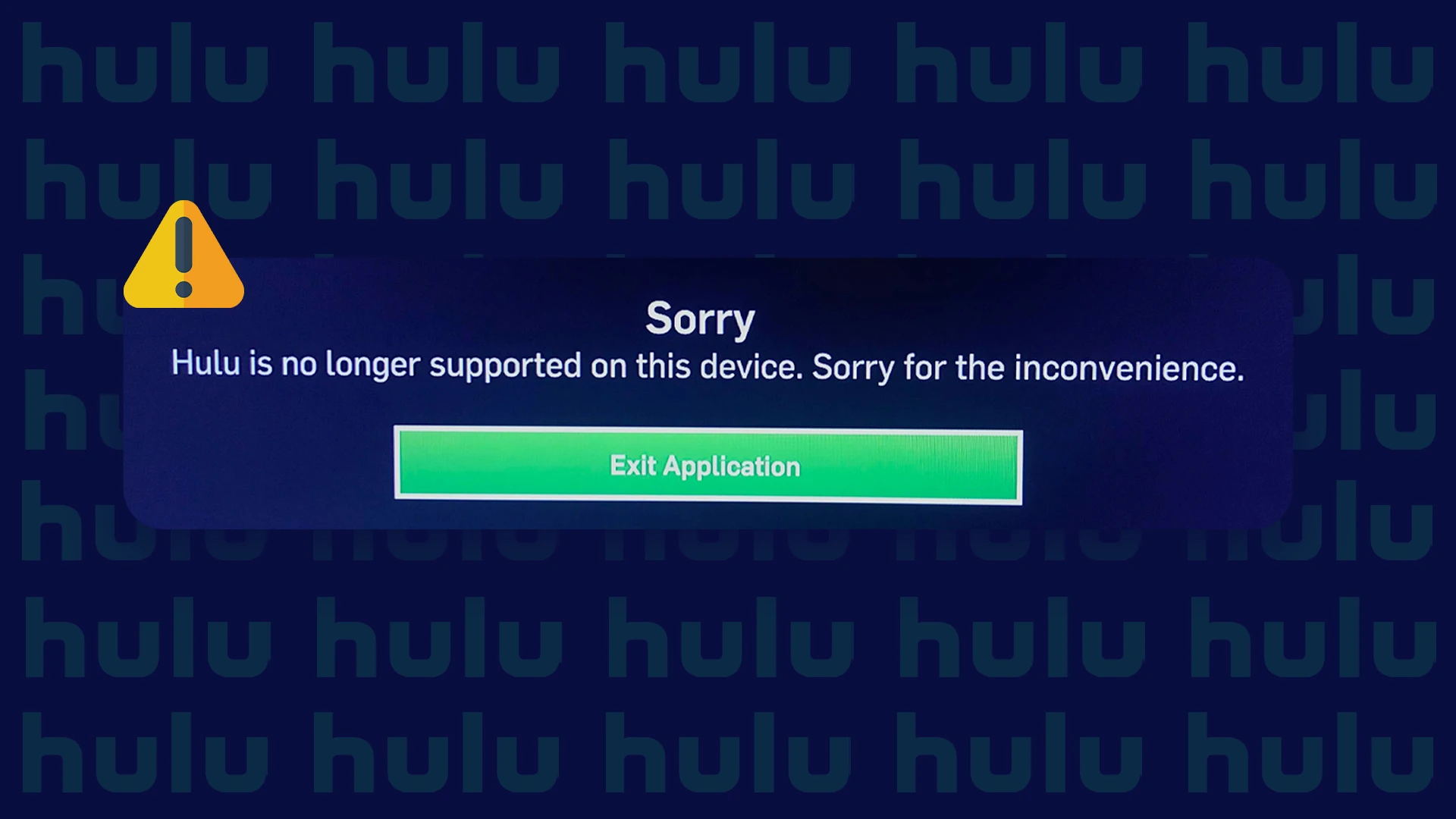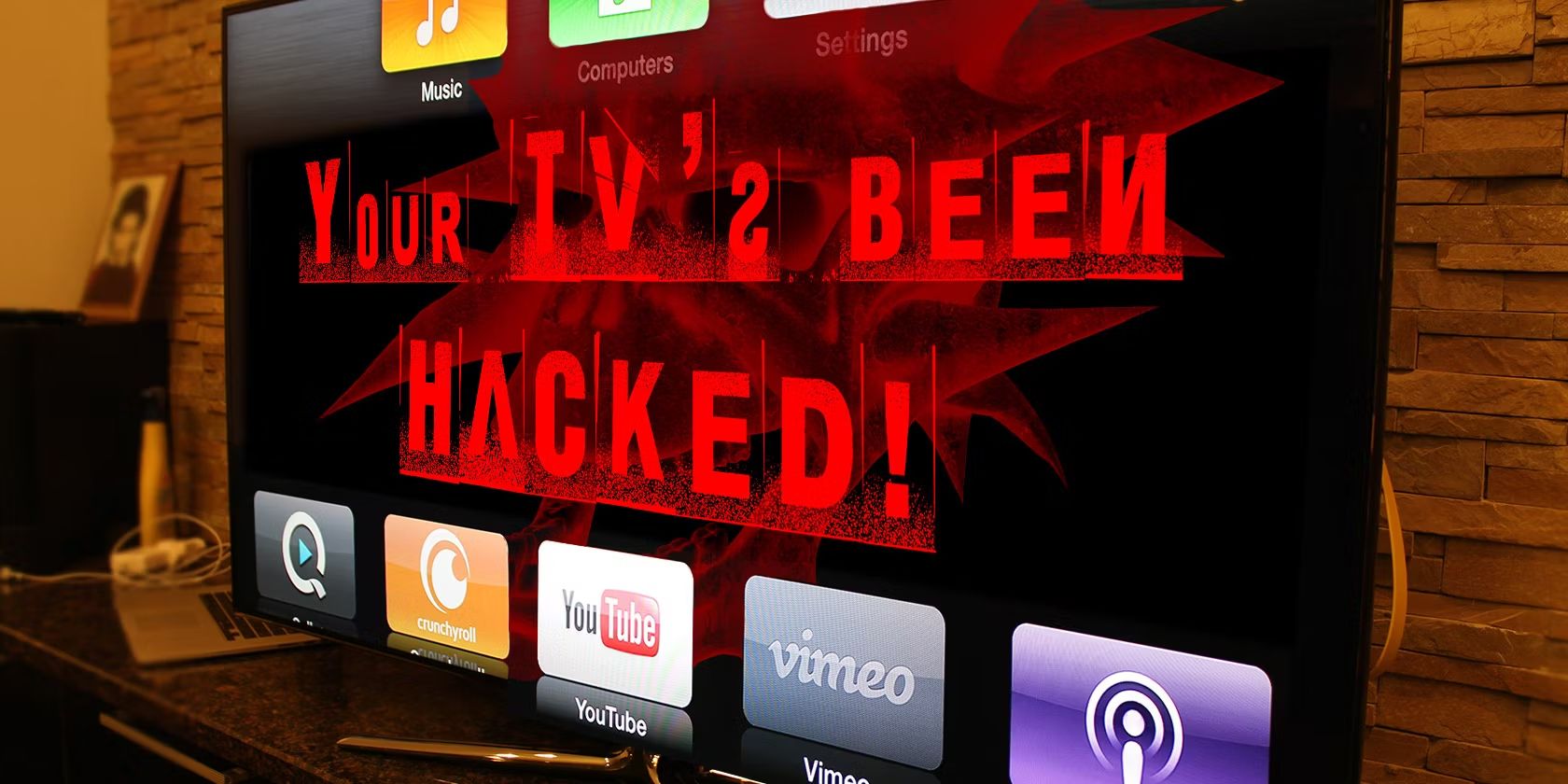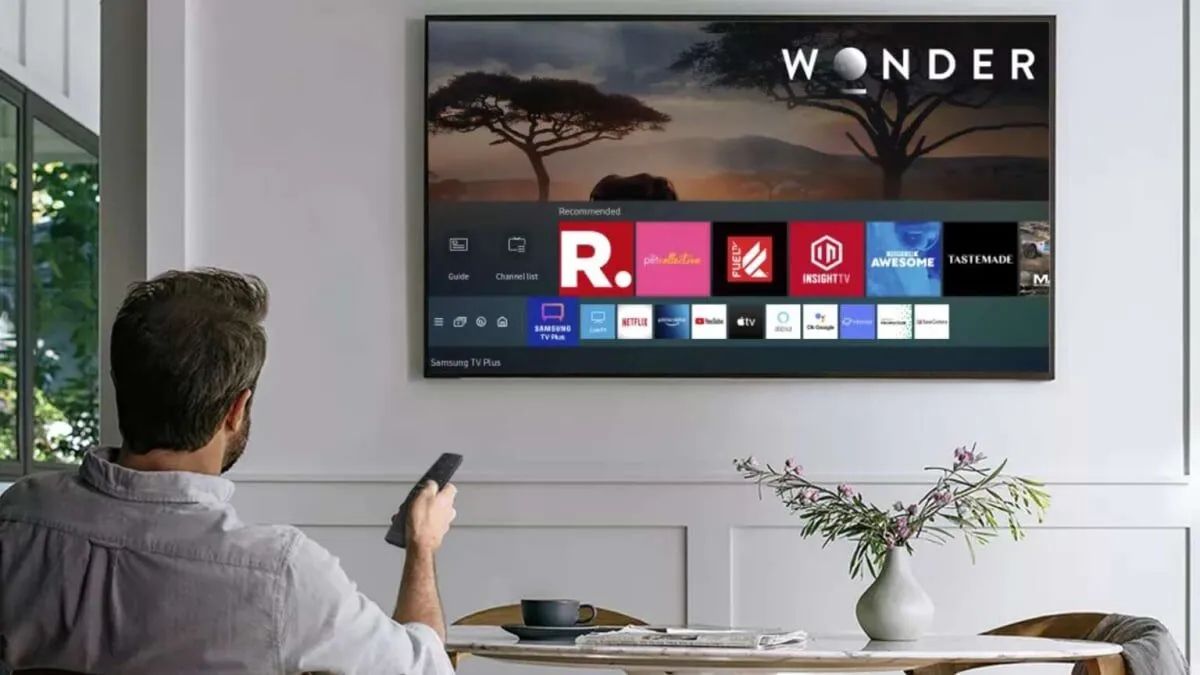Introduction
With the rapid advancements in technology, our television viewing experience has evolved significantly. Gone are the days when a TV was just a box with a few channels to choose from. Today, we have smart TVs that allow us to stream our favorite shows and movies, browse the internet, and even connect to other devices in our homes.
However, like any other digital device, smart TVs require regular updates to ensure optimal performance and access to the latest features. In this article, we will explore why it is crucial to keep your smart TV updated and how you can easily do so.
A smart TV combines the functionalities of a traditional television with internet connectivity and interactive features. These smart devices run on operating systems similar to those found on smartphones and tablets, allowing users to download and use various apps, stream content, and even control the TV using voice commands.
Nowadays, smart TVs come equipped with built-in Wi-Fi capabilities, enabling seamless connection to the internet. This opens up a plethora of entertainment options, such as streaming services like Netflix, Hulu, and Amazon Prime Video, as well as access to social media platforms and online gaming.
While the idea of a TV that can do so much is exciting, it is important to remember that these devices are essentially computers. And just like any computer, they require regular updates to maintain security, improve performance, and introduce new features.
Updating your smart TV ensures that you have the most up-to-date software and firmware. These updates can address any bugs or glitches that may be present, enhance the user interface, improve compatibility with new apps or streaming platforms, and even provide new features and functionalities.
Now that we understand the importance of updating our smart TVs let’s dive into how you can check for updates and keep your device running smoothly.
Understanding Smart TVs
Smart TVs have revolutionized the way we consume media and interact with our entertainment devices. These advanced televisions combine the features of a traditional TV with the power of the internet, providing an immersive and convenient entertainment experience.
At their core, smart TVs are essentially large screens with built-in computers. They run on operating systems like Android TV, webOS, or Tizen, which allow users to access a wide range of applications, games, and streaming services directly from their television.
One of the main advantages of a smart TV is the ability to stream media from various platforms. Whether it’s watching your favorite TV shows on Netflix, catching up with the latest videos on YouTube, or listening to music on Spotify, smart TVs offer a convenient and seamless way to access content without the need for additional devices.
In addition to streaming, smart TVs also allow users to browse the internet. This means you can visit websites, check social media, and even shop online directly from your TV screen. Some smart TVs even support web browsing with the use of a keyboard or a smartphone as a remote control, making it easy to explore the internet from the comfort of your couch.
Smart TVs are not just limited to media consumption; they also offer various interactive features. Many smart TVs come with voice control capabilities, allowing you to search for content, change channels, adjust volume, or even control other smart devices in your home using simple voice commands.
With the increasing popularity of smart home technology, smart TVs can also serve as a central hub for controlling other connected devices. You can integrate your smart TV with compatible devices like smart speakers, thermostats, or security cameras, creating a seamless and interconnected smart home experience.
It’s worth noting that smart TVs continue to evolve and improve with each new generation. Manufacturers constantly release firmware updates, adding new features, enhancing performance, and addressing any security vulnerabilities that may arise. Updating your smart TV ensures that you stay up-to-date with the latest advancements and enjoy the best possible experience.
Now that we have a better understanding of what smart TVs are and how they enhance our entertainment options, let’s explore why it is essential to keep these devices updated.
Why Should You Update Your Smart TV?
Keeping your smart TV updated is crucial for several reasons. It not only enhances the performance and functionality of your device but also ensures that you have access to the latest features and security patches.
One of the primary reasons to update your smart TV is to fix any bugs or glitches that may be present in the software. Just like any other computer system, smart TVs can encounter issues that can affect their performance or cause apps to crash. Regular updates often include bug fixes that address these problems, resulting in a smoother and more stable user experience.
Security is another vital aspect to consider when it comes to smart TVs. Just like any device connected to the internet, smart TVs are potential targets for hackers and malicious software. Hackers can exploit vulnerabilities in older versions of the operating system or apps installed on your TV to gain unauthorized access or steal personal information. Manufacturers frequently release updates that include security patches, keeping your smart TV protected from potential threats.
Updating your smart TV also ensures compatibility with newer apps and streaming platforms. As technology advances, app developers often introduce new features or make changes that may require an updated operating system. By keeping your TV up-to-date, you can take advantage of these new features and continue to enjoy your favorite streaming services without any disruptions.
In addition, updating your smart TV can provide access to new functionalities. Manufacturers are constantly working on improving their software, adding new features that enhance the user experience. This could include improvements to the user interface, new settings options, or even compatibility with the latest smart home devices. By updating your smart TV, you can stay at the forefront of technological advancements and enjoy a more enriched entertainment experience.
Lastly, regular updates can also improve the overall performance of your smart TV. Firmware updates often optimize resource allocation, resulting in faster app launch times, smoother navigation, and improved picture and sound quality. These performance enhancements can make a noticeable difference in your viewing experience, ensuring that you get the most out of your smart TV.
Now that we understand the importance of updating our smart TVs, let’s explore how to check for updates and perform the necessary updates on our devices.
How to Check for Updates
Checking for updates and performing software updates on your smart TV is a straightforward process. The exact steps may vary slightly depending on the brand and model of your TV, but the general procedure remains the same.
The first step is to navigate to the settings menu on your smart TV. This can usually be done by pressing the “Menu” or “Settings” button on your TV remote. Once in the settings menu, look for the “System” or “Software Update” option.
Within the “System” or “Software Update” section, you will find the option to check for updates. Select this option and wait for your TV to establish an internet connection and check for available updates. This process may take a few moments.
If there are any updates available, you will be prompted to download and install them. Follow the on-screen instructions to proceed with the update. Keep in mind that during the update process, your TV may restart several times, so be patient and avoid turning off your TV or interrupting the update.
Some smart TVs also provide the option to enable automatic updates. If this feature is available, you can choose to have your TV automatically check for updates and install them when they become available. This ensures that your TV stays up-to-date without requiring manual intervention.
If your smart TV doesn’t have built-in Wi-Fi capabilities or you are experiencing difficulties with the internet connection, you can also update your TV using a USB device. Visit the manufacturer’s website and look for the support or downloads section. Download the latest firmware update for your specific TV model and transfer it to a USB drive. Insert the USB drive into the USB port on your TV and follow the instructions provided by the manufacturer to perform the update.
It’s worth noting that not all smart TVs receive regular updates, especially older models. If you find that your TV is no longer receiving updates from the manufacturer, it may be time to consider upgrading to a newer model to ensure continued support and access to the latest features.
Now that you know how to check for updates on your smart TV let’s proceed to the next section, where we will discuss how to perform a software update via Wi-Fi or USB.
Updating a Smart TV via Wi-Fi
Updating your smart TV via Wi-Fi is the most common and convenient method. It allows you to download and install the latest software updates directly from your TV without the need for any additional devices.
To update your smart TV via Wi-Fi, start by ensuring that your TV is connected to your home Wi-Fi network. Navigate to the settings menu on your TV by pressing the “Menu” or “Settings” button on your TV remote.
Within the settings menu, look for the “System” or “Software Update” option. Select it to access the software update settings. Some TV models may have a dedicated “Software Update” option, while others may require you to go to the “About” or “General” section.
Once you are in the software update settings, choose the option to check for updates. Your smart TV will now connect to the internet and search for any available updates. If updates are found, you will be prompted to download and install them.
It’s important to note that the download and installation process can take some time, depending on the size of the update and the speed of your internet connection. Ensure that your TV remains connected to the Wi-Fi network and avoid turning off the TV or interrupting the update.
Once the update is complete, your smart TV will restart, and you will have the latest software version installed. You can verify the update by going back to the software update settings and checking the version number.
If your smart TV has the option for automatic updates, you can enable this feature to ensure that your TV stays up-to-date without manual intervention. Automatic updates will periodically check for new updates and install them in the background, keeping your TV’s software current.
Updating your smart TV via Wi-Fi is generally the most convenient way to ensure your TV is running the latest software version. However, if you encounter any issues with the Wi-Fi connection or your TV model is not receiving regular updates, you can also update your TV using a USB device.
In the next section, we will discuss how to update a smart TV using a USB drive.
Updating a Smart TV via USB
If your smart TV does not have built-in Wi-Fi capabilities or you are experiencing difficulties with the internet connection, you can still update your TV using a USB drive. This method allows you to download the latest software update from the manufacturer’s website and manually install it on your TV.
To update your smart TV via USB, you will first need to visit the manufacturer’s website and navigate to the support or downloads section. Look for the firmware update specifically designed for your TV model. It’s crucial to ensure that you download the correct firmware to avoid any compatibility issues.
Once you have downloaded the firmware file, it is time to transfer it to a USB drive. Make sure the USB drive is formatted to a compatible file system, such as FAT32 or NTFS, and has enough free space to accommodate the firmware file.
Insert the USB drive into a USB port on your computer and copy the firmware file to the root directory of the USB drive. Safely eject the USB drive from your computer once the file transfer is complete.
Now, turn on your smart TV and insert the USB drive into one of the available USB ports on the TV. Use your TV remote to navigate to the settings menu and find the “System” or “Software Update” option.
Within the software update settings, choose the option to update via USB. Your TV will detect the connected USB drive and search for the firmware file. Once found, follow the on-screen instructions to initiate the update process.
During the update, your TV may restart multiple times. It’s important not to disconnect the USB drive or turn off the TV, as this may interrupt the update and potentially cause issues with your TV’s software.
After the update is complete, your smart TV will restart with the latest firmware version installed. Verify the update by checking the software update settings or the system information section on your TV.
Updating your smart TV via USB is a useful method when Wi-Fi connectivity is not available or problematic. It allows you to manually install the firmware update without relying on an internet connection.
However, it’s important to note that this method may not be available for all smart TV models. Refer to your TV’s user manual or the manufacturer’s website for specific instructions on updating via USB.
Now that you know how to update your smart TV using a USB drive, let’s discuss some common troubleshooting steps for update issues in the next section.
Troubleshooting Common Update Issues
While updating your smart TV is generally a smooth process, there may be times when you encounter certain issues. Here are some common troubleshooting steps to help you resolve any update-related problems:
1. Check your internet connection: Ensure that your smart TV is connected to a stable and reliable Wi-Fi or wired internet connection. Poor connectivity can cause issues with updating your TV’s software. Try restarting your router or reconnecting your TV to the network to improve the connection.
2. Restart your smart TV: If you’re facing difficulties with the update process, a simple restart of your TV may help. Turn off your TV, unplug it from the power source, wait for a few minutes, and then plug it back in and turn it on again. This can often resolve temporary glitches and allow the update to proceed normally.
3. Free up storage space: Insufficient storage space on your smart TV can hinder the update process. Remove any unnecessary apps, games, or media files to free up space. This will also improve the overall performance of your TV.
4. Check for manufacturer updates: Sometimes, the update issue may be due to a bug or compatibility problem with the TV’s firmware. Check the manufacturer’s website or support page for any available patches or updates specifically addressing update-related issues.
5. Reset your smart TV: If all else fails and you’re still encountering problems with updating, you may consider resetting your smart TV to its factory settings. This should be done as a last resort, as it will erase all your personalized settings and data. However, it can often resolve persistent update issues and restore your TV to a working state.
6. Contact customer support: If you’ve tried all the troubleshooting steps and are still unable to update your smart TV, it’s recommended to reach out to the manufacturer’s customer support. They can provide specific guidance and assistance tailored to your TV model and help you resolve the update issue.
Remember that patience is key when dealing with update issues. Updates can take some time to download and install, and it’s essential to avoid interrupting the process. Stay connected to a stable internet connection, ensure your TV has sufficient power, and allow the update to complete without any interruptions.
By following these troubleshooting steps, you should be able to overcome common update issues and successfully keep your smart TV up-to-date.
In the next section, we will explore the benefits of keeping your smart TV updated.
Benefits of Keeping Your Smart TV Updated
Keeping your smart TV updated offers several benefits that enhance your overall viewing experience and ensure optimal performance of the device. Here are some key advantages of regularly updating your smart TV:
1. Improved Performance: Software updates often include optimizations and bug fixes that enhance the performance of your smart TV. This can result in faster app loading times, smoother navigation, and improved overall responsiveness, providing you with a more enjoyable and seamless user experience.
2. Access to the Latest Features: Manufacturers regularly release updates that introduce new features and functionalities to smart TVs. These updates can unlock exciting capabilities, such as improved voice control, additional streaming apps, enhanced user interface, and compatibility with the latest smart home devices. By updating your smart TV, you can take advantage of these new features and stay ahead of the technological curve.
3. Enhanced Security: One of the most critical reasons to keep your smart TV updated is to ensure the security of your device and personal information. Updates often include security patches that protect your TV against potential vulnerabilities and security threats. By staying up-to-date, you minimize the risk of unauthorized access, data breaches, or malicious attacks on your smart TV.
4. Compatibility with New Apps and Services: Streaming apps and services are continually evolving, and older versions of smart TV software may not be compatible with the latest offerings. Regular updates ensure that your smart TV remains compatible with popular streaming platforms like Netflix, Amazon Prime Video, and Disney+. This enables you to access a wide range of content without any disruptions.
5. Bug Fixes and Stability: Software updates address bugs and glitches that may be present in the current version of your smart TV’s operating system. These bugs can cause apps to crash, freezes, or other performance issues. By updating your smart TV, you can fix these issues and improve the overall stability of the device.
6. Extended Device Lifespan: Regular updates can extend the lifespan of your smart TV. By keeping the software up-to-date, your TV remains optimized and compatible with new technologies and services. This means you can continue to enjoy your smart TV’s features and functionalities for more years without feeling the need to upgrade to a new model.
Updating your smart TV is a simple yet crucial maintenance task that ensures you are getting the most out of your device, both in terms of performance and entertainment options. It’s recommended to check for updates regularly and enable automatic updates for a hassle-free experience.
With the benefits of improved performance, access to new features, enhanced security, and compatibility with the latest apps and services, updating your smart TV becomes essential to ensure an immersive and enjoyable television viewing experience.
Now that we’ve explored the benefits of keeping your smart TV updated let’s conclude our article with a summary of the key points discussed.
Conclusion
Updating your smart TV is an essential maintenance task that ensures optimal performance, enhanced security, and access to the latest features and functionalities. By keeping your TV’s software up-to-date, you can enjoy a seamless, immersive, and enjoyable viewing experience.
Smart TVs have evolved to become more than just regular televisions. They offer a wide range of entertainment options, including streaming services, web browsing, and integration with smart home devices. However, to fully enjoy these features, it is crucial to keep your smart TV updated.
Regular software updates address bugs, improve performance, and enhance the overall stability of your smart TV. They also provide compatibility with new apps and streaming platforms, ensuring access to the latest content. Furthermore, updates often include critical security patches that protect your TV from potential vulnerabilities and cyber threats.
To update your smart TV, you can conveniently check for updates and perform the necessary updates via Wi-Fi or, if needed, using a USB drive. Following the manufacturer’s instructions and keeping a stable internet connection are key to successfully updating your TV.
In case you encounter issues during the update process, there are common troubleshooting steps you can follow, such as checking your internet connection, restarting your TV, or contacting customer support for assistance.
By understanding the benefits of keeping your smart TV updated, including improved performance, access to new features, enhanced security, and extended device lifespan, you can ensure that your entertainment experience remains top-notch.
Remember, technology is constantly evolving, and regular software updates are crucial to keep up with the latest advancements and enjoy the full potential of your smart TV. So, take a few moments to check for updates and keep your TV software up-to-date, and you’ll be able to explore the full range of entertainment possibilities that your smart TV offers.