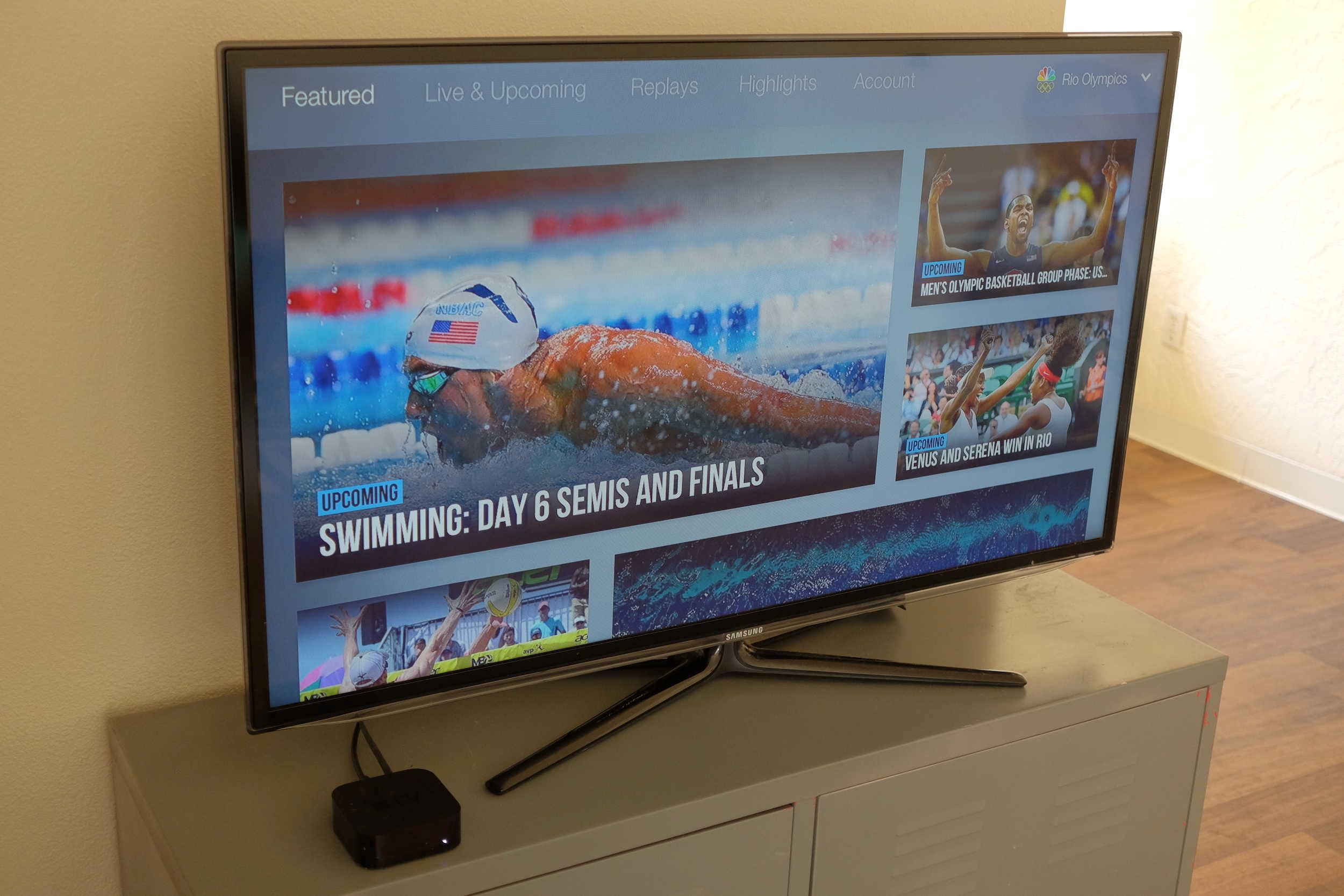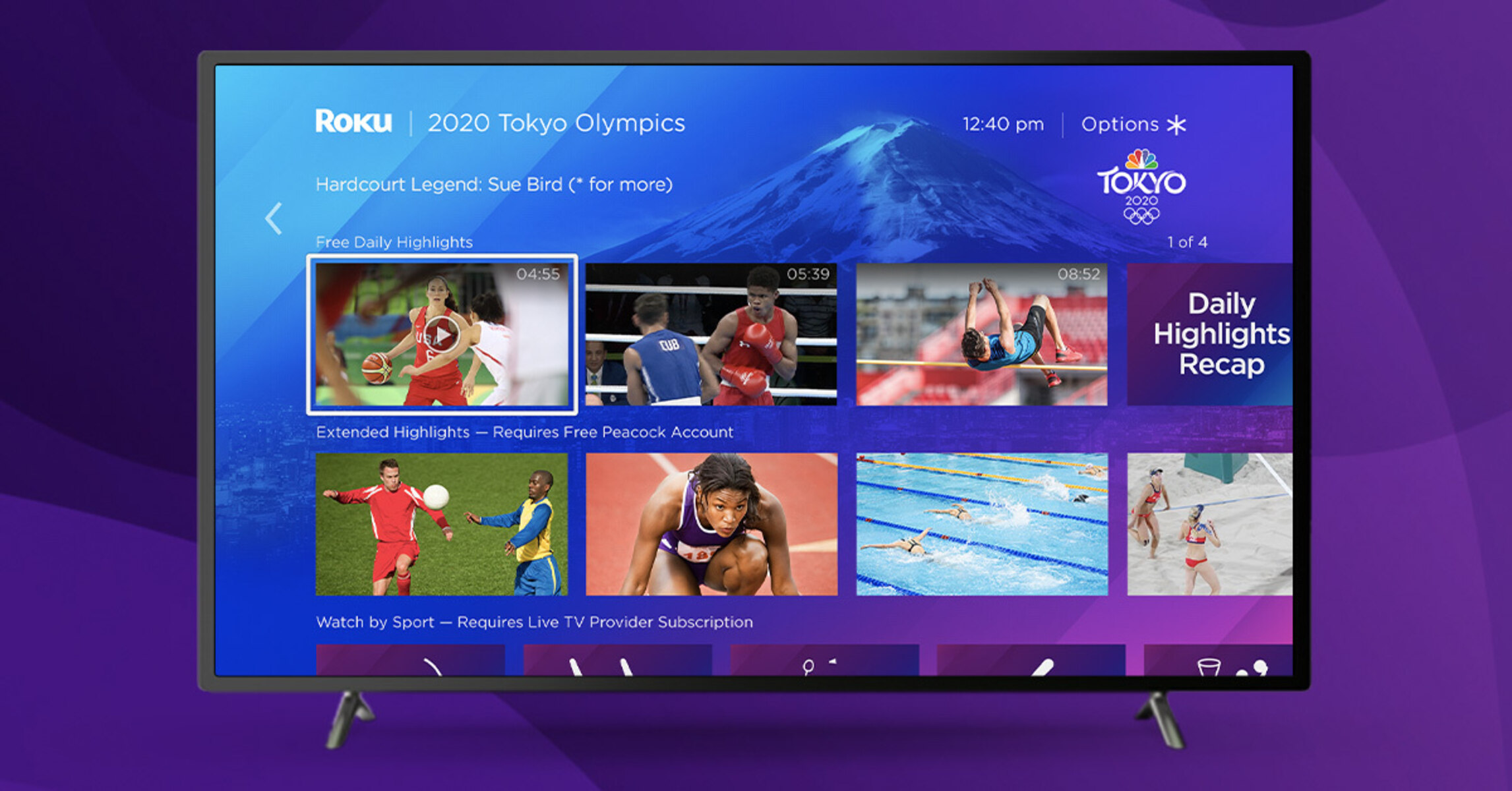Introduction
With the highly anticipated Olympic Games just around the corner, sports enthusiasts all over the world are eagerly preparing to watch their favorite events. If you’re an Apple TV user, you’re in luck! Apple TV provides a convenient and immersive way to experience the excitement of the Olympics right from the comfort of your own living room.
Apple TV is a streaming device that allows you to access a wide range of entertainment options, including movies, TV shows, and live sports events. With its user-friendly interface and seamless integration with other Apple devices, it has become a popular choice for those looking to enhance their home entertainment experience.
In this article, we will guide you through the process of setting up Apple TV and downloading the official Olympic App. We’ll also show you how to navigate the app and access all the live and on-demand Olympic events. Whether you’re a die-hard fan of gymnastics, swimming, or track and field, Apple TV has got you covered.
By following the steps outlined in this guide, you’ll be able to enjoy all the adrenaline-pumping moments and exceptional athletic performances that the Olympic Games have to offer, right from the convenience of your Apple TV.
We understand that not everyone is tech-savvy, so don’t worry if you’re new to Apple TV or unsure about how to access the Olympic App. We’ll provide clear and easy-to-follow instructions, ensuring that you have a smooth and enjoyable viewing experience. So let’s dive in and get ready to witness the Olympic Games like never before!
What is Apple TV?
Apple TV is a popular streaming device developed by Apple Inc. It offers a wide range of entertainment options, allowing users to enjoy movies, TV shows, music, and even live sports events. The device connects to your television and provides access to various streaming platforms and apps, making it a versatile addition to your home entertainment setup.
Unlike traditional cable or satellite TV, Apple TV operates through an internet connection, giving you the freedom to choose what you want to watch and when you want to watch it. With Apple TV, you have the flexibility to stream content from popular services like Netflix, Disney+, Hulu, and Prime Video, as well as access games, news, and other apps available on the App Store.
The latest generation of Apple TV supports 4K resolution and HDR (High Dynamic Range) video, ensuring that you can enjoy stunning visuals and vibrant colors on your compatible television. Additionally, it features advanced audio technologies for an immersive sound experience, bringing your favorite movies and shows to life.
Apple TV also integrates seamlessly with other Apple devices, such as iPhones, iPads, and Macs. You can use AirPlay to stream content from your mobile devices directly to your Apple TV, allowing you to effortlessly share photos, videos, and even presentations on the big screen. This connectivity enhances the convenience and versatility of the Apple TV ecosystem.
Furthermore, Apple TV comes with a user-friendly interface that is easy to navigate. The Siri Remote enables voice control, allowing you to search for content, adjust volume, and even control smart home devices with just your voice. The remote also features a touch-sensitive surface for seamless navigation through menus and content.
Whether you’re a movie buff, a sports enthusiast, or just looking for entertainment options beyond traditional TV, Apple TV provides a comprehensive solution. With its vast library of content, seamless integration with Apple devices, and intuitive user interface, Apple TV offers a premium entertainment experience for individuals and families alike.
How to Set Up Apple TV
Setting up Apple TV is a straightforward process that requires a few simple steps. Before you begin, make sure you have the following:
- An Apple TV device
- An HDMI cable
- A stable internet connection
- An Apple ID
Once you have everything you need, follow these steps to set up your Apple TV:
- Connect one end of the HDMI cable to the HDMI port on your TV and the other end to the HDMI port on your Apple TV.
- Plug in the power cord to your Apple TV and connect it to a power source.
- Turn on your TV and select the appropriate HDMI input source to which your Apple TV is connected.
- Follow the on-screen instructions to set the language and location preferences.
- Select “Set Up with Device” if you have an iPhone or an iPad nearby with Bluetooth turned on and logged in with your Apple ID. This will allow you to automatically transfer your Wi-Fi network settings and Apple ID to your Apple TV.
- If you don’t have a compatible device nearby, select “Set Up Manually”. Follow the prompts to connect to your Wi-Fi network and enter your Apple ID and password.
- Once you’ve completed the setup process, you can customize your Apple TV settings, such as screen resolution, audio output, and display preferences.
- Finally, sign in with your Apple ID to access the App Store, Apple Music, and other Apple services on your Apple TV.
That’s it! You’re now ready to enjoy the full range of entertainment options that Apple TV has to offer. Remember, you can always go back and adjust your settings or connect additional devices as needed.
If you encounter any difficulties during the setup process, refer to the Apple TV user guide or visit the Apple Support website for troubleshooting tips and additional assistance.
Downloading the Olympic App on Apple TV
To watch the Olympics on Apple TV, you’ll need to download the official Olympic App. Follow these steps to download the app:
- Turn on your Apple TV and navigate to the home screen.
- Using the Siri Remote, scroll to the App Store icon and select it.
- In the App Store, locate the search bar and type “Olympic App”.
- From the search results, select the official Olympic App.
- Click on the “Get” or “Download” button to initiate the download process. You may be prompted to enter your Apple ID and password.
- Wait for the app to download and install on your Apple TV. The installation process may take a few moments.
- Once the installation is complete, navigate back to the home screen and locate the Olympic App icon.
Congratulations! You have successfully downloaded and installed the Olympic App on your Apple TV. Now it’s time to explore the app’s features and start watching the Olympic Games.
Keep in mind that the Olympic App may require additional permissions or settings to be enabled, such as location services or notifications. Follow any on-screen prompts to grant the necessary permissions for the app to function properly.
If you encounter any issues during the download or installation process, ensure that your Apple TV is connected to the internet and check for any available updates for your device. Resetting your Apple TV or restarting your internet router may also help resolve any connectivity issues.
With the Olympic App downloaded and ready to go, you’re one step closer to enjoying all the thrilling Olympic events that await you. In the next section, we’ll guide you through navigating the Olympic App and finding your favorite Olympic events.
Navigating the Olympic App
Once you have downloaded and installed the official Olympic App on your Apple TV, it’s time to navigate through the app to find and access the Olympic events you want to watch. Follow these steps to make the most out of the app:
- On your Apple TV home screen, locate and select the Olympic App icon.
- The app will open to the main screen, where you’ll find various sections and menus.
- Using the Siri Remote, navigate through the app’s interface by swiping up, down, left, or right.
- Explore the different categories and sections within the app, such as “Featured”, “Sports”, “Favorites”, or “Teams”. These sections will help you browse and discover Olympic events based on your preferences.
- If you have specific events or sports in mind, you can use the search function within the app to quickly find the events you want to watch.
- Take advantage of any personalized recommendations or curated collections the app offers to discover new and exciting content.
- As you navigate through the app, you may come across additional features, such as athlete profiles, event highlights, interviews, and behind-the-scenes footage. Don’t hesitate to explore and enjoy these bonus offerings.
- Consider customizing your experience by selecting favorite sports, teams, or athletes. This will help the app personalize your content recommendations and make it easier to access the events that interest you the most.
- Remember to check for any updates or new features within the app, as the Olympic coverage progresses and new content becomes available.
The Olympic App is designed to provide a user-friendly and intuitive experience. However, if you encounter any difficulties or have questions about using the app, refer to the app’s support documentation or visit the official Olympic website for assistance.
Now that you’re familiar with navigating the Olympic App, let’s move on to the next section, where we’ll show you how to search for and watch live Olympic events.
Searching for Olympic Events
One of the key features of the Olympic App on Apple TV is its search functionality, which allows you to easily find and access specific Olympic events that you’re interested in watching. Follow these steps to search for Olympic events:
- Open the Olympic App on your Apple TV and navigate to the main screen.
- Using the Siri Remote, scroll to the search bar located at the top of the screen.
- Click on the search bar to activate the on-screen keyboard.
- Type in the name of the sport, event, athlete, or keyword related to the Olympic event you’re looking for.
- As you type, the app will automatically generate search suggestions to help you find relevant results quickly.
- Select the search suggestion that matches your desired Olympic event, or continue typing until you find the exact keywords.
- Press the Enter or Search button on the Siri Remote to initiate the search.
- The app will display a list of search results related to your query, including the specific Olympic event or events that match your search criteria.
- Click on the desired event from the search results to access more details and options for watching that particular event.
By utilizing the search feature in the Olympic App, you can easily find and access the Olympic events that interest you the most. Whether you’re a fan of swimming, gymnastics, or track and field, the app will help you stay up to date with the latest competitions and performances.
Remember to experiment with different search queries and explore various event categories within the app to discover new and exciting Olympic content. The search functionality is there to make your Olympic viewing experience simpler and more tailored to your preferences.
In the next section, we’ll walk you through the process of watching live Olympic events on your Apple TV, so you don’t miss a single moment of the action.
Watching Live Olympic Events
One of the most exciting aspects of the Olympic App on Apple TV is the ability to watch live Olympic events as they happen. Follow these steps to ensure you don’t miss a moment of the action:
- Open the Olympic App on your Apple TV and navigate to the main screen.
- Explore the app’s sections or use the search function to find the specific live Olympic event you want to watch. You can also check any featured sections or lists that display current live events.
- Once you find the desired event, click on it to access the event’s details page.
- On the event’s details page, you will see options to watch the event live.
- Click on the “Watch Live” or “Live Stream” button to start streaming the event.
- The app will connect to the live stream of the event and display it on your Apple TV screen.
- Sit back, relax, and enjoy watching the Olympic event in real-time. You can use the remote’s navigation buttons to control playback, pause, rewind, or fast-forward during the live stream.
- Engage with the live event by exploring additional features, such as real-time athlete statistics, commentary, and social media integration.
Watching live Olympic events on your Apple TV provides an immersive and thrilling viewing experience. You can witness the performances, victories, and records as they unfold, creating a sense of connection and excitement with the athletes and the Olympic Games.
Keep in mind that since live events are happening in real-time, it’s essential to consider the time zone differences and event schedules to ensure you tune in at the right time. The Olympic App often provides comprehensive information about event timings and schedules, allowing you to plan your viewing accordingly.
Now that you know how to watch live Olympic events on your Apple TV, let’s move on to the next section, where we’ll discuss how to watch on-demand Olympic events.
Watching On-Demand Olympic Events
In addition to watching live Olympic events, the Olympic App on Apple TV provides the option to watch on-demand Olympic events. This means you can catch up on any events you may have missed or re-watch your favorite moments. Follow these steps to access on-demand Olympic events:
- Open the Olympic App on your Apple TV and navigate to the main screen.
- Explore the app’s sections or use the search function to find the specific on-demand Olympic event you want to watch.
- Once you find the desired event, click on it to access the event’s details page.
- On the event’s details page, you will find options to watch the event on-demand.
- Click on the “Watch On-Demand” or “Replay” button to start streaming the event.
- The app will load the on-demand video of the event and display it on your Apple TV screen.
- You can use the remote’s navigation buttons to control playback, pause, rewind, or fast-forward during the on-demand stream.
- Enjoy watching the Olympic event at your own pace, reliving the remarkable moments and performances.
- Take advantage of any additional features or supplementary content provided with the on-demand event, such as interviews, highlights, and analysis.
By accessing on-demand Olympic events on your Apple TV, you have the flexibility to watch the events at a time that suits you best. Whether you missed a thrilling race or want to re-experience a jaw-dropping routine, the Olympic App ensures that you can catch up on all the action.
Remember to explore different event categories, browse curated collections, or use the search function to discover a wide range of on-demand Olympic events. The app offers a comprehensive library of past events, allowing you to dive into the Olympic experience whenever you want.
In the next section, we’ll discuss how to access additional Olympic content through the Olympic App on your Apple TV.
Accessing Additional Olympic Content
The Olympic App on Apple TV provides more than just live and on-demand Olympic events. It also offers additional content that allows you to delve deeper into the world of the Olympics. Here’s how you can access this supplementary content:
- Open the Olympic App on your Apple TV and navigate to the main screen.
- Explore the various sections and menus within the app to find additional Olympic content.
- The app may have dedicated sections for athlete profiles, team features, Olympic history, highlights, behind-the-scenes footage, and more.
- Click on the desired section to access the content within it.
- Within each section, you’ll find a wealth of information, videos, articles, and visuals to enrich your understanding and enjoyment of the Olympic Games.
- Take the time to explore these additional features and learn more about the athletes, their stories, and the history of the Olympics.
- Engage with the content by reading articles, watching videos, or enjoying interactive experiences that the app may offer.
- Customize your experience by selecting your favorite athletes, teams, or sports to receive personalized content recommendations and updates.
- As the Olympic Games progress, the app may also provide real-time news updates, medal standings, and event schedules to keep you informed.
Accessing additional Olympic content through the Olympic App on your Apple TV allows you to immerse yourself in the spirit of the games. By experiencing the stories behind the athletes, learning about the traditions, and exploring the Olympic legacy, you can develop a deeper appreciation for this global sporting event.
Keep in mind that the additional content provided in the app may vary and be updated throughout the duration of the Olympic Games. Keep exploring and checking back regularly to discover new content and stay up to date with the latest Olympic developments.
In the next section, we’ll provide some troubleshooting tips to help you address any issues you may encounter while using the Olympic App on your Apple TV.
Troubleshooting Tips
While using the Olympic App on your Apple TV, you may encounter some issues or experience technical difficulties from time to time. Here are some troubleshooting tips to help you resolve common problems:
- Check your internet connection: Ensure that your Apple TV is connected to a stable and reliable internet connection. Unstable or slow internet speeds can affect the app’s performance and streaming quality.
- Restart your Apple TV: Sometimes, a simple restart can solve minor software glitches. Go to the Settings menu on your Apple TV, navigate to System, and select Restart to reboot your device.
- Update the app and Apple TV: Keep your Olympic App and Apple TV software up to date by regularly checking for updates through the App Store and the Settings menu of your Apple TV. Updates often include bug fixes and improved performance.
- Clear app cache: If you’re experiencing slow performance or freezing issues with the Olympic App, you can try clearing the app cache. To do this, go to the Settings menu, select Apps, find the Olympic App, and choose Clear Cache.
- Reinstall the app: If all else fails, you can try uninstalling and reinstalling the Olympic App. To do this, navigate to the Settings menu, choose Apps, find the Olympic App, and select Uninstall. Then, visit the App Store to download and reinstall the app.
- Check for service disruptions: Sometimes, the app’s performance issues may be due to service disruptions or maintenance on the app’s servers. Visit the official Olympic website or social media channels for any announcements regarding service interruptions.
- Reset your network settings: If you’re still encountering connectivity problems, you can try resetting your Apple TV’s network settings. Go to the Settings menu, select System, and choose Reset. Then, follow the prompts to reset your network settings.
- Contact customer support: If none of the above solutions work, don’t hesitate to reach out to customer support for the Olympic App or Apple TV. They can provide further assistance and guidance to resolve any ongoing issues.
Remember, troubleshooting steps may vary depending on your specific Apple TV model and the version of the Olympic App you’re using. Refer to the app’s documentation or support resources for more tailored troubleshooting instructions.
By following these troubleshooting tips, you can overcome common issues and ensure a smooth and enjoyable Olympic App experience on your Apple TV.
Now that you’re equipped with troubleshooting know-how, let’s conclude our guide to watching the Olympics on Apple TV.
Conclusion
Watching the Olympic Games on your Apple TV provides an immersive and convenient viewing experience. The Olympic App, with its range of features and user-friendly interface, allows you to access live and on-demand Olympic events, explore additional content, and stay up to date with the latest Olympic news.
In this guide, we walked you through the process of setting up your Apple TV, downloading the Olympic App, and navigating through its various sections. We showed you how to search for and watch live Olympic events as they happen, as well as how to access on-demand Olympic events to catch up on missed moments. Additionally, we discussed how to explore additional Olympic content, such as athlete profiles and historical highlights.
If you encounter any issues while using the Olympic App, we provided troubleshooting tips to help you address common problems and maintain a smooth viewing experience. Remember to keep your Apple TV and the Olympic App updated, check your internet connection, and try restarting or reinstalling the app if necessary.
Now that you’re equipped with the knowledge and tools to enjoy the Olympics on your Apple TV, it’s time to sit back, relax, and immerse yourself in the excitement of the games. Whether you’re a fan of swimming, basketball, athletics, or any other Olympic sport, the Olympic App on Apple TV ensures that you’ll never miss a moment of the action.
So grab your remote, cheer on your favorite athletes, and let the thrills and triumphs of the Olympic Games unfold right before your eyes.