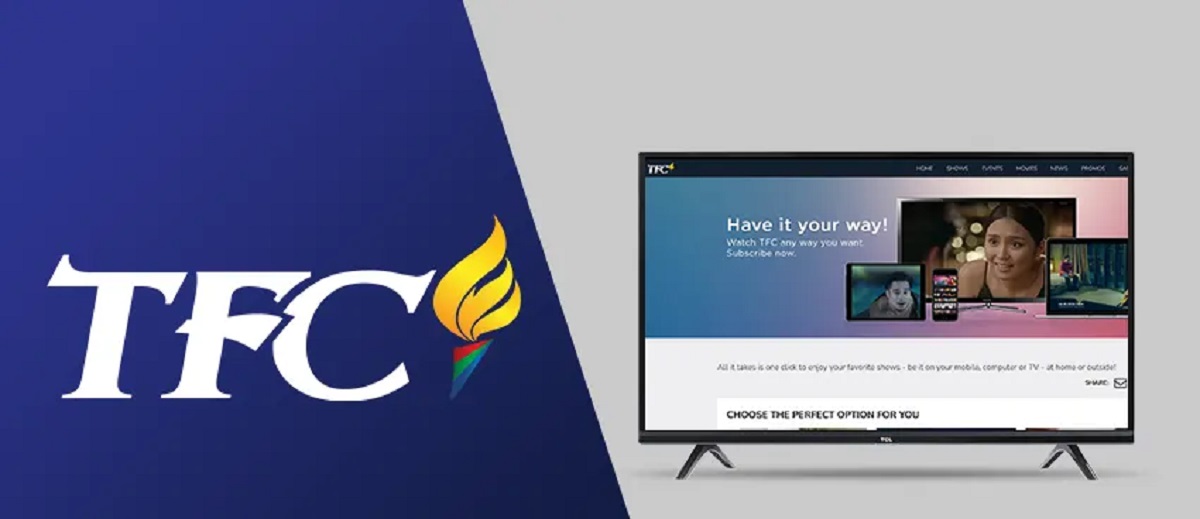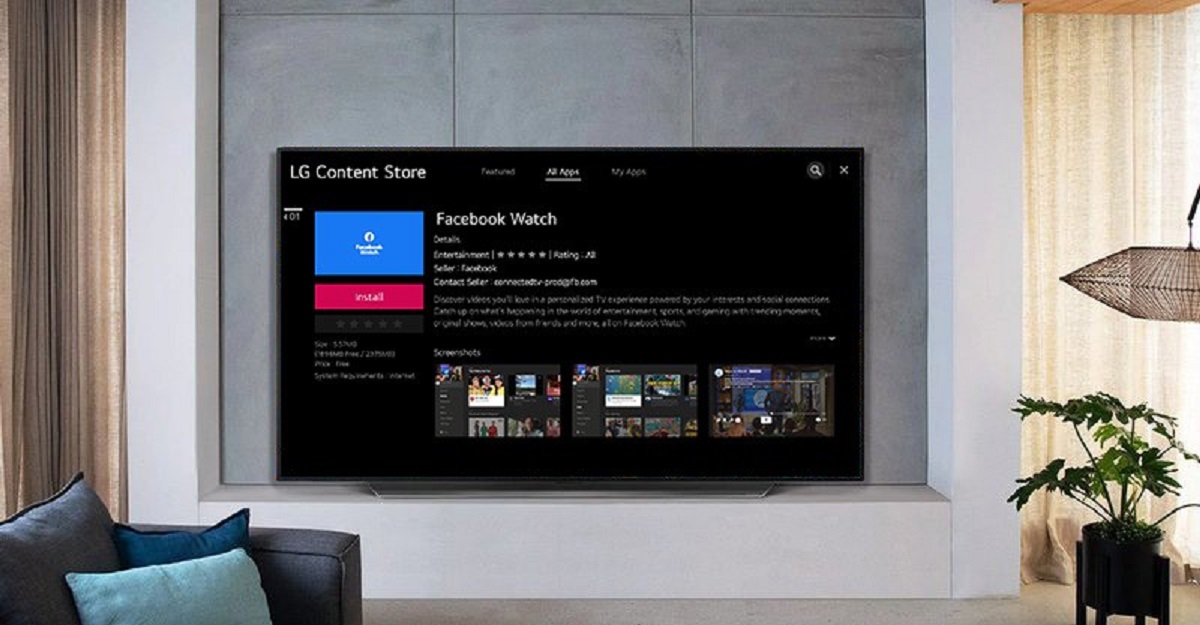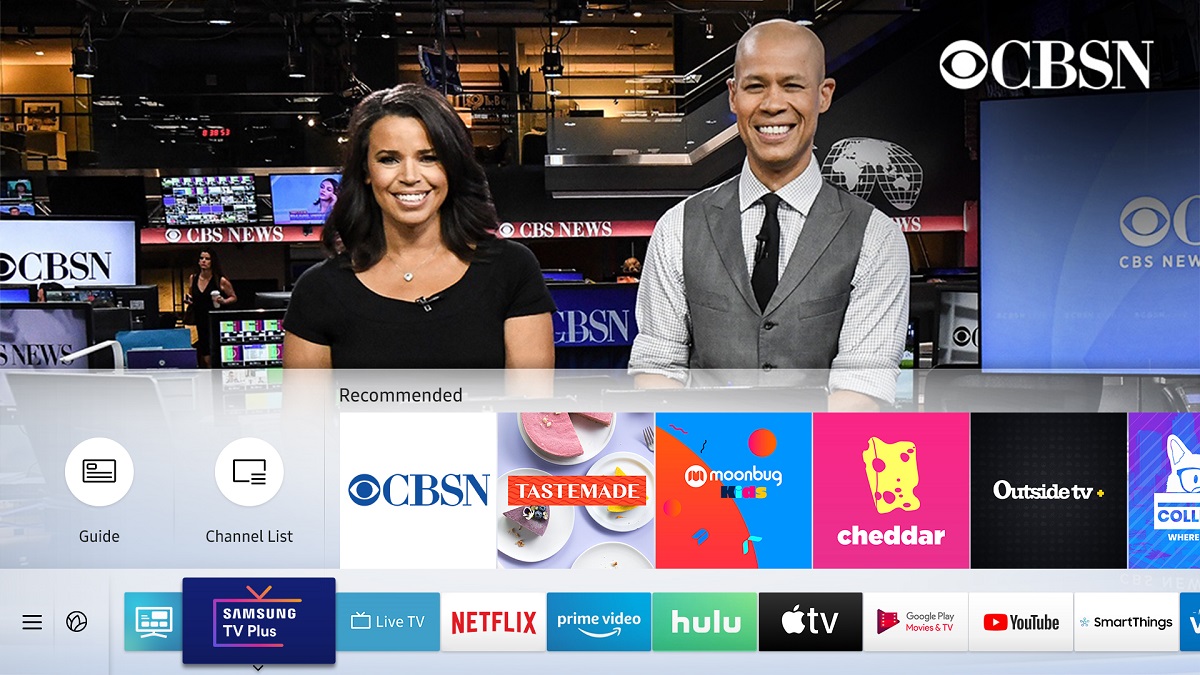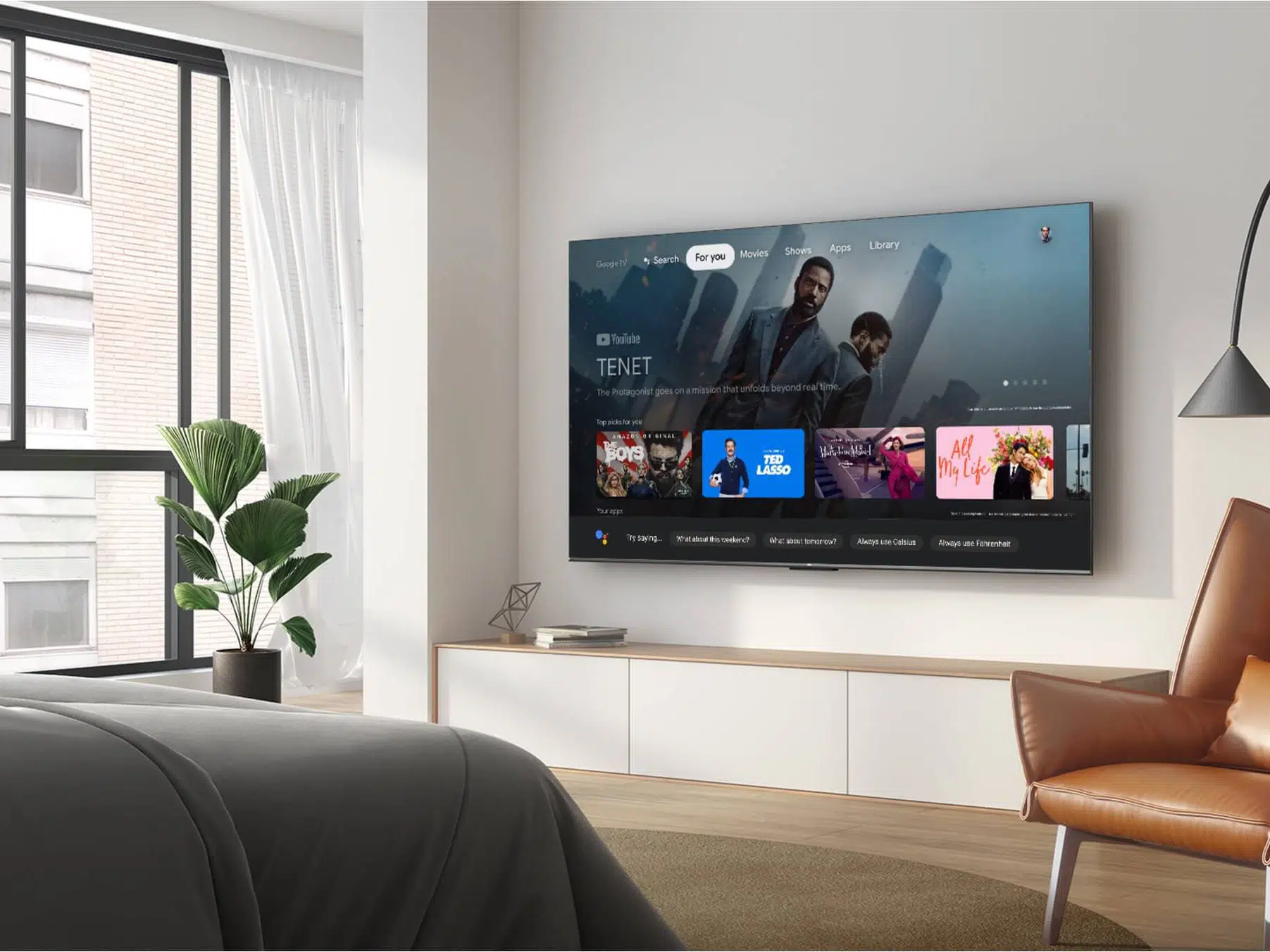Introduction
Welcome to the world of TFC! If you’re a fan of Filipino movies and TV shows, you’re in for a treat. TFC, or The Filipino Channel, is a popular streaming service that offers a wide range of Filipino content, including dramas, comedies, news, and more. With TFC, you can access a vast library of Filipino entertainment right from the comfort of your own home.
In this article, we will guide you through the process of watching TFC on your Smart TV. Smart TVs have become increasingly popular due to their built-in streaming capabilities, allowing users to enjoy their favorite content without the need for additional devices. So, if you own a Smart TV and want to explore the world of TFC, we’ve got you covered.
Before we dive into the steps, it’s important to note that not all Smart TVs are compatible with TFC. So, the first thing you’ll need to do is check if your Smart TV supports the TFC app. This can usually be done by visiting the manufacturer’s website or checking the app store on your TV. Once you’ve confirmed compatibility, you’re ready to proceed.
Next, we’ll walk you through the process of installing the TFC app on your Smart TV. Then, we’ll guide you on how to subscribe to TFC and log in to your account. Once you’re all set up, we’ll show you how to customize your TFC settings to enhance your viewing experience. Finally, we’ll help you navigate the TFC app and find the shows you love so you can start enjoying TFC on your Smart TV.
So, grab your remote and get ready to unlock a world of Filipino entertainment. Let’s get started!
Check if your Smart TV is compatible with TFC
Before diving into the world of TFC on your Smart TV, it’s essential to ensure that your device is compatible with the TFC app. Not all Smart TVs support every streaming service, so it’s crucial to check if TFC is available on your specific model.
To determine if your Smart TV is compatible with TFC, you have a couple of options. First, you can visit the manufacturer’s website and look for a list of supported apps or streaming services. This information is usually available under the “Specifications” or “Features” section of your TV’s product page.
If you don’t find the information you need on the manufacturer’s website, you can also check the app store on your Smart TV. Simply navigate to the app store on your TV, search for “TFC,” and see if the TFC app appears in the search results. If it does, congratulations! Your Smart TV is compatible with TFC.
If you find that TFC is not compatible with your current Smart TV, don’t worry. There are still other ways to enjoy TFC on your television. You can consider using an external device, such as a streaming stick or a set-top box, that supports the TFC app. These devices typically connect to your TV through an HDMI port and allow you to access various streaming services, including TFC.
Another option is to use a casting device, such as Google Chromecast or Apple TV, to stream TFC from your smartphone, tablet, or computer to your TV. This method enables you to take advantage of TFC’s features and content on your Smart TV, even if the app is not directly available on the TV itself.
Once you’ve determined that your Smart TV is compatible with TFC, you’re ready to move on to the next step: installing the TFC app. In the following section, we’ll guide you through the process of installing the TFC app on your Smart TV.
Install the TFC app on your Smart TV
Now that you’ve confirmed that your Smart TV is compatible with TFC, it’s time to install the TFC app. Installing the app will give you direct access to a vast library of Filipino content and allow you to enjoy your favorite shows and movies on the big screen.
Installing the TFC app on your Smart TV is usually a straightforward process. Here’s a general guide to help you get started:
- Using your TV remote, navigate to the app store on your Smart TV.
- Search for “TFC” in the app store’s search bar.
- Once you find the TFC app, select it and click on the “Install” or “Download” button.
- Wait for the installation to complete. This may take a few minutes, depending on your internet connection speed.
- Once the app is installed, you will find the TFC icon on your Smart TV’s home screen or in the list of installed apps.
It’s worth mentioning that the exact steps for installing the TFC app may vary slightly depending on the make and model of your Smart TV. However, most Smart TVs have a similar app installation process, making it fairly intuitive.
If you encounter any issues during the installation process, such as the app not appearing in the search results or encountering compatibility errors, you can contact TFC’s customer support for assistance. They can provide you with specific guidance and troubleshooting steps based on your TV’s model and the issues you’re facing.
Once you’ve successfully installed the TFC app on your Smart TV, it’s time to move on to the next step: subscribing to TFC. In the following section, we’ll guide you through the process of subscribing to TFC so that you can unlock all the exclusive content it has to offer.
Subscribe to TFC
Now that you have the TFC app installed on your Smart TV, it’s time to subscribe to TFC so that you can start enjoying all the amazing Filipino content it offers. Subscribing to TFC is a straightforward process that can be done directly through the TFC app on your Smart TV.
Here’s a step-by-step guide to help you subscribe to TFC:
- Open the TFC app on your Smart TV. You should see a welcome screen or a login page.
- If you already have a TFC account, sign in using your credentials. If you don’t have an account, click on the “Sign Up” or “Register” button to create a new account.
- Follow the prompts to provide the necessary information for your TFC account, such as your name, email address, and payment details. TFC usually offers different subscription plans, so choose the one that suits your preferences.
- Once you’ve entered all the required information, review the terms and conditions, and click on the “Subscribe” or “Confirm” button to complete the subscription process.
- Wait for the confirmation message indicating that your subscription to TFC is successful.
It’s important to note that TFC offers both free and paid subscription options. The free option gives you limited access to select content, while the paid subscription unlocks the complete catalog of shows and movies. To fully enjoy all the benefits of TFC and have access to the latest episodes and exclusive content, we recommend subscribing to the paid plan.
After successfully subscribing to TFC, you can now move on to the next step: logging in to your TFC account on your Smart TV. In the next section, we’ll guide you through the process of logging in so that you can start exploring all the exciting content available on TFC.
Login to your TFC account on your Smart TV
After subscribing to TFC, the next step is to log in to your TFC account on your Smart TV. Logging in allows you to access your personalized content, continue watching shows from where you left off, and explore the full range of features and benefits offered by TFC.
To log in to your TFC account on your Smart TV, follow these simple steps:
- Open the TFC app on your Smart TV if you haven’t already.
- On the app’s welcome screen or login page, enter your TFC account credentials, which typically include your registered email address and password.
- Use the navigation buttons on your TV remote to move between the email and password fields. Once you’ve entered your credentials, select the “Submit” or “Login” button.
- Wait for the app to validate your login information, and once authenticated, you will be logged in to your TFC account.
If you’ve forgotten your password, most apps have a “Forgot password” or “Reset password” option. Click on this option, and follow the instructions to reset your password. Typically, you’ll receive an email with a link to reset your password. After updating your password, you can use it to log in to your TFC account on your Smart TV.
It’s worth mentioning that some Smart TVs support voice recognition technology. If your Smart TV has this feature, you can also use voice commands to log in to your TFC account. Simply activate the voice command function on your remote and say something like, “Log in to my TFC account.” The TV will prompt you to provide your login information using the voice input.
Once you’re successfully logged in to your TFC account on your Smart TV, you’re all set to customize your TFC settings according to your preferences. In the next section, we’ll guide you through the process of customizing your TFC settings for a personalized viewing experience.
Customize your TFC settings
Now that you’re logged in to your TFC account on your Smart TV, it’s time to customize your TFC settings to enhance your viewing experience. TFC offers several customization options that allow you to tailor the app to your preferences and make the most out of your Filipino entertainment journey.
Here are some settings you can explore and customize:
- Language Preferences: TFC offers content in multiple languages, including English, Tagalog, and other regional dialects. You can choose your preferred language for subtitles, audio, and interface in the settings menu.
- Video Quality: Depending on your internet connection and device capabilities, you can adjust the video quality to ensure smooth playback. TFC usually offers options like Auto, Low, Medium, and High. Choose a setting that balances video quality and data usage according to your preference.
- Parental Controls: If you have children or want to limit access to certain content, TFC provides parental control settings. You can set up a PIN or password to restrict access to specific shows or content ratings.
- Playback Settings: Customize how TFC handles playback functions such as autoplay, continuous play, and screen timeout. These settings can enhance your viewing experience and make it easier to binge-watch your favorite shows.
- Notification Preferences: Control the type and frequency of notifications you receive from TFC. You can choose to be notified about new episodes, special promotions, and more.
To access the TFC settings menu on your Smart TV, follow these steps:
- Open the TFC app on your Smart TV if you haven’t already.
- Navigate to the main menu or settings icon, usually located in the top or side corner of the app interface.
- Using your TV remote, select the settings option to open the settings menu.
- Explore the different settings available and make adjustments according to your preferences.
- Once you’re done customizing your settings, remember to save your changes before exiting the settings menu.
By customizing your TFC settings, you can create a personalized and seamless viewing experience that caters to your specific needs and preferences.
Now that you’ve customized your TFC settings, you’re all set to browse through the extensive collection of Filipino shows and movies available on TFC. In the next section, we’ll show you how to navigate the TFC app and search for your favorite content.
Browse and search for shows on TFC
With your TFC account ready and your settings customized, it’s time to dive into the exciting world of Filipino entertainment and start browsing and searching for your favorite shows and movies on TFC. Whether you’re in the mood for dramas, comedies, or news programs, TFC offers a vast collection of content for all tastes.
Here are some tips on how to navigate and discover shows on the TFC app:
- Explore the Home Screen: When you open the TFC app on your Smart TV, you’ll usually be greeted with a home screen. This screen highlights featured shows, trending content, and recommended picks. Browse through the options and click on any show that catches your interest to learn more about it.
- Use Categories and Genres: TFC organizes its content into categories and genres, making it easier for you to find shows that align with your preferences. You can explore categories like Drama, Comedy, Action, Romance, News, and more. Navigate through these categories to discover a wide range of shows and movies.
- Search for Specific Shows or Artists: If you have a particular show, movie, or artist in mind, you can use the search function to find them directly. Simply type in the name of the show or artist using the on-screen keyboard and let TFC search its vast library for relevant results.
- Check Out Recommendations: TFC’s recommendation engine analyzes your viewing history and preferences to offer personalized suggestions. These recommendations are based on your previous interactions with the app and can help you discover new shows that you might enjoy.
- Save Shows for Later: If you come across an interesting show but don’t have time to watch it immediately, TFC allows you to save it to your watchlist. This way, you can easily access it later when you’re ready to view it.
- Use Filters and Sorting Options: To further refine your search results, TFC offers various filters and sorting options. You can filter the shows by release date, popularity, genre, and more. This allows you to find the latest episodes, popular shows, or specific genres with ease.
By utilizing these browsing and search techniques, you can efficiently navigate through TFC’s vast collection and discover an array of captivating Filipino shows and movies.
Now that you know how to browse and search for shows on TFC, it’s time to sit back, relax, and start watching your favorite Filipino content on your Smart TV. In the next section, we’ll guide you on how to get started with watching TFC on your Smart TV.
Start watching TFC on your Smart TV
After exploring and finding the shows you want to watch, it’s time to start enjoying the Filipino entertainment on TFC. With your TFC app installed, your account subscribed, and your settings customized, you’re ready to sit back, relax, and immerse yourself in the world of TFC on your Smart TV.
Here’s how to start watching TFC on your Smart TV:
- Open the TFC app on your Smart TV, either from the home screen or the list of installed apps.
- Navigate through the categories, genres, or use the search function to find the specific show you want to watch.
- Once you’ve found the show, select it to open its dedicated page. Here, you’ll find information about the show, such as the cast, synopsis, and available episodes.
- If the show has multiple seasons or episodes, choose the desired season and episode to start watching.
- Click on the “Play” button to begin streaming the show. Depending on your internet connection speed, the show may take a few seconds to buffer before it starts playing.
- While watching, use the playback controls on your remote to pause, play, rewind, or fast forward the show. You can also adjust the volume and toggle subtitles if available.
- If you need to take a break and resume watching later, TFC usually keeps track of your progress. You can easily pick up where you left off by accessing the “Continue Watching” section or your watchlist.
- Explore other shows, movies, or series available on TFC and enjoy hours of Filipino entertainment right from your Smart TV.
Remember to keep your internet connection stable and ensure that your Smart TV is updated with the latest firmware for the best viewing experience.
Whether you’re enjoying the latest episode of a popular drama, laughing along with a comedy series, or staying updated with news programs, TFC on your Smart TV brings the best of Filipino entertainment directly to your living room.
Now that you know how to start watching TFC on your Smart TV, it’s time to grab some popcorn, get comfortable, and immerse yourself in a world filled with captivating Filipino shows and movies.
Conclusion
Congratulations! You’ve successfully learned how to watch TFC on your Smart TV. By following the steps outlined in this guide, you were able to check if your Smart TV is compatible with TFC, install the TFC app, subscribe to TFC, log in to your account, customize your settings, browse and search for shows, and begin watching your favorite Filipino content on your Smart TV.
TFC opens up a world of Filipino entertainment, giving you access to a wide range of shows, movies, news, and more. With the convenience of watching TFC on your Smart TV, you can enjoy high-quality Filipino content right from the comfort of your own home.
Remember to explore the different categories and genres, utilize the search function to find specific shows or artists, and take advantage of TFC’s recommendation engine to discover new content that aligns with your interests.
Customize your TFC settings to personalize your viewing experience, whether it’s selecting your preferred language, adjusting video quality, setting parental controls, or fine-tuning notifications and playback options. These customizations ensure that TFC caters to your specific preferences and enhances your overall enjoyment.
Now that you have the knowledge and tools to watch TFC on your Smart TV, it’s time to sit back, relax, and indulge in the exciting world of Filipino entertainment. Whether you’re a fan of drama, comedy, action, or romance, TFC has something for everyone.
So, grab your remote, fire up the TFC app on your Smart TV, and immerse yourself in a captivating array of shows, movies, and series. Get ready to experience the beauty, talent, and rich culture of the Philippines, all at your fingertips with TFC on your Smart TV.
Enjoy your TFC journey!