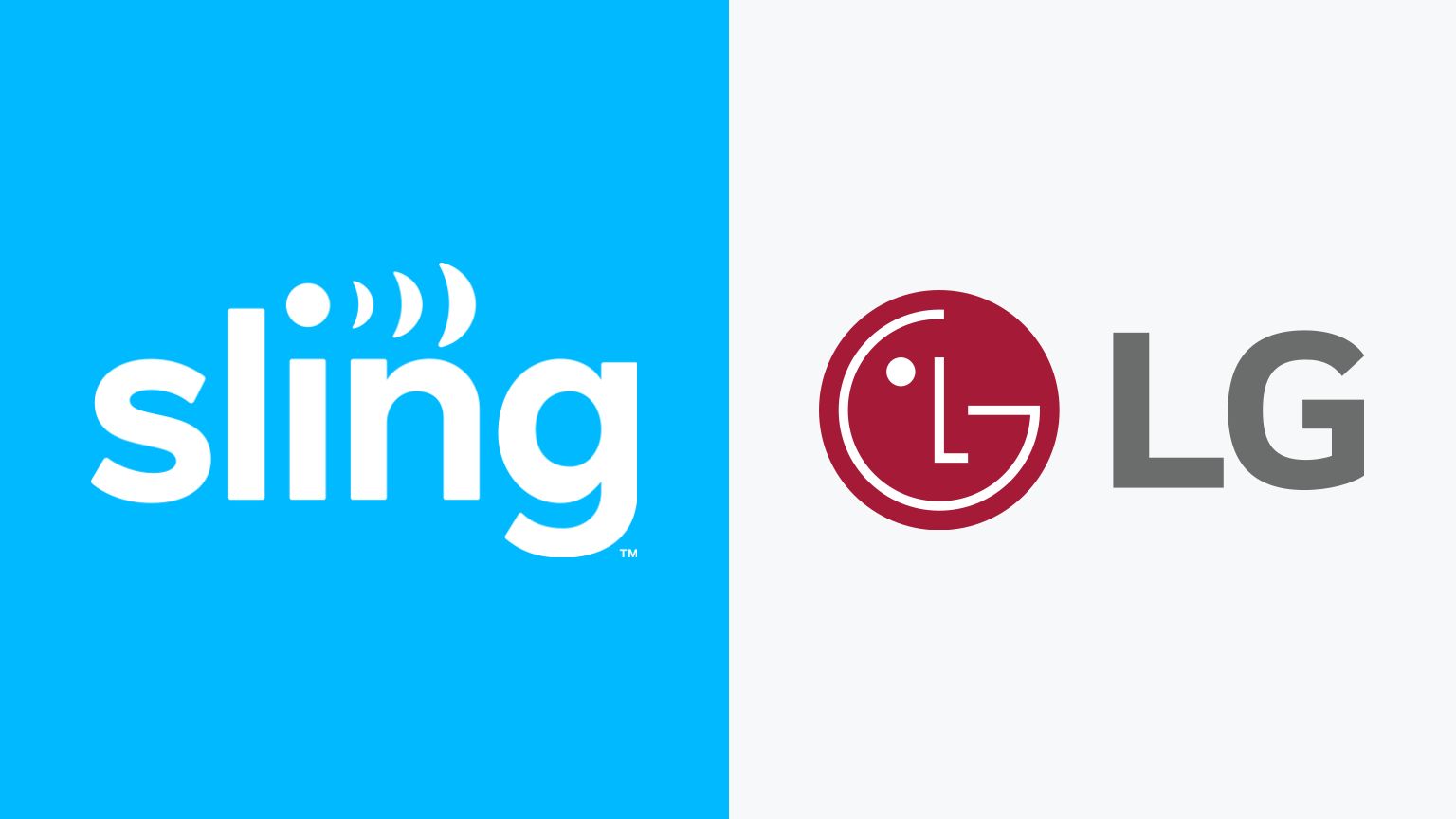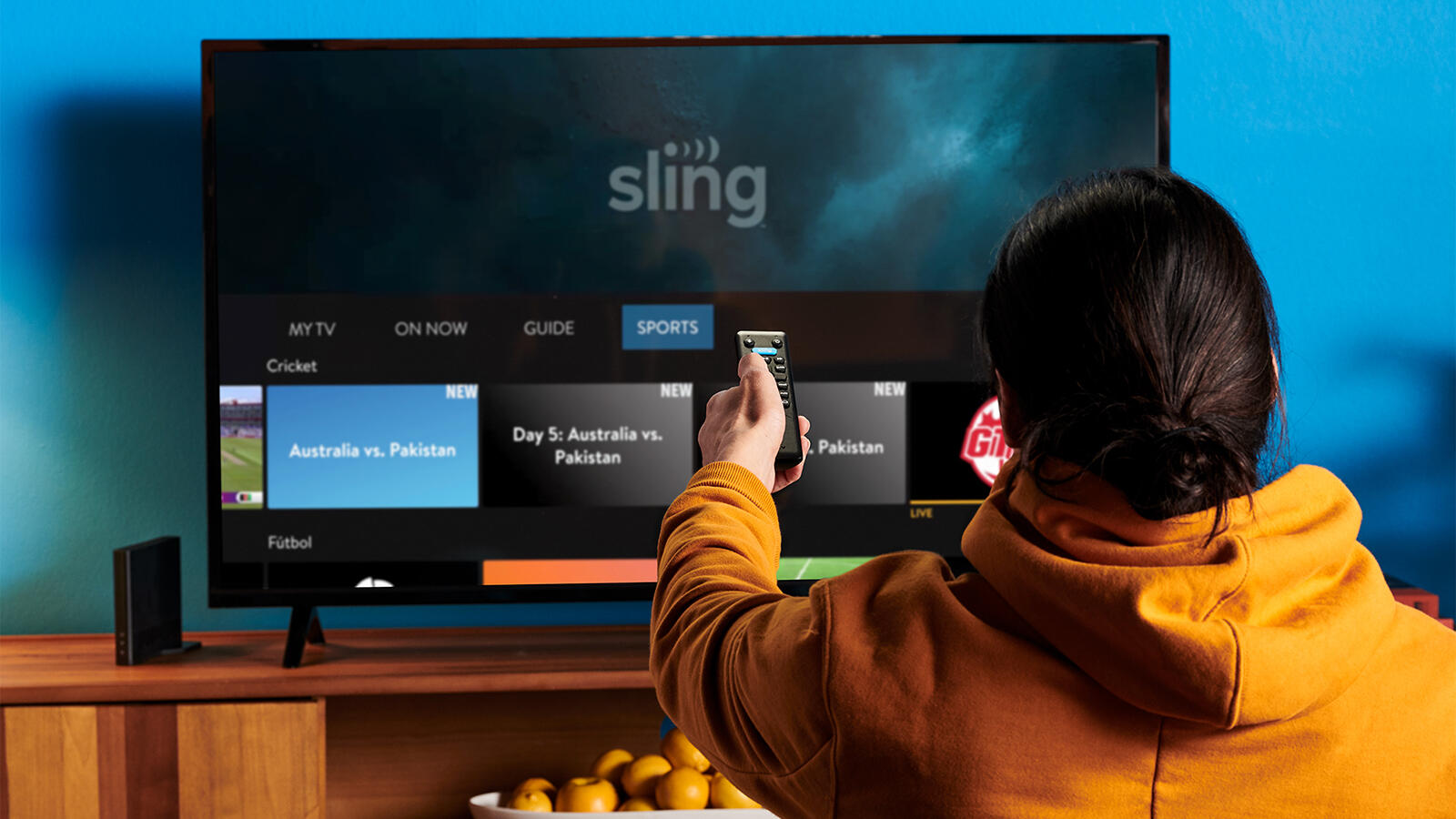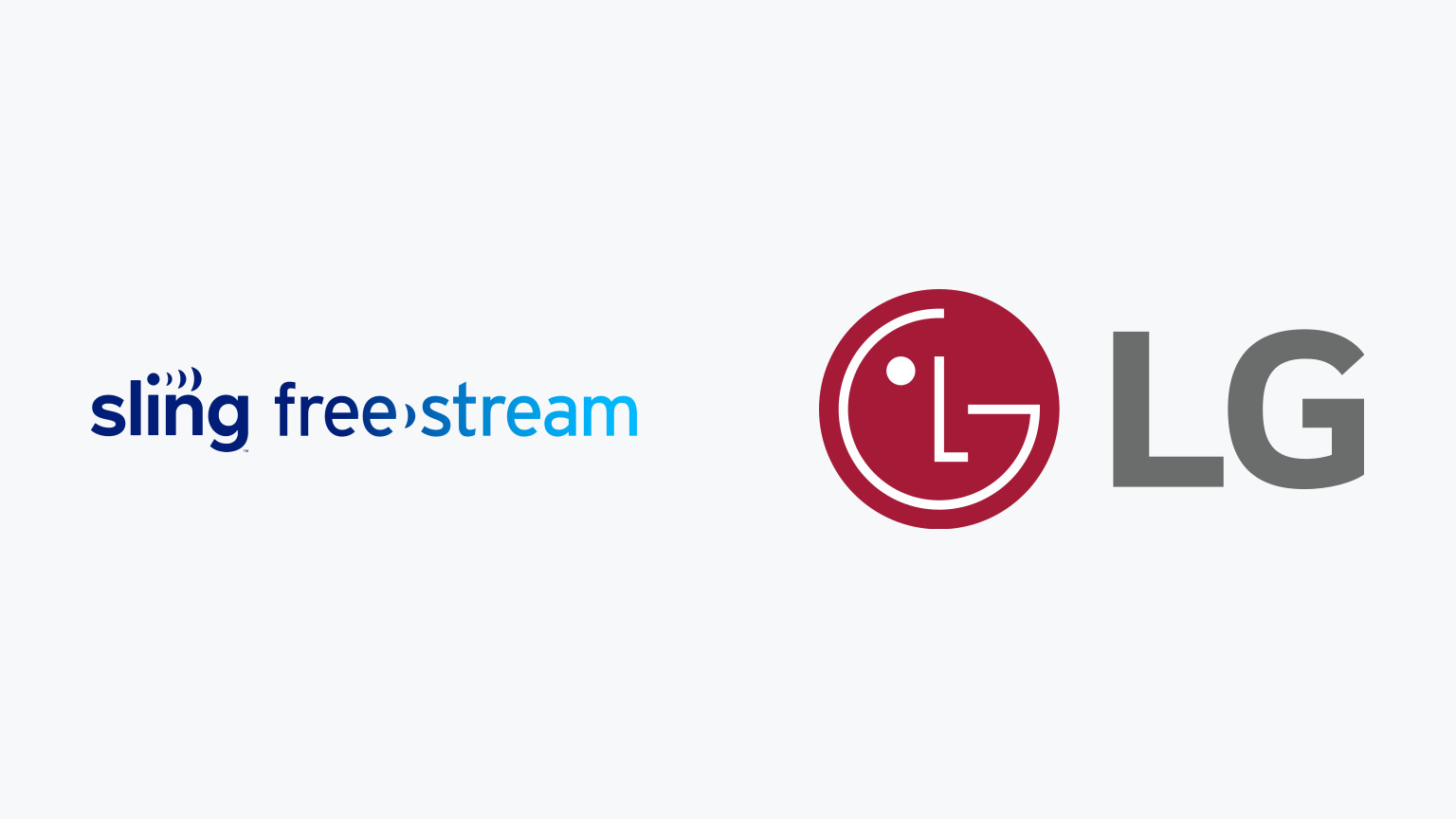Introduction
Streaming services have revolutionized the way we consume television content, offering unprecedented flexibility and convenience. Sling TV is one such service that allows you to stream live TV channels and on-demand content, giving you access to a vast array of shows, sports, news, and movies. If you’re the proud owner of an LG Smart TV and want to enjoy Sling TV on the big screen, you’re in luck! In this guide, we’ll show you how to watch Sling TV on your LG Smart TV, so you can kick back and enjoy your favorite shows from the comfort of your living room.
Before we dive into the step-by-step process, it’s important to note that Sling TV is a subscription-based service, and you’ll need to sign up for a Sling TV account to access the content. Additionally, not all LG Smart TVs are compatible with the Sling TV app, so it’s essential to check the compatibility of your TV model before proceeding.
Now, let’s get started and turn your LG Smart TV into an epic entertainment hub with Sling TV!
Step 1: Check Compatibility
Before you can start enjoying Sling TV on your LG Smart TV, it’s crucial to confirm that your TV model is compatible with the Sling TV app. While most LG Smart TVs support the app, there may be a few models that aren’t compatible due to technical limitations or older software versions.
To check the compatibility of your LG Smart TV with Sling TV, follow these simple steps:
- Turn on your LG Smart TV and navigate to the main menu.
- Select the “LG Content Store” option. It might also be labeled as “Apps” or “All Apps.”
- In the search bar, type “Sling TV” and press enter.
- If the Sling TV app appears in the search results, it means your LG Smart TV is compatible. You can proceed to the next step. However, if the app doesn’t show up, it means your TV model is not compatible, and you won’t be able to use Sling TV.
If your LG Smart TV is compatible with Sling TV, you’re ready to move on to the next step and download the app!
Step 2: Download the Sling TV App
Now that you’ve confirmed the compatibility of your LG Smart TV with Sling TV, it’s time to download the app and prepare for a world of entertainment at your fingertips. Follow these steps to download the Sling TV app:
- Make sure your LG Smart TV is connected to the internet. You can connect it via Wi-Fi or Ethernet cable.
- Using your TV remote, navigate to the main menu and select the “LG Content Store” option. It might also be labeled as “Apps” or “All Apps.”
- Once you’re in the LG Content Store, use the search bar to search for “Sling TV.”
- When the Sling TV app appears in the search results, click on it to select the app.
- Click on the “Install” button to download and install the Sling TV app on your LG Smart TV.
- Wait for the app to download and install. This process may take a few minutes, depending on your internet speed.
- Once the installation is complete, you will see the Sling TV app icon in the main menu or the Apps section of your LG Smart TV.
With the Sling TV app successfully downloaded on your LG Smart TV, you’re now one step closer to accessing a wide range of live TV channels and on-demand content. In the next step, we’ll guide you through the process of signing up for a Sling TV account.
Step 3: Install the Sling TV App
Now that the Sling TV app is successfully downloaded on your LG Smart TV, it’s time to install it and get ready to embark on a fantastic TV streaming journey. Follow these simple steps to install the Sling TV app:
- Navigate to the main menu or the Apps section of your LG Smart TV using the TV remote.
- Locate the Sling TV app icon and select it.
- Wait for the app to launch. This may take a few moments, depending on your TV’s processing speed.
- Once the app is launched, you will be prompted to sign in or create a new account. If you already have a Sling TV account, enter your login credentials to log in. If you’re new to Sling TV, continue to the next step to create an account.
- Follow the on-screen instructions to create a new Sling TV account. This typically involves providing your email address, creating a password, and selecting your preferred subscription plan.
- After creating your account, you may be presented with additional options and offers. Choose any add-ons or extras that interest you or skip this step to proceed to the next stage.
- Once you’ve completed the account setup, you will be taken to the Sling TV home screen, where you can explore the available channels, shows, and on-demand content.
Congratulations! You have successfully installed the Sling TV app on your LG Smart TV and created a Sling TV account. In the next step, we’ll guide you through the process of activating Sling TV on your LG Smart TV.
Step 4: Sign Up for a Sling TV Account
Before you can start streaming your favorite content on Sling TV, you’ll need to sign up for an account. Here’s how you can do it:
- Launch the Sling TV app on your LG Smart TV.
- If you already have a Sling TV account, select the “Sign In” button and enter your login credentials.
- If you’re new to Sling TV, select the “Sign Up” or “Create Account” option.
- Provide the required information, including your email address and a secure password.
- Choose your subscription plan. Sling TV offers different packages with various channel lineups, so pick the one that best suits your preferences.
- Customize your subscription by selecting any add-ons or extras you’d like to include. These can include premium channels, sports packages, or additional features.
- Enter your payment details to complete the sign-up process. Sling TV accepts major credit cards, debit cards, and PayPal.
- Review your information, confirm your subscription, and agree to Sling TV’s terms and conditions.
- Once your account is created and payment is processed, you can start exploring the vast library of live TV channels, on-demand content, and features offered by Sling TV.
By signing up for a Sling TV account, you gain access to a wide range of entertainment options that you can enjoy on your LG Smart TV. Now, let’s move on to the next step and activate Sling TV on your LG Smart TV.
Step 5: Activate Sling TV on your LG Smart TV
After signing up for a Sling TV account, the next step is to activate the service on your LG Smart TV. Activation is a simple process that allows you to link your Sling TV account to your LG Smart TV. Here’s how you can activate Sling TV:
- Launch the Sling TV app on your LG Smart TV.
- You will be prompted with an activation code on your TV screen.
- Using a web browser on your computer or mobile device, visit the activation website provided by Sling TV.
- Enter the activation code displayed on your LG Smart TV into the appropriate field on the activation website.
- Click on the “Activate” or “Submit” button.
- Once the activation process is complete, your LG Smart TV will be linked to your Sling TV account, and you can now start streaming your favorite channels and shows.
It’s important to note that the activation code is valid for a limited time. If the code expires or if you encounter any issues during the activation process, simply generate a new code from within the Sling TV app on your LG Smart TV and repeat the steps above.
With Sling TV successfully activated on your LG Smart TV, you’re now ready to enjoy a wide variety of live TV channels and on-demand content. It’s time to sit back, relax, and immerse yourself in endless entertainment possibilities!
Step 6: Enjoy Sling TV on your LG Smart TV
Now that you’ve gone through the process of checking compatibility, downloading the app, installing it, signing up for a Sling TV account, and activating it on your LG Smart TV, it’s time to sit back, relax, and enjoy all the entertainment that Sling TV has to offer. Here’s how you can make the most of your Sling TV experience on your LG Smart TV:
- Launch the Sling TV app on your LG Smart TV.
- Browse through the available live TV channels using the on-screen guide. Sling TV offers a wide variety of channels, including sports, news, entertainment, and more.
- Use the remote control to navigate through the channel lineup, select your desired channel, and start enjoying live TV.
- If you prefer on-demand content, navigate to the content library within the Sling TV app. There, you’ll find a collection of movies, TV shows, and other on-demand programming that you can stream at your convenience.
- With Sling TV, you have the option to customize your channel lineup even further. Explore the add-ons available, such as sports packages or premium channels, to enhance your viewing experience.
- Take advantage of features like DVR functionality, which allows you to record your favorite shows and watch them later.
- Don’t forget to explore other features and settings within the Sling TV app on your LG Smart TV to personalize your viewing experience to your preferences.
With Sling TV on your LG Smart TV, you have a world of entertainment at your fingertips. Whether you’re a sports enthusiast, a movie lover, or a TV show addict, Sling TV offers a diverse range of content to keep you entertained.
So grab your popcorn, kick back in your favorite spot, and enjoy the seamless streaming experience that Sling TV provides on your LG Smart TV. Happy streaming!
Conclusion
Streaming services have revolutionized the way we consume television content, and Sling TV is a prime example of this digital transformation. With its extensive channel lineup, on-demand content, and user-friendly interface, Sling TV brings the world of entertainment right to your LG Smart TV.
In this guide, we walked you through the step-by-step process of watching Sling TV on your LG Smart TV. From checking compatibility and downloading the app to signing up for an account, activating Sling TV, and enjoying your favorite shows, we covered all the necessary steps to get you started.
Remember, before you embark on this Sling TV journey, it’s important to ensure that your LG Smart TV is compatible with the Sling TV app. By confirming compatibility, you can save time and avoid any potential disappointments.
Once you’ve installed and activated Sling TV on your LG Smart TV, the possibilities are endless. Explore the vast library of live TV channels, discover new shows, catch up on your favorite programs with on-demand content, and take advantage of additional features like DVR functionality.
So why wait? Transform your LG Smart TV into an epic entertainment hub with Sling TV and enjoy a personalized and immersive streaming experience. Grab your remote, find a cozy spot on the couch, and let Sling TV bring the world of entertainment into your living room.