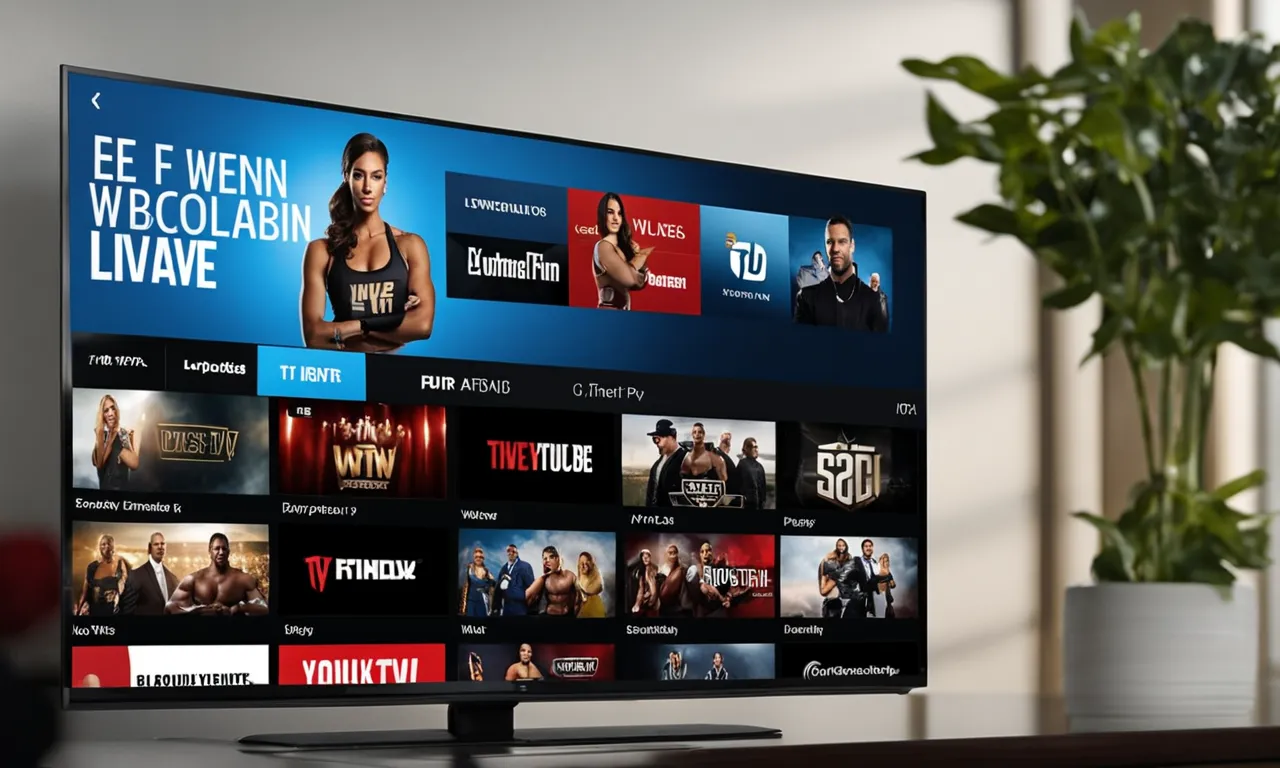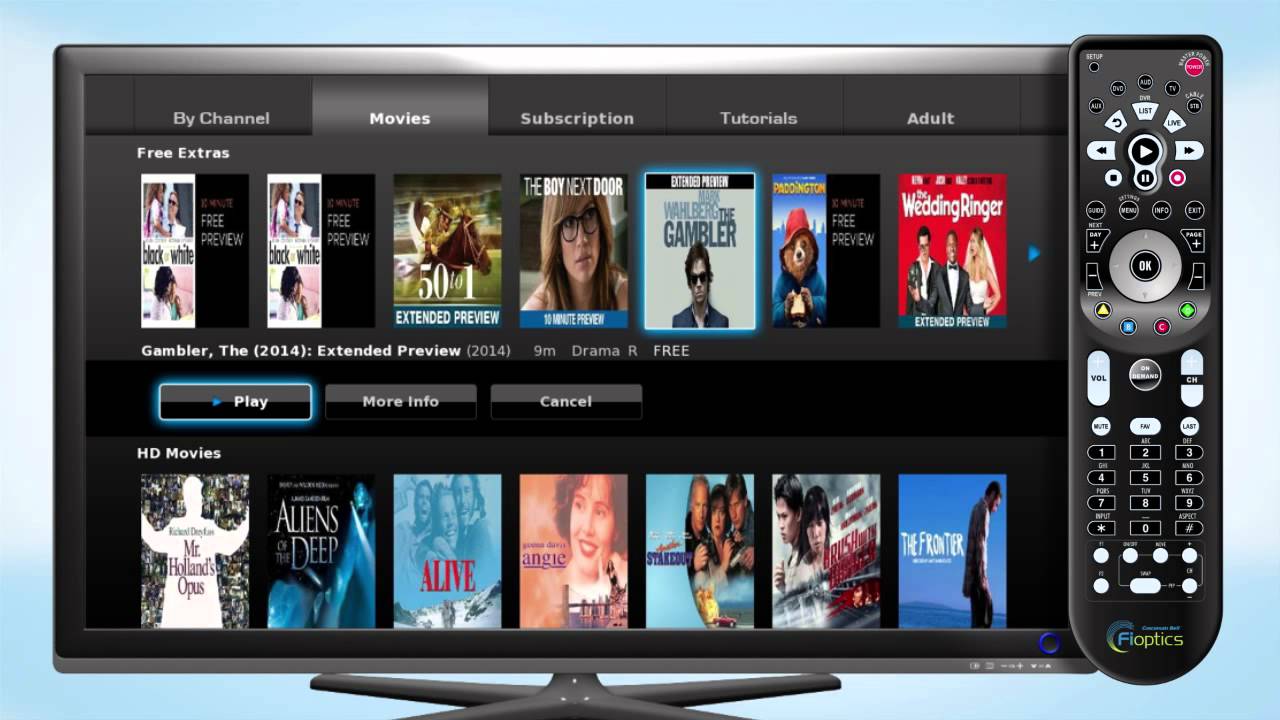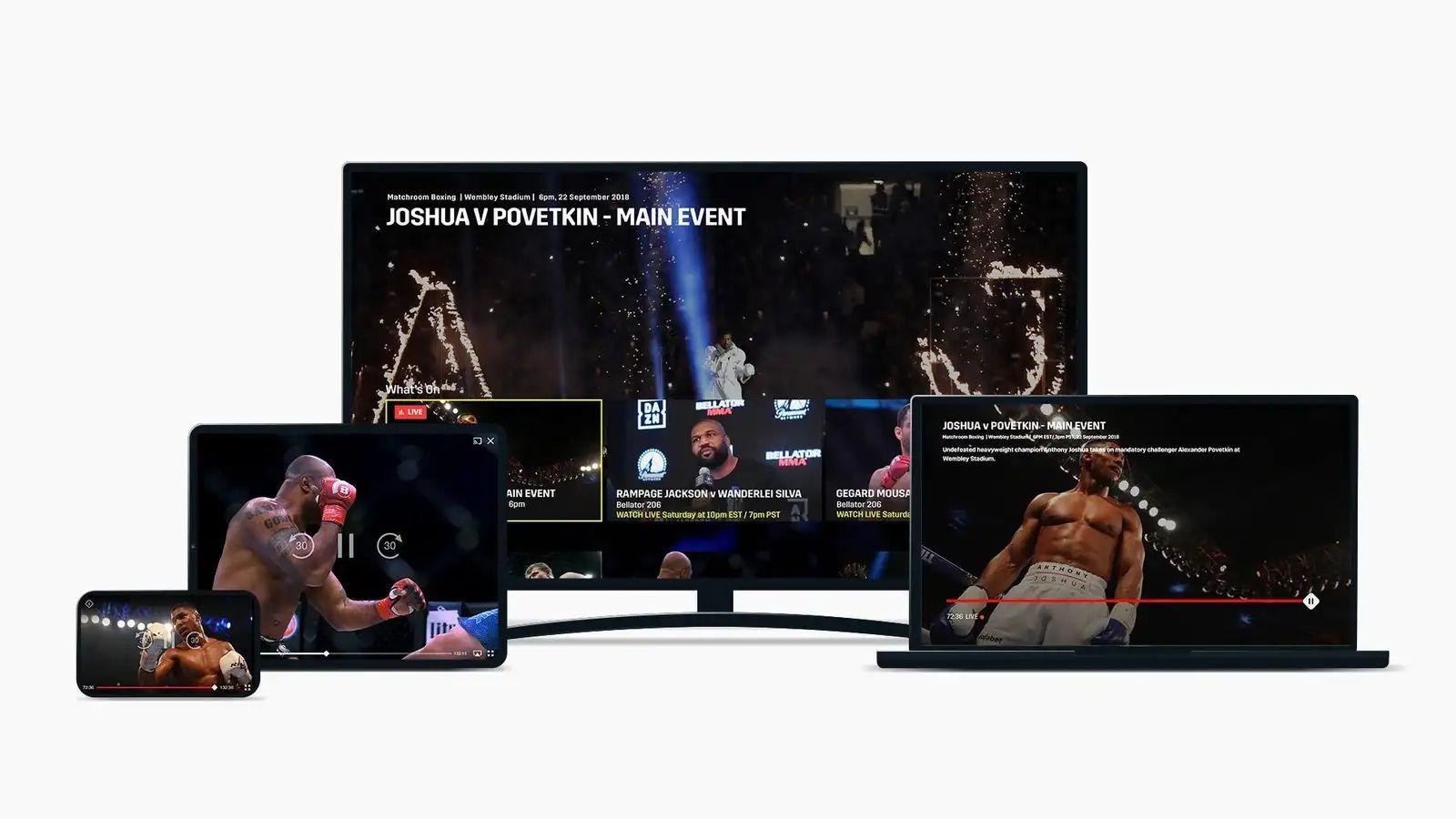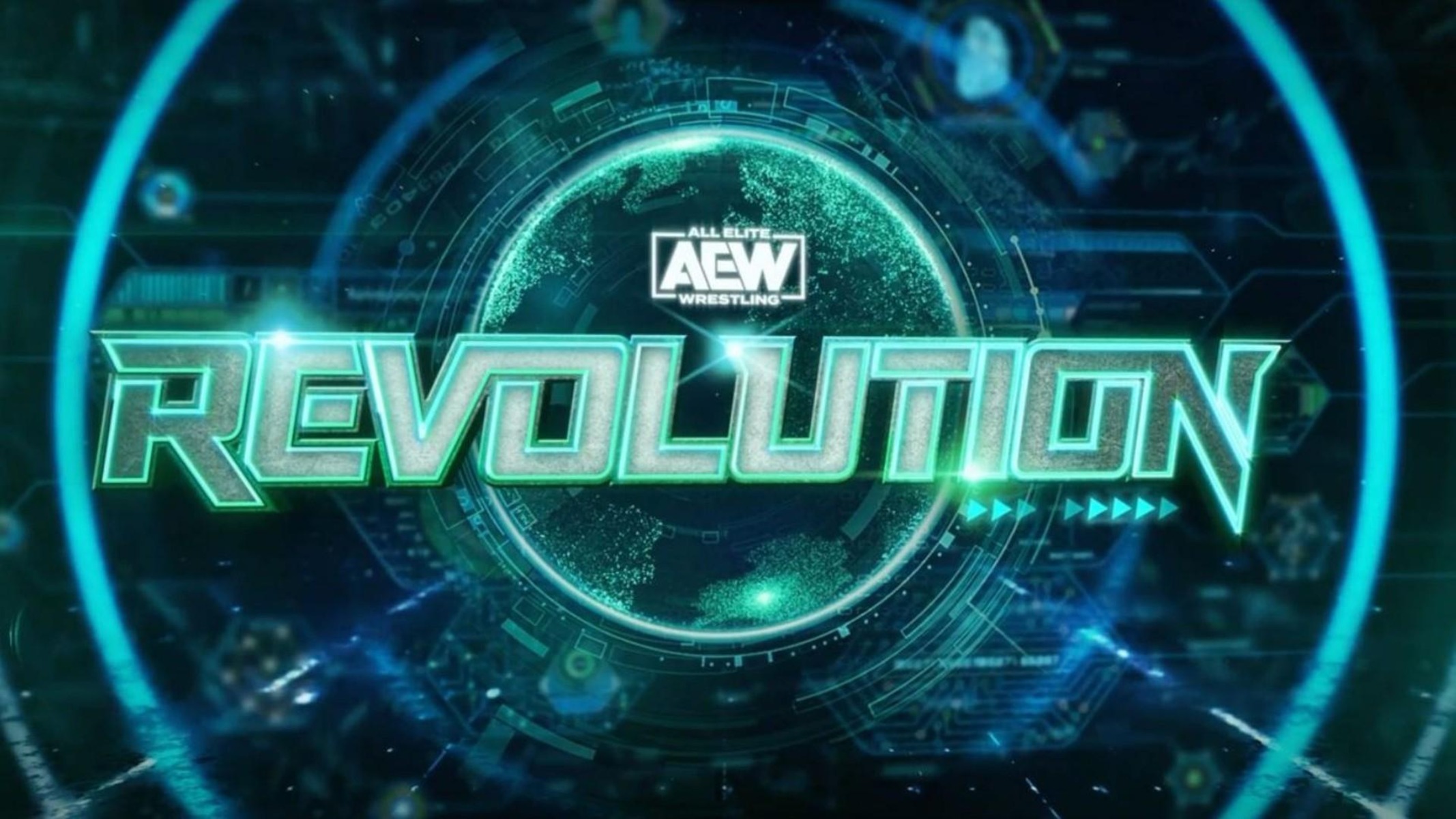Introduction
Are you a fan of exciting live events like sports matches, concerts, or special movie screenings? If so, you may have come across the term “Pay Per View”. Pay Per View (PPV) is a popular way to access exclusive content and watch events in real-time from the comfort of your own home.
In the past, watching Pay Per View events required special equipment like cable or satellite TV. However, with the advancement of technology, you can now enjoy the convenience of accessing Pay Per View directly on your Smart TV.
Smart TVs have become increasingly popular due to their built-in internet connectivity and ability to stream content from various online platforms. With the right setup and a few simple steps, you can easily access Pay Per View events on your Smart TV and enjoy the action as if you were right there in the crowd.
In this article, we will explore the benefits of watching Pay Per View on your Smart TV and provide you with a step-by-step guide on how to set up your Smart TV to access Pay Per View content. Additionally, we will discuss the different options available for purchasing Pay Per View events and some troubleshooting tips to help you overcome common issues you may encounter.
What is Pay Per View?
Pay Per View, often abbreviated as PPV, is a television service that allows viewers to watch exclusive content, such as live events, on a pay-per-view basis. Unlike traditional television channels or streaming services that offer a wide range of pre-scheduled programming, Pay Per View offers a more on-demand and targeted experience.
Pay Per View works on the basis of charging viewers a one-time fee for each individual event or program they wish to watch. The content is typically high-profile events such as boxing matches, professional wrestling, music concerts, comedy specials, or even blockbuster movie releases.
This payment model allows viewers to have instant access to premium content without requiring a long-term subscription. Rather than paying a monthly fee for a specific channel or service, you can choose which specific events or programs you want to watch and pay only for those.
The availability of Pay Per View has expanded with the rise of digital streaming services and the internet. Now, you no longer need a cable or satellite TV subscription to access Pay Per View events. Instead, you can stream the events directly to your Smart TV through various streaming devices, built-in apps, or web browsers.
With the flexibility and convenience provided by Pay Per View, you have the freedom to choose and watch events that interest you the most, without being tied down to a long-term commitment or additional subscription costs. Whether you’re a sports enthusiast, a music lover, or a fan of special live events, Pay Per View offers a tailored entertainment experience right in the comfort of your own home.
Benefits of Watching Pay Per View on Smart TV
Watching Pay Per View events on your Smart TV offers several benefits that enhance your viewing experience. Here are some of the advantages:
1. Convenience: With a Smart TV, you can easily access Pay Per View events without the need for additional devices or subscriptions. Simply connect your Smart TV to the internet and stream the events directly.
2. Large Screen Experience: Smart TVs provide a larger screen size compared to smartphones or tablets, allowing you to enjoy the action on a more immersive and cinematic level.
3. High-Quality Visuals: Most Smart TVs support high-definition (HD) or even 4K resolution, delivering crisp and vibrant visuals. This ensures that you don’t miss any details during the event and enjoy a truly immersive experience.
4. Enhanced Audio: Many Smart TVs come with built-in speakers or support for external sound systems. This allows you to enjoy the event with high-quality audio, making you feel like you’re right in the middle of the action.
5. Flexible Viewing Options: Smart TVs offer a range of streaming options, including popular platforms like Netflix, Hulu, and Amazon Prime Video. By accessing Pay Per View on your Smart TV, you can seamlessly switch between live events and your favorite streaming services without needing multiple devices.
6. No Cable or Satellite Subscription Required: Previously, Pay Per View events were often tied to cable or satellite TV subscriptions. With a Smart TV, you can bypass the need for these subscriptions and enjoy the events independently, saving you money in the long run.
7. Easy Navigation: Smart TVs come with user-friendly interfaces and remote controls, making it easy to navigate through the available Pay Per View options and select the events you want to watch.
8. On-Demand Viewing: Pay Per View events on Smart TVs often include the option to pause, rewind, and fast forward, allowing you to control your viewing experience. This provides added convenience, especially if you need to take a break or catch up on a missed moment.
9. Family and Friends Gatherings: Smart TVs are perfect for hosting viewing parties or inviting friends and family over to watch the Pay Per View event together. The large screen and enhanced audio create a shared experience that can be enjoyed by everyone.
10. Privacy: With Pay Per View on your Smart TV, you can watch events from the privacy of your own home, away from crowded arenas or theaters. This ensures a comfortable and undisturbed viewing experience.
By taking advantage of these benefits, watching Pay Per View events on your Smart TV elevates your entertainment experience to new heights, providing convenience, quality, and flexibility for an unforgettable viewing experience.
Setting up your Smart TV for Pay Per View
To enjoy Pay Per View events on your Smart TV, you need to ensure that your device is properly set up and connected to the internet. Here are the steps to set up your Smart TV for Pay Per View:
1. Connect to the Internet: Ensure that your Smart TV is connected to a stable internet connection. You can do this either through a wired Ethernet connection or by connecting to your home Wi-Fi network. Refer to your TV’s user manual for instructions on how to connect to the internet.
2. Update the Firmware: Check for any available firmware updates for your Smart TV and update it to the latest version. This ensures that you have the latest features, bug fixes, and security patches.
3. Install Streaming Apps: If your Smart TV has a built-in app store, navigate to it and install popular streaming apps such as Netflix, Hulu, or Amazon Prime Video. These apps often offer Pay Per View options for you to access and purchase events.
4. Consider a Streaming Device: If your Smart TV doesn’t have built-in streaming apps or you want access to a wider range of streaming services, consider connecting a streaming device such as a Roku, Amazon Fire Stick, or Apple TV to your TV. These devices provide access to various streaming platforms and typically support Pay Per View events.
5. Set up Payment Methods: To purchase Pay Per View events, you may need to set up payment methods. This can include credit or debit card information directly on your Smart TV or through the associated streaming app. Follow the on-screen instructions to securely add your payment details.
6. Check Compatible Pay Per View Providers: Research and see which Pay Per View providers and streaming apps are compatible with your Smart TV. Different providers may offer different events, so it’s worth exploring your options to find the events that interest you the most.
7. Test the Streaming Quality: Before purchasing a Pay Per View event, test the streaming quality on your Smart TV. Play a sample video or stream a free content on the platform you intend to use for Pay Per View. Ensure that the video plays smoothly without buffering or video lag.
8. Ensure Sufficient Bandwidth: Pay Per View events often require a stable and fast internet connection. Make sure that your internet service provider can provide sufficient bandwidth to stream high-quality video without interruptions. If necessary, consider upgrading your internet plan.
By following these steps, you can ensure that your Smart TV is properly set up and ready to access and enjoy Pay Per View events with ease.
Option 1: Using a streaming device
If your Smart TV doesn’t have built-in streaming apps or you want access to a wider range of streaming services, using a streaming device is a great option. Here’s how you can set up a streaming device to watch Pay Per View events on your Smart TV:
1. Choose a streaming device: There are several popular streaming devices available, such as Roku, Amazon Fire Stick, Apple TV, Google Chromecast, and more. Research and choose the one that best suits your needs and budget.
2. Connect the streaming device: Plug the streaming device into an available HDMI port on your Smart TV. Make sure to connect the device to a power source as well.
3. Select the input source: On your TV remote, use the input/source button to select the appropriate HDMI input where you connected the streaming device.
4. Set up the streaming device: Follow the on-screen instructions to set up the streaming device. This usually involves connecting to your Wi-Fi network and signing in to your streaming accounts.
5. Install streaming apps: Once the device is set up, navigate to the app store on the streaming device and download the relevant streaming apps that provide Pay Per View options. Examples include ESPN+, UFC, FITE, or specific channels’ apps that offer Pay Per View events.
6. Sign in or create an account: Sign in to your streaming accounts using the credentials associated with those platforms. If you don’t have an account, create one following the provided instructions.
7. Browse and purchase Pay Per View events: Once signed in, browse through the available Pay Per View events on the streaming apps. Select the event you want to watch and follow the prompts to purchase it. Enter your payment details if required.
8. Enjoy the Pay Per View event: Once you’ve purchased the event, you can sit back, relax, and enjoy the action on your Smart TV. The streaming device will handle the playback, ensuring smooth and uninterrupted streaming.
Using a streaming device expands your options for accessing Pay Per View events on your Smart TV. It gives you access to a wider range of streaming apps, channels, and providers, allowing you to choose the events that interest you the most.
Option 2: Using a built-in app or browser
If your Smart TV has built-in apps or a web browser, you can directly access Pay Per View events without the need for an external streaming device. Here’s how you can set up your Smart TV to watch Pay Per View events using a built-in app or browser:
1. Explore built-in apps or browser: Navigate through the menu or home screen of your Smart TV to find the pre-installed apps or web browser. Common examples include YouTube, Netflix, Hulu, or a web browser like Google Chrome or Mozilla Firefox.
2. Update built-in apps: It’s important to ensure that your built-in apps are up to date. Check for any available app updates in the respective app stores or app settings on your Smart TV. Updating the apps ensures that you have access to the latest features and fixes.
3. Open the app or browser: Launch the built-in app or web browser on your Smart TV by selecting it from the menu or home screen. If using a browser, navigate to the appropriate website offering the Pay Per View event.
4. Sign in or create an account: If the app or website requires a login, sign in using your credentials associated with the platform. If you don’t have an account, follow the provided instructions to create one.
5. Browse and purchase Pay Per View events: Once signed in, browse through the available Pay Per View events within the app or website. Explore the categories or search for specific events that you’re interested in. Select the event you want to watch and follow the prompts to purchase it.
6. Enter payment details: If required, enter your payment details to complete the purchase of the Pay Per View event. Make sure to securely enter your credit or debit card information following the provided instructions.
7. Enjoy the Pay Per View event: Once you’ve successfully purchased the event, you can start watching it on your Smart TV. The built-in app or browser will handle the playback, ensuring a seamless streaming experience.
Using a built-in app or browser on your Smart TV provides a convenient and integrated way to access Pay Per View events. It eliminates the need for additional devices and simplifies the process of browsing and purchasing the events you want to watch. Enjoy the excitement and entertainment of Pay Per View events directly on your Smart TV!
How to Purchase Pay Per View Content on your Smart TV
To purchase Pay Per View content on your Smart TV, follow these simple steps:
1. Open the Pay Per View app or streaming platform: Launch the app or streaming platform on your Smart TV that offers Pay Per View content. This can be a built-in app, a downloaded app, or accessed through a web browser.
2. Browse the available Pay Per View events: Explore the Pay Per View section within the app or platform. Browse through the list of available events, categorized by sport, genre, or date. You can also use the search function to find specific events.
3. Select the event you want to purchase: Once you find an event that interests you, select it. You will be taken to a detailed page with information about the event, including the date, time, and price.
4. Review the event details: Take a moment to review the event details to ensure it’s the one you want to purchase. Check the event’s start time, duration, and any additional information provided.
5. Click on the Buy or Purchase button: When you’re ready to proceed with the purchase, click on the Buy or Purchase button. This will initiate the payment process.
6. Enter your payment details: Follow the on-screen prompts to enter your payment details. This typically includes your credit or debit card information. Ensure you enter the information accurately and securely.
7. Confirm the purchase: After entering your payment details, confirm the purchase. Some platforms may require you to review and accept the terms and conditions before completing the transaction.
8. Wait for the confirmation: Once the purchase is complete, you will receive a confirmation message or email. This will usually contain the details of your purchase, including the event name, date, and time.
9. Access the Pay Per View event: On the day and time of the event, return to the Pay Per View app or platform on your Smart TV. Look for the section designated for purchased events, and you should find the event you’ve purchased.
10. Enjoy the Pay Per View event: Click on the event to start streaming it on your Smart TV. Sit back, relax, and enjoy the event in the comfort of your home.
By following these steps, you can easily purchase Pay Per View content directly on your Smart TV. Ensure you have a secure internet connection and valid payment method to complete the transaction smoothly and enjoy the thrilling experience of live events at your fingertips.
Troubleshooting Common Issues when Watching Pay Per View on Smart TV
While watching Pay Per View on your Smart TV can be a seamless experience, you may occasionally encounter some common issues. Here are some troubleshooting tips to help you overcome these problems:
1. Buffering or Playback Issues: If you experience buffering or playback issues, ensure that your internet connection is stable and fast enough to handle streaming. Close any unnecessary apps or devices that may be using up bandwidth. If the issue persists, try restarting your router or contacting your internet service provider.
2. No Sound or Low Audio: If you’re not getting any sound or the audio is too low, check your TV’s audio settings and make sure the volume is turned up. Verify that the correct audio output source is selected. If using external speakers or a soundbar, check the connections and settings on those devices as well.
3. App Crashing or Freezing: If the app you’re using for Pay Per View keeps crashing or freezing, try closing the app and reopening it. If the problem persists, uninstall and reinstall the app. Ensure that your Smart TV’s firmware and the app are up to date. Contact the app developer or the Smart TV manufacturer for further assistance if needed.
4. Compatibility Issues: Some Pay Per View apps or content may not be available on all Smart TV models. Before purchasing an event, check the compatibility of the app or streaming platform with your specific TV model. If the event is not supported, consider using a streaming device or accessing the content through a different device like a laptop or smartphone.
5. Poor Video Quality: If the video quality is lower than expected, ensure that your Smart TV is set to the highest available resolution. Adjust the picture settings on your TV for optimal display. If the issue persists, check your internet connection speed and consider upgrading your plan if needed.
6. Incorrect Billing or Purchase Issues: If you encounter billing errors or issues with your purchase, double-check your payment method details and ensure that you were charged the correct amount. Contact the Pay Per View provider’s customer support or the app developer for assistance in resolving any billing or purchase issues.
7. Incompatibility with Smart TV Apps: While most Smart TVs offer a wide range of streaming apps, there may be cases where a specific app or Pay Per View provider is not available. In such situations, consider using a streaming device that supports the desired app or accessing the content through a web browser on a different device.
If you continue to experience issues while watching Pay Per View on your Smart TV, consult the user manual or contact customer support for your specific TV model. Troubleshooting steps may vary depending on the brand and model of your Smart TV.
Conclusion
Watching Pay Per View events on your Smart TV offers a convenient and immersive experience that brings live entertainment right into your living room. With the array of streaming devices, built-in apps, and web browsers available on Smart TVs, accessing Pay Per View content has never been easier.
We explored the concept of Pay Per View and its benefits, such as the flexibility to choose specific events, on-demand viewing, and the elimination of long-term subscriptions. Setting up your Smart TV for Pay Per View can be done by connecting to the internet, updating firmware, installing streaming apps, and ensuring a smooth streaming experience.
Furthermore, we discussed two options for accessing Pay Per View on your Smart TV. Using a streaming device expands your streaming options, while utilizing built-in apps or browsers provides seamless integration. Both options allow you to browse and purchase events directly on your Smart TV.
It’s important to be aware of and troubleshoot common issues that may arise when watching Pay Per View on your Smart TV. By following the troubleshooting tips provided, you can overcome issues related to buffering, audio, app crashes, compatibility, video quality, billing, and more.
In conclusion, with the advancements in technology and the convenience of Smart TVs, watching Pay Per View has become more accessible and enjoyable. Whether you’re a sports enthusiast, music lover, or fan of special live events, having the ability to access and enjoy Pay Per View content on your Smart TV brings the excitement and thrill of these events right to your fingertips.