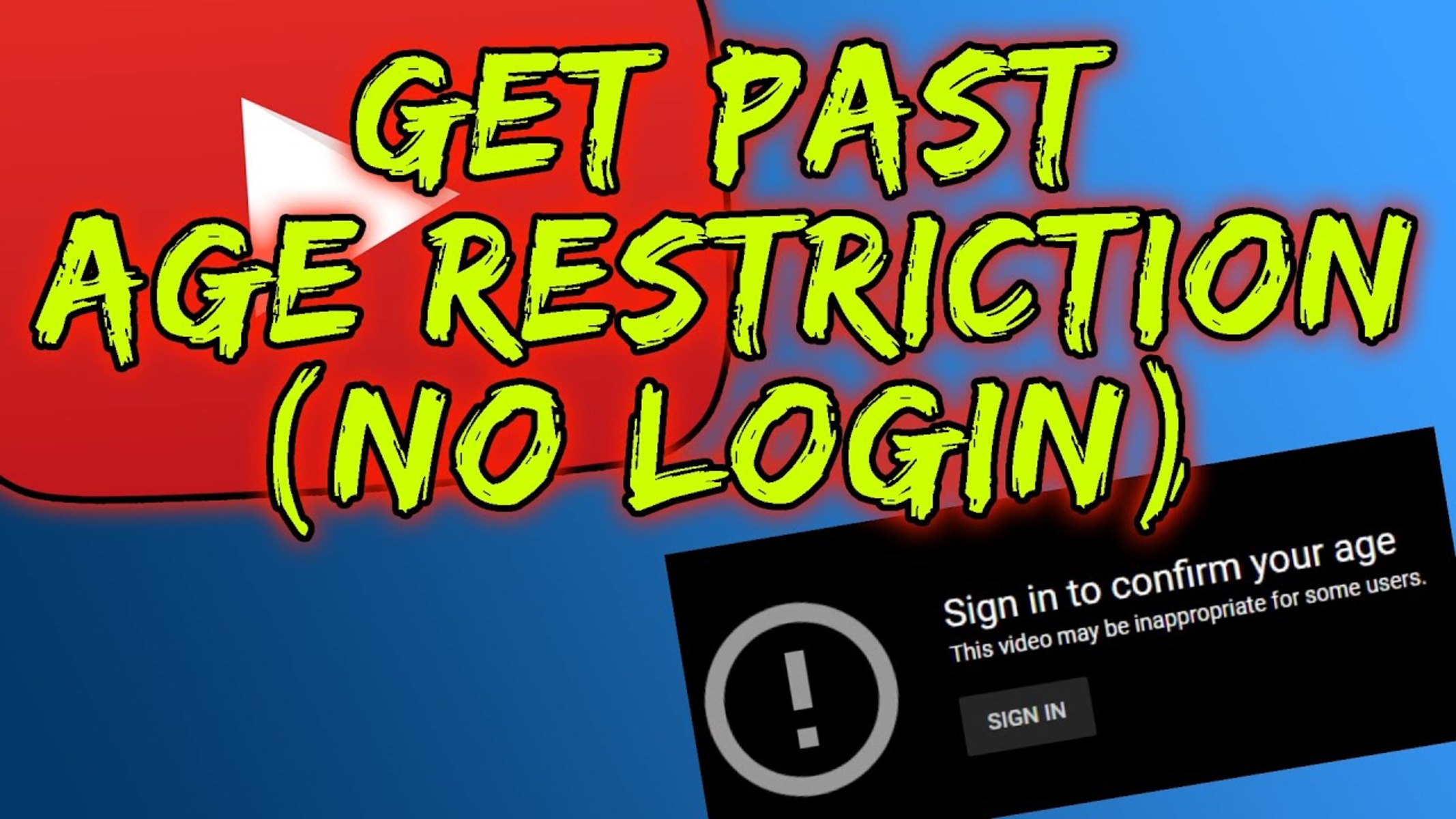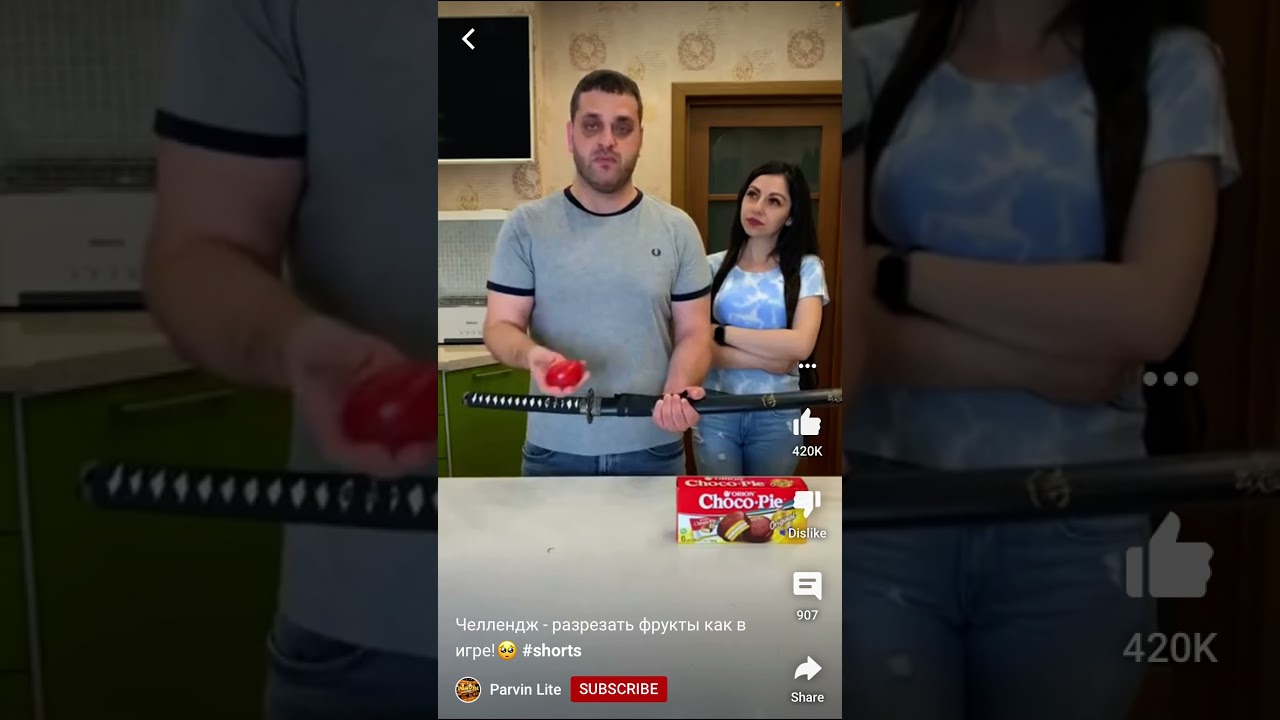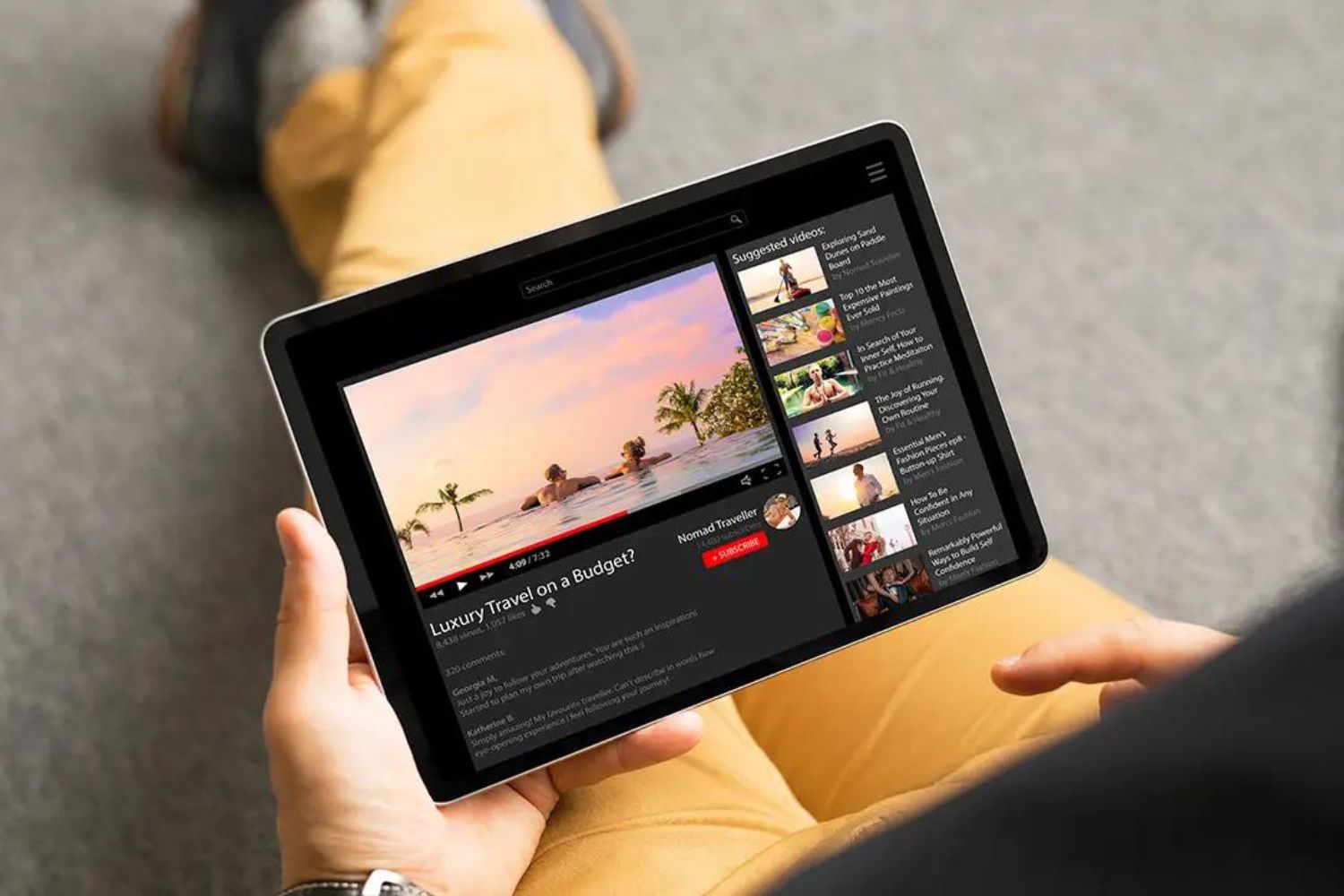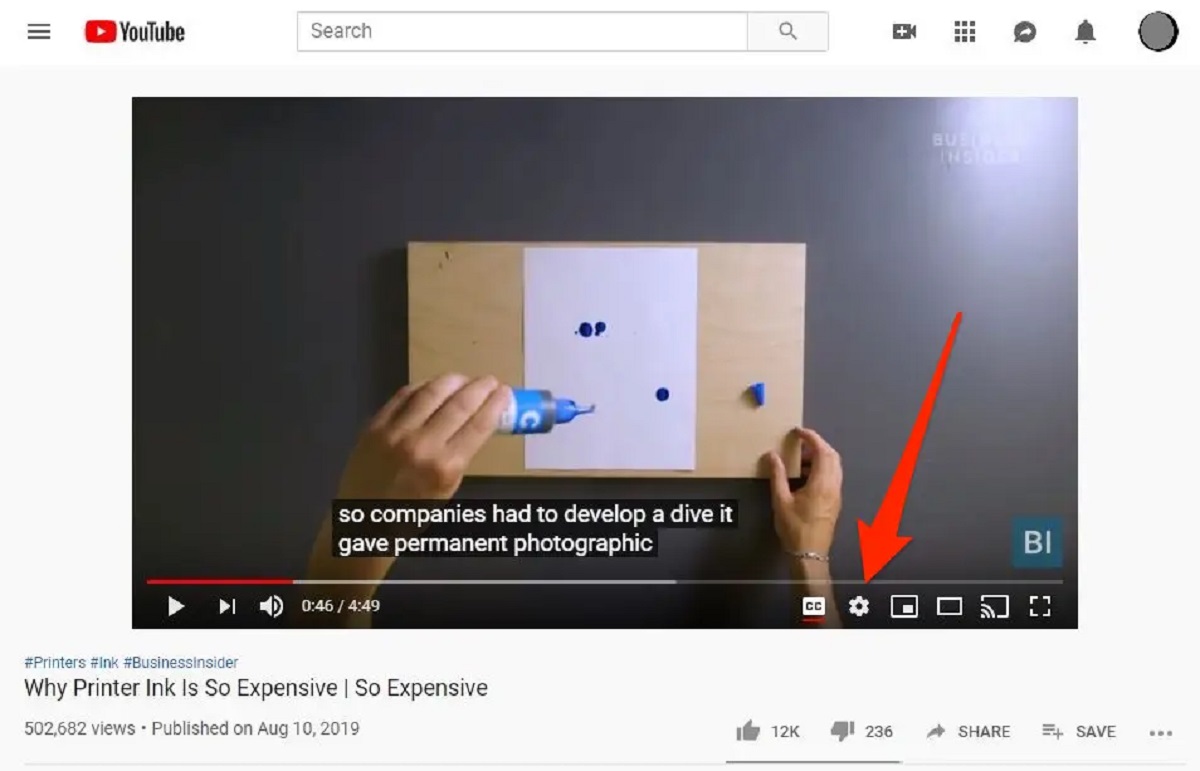Introduction
Welcome to the world of YouTube, a vast platform where creativity, entertainment, and knowledge come together in the form of videos. Whether you’re a casual viewer or a content creator, YouTube offers an endless array of videos to watch and discover. From music videos and tutorials to vlogs and documentaries, there’s something for everyone on this popular platform.
With over 2 billion logged-in monthly users, YouTube has become the go-to destination for video consumption. From its humble beginnings in 2005, YouTube has revolutionized not only the way we consume media but also the way content is created and distributed. It has provided a platform for individuals to express themselves, showcase their talents, build communities, and even launch successful careers.
In this guide, we will take you through everything you need to know about navigating, watching, and interacting with YouTube. Whether you’re a beginner looking to set up your account or a regular user wanting to maximize your YouTube experience, we’ve got you covered.
We will start by explaining the process of signing up and creating a YouTube account. Then, we’ll delve into the various features and functionalities of the platform, including how to navigate the homepage, search for videos, and adjust video settings to suit your preferences. We’ll also explore how you can interact with videos and creators, from commenting and liking to subscribing and managing your subscriptions.
Additionally, we’ll show you how to save videos for later, create and manage playlists, and share videos with others. We’ll discuss the importance of reporting and flagging inappropriate content, and guide you on how to access YouTube on different devices. Finally, we’ll provide troubleshooting tips for common YouTube issues that you may encounter.
So, whether you’re looking to watch entertaining videos, learn new skills, discover new artists, or simply connect with a global community, YouTube is the ultimate platform to fulfill your needs. Let’s dive in and explore the incredible world of YouTube together!
Understanding YouTube
YouTube is a video-sharing platform that allows users to upload, view, and share videos. It was created in 2005 by three former PayPal employees and has since become one of the most popular websites in the world. YouTube offers a wide range of content, including music videos, movie trailers, educational videos, vlogs, gaming streams, and much more.
One of the key features that sets YouTube apart is its user-generated content. Anyone can create and upload their own videos to the platform, making it a hub for creative expression and self-promotion. This has given rise to a vibrant community of content creators who have amassed millions of subscribers and built successful careers on the platform.
In addition to user-generated content, YouTube also allows official channels for organizations, celebrities, and media outlets. These channels often feature professionally produced videos, exclusive interviews, behind-the-scenes footage, and live streams.
YouTube operates on an algorithm that recommends videos to users based on their viewing history, interests, and interactions. This personalized recommendation system makes it easy to discover new content that aligns with your preferences.
YouTube also provides a platform for interaction and engagement. Users can like, dislike, comment on, and share videos, allowing for discussion and community building. The comment section is known for its lively debates, funny remarks, and insightful discussions.
Furthermore, YouTube offers various monetization options for content creators. Through the YouTube Partner Program, creators can earn money through advertisements, product placements, sponsorships, and channel memberships. This has allowed many creators to turn their passion for creating videos into full-time careers.
Over the years, YouTube has expanded its offerings to include features like YouTube Music for streaming music, YouTube Premium for ad-free viewing and exclusive content, and YouTube TV for streaming live television channels.
With its vast library of videos and diverse community, YouTube has become an indispensable part of the internet landscape. It has transformed the way we consume and share videos, providing a platform for entertainment, education, and inspiration. Whether you’re looking for a laugh, a tutorial, or a deep dive into a specific topic, YouTube has something for everyone.
Signing Up and Creating a YouTube Account
Before you can fully explore the world of YouTube, you’ll need to sign up for an account. Creating a YouTube account is free and allows you to personalize your experience, interact with videos and creators, and access additional features. Here’s how you can get started:
1. Visit the YouTube website: Open your preferred web browser and go to www.youtube.com.
2. Click on “Sign In”: Located in the top-right corner of the YouTube homepage, you’ll find the “Sign In” button. Click on it to proceed.
3. Choose your account type: YouTube offers two options for signing up – you can either use an existing Google account or create a new one. If you already have a Google account, simply enter your email address and password to sign in. If not, click on “Create Account” to make a new one.
4. Fill in your details: If you’re creating a new Google account, you’ll need to provide some basic information, including your first and last name, desired email address, password, and phone number.
5. Verify your account: Google will send a verification code to the phone number you provided. Enter the code to confirm your account.
6. Set up your YouTube channel: Once you’ve signed in, you can customize your YouTube channel’s name and profile picture. This will help identify you as a creator or simply personalize your viewing experience.
7. Explore your account settings: Take some time to navigate through your account settings. Here, you can adjust privacy preferences, manage notifications, set playback options, and customize your recommended videos.
Now that you have your YouTube account set up, you can start exploring the platform to find videos that interest you. From your homepage, you’ll be able to see recommended videos based on your interests and previous viewing habits. You can also use the search bar to find specific content, such as music videos, tutorials, or movie trailers.
Your YouTube account also allows you to engage with the content you love. You can like, dislike, and comment on videos to share your thoughts and feedback. Additionally, you have the option to create and manage playlists to organize your favorite videos.
Remember to always use your YouTube account responsibly and respect the community guidelines. By doing so, you can fully enjoy the benefits of being a part of the YouTube community and make the most out of this incredible video-sharing platform.
Navigating the YouTube Homepage
Once you’ve signed in to your YouTube account, the homepage becomes your gateway to a world of videos. The YouTube homepage is designed to provide a personalized experience, showcasing content tailored to your interests and preferences. Understanding how to navigate the homepage will allow you to easily discover new videos and stay up to date with the latest uploads from your favorite creators. Here’s a walkthrough of the key elements:
1. Recommended Videos: The top section of the homepage displays a selection of videos that YouTube’s algorithm thinks you may enjoy based on your viewing history, subscriptions, and interactions. These recommendations are a great way to discover new content and creators.
2. Subscription Feed: As you subscribe to channels, their latest videos will appear in your subscription feed. This section displays a chronological list of video uploads from the channels you have subscribed to, ensuring you never miss out on new content from your favorite creators.
3. Trending: The “Trending” tab offers a curated list of popular videos that are currently trending on the platform. This section showcases videos that are generating a significant amount of views, likes, and engagement across YouTube.
4. Topics and Categories: YouTube provides a variety of topics and categories that you can explore to find videos aligned with your interests. Whether you’re into gaming, cooking, fitness, or comedy, you can easily navigate through the different categories and dive into specific topics that appeal to you.
5. Watch Later and History: Near the top right corner of the homepage, you will find two tabs – “Watch Later” and “History”. The “Watch Later” tab allows you to save videos that you want to watch at a later time, while the “History” tab keeps track of the videos you have viewed in the past.
6. Sidebar Navigation: On the left side of the homepage, you’ll find a sidebar that provides quick access to features such as your subscriptions, library, playlists, and more. This convenient navigation menu lets you easily manage and explore your YouTube account.
7. Notifications: Located at the top right corner of the homepage, next to your profile picture, the “bell” icon indicates your notifications. Here, you can see updates about new comments, likes, and activity related to your channel or the videos you’ve interacted with.
By familiarizing yourself with the different sections on the YouTube homepage, you can effortlessly discover, watch, and engage with the content that resonates with you. Whether you choose to explore the recommended videos, check your subscription feed, or dive into trending content, the homepage is your starting point for an exciting and personalized YouTube journey.
Searching for Videos
YouTube hosts an immense library of videos, making it essential to know how to effectively search for specific content. Whether you’re looking for music, tutorials, documentaries, or anything in between, utilizing YouTube’s search feature will help you quickly find the videos you’re searching for. Follow these steps to make the most out of your search on YouTube:
1. Enter your search terms: Located at the top of the YouTube homepage, you’ll find the search bar. Simply type in your keywords – it could be a specific video title, a topic, a creator’s name, or any other relevant information related to the content you’re seeking. YouTube’s search algorithm will provide relevant suggestions as you type, helping refine your search.
2. Filter your search results: Once you’ve entered your search terms, you can further customize your search using the filter options. These filters appear just below the search bar and allow you to sort the results by upload date, view count, duration, and more. Filtering can help narrow down your search and find the most relevant videos.
3. Utilize advanced search operators: To perform more specific searches, you can use advanced search operators. These operators include quotation marks (“”) to search for an exact phrase, a minus sign (-) to exclude specific terms, and an OR operator to search for videos that contain either one term or another. For example, searching for “dog training” -puppies will exclude videos about dog training with puppies.
4. Explore search suggestions: As you type in the search bar, YouTube provides autocomplete suggestions. These suggestions are based on popular searches and can give you ideas for related topics or guide you towards more specific searches. Pay attention to these suggestions as they can help you discover new content.
5. Use the search results page: After clicking search or hitting enter, you’ll be directed to the search results page. This page displays a list of videos related to your search query. On this page, you can further refine your search using the filters on the left-hand side, which include options such as video duration, upload date, and features like subtitles or 4K resolution.
6. Preview and choose a video: When browsing the search results, you can get a quick preview of each video by hovering your mouse over the thumbnails. This will show you a short preview of the video, allowing you to decide if it’s what you’re looking for. Click on the video you want to watch to access the video’s page.
By effectively using YouTube’s search features, including filters, advanced search operators, and search suggestions, you can quickly find the videos you’re interested in. Whether you’re looking for entertainment, education, or inspiration, YouTube’s vast library is at your fingertips, ready to provide a world of content just a search away.
Watching Videos on YouTube
YouTube is renowned for its vast collection of videos spanning different genres and interests. When it comes to watching videos on YouTube, there are several features and functionalities that enhance your viewing experience. Here’s a guide on how to make the most out of watching videos on YouTube:
1. Click on a video: Once you’ve found a video you want to watch, simply click on the video thumbnail or title to open the video page. This will take you to a new page dedicated to that particular video, where you can watch it.
2. Playback controls: The video player has various playback controls to help you navigate through the video. These controls include play/pause, volume control, and a progress bar. You can use the progress bar to skip forward or backward in the video timeline.
3. Fullscreen mode: To enjoy a more immersive experience, click on the fullscreen button located at the bottom-right corner of the video player. This will expand the video to fill your entire screen. Press the Esc key or click the fullscreen button again to exit fullscreen mode.
4. Quality settings: YouTube offers different video quality options to accommodate various internet speeds and preferences. You can adjust the video quality by clicking on the gear icon in the video player and selecting the desired resolution. Higher quality videos provide a clearer and more detailed viewing experience but may require a stronger internet connection.
5. AutoPlay: By default, after watching a video, YouTube will automatically play a related video based on its recommendation algorithm. If you prefer to disable this feature, simply click on the toggle switch located next to the Up Next panel on the right-hand side of the video player.
6. Keyboard shortcuts: YouTube provides a range of keyboard shortcuts to navigate through videos more efficiently. Pressing the space bar pauses or resumes the video, the left and right arrow keys skip backward and forward in 5-second intervals, and the up and down arrow keys adjust the volume.
7. Watch history: YouTube keeps track of the videos you’ve watched in your watch history. You can access your watch history by clicking on the three horizontal lines on the top left of the YouTube homepage, selecting “History,” and then choosing “Watch history.” This allows you to revisit videos you’ve watched or easily find videos you may want to watch again.
8. Likes, dislikes, and comments: While watching a video, you can express your opinion and engage with the content by liking or disliking the video. The like and dislike buttons are located below the video player. Additionally, below the video, there is a comment section where you can leave a comment, ask questions, or join the discussion with other viewers.
9. Closed captions and subtitles: Many YouTube videos offer closed captions and subtitles, providing accessibility for viewers with hearing impairments or language barriers. You can enable captions by clicking on the “CC” button in the lower-right corner of the video player and selecting the desired language if available.
Watching videos on YouTube is a dynamic and interactive experience. Whether you’re watching for entertainment, education, or inspiration, these features and functionalities empower you to fully engage with the content, personalize your viewing experience, and connect with a vibrant community of viewers and creators.
Adjusting Video Settings
YouTube allows you to customize your video settings to enhance your viewing experience and tailor it to your preferences. These settings, found within the video player, allow you to adjust various aspects of the video playback. Here’s a guide on how to adjust video settings on YouTube:
1. Quality Settings: YouTube offers different video quality options to suit your internet connection and device capabilities. You can adjust the video quality by clicking on the gear icon in the video player and selecting the desired resolution. Auto quality is recommended, as it automatically adjusts the video quality based on your internet speed.
2. Playback Speed: YouTube allows you to control the playback speed of a video. By clicking on the gear icon and selecting “Playback speed,” you can adjust the video speed to be slower or faster. This feature is particularly useful for tutorials, speeches, or content that may require closer attention or a quicker overview.
3. Annotations and Cards: Some YouTube videos have interactive elements such as annotations and cards that provide additional information, links, or calls to action. If you find these elements distracting or unnecessary, you can disable them by clicking on the gear icon, selecting “Annotations” or “Cards,” and turning off the toggle switch.
4. Subtitles and Closed Captions: YouTube provides subtitles and closed captions for many videos, allowing for a more inclusive viewing experience. You can enable subtitles by clicking on the “CC” button in the lower-right corner of the video player. This opens a menu where you can choose the desired language or auto-generate captions and adjust their appearance.
5. Location of Playback Controls: By default, YouTube displays the playback controls (play/pause, volume, and timeline) at the bottom of the video player. However, if you prefer the controls to be visible at all times rather than auto-hide, you can enable this feature by right-clicking on the video player, selecting “More Options,” and checking the “Always show controls” box.
6. Theater Mode and Mini Player: Theater mode expands the video player to a larger size, hiding all other elements around it. To activate theater mode, click on the “Theater Mode” button located below the video player, next to the fullscreen button. Mini Player, on the other hand, shrinks the video into a smaller floating window that you can move around while still browsing on YouTube. To enable Mini Player, click on the “Mini Player” button located at the bottom-right corner of the video player.
7. Restricted Mode: YouTube offers a Restricted Mode feature that allows you to filter out potentially mature or inappropriate content. To activate Restricted Mode, scroll down to the bottom of any YouTube page and click on the “Restricted Mode” link. This can be particularly useful if you’re using YouTube in a public setting or if you want to create a safer environment for children.
By adjusting these video settings on YouTube, you can personalize your viewing experience, optimize video playback, and ensure that the content you watch aligns with your preferences and needs. Experiment with these settings to find the configuration that best enhances your enjoyment of YouTube videos.
Interacting with Videos and Creators
One of the unique aspects of YouTube is the ability to interact with both the videos themselves and the creators behind them. This interaction fosters a sense of community and engagement. Whether you want to express your appreciation, ask questions, or join discussions, YouTube offers several features to help you interact with videos and creators:
1. Likes and Dislikes: Show your appreciation for a video by clicking the thumbs-up (like) button located below the video player. This lets the creator and other viewers know that you enjoyed the content. Conversely, if you feel that a video doesn’t meet your expectations or you disagree with its message, you can click the thumbs-down (dislike) button. Remember, likes and dislikes are public, and they help inform other viewers about the quality of a video.
2. Comments: The comment section is a place where you can engage in discussions, ask questions, or share your thoughts about a video. To leave a comment, scroll down below the video player and click on the comment box. You can also reply to other users’ comments or engage in conversations with the creator and the community. Be respectful and mindful when leaving comments, as they contribute to the overall discussion and community atmosphere.
3. Sharing: If you come across a video you think others may enjoy, you can share it with your friends, family, or social media followers. YouTube provides share buttons below the video player, allowing you to share the video via various platforms such as email, Facebook, Twitter, and more.
4. Playlist Creation: YouTube offers a feature that allows you to create playlists for organizing and curating videos. You can create playlists based on specific topics, moods, or personal preferences. By adding videos to your playlists, you can easily access and share your favorite content with others.
5. Channel Subscriptions: If you enjoy the content produced by a particular creator, consider subscribing to their channel. Subscribing ensures that you’ll receive notifications whenever the creator uploads a new video. It also demonstrates your support for the creator and helps them gain visibility and grow their audience.
6. Channel Discussion and Community Tabs: Many creators use the Discussion and Community tabs on their channel pages to engage with their viewers outside of video comments. Here, creators can post updates, polls, and exclusive content, and viewers can interact with the creator and fellow fans. Participating in these discussions can deepen your connection with the creator and the community surrounding their content.
7. Live Chats and Q&A Sessions: Some creators host live streaming events, including chats or question and answer sessions, where viewers can interact with the creator in real-time. These live events allow for direct communication and enable you to ask questions, share thoughts, or simply enjoy live discussions with the creator and other viewers.
Engaging with videos and creators on YouTube not only enriches your viewing experience but also helps foster a sense of community and connection. By leaving likes, dislikes, comments, and sharing videos, you contribute to the growth and success of your favorite creators. Take advantage of these interactive features to express yourself, learn from others, and build relationships within the vibrant YouTube community.
Subscribing to YouTube Channels
Subscribing to YouTube channels allows you to stay informed and engaged with your favorite content creators. When you subscribe to a channel, you will receive notifications whenever new videos are uploaded, giving you easy access to the latest content. Here’s how you can subscribe to a YouTube channel:
1. Find a Channel: Discover channels by searching for specific topics, browsing through the YouTube homepage recommendations, or exploring different categories. You can also find channels through videos you enjoy, as the channel name is usually displayed below or beside the video.
2. Click on the Subscribe Button: Once you’ve found a channel you want to subscribe to, click on the red “Subscribe” button located below the channel’s banner image. The button will change to “Subscribed” to indicate that you’re now subscribed.
3. Ring the Notification Bell: To ensure you receive notifications for new videos, click on the bell icon next to the subscribe button. This will enable all notifications from that channel. You can also choose to customize your notification settings by clicking on the gear icon next to the bell, allowing you to receive personalized notifications for specific types of content.
4. Manage Subscriptions: YouTube makes it easy to manage your subscriptions in one place. On the YouTube homepage, click on the three horizontal lines in the top-left corner, then select “Subscriptions” from the menu. This will take you to a page where you can see all your subscribed channels, organize them into folders, and even unsubscribe from channels if desired.
5. Channel Recommendations: YouTube’s recommendation algorithm takes into account the channels you have subscribed to, as well as your viewing history and interactions, to suggest similar channels you might be interested in. Explore these recommendations to discover new creators and expand your YouTube experience.
Subscribing to YouTube channels allows you to stay up to date with the latest content from your favorite creators. It’s a valuable way to support the creators you enjoy and build a personalized feed of videos tailored to your interests. By exploring and subscribing to a variety of channels, you can create a YouTube experience that is curated to your preferences, ensuring that you never miss out on the content that matters most to you.
Managing Subscriptions
As you subscribe to an increasing number of YouTube channels, it becomes important to effectively manage your subscriptions to stay organized and maximize your viewing experience. YouTube provides various tools and features to help you monitor and manage your subscriptions. Here’s a guide on how to manage your subscriptions:
1. Subscriptions Page: The Subscriptions page is where you can view all the channels you have subscribed to. To access this page, click on the three horizontal lines in the top-left corner of the YouTube homepage, then select “Subscriptions” from the menu. Here, you’ll see a list of all your subscribed channels, with the newest videos appearing at the top.
2. Organizing Subscriptions: To keep your subscriptions organized, consider creating playlists or folders. Folders allow you to group channels based on specific themes or interests. To create a folder, click on the “New Folder” button within the Subscriptions page and give the folder a name. You can then drag and drop channels into the folder. This helps you streamline your subscriptions and makes it easier to find and watch videos from specific categories.
3. Removing Subscriptions: If you want to unsubscribe from a channel, simply go to the Subscriptions page, find the channel you wish to remove, and click on the “Subscribed” button. It will change back to “Subscribe,” indicating that you have successfully unsubscribed from the channel. This allows you to refine your subscription list and keep it focused on the creators you are most interested in.
4. Turning off Notifications: While you may want to receive notifications for some channels, others may not require constant updates. To manage your notification settings, go to the channel’s page and click on the bell icon next to the subscribe button. From there, you can choose to receive all notifications, personalized notifications, or no notifications at all. Adjusting these settings allows you to control the number of notifications you receive without missing out on the content you’re most interested in.
5. Discovering New Channels: YouTube provides recommendations for new channels based on your viewing history and subscriptions. You can explore these recommendations by scrolling through the “Recommended Channels” section on the Subscriptions page. This is a great way to find new creators and enrich your YouTube experience.
Managing your subscriptions ensures that your YouTube feed remains personalized and focused on the content you truly enjoy. By organizing your subscriptions into folders, removing channels that no longer interest you, and customizing your notification settings, you can streamline your viewing experience and make the most out of the YouTube channels you subscribe to.
Saving Videos for Later
With the abundance of videos available on YouTube, it’s common to come across content that you may not have time to watch immediately. To avoid losing track of these videos, YouTube provides a feature that allows you to save them for later viewing. Here’s how you can save videos for later:
1. Watch Later Button: While browsing YouTube, when you come across a video you want to save for later, click on the “Watch Later” button located below the video player. The button resembles a clock icon. Clicking on it adds the video to your “Watch Later” playlist.
2. Accessing the Watch Later Playlist: To access your “Watch Later” playlist, click on the three horizontal lines in the top-left corner of the YouTube homepage, then select “Library” from the menu. Within the Library section, you’ll find the “Watch Later” playlist. Clicking on it will take you to a page where you can view all the videos you have saved.
3. Managing and Organizing Saved Videos: Once you’re on the “Watch Later” playlist page, you can manage your saved videos by removing any that you’ve already watched or no longer want to keep. Additionally, you can use the playlist options to create new playlists or organize the saved videos into existing playlists for easier access and categorization.
4. Saving Videos on Mobile: If you’re using the YouTube mobile app, you can also save videos for later. Simply tap on the “Save” button, which resembles a bookmark, located below the video player. This adds the video to your “Saved” playlist, which can be accessed from the Library tab on the YouTube app.
5. Syncing Across Devices: The videos you save for later will be synced across all your devices as long as you’re signed in to your YouTube account. This means you can save a video on your computer and easily access it later on your phone or any other device with the YouTube app installed.
Saving videos for later ensures that you don’t miss out on content that interests you. It gives you the flexibility to watch videos at your own pace without feeling rushed. Whether you want to catch up on a series, watch a tutorial when you have the necessary materials, or simply save a funny video to brighten your day, this feature empowers you to enjoy YouTube on your own schedule.
Discovering Trending Videos and Recommendations
YouTube offers a range of features that allow you to discover trending videos and explore personalized recommendations. By leveraging these tools, you can stay up to date with the latest trends, discover new content, and uncover videos that align with your interests. Here are some ways to discover trending videos and recommendations on YouTube:
1. Trending Tab: The “Trending” tab on the YouTube homepage showcases popular and trending videos. It provides a curated list of videos that are currently generating a significant amount of views, engagement, and discussion. Explore this section to discover videos that are making a buzz in the YouTube community and beyond.
2. Explore Categories: YouTube offers various categories, such as Music, Movies & Shows, Gaming, News, and Sports, which you can explore to find videos within specific genres. Click on a category of interest, and YouTube will present you with popular videos, channels, and playlists related to that category.
3. Recommended Videos: YouTube’s recommendation algorithm analyzes your viewing history, liked videos, subscriptions, and interactions to provide personalized recommendations on your homepage. These recommendations appear in the “Up next” section, offering you relevant videos based on your interests. Take the time to explore these suggestions, as they can help you discover new content that you may enjoy.
4. Similar Videos: While watching a video, YouTube suggests similar videos in the sidebar. These recommendations are based on the video you’re currently watching and can lead you to related content that you might find intriguing. By venturing into these “related videos,” you can explore new topics and expand your YouTube experience.
5. Creator Recommendations: Many YouTubers curate playlists or create videos dedicated to recommending their favorite content from other creators. If you have a favorite creator, check out their video descriptions, community tabs, or social media accounts for any recommendations they may have. These recommendations can provide a valuable insight into other channels and videos that align with your interests.
6. YouTube Mixes and Playlists: YouTube offers a selection of curated mixes and playlists based on different genres, themes, and moods. These mixes combine popular videos and lesser-known gems and can help you dive into specific topics or discover new content creators. Explore the “Music” and “Gaming” categories, among others, to find a range of mixes and playlists tailored to your preferences.
7. Search Bar: Utilize the search bar on YouTube to enter specific keywords or phrases related to your interests. YouTube’s search algorithm will provide both popular and relevant videos based on your search query. This is particularly useful when searching for specific tutorials, reviews, or in-depth discussions on a particular topic.
By actively exploring trending videos, delving into recommended content, and utilizing the search bar, you can uncover a wealth of new and interesting YouTube videos. Embrace the opportunity to discover content outside of your usual preferences, as it may lead you to amazing insights, diverse perspectives, and unexpected entertainment.
Creating and Managing Playlists
YouTube provides a powerful feature that allows you to create and manage playlists, enabling you to curate personalized collections of videos based on your interests, moods, or specific themes. Playlists provide an organized and convenient way to group and access your favorite videos. Here’s a guide on how to create and manage playlists on YouTube:
1. Creating a Playlist:
- Navigate to the YouTube homepage and click on the Library tab, located by clicking on the three horizontal lines in the top-left corner.
- Within the Library section, click on “Playlists.”
- Click on the “+ New Playlist” button to create a new playlist.
- Give your playlist a descriptive name that reflects the videos you intend to add.
- Choose the privacy settings for your playlist. You can make it public, private, or unlisted depending on whether you want others to be able to view and find your playlist.
2. Adding Videos to a Playlist:
- While watching a video, click on the “Save” button, denoted by a bookmark icon located below the video player.
- Select the playlist you want to add the video to, or choose “Create new playlist” to create a new one.
- You can also add videos to a playlist by clicking on the “Add to” button located below the video player and choosing the desired playlist from the list.
3. Managing Playlists:
- To access and manage your playlists, click on the Library tab, and then select “Playlists.”
- On the Playlists page, you can view all your playlists and make changes to them.
- To edit a playlist, click on the three vertical dots next to the playlist’s name and select “Edit playlist.”
- Within the edit playlist window, you can reorganize the order of videos, remove videos, or change the playlist’s privacy settings.
4. Sharing Playlists:
- If you want to share a playlist with others, simply go to the playlist’s page and click on the “Share” button located below the playlist’s name and description.
- Choose the method of sharing that suits you, whether it’s copying the playlist’s URL or sharing it directly through social media or messaging platforms.
Playlists are a versatile tool that allows you to create collections of videos for different purposes. Whether you want to create a playlist of workout videos, educational content, or your favorite music videos, YouTube’s playlist feature offers a convenient way to organize and access your preferred videos. With the ability to add, remove, and reorder videos within playlists, you have full control over the content you curate. So, start creating playlists to tailor your YouTube experience and enjoy easy access to your favorite videos.
Sharing Videos with Others
YouTube provides multiple ways to share videos with others, allowing you to easily spread the content you enjoy or find interesting. Whether it’s a hilarious comedy sketch, an informative tutorial, or a heartwarming music video, sharing YouTube videos with friends, family, or your online community is quick and simple. Here are some methods to share videos with others:
1. Sharing via Link:
- Locate the video you want to share and click on the “Share” button, denoted by an arrow pointing to the right, located below the video player.
- A dialog box will appear with various sharing options. Click on the “Copy” button to copy the video’s URL to your clipboard.
- You can now paste the link into an email, text message, or any other platform where you want to share the video with others.
2. Sharing via Social Media:
- YouTube makes it easy to share videos directly to popular social media platforms such as Facebook, Twitter, Instagram, and more.
- Click on the “Share” button below the video player and select the desired social media platform. You may need to sign in to your social media account to complete the sharing process.
- Customize your post, add captions or hashtags, and then click on the “Share” button to publish the video on your chosen social media platform.
3. Sharing via YouTube’s Share Button:
- Beneath the “Share” button, there is a “Share” tab.
- Click on the “Share” tab, and you will be presented with additional sharing options, including social media platforms, email, messaging apps, and more.
- Select the platform you wish to share the video on, and follow the prompts to complete the sharing process.
4. Share Video Start Time:
- If you want to share a specific section of a longer video, you can use the “Share” button to start the video at a specific time.
- Click on the “Share” button, and a checkbox will appear below the video player allowing you to choose whether to start the video at the current time or at a specific time you set.
- Tick the checkbox, adjust the time if necessary, and then proceed to share the video as usual.
Sharing YouTube videos enables you to introduce others to content they may find interesting, entertaining, or useful. Whether you choose to share videos through direct messaging, social media platforms, or email, YouTube offers a range of options to suit your preferred method of communication. So, spread the joy of a great video by sharing it with others and spark engaging conversations and connections through the power of YouTube.
Reporting and Flagging Inappropriate Content
YouTube strives to create a safe and welcoming environment for its users. If you come across content that you find inappropriate or violates YouTube’s community guidelines, you can report and flag the content to bring it to the attention of YouTube’s moderation team. Reporting and flagging inappropriate content helps ensure that YouTube remains a platform for quality content and constructive interactions. Here’s how you can report and flag videos on YouTube:
1. Reporting a Video:
- While watching the video, click on the three vertical dots beneath the video player to open the options menu.
- Choose the “Report” option from the menu.
- Specify the reason for your report by selecting the appropriate category that best describes the issue. Categories include harassment, hate speech, violence, spam, and more.
- Provide additional details and context to support your report if necessary.
2. Flagging a Comment:
- If you encounter an inappropriate comment on a video, you can flag it by clicking on the “Flag” button located beneath the comment.
- Choose the reason for flagging the comment, such as spam, hate speech, or harassment.
3. Flagging a Channel:
- If you believe a channel violates YouTube’s community guidelines or exhibits inappropriate behavior, you can flag the entire channel.
- Visit the channel’s page and click on the “About” tab.
- Click on the flag icon to report the channel.
- Specify the reason for your report and provide any additional details if necessary.
4. Monitoring and Blocking User Comments:
- You have the option to monitor and manage comments on your own videos.
- Visit YouTube Studio by clicking on your profile picture in the top-right corner, selecting “YouTube Studio” from the menu, and navigating to the “Comments” section.
- Review the comments on your videos and take action by deleting, hiding, or blocking inappropriate comments and users.
5. YouTube Community Guidelines:
- It’s crucial to familiarize yourself with YouTube’s community guidelines to better understand what content is acceptable and what is not.
- The community guidelines cover topics such as hate speech, harassment, violence, nudity, and scams.
- If you come across content that violates these guidelines, reporting it helps maintain a respectful and safe environment for all users.
By actively reporting and flagging inappropriate content, you contribute to promoting a positive community on YouTube. Your reports and flags help YouTube identify and take appropriate action against content that violates its guidelines. Together, we can create a platform that fosters respect, inclusivity, and enjoyment for all users.
Accessing YouTube on Different Devices
YouTube offers a variety of options for accessing its platform, allowing you to enjoy your favorite videos and channels on various devices. Whether you prefer watching videos on your computer, mobile device, or TV, YouTube ensures that you can access its vast library of content from wherever you are. Here’s a look at accessing YouTube on different devices:
1. Computers/Laptops:
- To access YouTube on your computer, simply open your preferred web browser and go to youtube.com.
- Once on the website, sign in to your YouTube account or create a new one to personalize your experience and access additional features.
- You can watch, comment, like, and subscribe to videos, as well as manage your playlists and access your subscriptions from your computer.
2. Mobile Devices (Smartphones and Tablets):
- For mobile access, download the YouTube app from the App Store (iOS) or Google Play Store (Android).
- Launch the app and sign in to your YouTube account to access your personalized feed, subscriptions, and notifications.
- With the YouTube app, you can view videos, comment, like, and share content, as well as create and manage playlists.
3. Smart TVs and Streaming Devices:
- Many smart TVs feature built-in YouTube apps, allowing you to access YouTube directly on your television.
- If your TV doesn’t have a built-in app, you can use streaming devices such as Roku, Apple TV, Google Chromecast, or Amazon Fire TV Stick to stream YouTube content.
- Simply search for the YouTube app on your device’s app store, download it, and sign in to access YouTube on your TV.
4. Gaming Consoles:
- Popular gaming consoles, such as Xbox and PlayStation, offer dedicated YouTube apps.
- Download the YouTube app from the respective app store on your gaming console, sign in to your account, and enjoy YouTube videos on your TV through your console.
5. Smart Watches and Wearable Devices:
- Some smartwatches and wearable devices offer the ability to access YouTube.
- Compatible devices may have dedicated apps or allow you to pair your smartphone to access YouTube content from your wrist.
- Check the app store or settings on your wearable device to see if YouTube is available.
Accessing YouTube across different devices ensures that you can enjoy your favorite content regardless of your location or preferred screen. Whether you’re at home, on the go, or even wearing a smartwatch, the availability of YouTube on multiple devices offers flexibility and convenience in staying connected with the vast library of videos and creators on the platform.
Troubleshooting Common YouTube Issues
While YouTube strives to provide a smooth and seamless experience, occasional issues may arise. If you encounter any problems while using YouTube, there are several troubleshooting steps you can take to resolve them. Here are some common YouTube issues and their respective troubleshooting steps:
1. Video Buffering or Playback Issues:
- Check your internet connection: Ensure you have a stable internet connection. Try resetting your modem/router or connecting to a different network.
- Adjust video quality: If videos are buffering or loading slowly, lower the video quality by clicking on the gear icon in the video player and selecting a lower resolution.
- Clear cache and cookies: Clearing your browser’s cache and cookies can resolve playback issues caused by stored data conflicts.
2. Unable to Sign In:
- Verify account credentials: Confirm that you are using the correct username/email and password combination for your YouTube account.
- Password reset: If you can’t remember your password, use the “Forgot password” option on the sign-in page to initiate a password reset.
- Incognito mode or private window: If signing in doesn’t work, try signing in using an incognito window or private browsing window to rule out any conflicting extensions or cookies from your regular browser.
3. Unresponsive YouTube App or Website:
- Refresh the page or close/reopen the app: Sometimes, technical glitches can be resolved simply by refreshing the page or closing and reopening the YouTube app.
- Update the app or browser: Ensure you are using the latest version of the YouTube app or web browser, as outdated versions can cause compatibility issues.
- Clear cache and cookies: Clearing the cache and cookies in your browser or YouTube app can resolve issues caused by temporary data conflicts.
4. Missing Features or Settings:
- Check for updates: Ensure you have the latest version of the YouTube app or update your web browser to access all the latest features and settings.
- Verify account settings: Ensure your account is in good standing and has not been restricted or limited, as this can affect certain features or settings.
- Contact YouTube support: If you’ve exhausted all troubleshooting options and are still experiencing missing features or settings, reach out to YouTube support for further assistance.
5. Video Upload Issues:
- Check file format and size: Ensure that your video file is in a supported format and does not exceed the size limit for uploading.
- Verify internet connection: A stable and reliable internet connection is essential for successful video uploads. Check your internet connectivity before attempting to upload again.
- Retry or re-upload: If an upload fails, try again or consider re-uploading the video from scratch to overcome any temporary glitches.
By following these troubleshooting steps, you can troubleshoot and resolve common issues encountered while using YouTube. If the problem persists or seems to be a technical error on YouTube’s end, be sure to check the YouTube Help Center or reach out to YouTube support for further assistance. Remember, staying patient and thorough in troubleshooting will contribute to a smoother YouTube experience.
Conclusion
YouTube provides an incredible platform for entertainment, education, and community engagement, offering a vast library of videos covering a wide range of topics. Whether you’re a casual viewer or a dedicated content creator, understanding how to navigate and utilize YouTube’s features can greatly enhance your experience on the platform.
In this guide, we covered the essentials of accessing YouTube, signing up for an account, and navigating the homepage to find trending and personalized content. We explored how to search for videos effectively and adjust video settings to suit your preferences. We discussed the importance of interacting with videos and creators through likes, dislikes, comments, subscriptions, and sharing, and we highlighted the tools available for managing subscriptions, playlists, and saved videos for later viewing.
We also addressed key features such as YouTube’s recommendations, channel discovery, and how to report and flag inappropriate content to foster a safe and positive community. We provided guidance on accessing YouTube on various devices, troubleshooting common issues, and resolving playback, sign-in, or app-related problems.
As YouTube continues to evolve, be sure to stay up to date with new releases, enhancements, and changes to the platform. YouTube’s Help Center and support channels are invaluable resources for troubleshooting, learning new features, and gaining insights into best practices.
Whether you’re seeking entertainment, knowledge, or connectivity, YouTube offers an unparalleled platform for exploring, engaging, and sharing experiences with people from around the world. Embrace the power of YouTube and embark on a journey of entertainment, discovery, and personal growth.