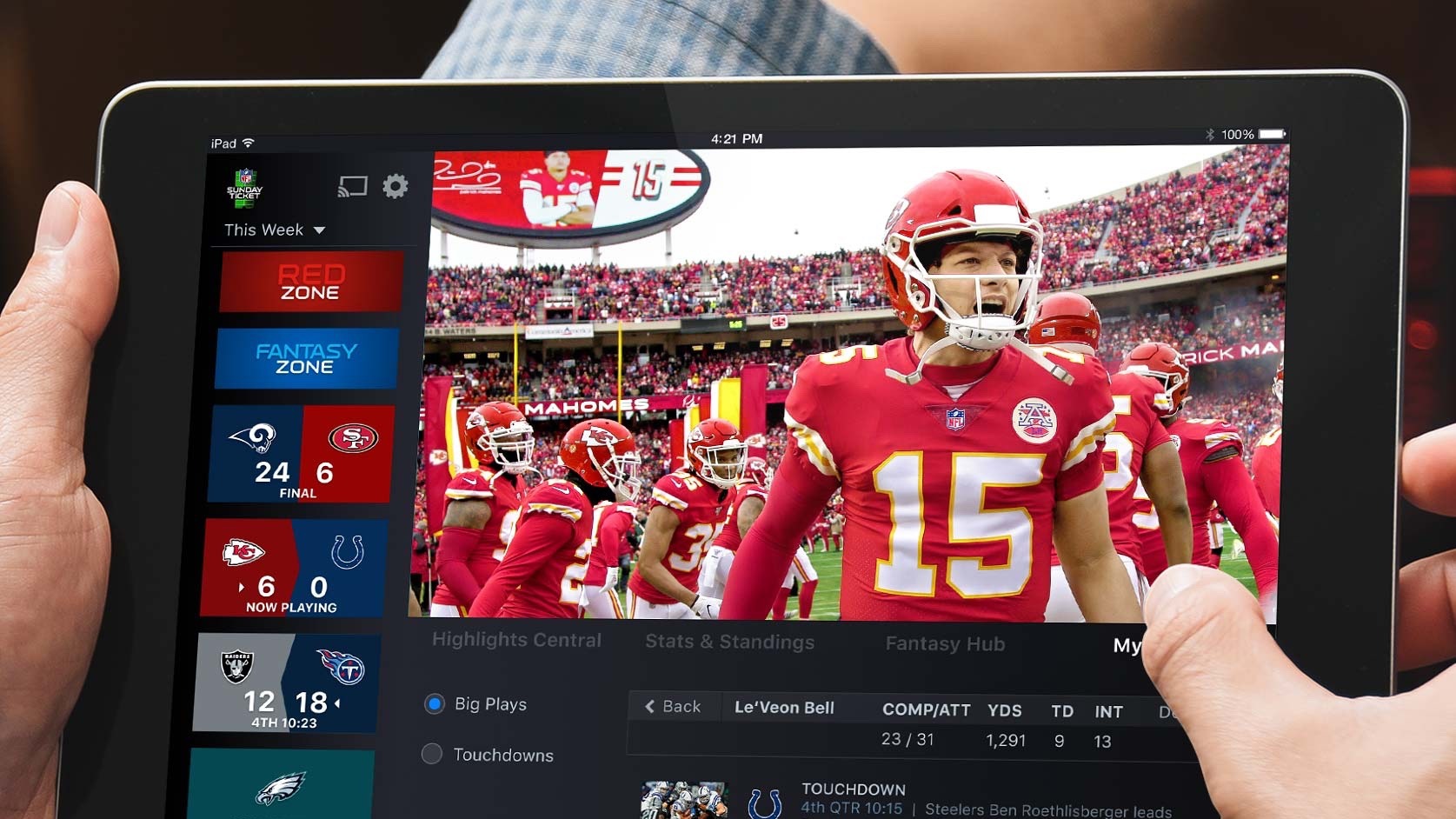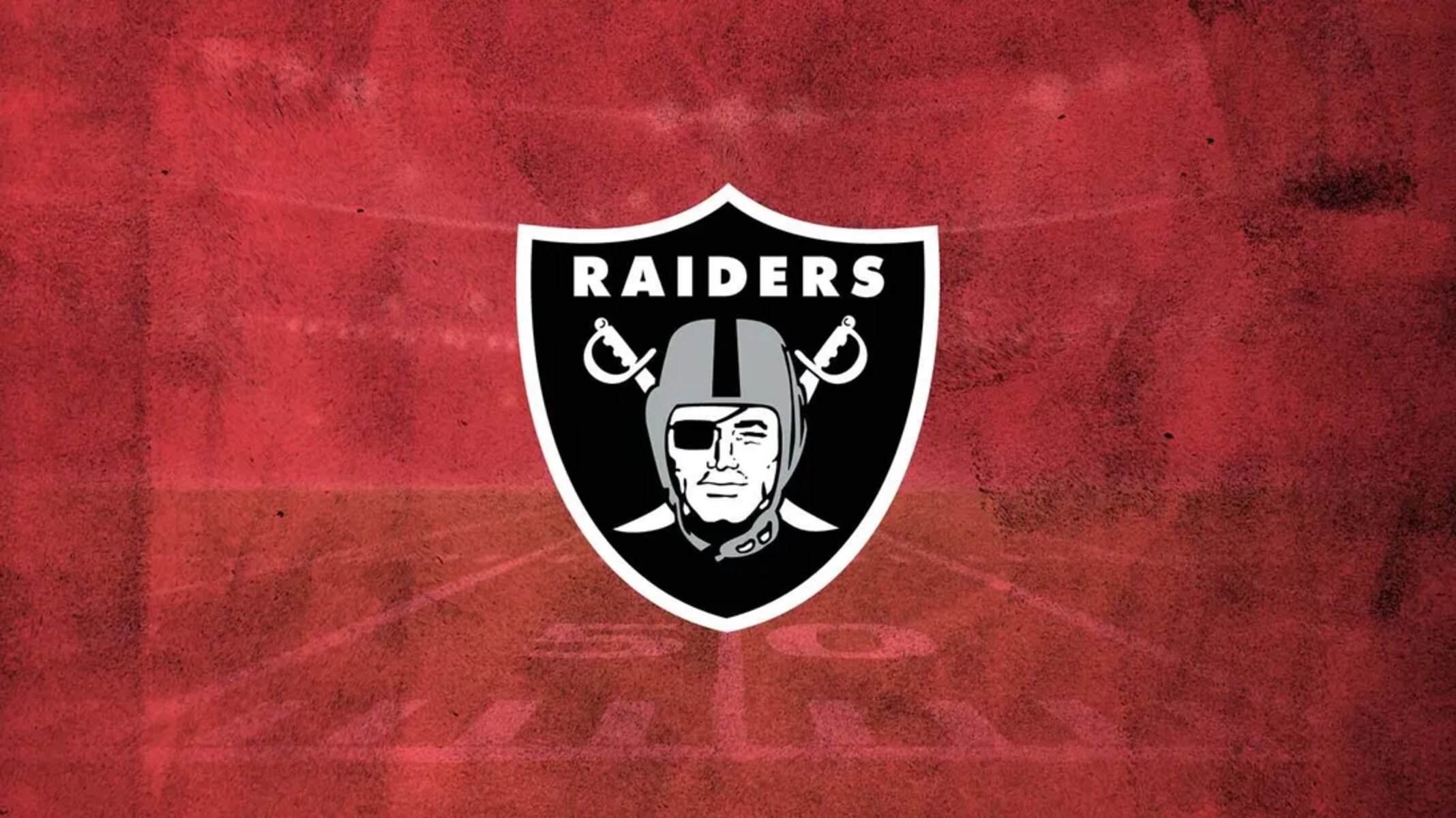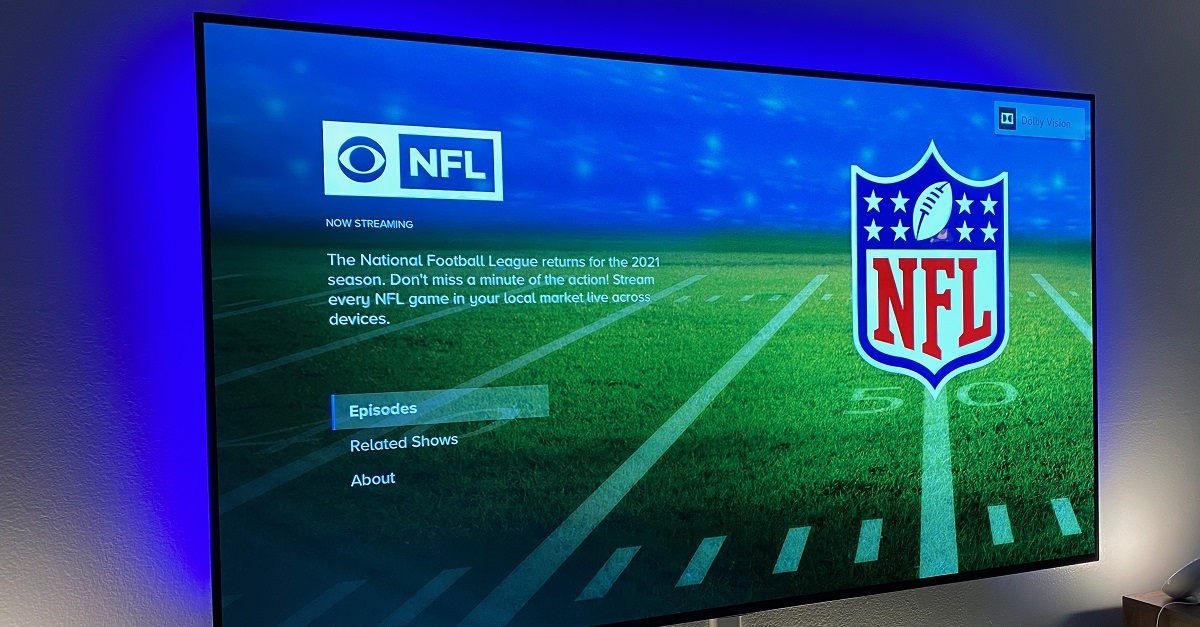Introduction
Welcome to the digital age, where watching your favorite NFL games is no longer restricted to a traditional television. With the proliferation of technology, you can now stream live NFL games on your tablet and enjoy the action whenever and wherever you want. Whether you’re at home, on the go, or traveling, your tablet can be your personal portal to the exhilarating world of NFL football.
Gone are the days of being tied down to your TV set or missing out on the excitement because you’re not near a cable or satellite provider. Thanks to advancements in streaming services and mobile applications, you can stay connected to the NFL right from your tablet, giving you the ultimate flexibility and convenience.
In this article, we will guide you through the steps to watch NFL games on your tablet, so you can stay updated with all the touchdowns, tackles, and thrill of the game from the palm of your hand. Whether you’re a die-hard football fan or just want to catch the big game, we’ve got you covered.
So grab your tablet, sit back, and get ready to dive into the world of NFL football like never before. Let’s explore how to watch NFL games on your tablet – it’s time to take your football viewing experience to the next level.
Can I Watch NFL Games on My Tablet?
Yes, you can definitely watch NFL games on your tablet. With the advancement of technology, a wide range of streaming services and mobile applications are available that allow you to stream live NFL games directly to your tablet. This means that you no longer have to rely on a traditional TV to catch all the football action. Whether you have an iPad, Android tablet, or any other tablet device, you can easily access and enjoy live NFL games.
One of the easiest ways to watch NFL games on your tablet is through the official NFL app. This app provides access to a variety of features, including live streaming of games, highlights, scores, and news. Additionally, many streaming services, such as NFL Game Pass, offer dedicated apps that allow you to watch live NFL games on your tablet.
It’s important to note that while you can watch NFL games on your tablet, there may be certain restrictions depending on your location and the streaming service you choose. Some games may be subject to blackout rules or regional restrictions, so it’s always a good idea to check the availability and limitations beforehand.
Furthermore, to watch live NFL games on your tablet, you will need a stable internet connection. Make sure you have a reliable Wi-Fi connection or a strong cellular data connection to ensure a smooth streaming experience.
So, whether you’re at home, at a coffee shop, or on a long journey, you can take your tablet with you and never miss a moment of NFL action. Watch your favorite team in real-time, witness epic touchdowns, and be part of the thrilling atmosphere, all from the convenience of your tablet.
How to Watch NFL Games on My Tablet
If you’re ready to watch NFL games on your tablet, follow these simple steps to get started:
1. Download an NFL App: Begin by downloading the official NFL app or any other streaming app that provides access to live NFL games. You can find these apps by searching in the app store on your tablet.
2. Subscribe to an NFL Streaming Service: Sign up for an NFL streaming service that suits your needs. There are various options available, such as NFL Game Pass, NFL Sunday Ticket, and streaming services offered by major networks like ESPN and CBS.
3. Choose a Streaming Package: Select a streaming package that fits your requirements. Depending on the service you choose, there may be different options available, including full season access, individual game access, or a combination of both.
4. Install and Sign In to the App: Once you have downloaded the app, install it on your tablet and sign in using the credentials provided during the subscription process. If you’re using the official NFL app, you will need to create an NFL account.
5. Access Live NFL Games on Your Tablet: After signing in, navigate to the “Live” or “Games” section within the app to access the live NFL games. You may have the option to choose specific games, view game schedules, or browse through various channels to find the game you want to watch.
6. Customize Your Viewing Experience: Many streaming apps allow you to customize your viewing experience. You can choose different camera angles, access player stats, listen to live commentary, and even watch replays of key moments.
7. Troubleshooting Tips: If you encounter any issues while watching NFL games on your tablet, try the following troubleshooting tips: ensure a stable internet connection, close any unnecessary apps running in the background, update the app to the latest version, and restart your tablet if needed.
By following these steps, you’ll be well on your way to enjoying the thrill of NFL football on your tablet.
Step 1: Download an NFL App
In order to watch NFL games on your tablet, the first step is to download an NFL app. There are a few options available, but the most recommended app is the official NFL app, which is available for both iOS and Android devices. Here’s how to download the app:
1. For iOS Users:
– Open the App Store on your iPad or iPhone.
– Tap on the search bar at the bottom of the screen and type “NFL.”
– Look for the official NFL app in the search results and tap on it.
– Tap “Get” or the download icon to begin downloading the app.
– Once the download is complete, the app will appear on your home screen.
2. For Android Users:
– Open the Google Play Store on your Android tablet or smartphone.
– Tap on the search bar at the top of the screen and type “NFL.”
– Look for the official NFL app in the search results and tap on it.
– Tap “Install” or the install icon to begin downloading the app.
– Once the download is complete, the app will be installed on your device.
Once you have downloaded the NFL app, you are one step closer to watching live NFL games on your tablet.
It’s important to note that there may be other apps available that offer access to live NFL games, such as streaming services from major networks like ESPN or CBS. If you prefer to use a different app, simply search for the app in the respective app store and follow the same steps as mentioned above to download and install it on your tablet.
With an NFL app downloaded on your tablet, you are now ready to move on to the next step and subscribe to an NFL streaming service to gain access to live games.
Step 2: Subscribe to an NFL Streaming Service
To watch NFL games on your tablet, you will need to subscribe to an NFL streaming service. These services provide access to live games, highlights, and other exclusive content. Here’s how you can subscribe to an NFL streaming service:
1. Research Streaming Services: Start by researching the different NFL streaming services available. Some popular options include NFL Game Pass, NFL Sunday Ticket, and streaming services offered by major networks like ESPN and CBS. Compare their features, pricing, and availability in your area to determine the best fit for your needs.
2. Select a Service: Once you have done your research, choose the streaming service that aligns with your preferences. Consider factors such as the number of games you want to watch, the availability of local or out-of-market games, access to additional content, and the cost of the subscription.
3. Visit the Service’s Website: After selecting a streaming service, visit their official website. You can usually find this by searching for the service name in your preferred search engine.
4. Sign Up: Look for the sign-up or subscription option on the website and click on it. You may be asked to create an account by providing your personal details such as name, email address, and payment information.
5. Choose a Subscription Plan: Most streaming services offer different subscription plans to cater to varying needs. Select the plan that suits you best. Plans may include options for a full season pass or a single game access pass.
6. Provide Payment Details: Once you have chosen a subscription plan, you will be prompted to provide your payment details. This may include entering credit card information or selecting a payment method such as PayPal.
7. Complete the Subscription: After providing the necessary information, review your details and confirm the subscription. The streaming service will typically send a confirmation email with further instructions.
By following these steps, you will successfully subscribe to an NFL streaming service and gain access to live NFL games on your tablet.
Now that you have subscribed to a streaming service, you are ready to move on to our next step, which is choosing a streaming package that suits your needs.
Step 3: Choose a Streaming Package
After subscribing to an NFL streaming service, the next step is to choose a streaming package that suits your preferences and viewing needs. Different streaming services offer various options, so take some time to explore and select the package that best fits what you’re looking for. Here’s how to choose a streaming package:
1. Review Available Packages: Visit the website of your chosen NFL streaming service and navigate to the packages or subscription section. Review the available options and understand what each package offers. Consider factors such as the number of games you want to watch, access to live or on-demand content, and any additional features included.
2. Determine Your Budget: Consider your budget and how much you’re willing to spend on the streaming package. Keep in mind that different packages may have different pricing levels based on the level of access they provide.
3. Evaluate Season Pass Options: Many NFL streaming services offer season pass options that provide access to all NFL games throughout the regular season. These season passes are typically more expensive but allow you to watch any game of your choice.
4. Consider Single Game Passes: If you’re only interested in specific games or want to watch on a more flexible basis, check if your chosen streaming service offers single game passes. These allow you to purchase access to individual games without the commitment of a full season pass.
5. Review Additional Features: Take a look at any additional features or perks included in the different packages. This could include access to exclusive content, on-demand replays, player stats, and analysis. Consider if these features are important to you and if they enhance your viewing experience.
6. Make Your Selection: Once you have evaluated the available packages, determined your budget, and considered your viewing preferences, make your selection. Choose the package that best meets your needs and provides the level of access you desire.
7. Subscribe to the Package: Follow the instructions provided by the streaming service to subscribe to the chosen package. This may involve confirming your selection, reviewing your subscription details, and providing payment information.
By following these steps, you will successfully choose a streaming package that suits your preferences, giving you access to the NFL games you’re eager to watch on your tablet.
Now that you have chosen your package, the next step is to install and sign in to the app on your tablet, which we will explore in the next section.
Step 4: Install and Sign In to the App
With your chosen NFL streaming service and package in hand, it’s time to install the app on your tablet and sign in to access the live NFL games. Here’s a step-by-step guide on how to install and sign in to the app:
1. Open the App Store or Google Play Store: Depending on your tablet’s operating system, open either the App Store (iOS) or Google Play Store (Android).
2. Search for the NFL App: In the search bar, type “NFL” and look for the official NFL app. It should have the official NFL logo as its app icon.
3. Tap “Install” or “Download”: Once you’ve found the official NFL app, tap the “Install” or “Download” button to start the installation process. The app will begin to download and install on your tablet.
4. Open the NFL App: Once the installation is complete, locate the app on your tablet’s home screen or app drawer and tap on it to open it.
5. Click on “Sign In” or “Log In”: On the app’s home screen, you will see an option to “Sign In” or “Log In.” Tap on this option to proceed.
6. Enter Your Credentials: Enter your login credentials that you created during the subscription process, such as your username and password. If you’re using the official NFL app, you may need to enter your NFL account details.
7. Tap “Sign In” or “Log In”: After entering your credentials, tap on the “Sign In” or “Log In” button to complete the sign-in process.
Once you have successfully signed in to the app, you will gain access to the features and content available, including live NFL games.
It’s important to note that if you’re using a streaming app provided by a specific network or service, you may have to follow a similar process to install and sign in to that particular app. However, the general steps of searching for the app, installing it, and signing in with your credentials remain the same.
Now that you have installed and signed in to the app, you’re ready to access live NFL games on your tablet! In the next step, we will guide you on how to find and access the live NFL games within the app.
Step 5: Access Live NFL Games on Your Tablet
Now that you have installed and signed in to the NFL app on your tablet, it’s time to access and watch the live NFL games you’ve been eagerly waiting for. Here’s how you can easily find and access live NFL games on your tablet:
1. Open the NFL App: Locate the NFL app on your tablet’s home screen or app drawer and tap on it to open it.
2. Navigate to the Live or Games Section: Once inside the app, look for options such as “Live,” “Games,” or “Watch.” These sections may be located at the bottom or top of the app, depending on the app design. Tap on the appropriate section to proceed.
3. Browse Through Available Games: In the live or games section, you will find a list of available NFL games. Scroll through the list to find the game you want to watch. You may also have the option to use filters or search for specific teams or matchups.
4. Select the Game: Once you’ve located the game you want to watch, tap on it to select it. This will take you to the game details page.
5. Start Watching: On the game details page, you will usually find a “Watch,” “Play,” or “Live stream” button. Tap on it to start watching the game live on your tablet. Some streaming services may also provide additional features, such as live scores, player stats, or different camera angles for a personalized viewing experience.
6. Enjoy the Game: Sit back, relax, and enjoy the live NFL game on your tablet. Immerse yourself in the excitement, cheer for your favorite team, and witness all the thrilling moments that unfold on the field.
It’s worth noting that the user interface and navigation might vary slightly based on the NFL app or streaming service you’re using. However, the general process of opening the app, accessing the live or games section, selecting the game you want to watch, and starting the live stream should be similar across different apps.
Once you have accessed the live NFL games on your tablet, you can enjoy the game from the comfort of your own screen, whether you’re at home, traveling, or on the go.
Now that you know how to access live NFL games on your tablet, it’s time to move on to the next step where we’ll explore how to customize your viewing experience according to your preference.
Step 6: Customize Your Viewing Experience
Watching NFL games on your tablet doesn’t just have to be a standard viewing experience – you have the ability to customize it to your liking. Here are some ways to enhance and personalize your NFL game-watching experience on your tablet:
1. Choose Different Camera Angles: Some streaming services offer multiple camera angles for live games. Experiment with different views, such as the traditional broadcast angle, the sideline view, or even the end zone view. Find the angle that gives you the best perspective on the game.
2. Access Additional Content: Explore the app to see if there are any additional content options available. This might include player stats, team statistics, game highlights, or analysis. Dive deeper into the game with these supplementary features.
3. Listen to Live Commentary: If available, consider tuning into live commentary during the game. This can provide expert analysis, player insights, and a richer understanding of what’s happening on the field.
4. Use Picture-in-Picture Mode: If your tablet supports it, take advantage of the picture-in-picture mode. This way, you can keep an eye on the game while multitasking or browsing other apps on your tablet.
5. Enable Notifications: If you don’t want to miss any important moments or game updates, make sure to enable notifications for the NFL app. This way, you’ll receive alerts about big plays, score updates, and other significant events throughout the game.
6. Create Watch Lists or Favorites: Some streaming services allow you to create watch lists or mark games as favorites. This can help you keep track of upcoming games or easily access your preferred teams or matchups.
7. Adjust Video Quality: Depending on your internet connection or personal preference, you may have the option to adjust the video quality. If you’re experiencing any buffering or lag, consider reducing the video quality to ensure a smoother streaming experience.
Remember, not all customization options may be available or supported by the specific NFL app or streaming service you’re using. Explore the settings or options within the app to see what features you can personalize.
By customizing your viewing experience, you can make watching NFL games on your tablet even more engaging and tailored to your preferences.
Now that you know how to customize your viewing experience, let’s move on to the final step where we’ll share some troubleshooting tips in case you encounter any issues while watching NFL games on your tablet.
Step 7: Troubleshooting Tips
While streaming NFL games on your tablet is usually a smooth experience, you may encounter some occasional issues or glitches. Here are some troubleshooting tips to help you overcome any challenges you may face:
1. Check Your Internet Connection: Ensure that you have a stable internet connection. Poor or intermittent connectivity can cause buffering or interrupted streams. Consider connecting to a reliable Wi-Fi network or using a cellular data connection with a strong signal.
2. Restart the App: If you’re experiencing any issues with the NFL app, try restarting it. Close the app completely, then relaunch it to see if the problem persists. This can help refresh the app and resolve any minor glitches.
3. Update the App: Make sure that you have the latest version of the NFL app installed on your tablet. Outdated versions may have compatibility issues or lack necessary bug fixes. Check the app store for updates and install any available updates for the app.
4. Clear Cache and Data: If the NFL app is still not functioning correctly, you can try clearing its cache and data. Go to the settings of your tablet, find the “Apps” or “Applications” section, locate the NFL app, and select the option to clear its cache and data. Keep in mind that this will sign you out of the app, and you’ll need to sign in again.
5. Check Device Storage: Ensure that your tablet has sufficient storage space available. Insufficient storage can cause apps, including the NFL app, to function improperly or crash. Delete any unnecessary files or apps to free up space if needed.
6. Contact Customer Support: If you’ve tried the above troubleshooting tips and are still experiencing issues, reach out to customer support for the NFL app or the streaming service you’re using. They can provide more specific guidance and assist you in resolving any ongoing problems.
7. Try a Different Device: If all else fails, consider switching to a different device to watch the NFL games. Try using a different tablet or streaming device, or even a computer or smartphone, to see if the issue is specific to your tablet.
Remember, troubleshooting steps may vary slightly depending on the specific NFL app or streaming service you’re using. Refer to their support documentation or contact their customer support for more detailed assistance.
By following these troubleshooting tips, you should be able to overcome most common challenges and enjoy a seamless NFL game-watching experience on your tablet.
Now that you’re equipped with troubleshooting knowledge, you’re ready to dive into the exciting world of NFL games on your tablet!
Conclusion
Congratulations! You have successfully learned how to watch NFL games on your tablet. The advancements in technology and the availability of streaming services have made it easier than ever to enjoy live NFL action wherever you are.
We started by understanding that it is indeed possible to watch NFL games on your tablet, eliminating the need for a traditional television set. With the official NFL app or other streaming apps, you can access live games, highlights, scores, and other exclusive content directly on your tablet.
We then went through the step-by-step process of how to watch NFL games on your tablet, from downloading the app to subscribing to a streaming service and choosing a suitable package. We also covered how to install and sign in to the app and access live games on your tablet.
We discussed the importance of customizing your viewing experience by selecting different camera angles, accessing additional content, enabling notifications, and adjusting video quality. This way, you can tailor your experience to enhance your enjoyment of the game.
Lastly, we provided troubleshooting tips to help you overcome any issues you may encounter while streaming NFL games on your tablet. By checking your internet connection, updating the app, and contacting customer support if needed, you can easily resolve most common problems.
Now that you have all the necessary information and the tools to watch NFL games on your tablet, it’s time to grab your tablet, download the app, and cheer on your favorite teams. Sit back, relax, and enjoy the thrill of live NFL football right in the palm of your hand!