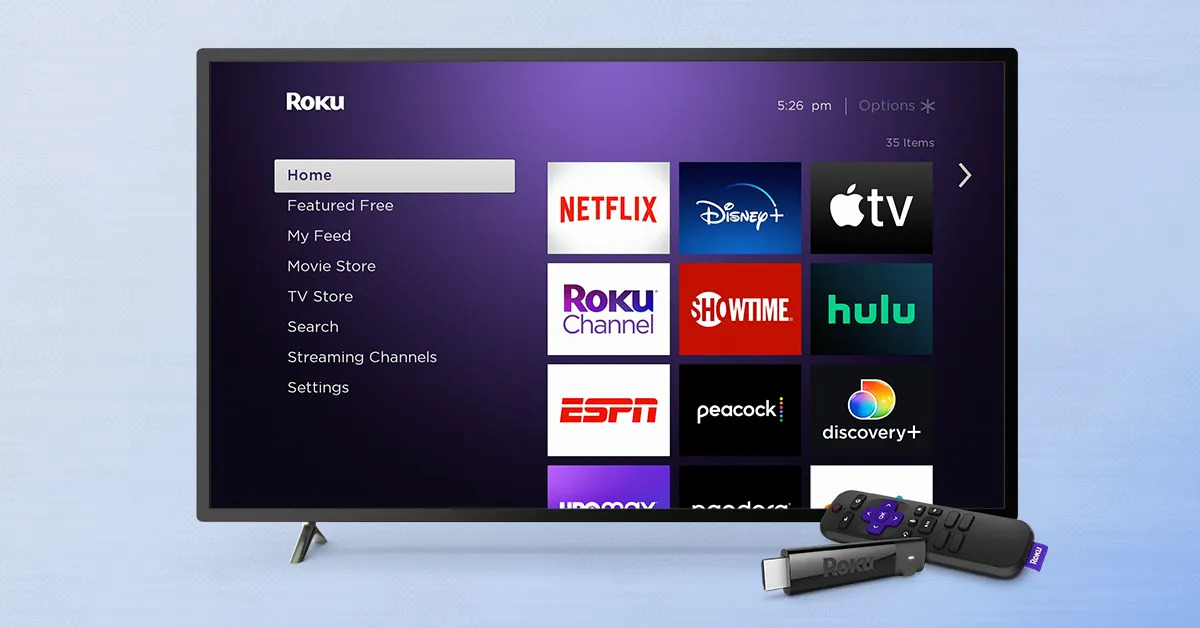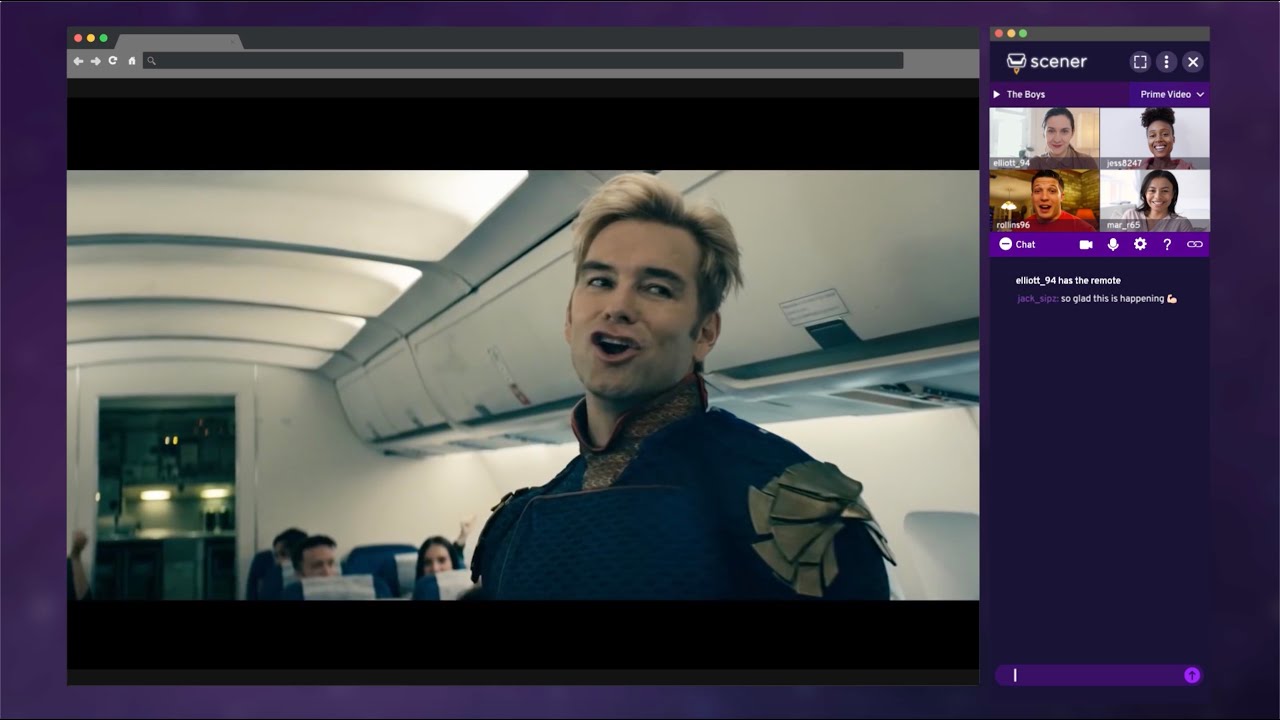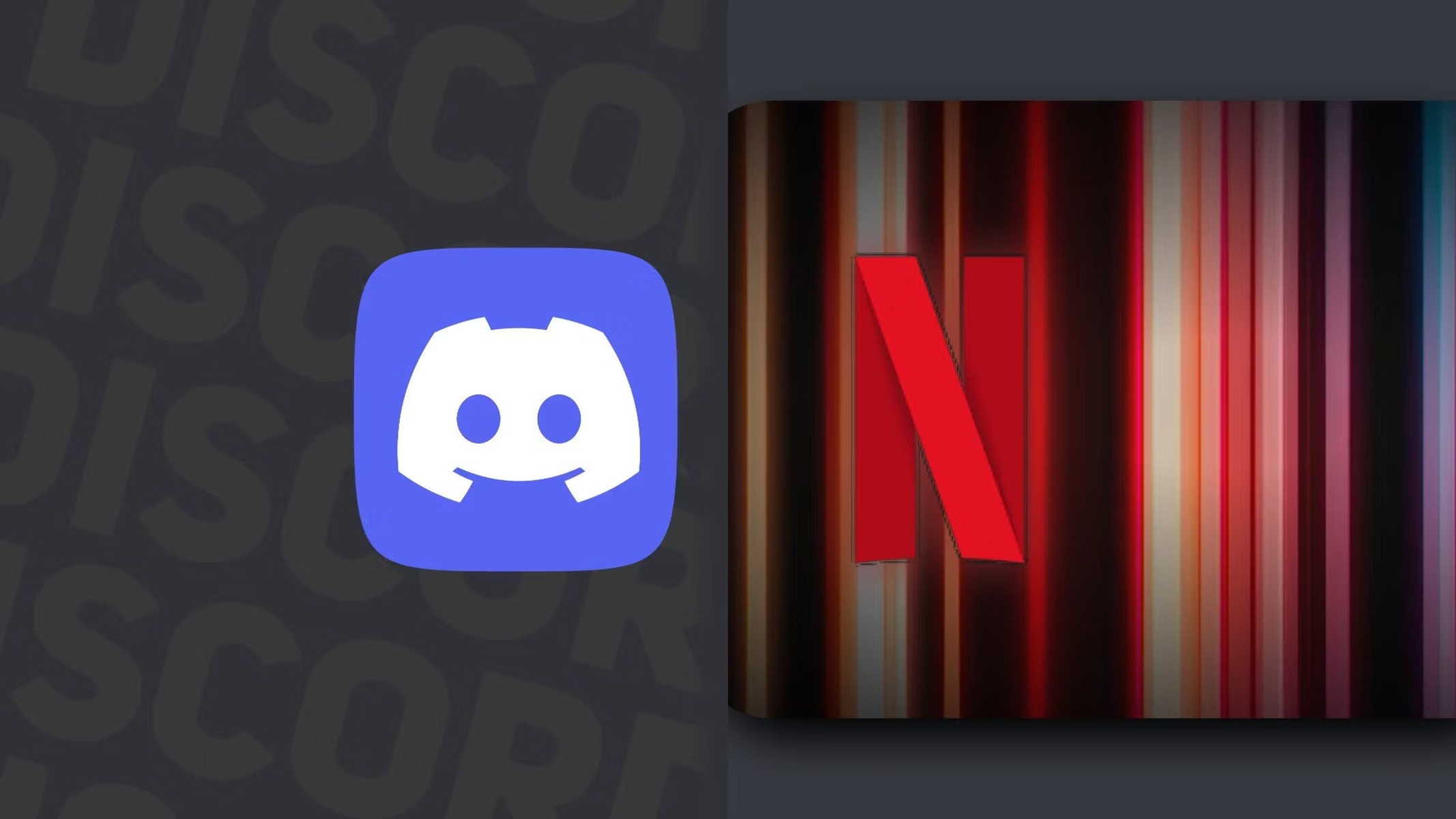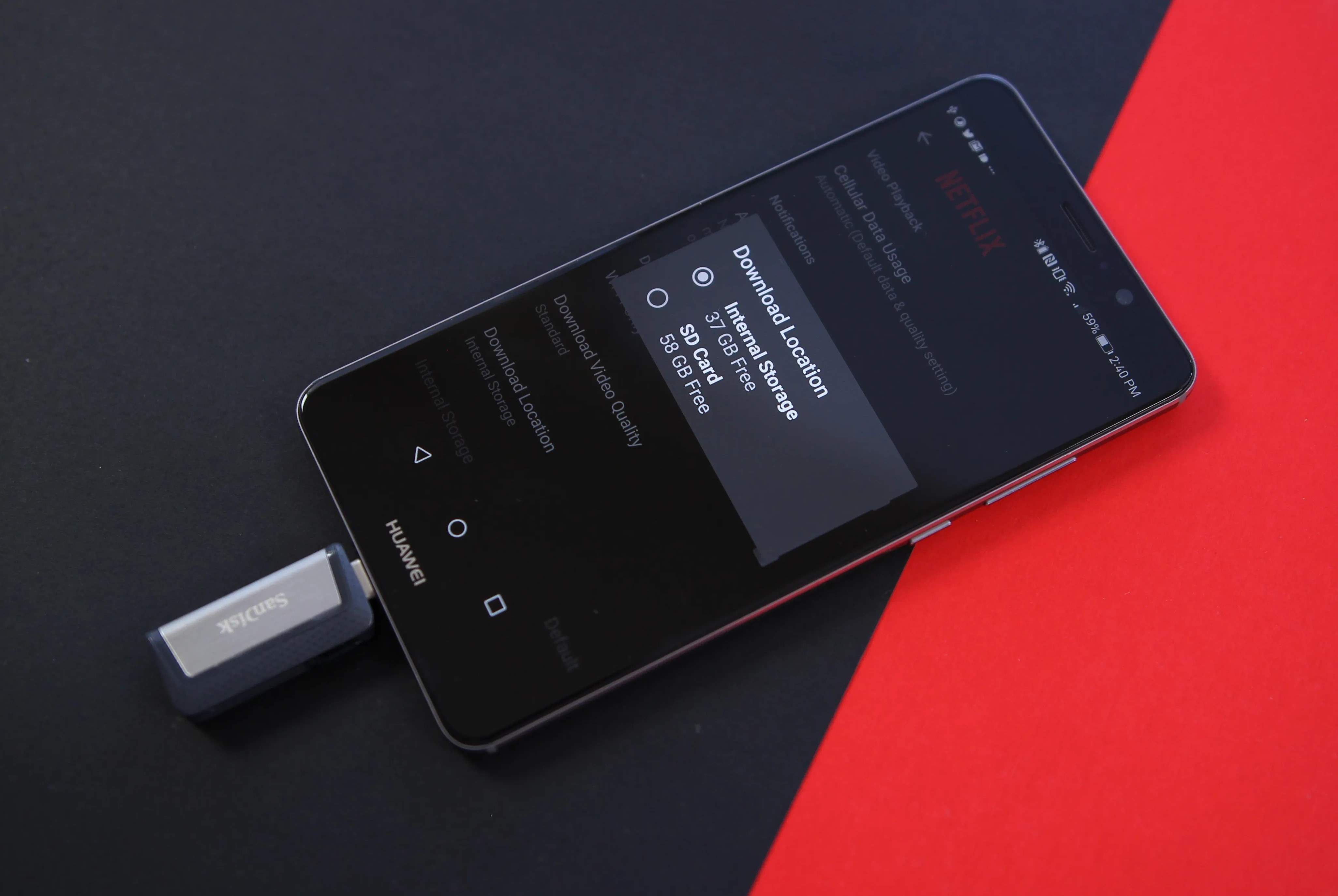Introduction
Streaming services have revolutionized the way we consume television and movie content. With the rise of platforms like Netflix, the convenience of binge-watching our favorite shows has become more accessible than ever before. While watching Netflix on a laptop or mobile device is convenient, many people prefer the larger screen and immersive experience of watching it on their television.
This article will provide you with various options to watch Netflix on your TV, from utilizing smart TVs and set-top boxes to streaming media players and casting devices. Whether you have a smart TV already or are looking for a budget-friendly alternative, there is a solution that fits your needs and preferences.
So, grab your popcorn and get ready to explore the different ways to enjoy Netflix on the big screen from the comfort of your living room.
Note: Before proceeding with any of the options mentioned below, ensure that you have a stable internet connection and an active Netflix subscription.
Option 1: Smart TV
If you own a smart TV, watching Netflix is a breeze. Smart TVs are equipped with built-in Wi-Fi and come pre-loaded with various apps, including Netflix. Here’s how you can enjoy Netflix on your smart TV:
- Power on your smart TV and navigate to the home screen.
- Look for the Netflix app among the available apps. If you don’t find it, you can usually access the app store on your TV and search for Netflix.
- Once you locate the Netflix app, select it and follow the on-screen prompts to sign in using your Netflix account credentials.
- Once signed in, you can start browsing and watching your favorite shows and movies directly on your smart TV.
With a smart TV, you have the added benefit of using your TV’s remote control to navigate and control the Netflix interface. Many smart TVs also support voice controls, making it even more convenient to search for specific titles or genres.
If your smart TV is compatible with HDR (High Dynamic Range), you can also enjoy Netflix’s HDR content, which provides enhanced color and picture quality for a more immersive viewing experience.
Note: Ensure that you have the latest firmware updates for your smart TV to ensure compatibility with the Netflix app and access to the latest features and improvements.
Option 2: Set-top box
If you have a non-smart TV or an older TV without built-in smart capabilities, you can still enjoy Netflix by using a set-top box. Set-top boxes are external devices that connect your TV to the internet and allow you to access various streaming services, including Netflix. Here’s how you can use a set-top box to watch Netflix:
- Connect the set-top box to your TV using an HDMI cable.
- Power on your TV and set-top box.
- Using your TV’s input/source selection, choose the appropriate HDMI input where the set-top box is connected.
- Follow the on-screen instructions to connect your set-top box to your Wi-Fi network.
- Once connected, navigate to the app store on your set-top box and search for the Netflix app.
- Download and install the Netflix app on your set-top box.
- Launch the Netflix app and sign in using your Netflix account credentials.
- You can now start streaming your favorite shows and movies on your TV through the set-top box.
Popular set-top boxes that support Netflix include Amazon Fire TV, Apple TV, Roku, and Google Chromecast. These devices often come with additional features such as voice control, 4K streaming support, and access to other streaming services.
Set-top boxes provide a cost-effective solution for transforming your non-smart TV into a streaming powerhouse, allowing you to enjoy Netflix and other streaming services without the need for a smart TV.
Note: Ensure that your set-top box is running the latest software version to ensure compatibility with the Netflix app and access to the latest features and improvements.
Option 3: Game Console
If you own a game console such as PlayStation, Xbox, or Nintendo Switch, you can also use it to access and watch Netflix on your TV. Game consoles are not just for gaming—they also serve as multimedia devices that allow you to stream content from various online platforms. Here’s how you can use a game console to watch Netflix:
- Connect your game console to your TV using an HDMI cable.
- Ensure that your game console is connected to the internet, either via Wi-Fi or through an Ethernet cable.
- Power on your TV and game console.
- Navigate to the input/source selection on your TV and choose the appropriate HDMI input where the game console is connected.
- Once your game console is powered on, navigate to the respective app store or app section (e.g., PlayStation Store, Xbox Store, Nintendo eShop).
- Search for the Netflix app and download it.
- Launch the Netflix app and sign in using your Netflix account credentials.
- You can now enjoy streaming your favorite shows and movies on your TV through your game console.
Game consoles offer the advantage of not only streaming Netflix but also delivering high-quality visuals and audio, especially if you have a PlayStation 4 Pro or Xbox One X that supports 4K and HDR content. Additionally, some game consoles offer additional features like voice control or the ability to multitask while watching Netflix, such as running other apps simultaneously or playing music in the background.
So, if you already own a game console, make the most of it by using it to access and enjoy Netflix on your TV.
Note: Ensure that your game console is updated with the latest software version to ensure compatibility with the Netflix app and access to the latest features and improvements.
Option 4: Streaming Media Player
If you want a dedicated device solely for streaming Netflix and other online content on your TV, a streaming media player is an excellent option. These compact devices connect to your TV and provide access to a wide range of streaming apps, including Netflix. Here’s how you can use a streaming media player to watch Netflix:
- Connect the streaming media player to your TV using an HDMI cable.
- Plug the media player into a power source.
- Using your TV’s input/source selection, choose the HDMI input where the streaming media player is connected.
- Follow the on-screen instructions to connect the streaming media player to your Wi-Fi network.
- Once connected, browse through the available apps and locate the Netflix app.
- Download and install the Netflix app on your streaming media player.
- Launch the Netflix app and sign in using your Netflix account credentials.
- You can now stream your favorite Netflix shows and movies on your TV through the streaming media player.
Popular streaming media players that support Netflix include Amazon Fire TV Stick, Google Chromecast, Roku Streaming Stick, and Apple TV. These devices often offer additional features like voice control, 4K streaming support, and the ability to install other streaming apps like Hulu, Disney+, and Prime Video.
Streaming media players are ideal for those who prefer a dedicated device that focuses solely on streaming content, providing a user-friendly interface and access to a wide range of streaming services, including Netflix.
Note: Make sure that your streaming media player is running the latest software version to ensure compatibility with the Netflix app and access to the latest features and improvements.
Option 5: Laptop or Computer
If you don’t have a smart TV or any of the aforementioned devices, you can still enjoy Netflix on your television by connecting your laptop or computer. Here’s how you can watch Netflix using a laptop or computer:
- Ensure that your laptop or computer is connected to the internet.
- Open the web browser of your choice.
- Go to the Netflix website (www.netflix.com).
- Sign in to your Netflix account using your credentials. If you don’t have an account, you can create one on the website.
- Once signed in, you can browse through the vast library of content and select the show or movie you want to watch.
- Connect your laptop or computer to your TV using an HDMI cable.
- Select the appropriate HDMI input on your TV to display the content from your laptop or computer.
- On your laptop or computer, ensure that the display is mirrored or extended to the TV screen for a seamless viewing experience.
By connecting your laptop or computer to your TV, you can enjoy Netflix’s extensive content library on the big screen, with the added flexibility of browsing and selecting titles directly from your device.
Moreover, using a laptop or computer gives you the freedom to customize your viewing experience, whether that’s adjusting picture settings, using external speakers, or using headphones for a more immersive experience.
Note: Ensure that your laptop or computer is capable of streaming high-quality video and that your internet connection speed is suitable for smooth streaming.
Option 6: Casting Devices
If you have a compatible casting device, such as a Google Chromecast or an Apple TV with AirPlay support, you can easily watch Netflix on your TV by casting from your smartphone, tablet, or computer. Here’s how you can use casting devices to stream Netflix:
- Ensure that your casting device is connected to the same Wi-Fi network as your smartphone, tablet, or computer.
- Open the Netflix app on your smartphone, tablet, or computer.
- Choose the show or movie you want to watch and tap on the casting icon (usually located in the top-right or top-left corner of the screen).
- Select your casting device from the list.
- The Netflix content will start playing on your TV, while your smartphone, tablet, or computer acts as a remote control for playback controls.
Casting devices offer a convenient and seamless way to stream Netflix content on your TV. You can continue using your smartphone, tablet, or computer for other tasks while enjoying your favorite shows or movies on the larger screen.
Some casting devices also have additional features like voice control and the ability to mirror the screen of your device onto the TV, offering a more versatile and interactive viewing experience.
Note: Ensure that your casting device and the device you are casting from have the latest software updates to ensure compatibility and access to new features and improvements.
Option 7: HDMI Cable
If you want a simple and direct way to connect your laptop or computer to your TV, using an HDMI cable is an excellent option. Here’s how you can watch Netflix on your TV using an HDMI cable:
- Connect one end of the HDMI cable to the HDMI port on your laptop or computer.
- Connect the other end of the HDMI cable to the HDMI port on your TV.
- Power on your TV and set it to the appropriate HDMI input.
- On your laptop or computer, ensure that the display settings are set to extend or duplicate the screen to the TV.
- Open your web browser or the Netflix app on your laptop or computer.
- Sign in to your Netflix account using your credentials.
- Once signed in, browse and select the show or movie you want to watch on your TV.
- The selected content will now be displayed on your TV, and you can use your laptop or computer to control playback.
Using an HDMI cable provides a reliable and high-quality connection, allowing you to enjoy Netflix’s vast content library on the big screen. You can adjust the display settings on your laptop or computer to optimize the viewing experience for your TV.
This option is especially convenient for those who prefer a wired connection and want a straightforward setup without the need for additional devices or wireless connectivity.
Note: Ensure that both your laptop or computer and your TV have HDMI ports that are compatible with the HDMI cable you are using. Additionally, make sure your laptop or computer is capable of streaming high-quality video and that your internet connection speed is suitable for smooth streaming.
Option 8: Mobile Devices
If you prefer watching Netflix on the go or simply want the flexibility to watch it on your TV using your mobile device, you can easily do so by connecting your mobile device to your TV. Here’s how you can watch Netflix on your TV using your mobile device:
- Ensure that your mobile device and your TV are connected to the same Wi-Fi network.
- Open the Netflix app on your mobile device.
- Choose the show or movie you want to watch.
- Tap the casting icon (usually located in the top-right or top-left corner of the screen) to see the available casting devices.
- Select your TV from the list of available devices.
- Once connected, the Netflix content will start playing on your TV, while your mobile device acts as a remote control for playback controls.
Watching Netflix on your TV using your mobile device offers convenience and portability. You can use your mobile device to browse, select, and control the content, and enjoy it on the bigger screen of your TV.
Additionally, some mobile devices support features like screen mirroring, allowing you to mirror your entire mobile device screen onto the TV. This offers a versatile option for sharing other content, such as photos, videos, or even other apps, on the TV.
Note: Ensure that your mobile device and TV support casting or screen mirroring functions. Make sure both your mobile device’s operating system and the Netflix app are up to date to ensure smooth and seamless casting.
Conclusion
With the various options available, you can easily enjoy streaming your favorite shows and movies from Netflix on your TV. Whether you have a smart TV, set-top box, game console, streaming media player, laptop, or mobile device, there is a solution that suits your needs and budget.
If you already have a smart TV, utilizing its built-in apps is the most straightforward option. Set-top boxes and game consoles offer additional features, such as voice control and 4K streaming, while streaming media players provide a dedicated streaming experience. If you prefer a wired connection, using an HDMI cable is a reliable and simple solution.
For those on the go or who prefer the flexibility of mobile devices, casting devices and direct casting from mobile devices provide convenient ways to watch Netflix on your TV.
It’s important to keep your devices up to date with the latest software to ensure compatibility with the Netflix app and access to new features and improvements. Additionally, maintaining a stable internet connection is crucial for seamless streaming.
Now that you know the various options available, you can choose the method that suits your preferences and start enjoying your favorite Netflix content on the big screen of your TV. So, grab your popcorn, settle into your favorite spot on the couch, and immerse yourself in a world of entertainment with Netflix!