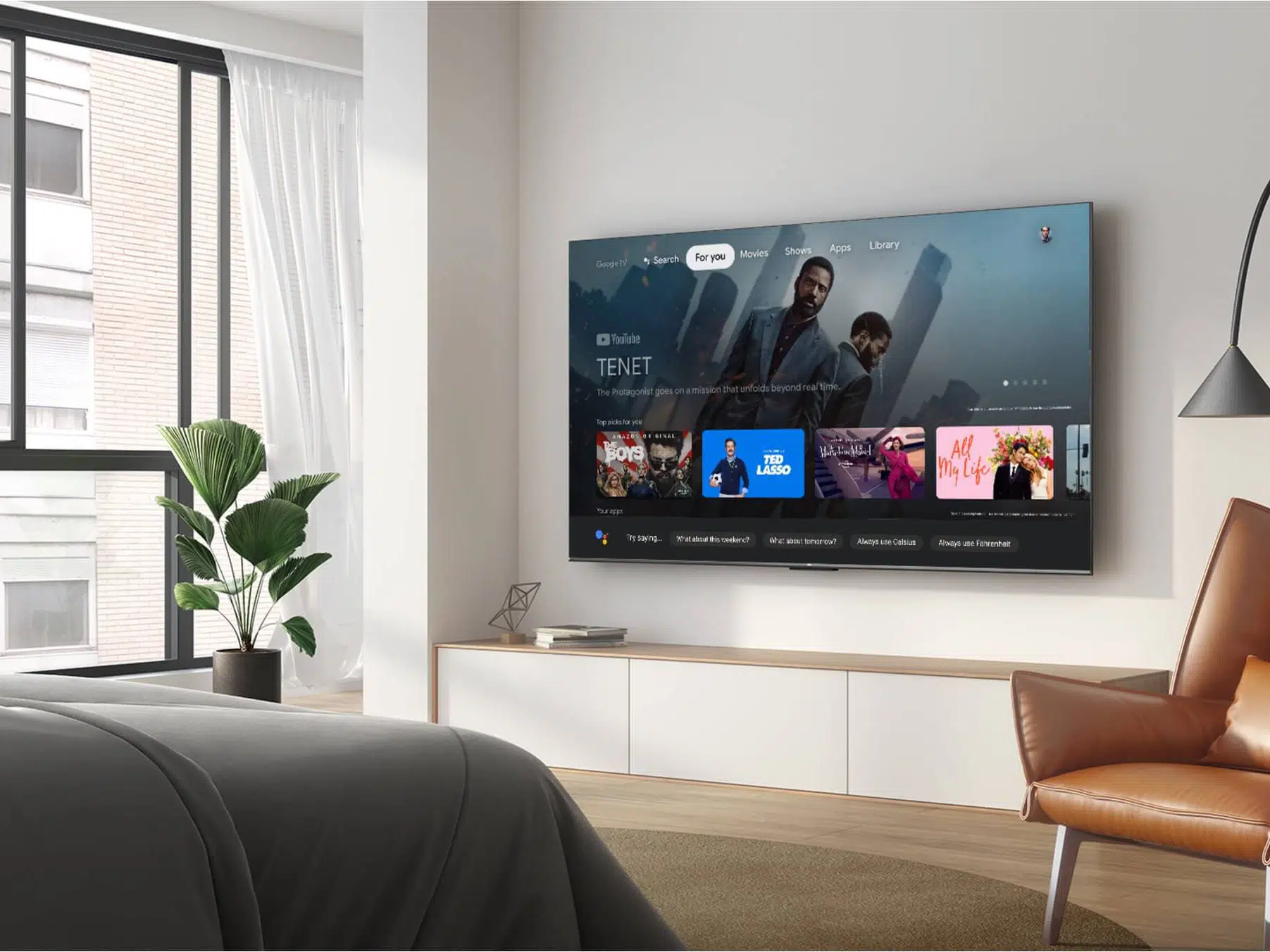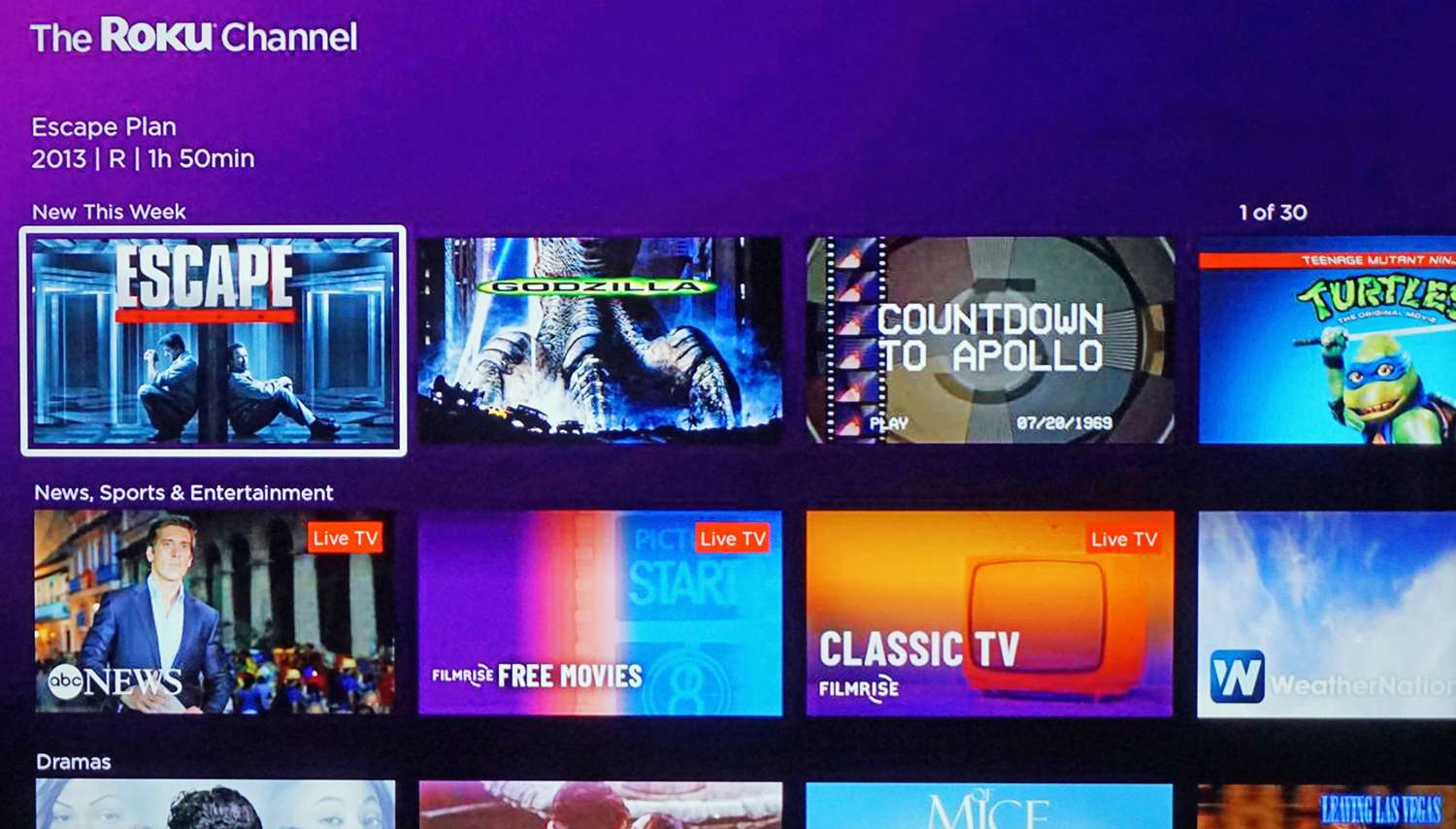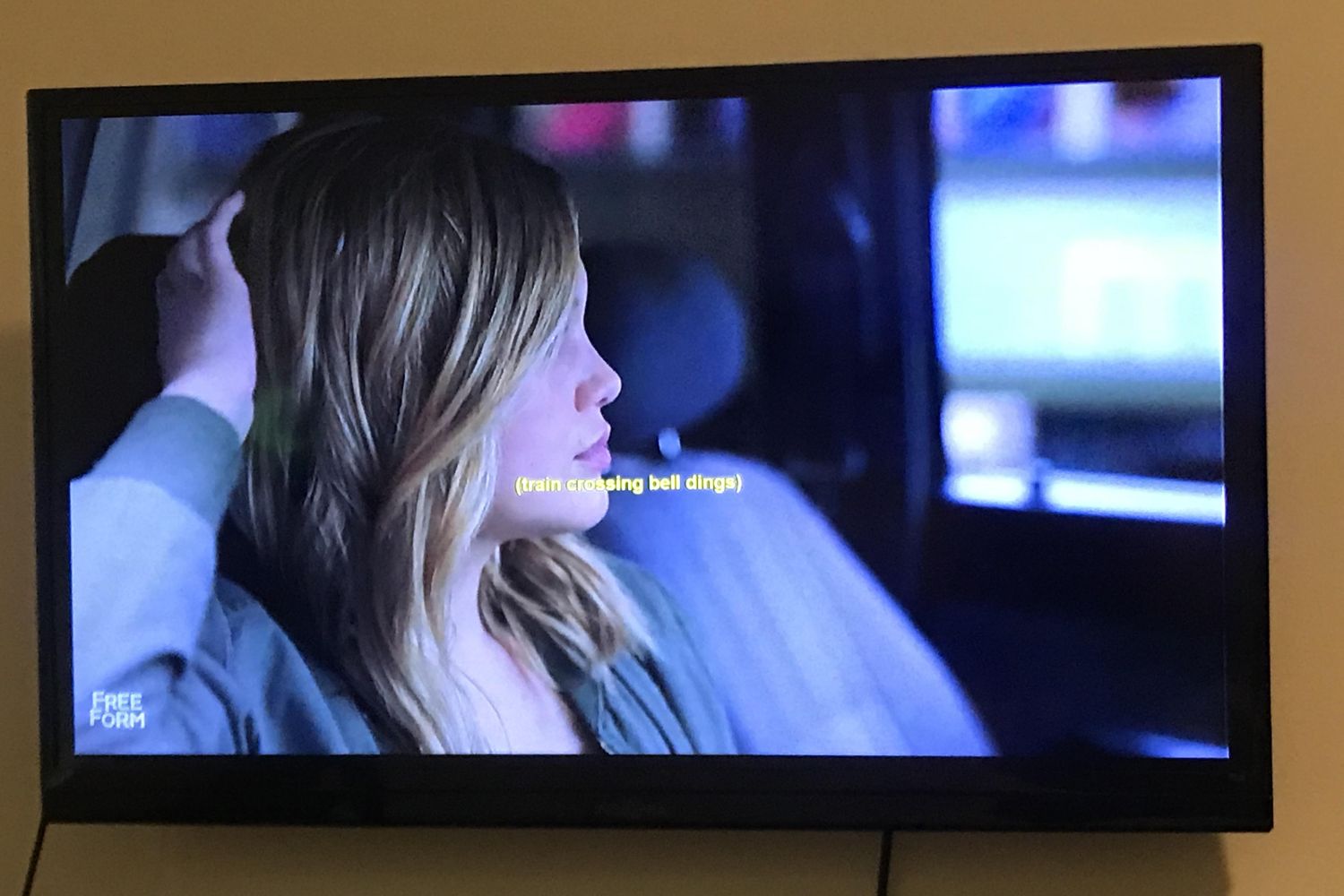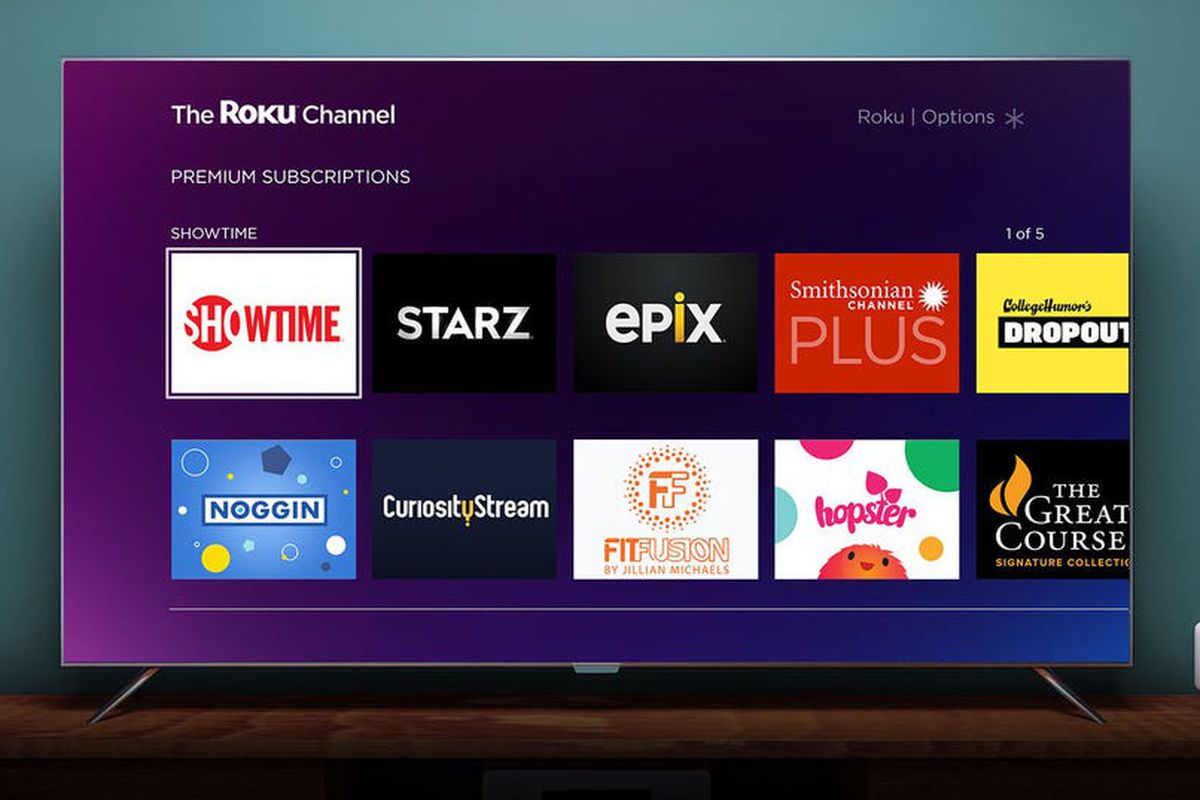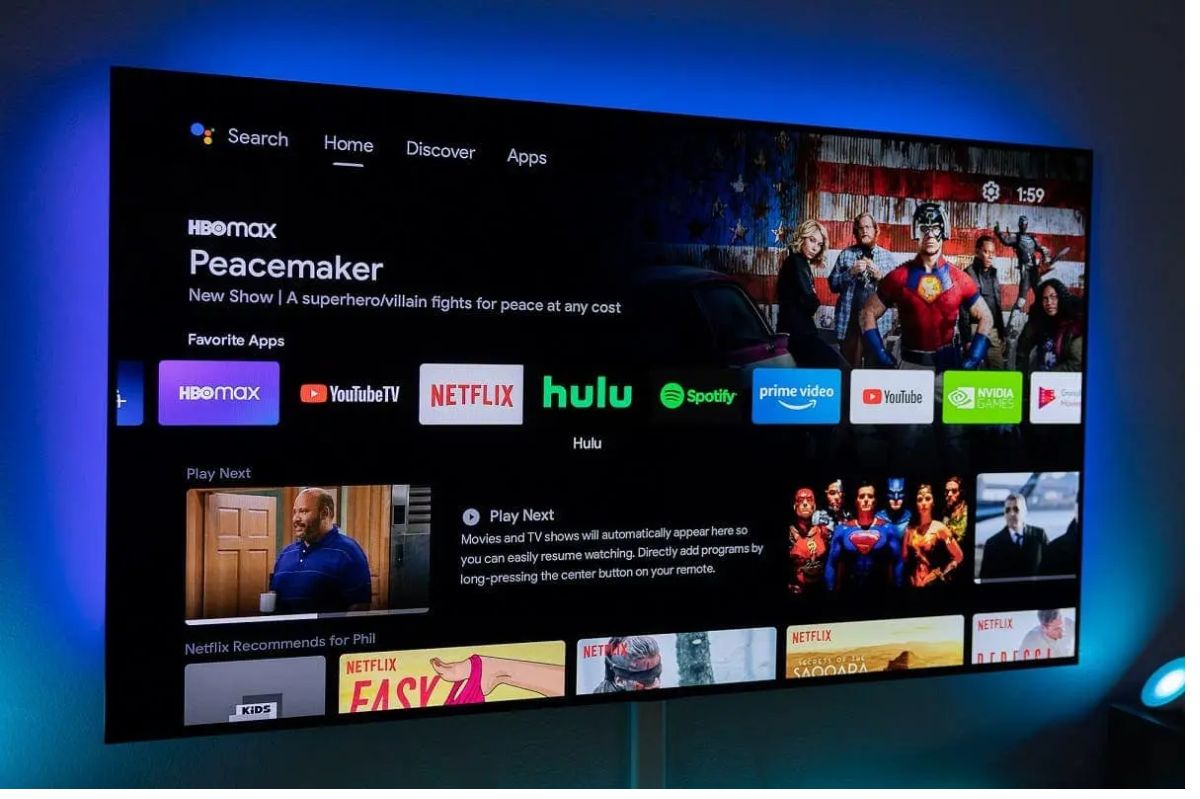Introduction
Welcome to the world of Smart TVs, where you can bring the cinematic experience right into the comfort of your own living room. With a Smart TV, you can enjoy a wide variety of movies, TV shows, and digital content, all from the convenience of your television screen. Whether you want to watch the latest blockbuster release or indulge in a classic film, your Smart TV offers multiple ways to stream and enjoy your favorite movies.
Gone are the days of relying solely on physical media, such as DVDs or Blu-rays, to watch movies. Smart TVs provide a seamless and convenient way to access a vast library of movies, either through popular streaming apps or by connecting external devices to your TV. In this guide, we’ll explore different methods to watch movies on your Smart TV and help you make the most out of your home entertainment experience.
Before diving into the various options available, it’s important to ensure that your Smart TV is properly connected to the internet. The internet connection is essential for streaming movies and accessing online content. Most Smart TVs offer built-in internet connectivity, either through Wi-Fi or Ethernet, allowing you to connect directly to your home network. Make sure to follow the manufacturer’s instructions for setting up the internet connection on your specific Smart TV model.
Once your Smart TV is connected to the internet, you can start exploring the different ways to watch movies. This guide will walk you through streaming movies through popular apps, using a media server to stream content, casting movies from your mobile devices, playing movies from a USB drive, renting or purchasing movies digitally, subscribing to a streaming service, and optimizing your movie-watching experience. So, let’s dive in and discover how to make the most of your Smart TV for an immersive movie-watching experience!
Connecting your Smart TV to the internet
Before you can start streaming movies on your Smart TV, you need to ensure that it is connected to the internet. Most Smart TVs offer built-in Wi-Fi or Ethernet connectivity options, allowing you to connect them to your home network. Follow these steps to connect your Smart TV to the internet:
- Wi-Fi Connection: If your Smart TV has built-in Wi-Fi, you can easily connect it to your home Wi-Fi network. Access the settings menu on your Smart TV and navigate to the network settings section. Select the option to connect to a Wi-Fi network and follow the on-screen instructions. Enter your Wi-Fi network password when prompted, and your Smart TV will establish a connection to the internet.
- Ethernet Connection: If you prefer a wired connection, you can use an Ethernet cable to connect your Smart TV directly to your router or modem. Locate the Ethernet port on your Smart TV and connect one end of the Ethernet cable to the port. Connect the other end of the cable to an available LAN port on your router or modem. Your Smart TV will automatically establish a connection to the internet.
Once your Smart TV is connected to the internet, make sure to test the connection to ensure it is stable and reliable. Access the network settings on your Smart TV and run a network test, which will check the signal strength and connectivity. If there are any issues with the connection, try repositioning your router or contacting your internet service provider for assistance.
Having a strong and stable internet connection is crucial for uninterrupted streaming of movies on your Smart TV. Make sure to place your Smart TV within the range of your Wi-Fi router or use a wired Ethernet connection for optimal performance. If you experience buffering or lag while streaming movies, upgrading your internet plan or using a Wi-Fi extender can help improve the streaming quality.
By ensuring that your Smart TV is properly connected to the internet, you can now move on to the next steps of streaming movies on your Smart TV. Whether you prefer to use popular streaming apps, cast movies from your mobile devices, play movies from a USB drive, rent or purchase movies digitally, subscribe to a streaming service, or optimize your movie-watching experience – your internet connection is the foundation for enjoying a wide range of movie options on your Smart TV.
Streaming movies through popular apps
One of the easiest and most convenient ways to watch movies on your Smart TV is by streaming them through popular apps. Most Smart TVs come with pre-installed streaming apps like Netflix, Hulu, Amazon Prime Video, and Disney+. Here’s how you can start streaming movies through these apps:
- Navigate to the app: On your Smart TV’s home screen, locate the app you want to use and select it. You may need to create an account or sign in to your existing account.
- Browse or search for movies: Once inside the app, you can browse through different movie genres, new releases, or search for specific titles. Use the remote control or the on-screen keyboard to navigate and find the movie you want to watch.
- Select and start streaming: Once you’ve found the movie you want to watch, select it, and choose the appropriate playback option, such as “Play” or “Watch Now.” The movie will start streaming on your Smart TV, and you can enjoy it on the big screen.
- Additional features: Streaming apps often come with additional features like subtitles, audio settings, and recommendations based on your viewing history. Explore these features to customize your movie-watching experience.
Aside from the pre-installed apps, you can also download additional streaming apps from your Smart TV’s app store. This allows you to expand your movie options and access a wider range of content. Popular streaming apps like HBO Max, YouTube, and Plex are available for download on most Smart TV platforms.
Remember that some streaming apps may require a subscription or rental fee to access certain movies. Make sure to check the pricing details and any necessary account information before streaming movies through these apps. Also, keep in mind that streaming movies requires a stable internet connection, so ensure that your Smart TV is properly connected to the internet as mentioned in the previous section.
Streaming movies through popular apps on your Smart TV provides you with a vast library of movies to choose from. Whether you’re in the mood for action, romance, or comedy, you can easily find and stream your favorite movies right from the comfort of your living room.
Using a media server to stream movies
If you have a collection of movies stored on your computer or external hard drive, you can use a media server to stream them directly to your Smart TV. A media server acts as a bridge between your computer and Smart TV, allowing you to access and stream your movie library. Here’s how you can set up and use a media server:
- Choose a media server software: There are several media server software options available, such as Plex, Emby, and Serviio. Research and choose the one that suits your needs and download it onto your computer.
- Install and configure the media server: Follow the instructions provided by the media server software to install it on your computer. Once installed, you’ll need to configure the server by adding the folder(s) where your movies are stored. This will allow the media server to identify and organize your movie library.
- Ensure both your computer and Smart TV are connected to the same network: To stream movies from your media server, your Smart TV and the computer hosting the server need to be connected to the same Wi-Fi network.
- Access the media server on your Smart TV: On your Smart TV, navigate to the media server app that corresponds with your chosen media server software (e.g., Plex app for Plex media server). Sign in with your media server account credentials and wait for the server to detect your library.
- Browse and stream your movies: Once the media server detects your movie library, you can browse through your collection and select the movie you want to stream. The media server will then transcode and stream the movie to your Smart TV for seamless playback.
Using a media server not only allows you to stream your own movie collection but also provides additional features like metadata, cover art, and movie information. You can also create playlists, share your library with friends and family, and even access remote streaming while away from home, depending on the capabilities of the media server software.
Be aware that the performance of streaming through a media server may depend on the specifications of your computer and network. Ensure that your computer meets the system requirements for the media server software and check for any additional settings or optimizations that can enhance the streaming experience.
By using a media server, you can enjoy your entire movie collection on your Smart TV without the need to transfer files or connect external devices. It’s a convenient method for accessing and streaming your favorite movies, making your Smart TV a hub for all your digital entertainment.
Casting movies from your smartphone or tablet
If you have a smartphone or tablet with movies stored on it, you can easily cast those movies to your Smart TV for a larger and more immersive viewing experience. Casting allows you to mirror the content from your mobile device onto your Smart TV screen. Here’s how you can cast movies from your smartphone or tablet:
- Ensure that your Smart TV and mobile device are connected to the same Wi-Fi network: To successfully cast movies, both your Smart TV and mobile device need to be connected to the same Wi-Fi network. Check the Wi-Fi settings on both devices to ensure they are connected to the same network.
- Enable casting on your Smart TV: On your Smart TV, open the settings menu and navigate to the casting or screen mirroring section. Enable the casting option to allow your TV to receive content from your mobile device.
- On your mobile device, open the movie you want to cast: Open the movie file or streaming app on your smartphone or tablet that contains the movie you want to cast. Make sure the movie is ready to play.
- Start casting: Look for the casting icon within the app or media player on your mobile device. It is usually represented by a rectangle with a Wi-Fi signal or a casting symbol. Tap on the casting icon and select your Smart TV from the available devices listed.
- Enjoy the movie on your Smart TV: Once you’ve selected your Smart TV, the movie will start casting on your TV screen. You can use your mobile device as a remote control to play, pause, or control the volume of the movie.
While casting movies from your mobile device offers a convenient way to enjoy your favorite content on a larger screen, keep in mind that both your Smart TV and mobile device need to support casting functionality. Additionally, not all mobile apps or media players support casting, so make sure to check for casting compatibility before attempting to cast a movie.
Furthermore, casting relies on a stable Wi-Fi connection, so ensure that your Wi-Fi network is strong and reliable to prevent interruptions or buffering while streaming. For smoother casting, consider positioning your Wi-Fi router closer to your Smart TV or using a Wi-Fi range extender if needed.
Casting movies from your smartphone or tablet is a versatile way to utilize your Smart TV and enjoy a wide range of movies and digital content. Whether you have movies saved on your device or prefer to stream movies through various apps, casting provides a seamless and immersive viewing experience on your big screen.
Playing movies from a USB drive
If you have movies stored on a USB drive, you can easily play them directly on your Smart TV without the need for a separate media player or streaming app. Playing movies from a USB drive is a straightforward and convenient method to access your digital movie library. Here’s how you can do it:
- Ensure compatibility: Check if your Smart TV supports USB playback. Most modern Smart TVs come with USB ports that allow you to connect external devices such as USB drives.
- Prepare the USB drive: Transfer the movie files from your computer or other storage devices onto a USB drive. Make sure the movie files are in a compatible format (such as MP4, MKV, or AVI) and stored in a folder on the USB drive.
- Connect the USB drive to your Smart TV: Locate the USB port on your Smart TV and plug in the USB drive. Some Smart TVs have multiple USB ports, so choose an available one.
- Access the USB drive: Use the remote control or menu options on your Smart TV to navigate to the USB drive. You should see a list of files and folders stored on the USB drive.
- Select and play the movie: Navigate to the folder where the movie file is located and select the movie you want to play. Press the play button on your remote control, and the movie will start playing on your Smart TV.
- Control playback: Use the remote control to control the playback of the movie. You can pause, rewind, or fast forward the movie as needed.
Playing movies from a USB drive offers the advantage of fast and direct playback without the need for an internet connection. It allows you to access your movie library stored on portable storage devices and enjoy them on the big screen.
Keep in mind that Smart TVs support different file formats and codecs. If your movies don’t play properly, it could be due to compatibility issues. In such cases, consider converting the movie files to a compatible format or using a media conversion tool to ensure smooth playback.
Additionally, make sure to safely eject the USB drive from your Smart TV when you’re done watching the movie to avoid data corruption or accidental file deletion. This can usually be done through the TV’s menu options or by using the remote control to select the eject or remove option next to the USB drive.
Playing movies from a USB drive is a convenient way to enjoy your digital movie collection without the need for external streaming services or media players. It gives you direct control over your movie playback and allows you to personalize your movie-watching experience on your Smart TV.
Renting or purchasing movies digitally
If you’re looking for the latest movie releases or want to explore a wide range of movies, renting or purchasing movies digitally is a convenient option. Many Smart TVs have built-in apps or services that allow you to rent or buy movies digitally and stream them directly on your TV. Here’s how you can rent or purchase movies digitally:
- Choose a digital movie platform: There are several digital movie platforms available, such as Amazon Prime Video, Google Play Movies & TV, Apple TV, and Vudu. Browse through the available platforms, choose the one that suits your needs, and download the corresponding app on your Smart TV.
- Create or sign in to your account: After installing the app, create a new account or sign in with your existing account. This may require providing personal details and payment information.
- Select the movie you want to rent or buy: Navigate through the app’s library and find the movie you want to rent or purchase. Look for rental options if you prefer to watch the movie for a limited period or choose the purchase option if you want to own it permanently.
- Confirm the rental or purchase: Once you’ve selected the movie, you’ll usually be prompted to confirm the rental or purchase and complete the payment. Make sure to review the pricing details before finalizing the transaction.
- Start streaming the movie: After the transaction is complete, the movie will be added to your library or available for streaming. Select the movie from your library and start streaming it on your Smart TV.
- Enjoy additional features: Depending on the digital movie platform, you may have access to additional features such as subtitles, audio settings, and bonus content. Explore these features to enhance your movie-watching experience.
Renting or purchasing movies digitally provides instant access to a vast library of movies, including new releases and classic titles. It eliminates the need for physical media and allows you to enjoy movies on your Smart TV without leaving your home.
Keep in mind that rental periods vary among platforms, and once the rental period expires, the movie will no longer be available for streaming. For purchased movies, they will remain in your library for repeated viewing. It’s important to check the rental period and any restrictions before renting a movie to ensure you have ample time to watch it.
Additionally, digital movie platforms may offer discounts, rental bundles, or subscription-based plans that provide access to a wider range of movies and TV shows. Explore these options to make the most of the digital movie experience on your Smart TV.
With the option to rent or purchase movies digitally, you can easily build your movie collection and enjoy the latest releases from the comfort of your own home. It’s a convenient way to access a vast library of movies and elevate your movie-watching experience on your Smart TV.
Subscribing to a streaming service
Subscribing to a streaming service is a popular way to access a vast library of movies, TV shows, and other digital content directly on your Smart TV. Streaming services offer a wide range of options, catering to different tastes and preferences. Here’s how you can subscribe to a streaming service and enhance your movie-watching experience:
- Choose a streaming service: Research different streaming services like Netflix, Hulu, Amazon Prime Video, Disney+, or HBO Max to find one that aligns with your interests and preferences.
- Access the app or website: On your Smart TV, go to the app store and download the app for the streaming service you’ve chosen. Alternatively, you can access the streaming service’s website and sign up for an account.
- Create an account: Once you’ve accessed the app or website, you’ll need to create an account. This typically involves providing your email address, password, and payment information.
- Select a subscription plan: Choose the subscription plan that suits your needs. Most streaming services offer different tiers, such as basic, standard, and premium, with varying features and video quality options.
- Complete the payment: Enter your payment information and confirm the subscription. Some streaming services may offer a free trial period, allowing you to explore the content before committing to a paid subscription.
- Access the streaming service on your Smart TV: Return to your Smart TV’s home screen and open the streaming service app. Sign in using the account credentials you just created, and you’ll have access to a vast library of movies and TV shows.
- Browse and stream movies: Use the streaming service’s user-friendly interface to explore different movie genres, new releases, or personalized recommendations. Select a movie and start streaming it on your Smart TV.
- Discover additional features: Streaming services often come with additional features like subtitles, audio settings, custom playlists, and recommendations based on your viewing history. Take advantage of these features to enhance your movie-watching experience.
Subscribing to a streaming service offers a convenient way to access a wide range of movies and TV shows without the need for physical media or separate rental transactions. It allows you to explore various genres, discover new content, and indulge in binge-watching sessions right from your Smart TV.
Keep in mind that subscription fees may apply, and they are typically billed on a monthly basis. Some streaming services may also offer discounts for longer subscription commitments or bundle options that include additional services, such as music or live TV streaming.
Explore the various streaming services available and choose the one that aligns with your budget, interests, and desired content. With a subscription, you can enjoy a vast library of movies and enhance your Smart TV’s capabilities as a hub for digital entertainment.
Optimizing your movie-watching experience
To make the most out of your movie-watching experience on your Smart TV, it’s important to optimize various factors that can enhance both the visual and audio quality. By optimizing your setup and making a few adjustments, you can create a captivating and immersive atmosphere in your living room. Here are some tips to optimize your movie-watching experience:
- Adjust the picture settings: Access your Smart TV’s settings menu and navigate to the picture or display settings. Calibrate the brightness, contrast, color temperature, and sharpness to achieve a balanced and vibrant image. You may also explore additional picture modes or presets that are specifically designed for movies.
- Enable motion smoothing: Motion smoothing, also known as the “soap opera effect,” can enhance the smoothness of the motion on the screen. However, some viewers find it unnatural. Experiment with motion smoothing settings to see if it improves your movie-watching experience or if you prefer to disable it.
- Adjust the sound settings: Similar to picture settings, you can adjust the sound settings on your Smart TV to optimize the audio quality. Experiment with equalizer settings or audio presets to find the best sound output for movies.
- Invest in a soundbar or home theater system: While the built-in speakers of Smart TVs are adequate, consider upgrading to a soundbar or a home theater system for a more immersive audio experience. These external audio devices can enhance the clarity, depth, and surround sound effects of movie soundtracks.
- Arrange the seating and optimize lighting: Position your seating arrangements in a way that provides a comfortable viewing angle. Dim the lights or use blackout curtains to minimize external light sources that can cause distractions or compromises in image quality.
- Use the right streaming quality: If you have a limited internet connection or want to conserve data, adjust the streaming quality settings within the streaming app. This can prevent buffering issues and ensure a smooth movie-watching experience.
- Consider using a wired connection: While Wi-Fi is convenient, a wired Ethernet connection can provide a more stable and reliable internet connection, especially if you frequently stream high-definition or 4K content.
- Utilize subtitles and closed captions: If you’re watching a movie in a foreign language or have difficulty hearing, enable subtitles or closed captions to enhance your understanding and enjoyment of the movie.
Experimenting with these optimization tips can significantly enhance your movie-watching experience on your Smart TV. Once you find the optimal settings and setup, you’ll be able to immerse yourself in the captivating world of movies right from the comfort of your living room.
Remember to regularly update your Smart TV’s software and streaming apps to ensure that you have access to the latest features and improvements. Stay tuned for updates from your Smart TV manufacturer and streaming service providers to fully optimize your movie-watching experience.
Conclusion
Your Smart TV opens up a world of possibilities when it comes to watching movies. Whether you prefer streaming through popular apps, using a media server, casting from your smartphone or tablet, playing movies from a USB drive, renting or purchasing digitally, or subscribing to a streaming service, your Smart TV provides you with a wide range of options to enjoy your favorite movies.
By following the steps outlined in this guide, you can easily connect your Smart TV to the internet, stream movies through popular apps, use a media server to access your own movie library, cast movies from your mobile devices, or play movies from a USB drive. You can also explore the convenience of renting or purchasing movies digitally and subscribe to streaming services for access to a vast library of movies and TV shows.
Remember to optimize your movie-watching experience by adjusting the picture and sound settings, investing in external audio devices if needed, optimizing seating and lighting arrangements, and utilizing subtitles when necessary. These enhancements can significantly enhance your overall enjoyment while watching movies on your Smart TV.
Enjoy the convenience, flexibility, and high-quality entertainment that your Smart TV brings to your home. Whether you’re a fan of action-packed blockbusters, heartwarming romances, or thought-provoking dramas, your Smart TV empowers you to bring the cinematic experience directly into your living room. So, grab your popcorn, dim the lights, and get ready to immerse yourself in the world of movies from the comfort of your Smart TV.