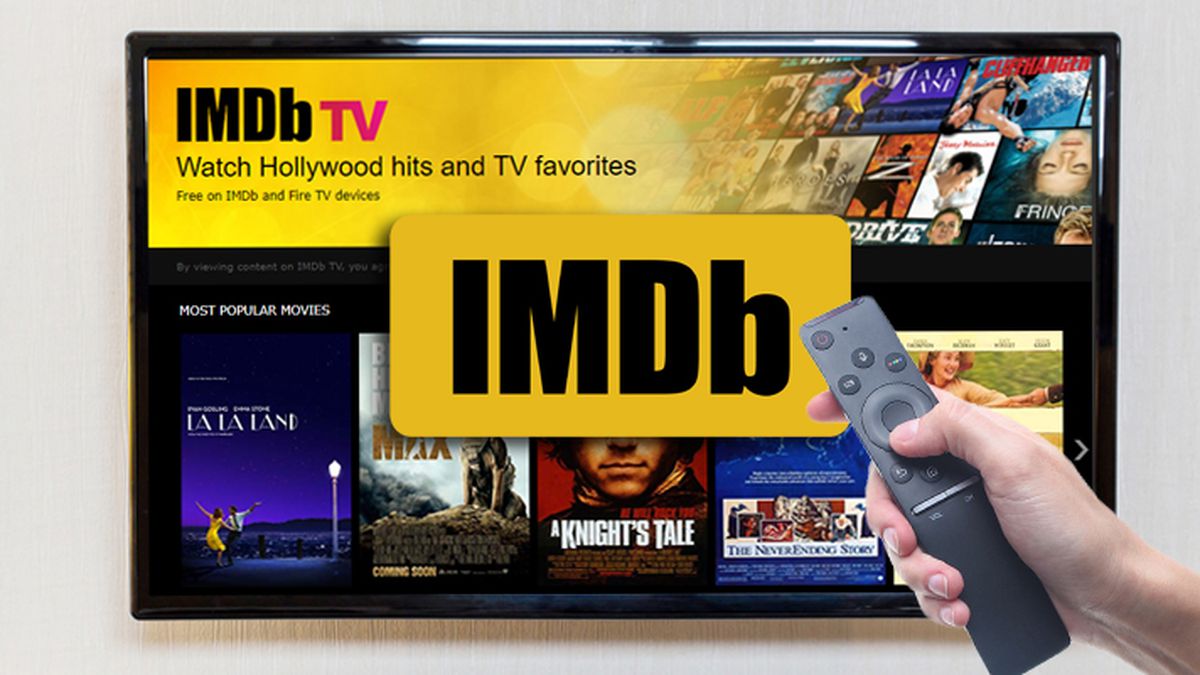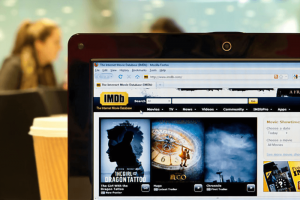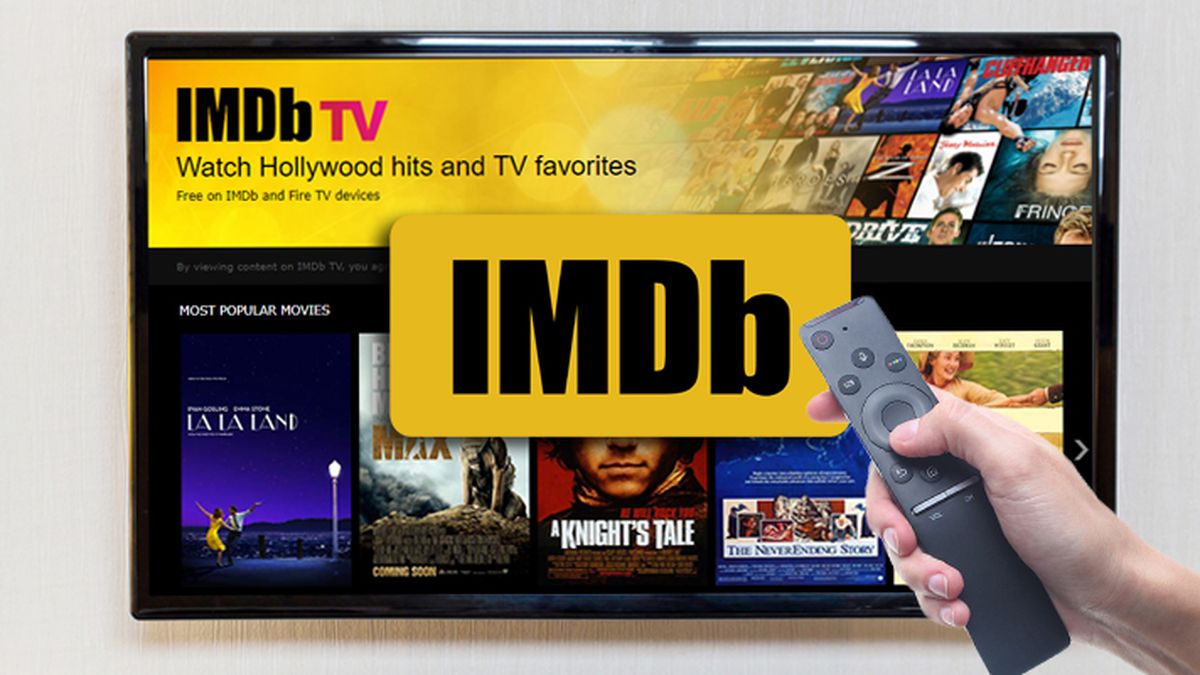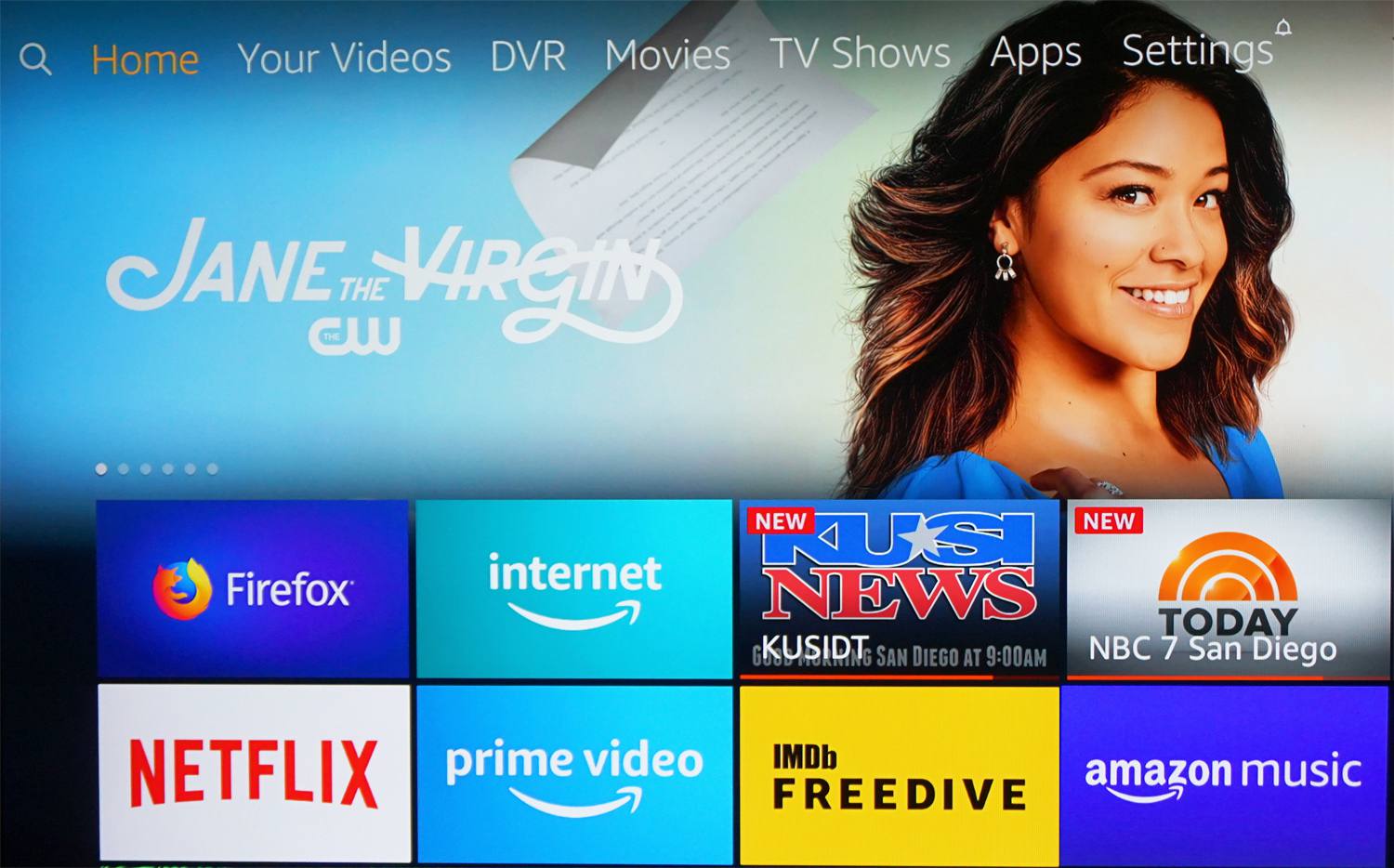Introduction
Are you a movie or TV show enthusiast looking for a way to stream content for free? Look no further than IMDb TV – a streaming service that offers a vast library of movies and TV shows, all available to watch without a subscription fee.
IMDb TV is a subsidiary of Amazon’s IMDb (Internet Movie Database) platform and provides a wide range of entertainment options, from classic films to popular TV series. With its extensive catalog and user-friendly interface, IMDb TV has become a favorite destination for cord-cutters looking for high-quality streaming content.
In this article, we will guide you on how to access and watch IMDb TV on various devices, such as smart TVs, streaming devices like Fire TV Stick and Roku, computers, laptops, and mobile devices. Whether you prefer to relax on your couch or watch on the go, we have you covered.
So, if you’re ready to dive into the world of free streaming and discover a treasure trove of movies and TV shows, let’s get started with our step-by-step guide to watching IMDb TV.
What is IMDb TV?
IMDb TV is a free streaming service that offers a vast collection of movies and TV shows for viewers to enjoy. It is a subsidiary of IMDb, the popular online database for movies, TV shows, and celebrities. What sets IMDb TV apart from other streaming platforms is its completely ad-supported model, allowing users to access a wide range of content without any subscription fees.
One of the key advantages of IMDb TV is the extensive library of titles that are available for streaming. Users can find anything from classic films to recent blockbusters, as well as a variety of TV shows spanning different genres and categories. The content is regularly updated, ensuring that viewers have a fresh selection to choose from.
While IMDb TV is primarily known for its movie offerings, it also features a selection of popular TV series. Whether you are in the mood for a gripping drama, a thrilling crime show, or a hilarious sitcom, IMDb TV has something for everyone.
In addition to the wide variety of content, IMDb TV provides a user-friendly interface that makes it easy to navigate and discover new shows and movies. The platform offers personalized recommendations based on your viewing history, helping you find content that matches your interests.
IMDb TV is accessible through various devices, including smart TVs, streaming devices like Fire TV Stick and Roku, computers, laptops, and mobile devices. This means that you can enjoy your favorite movies and TV shows on the big screen in your living room, or on the go with your smartphone or tablet.
Overall, IMDb TV is a fantastic option for those looking to stream movies and TV shows without breaking the bank. With its extensive library of content, intuitive interface, and wide device compatibility, IMDb TV provides a convenient and enjoyable streaming experience for viewers of all tastes.
How to access IMDb TV
Accessing IMDb TV is quite simple and can be done through various devices. Here are the steps to access IMDb TV:
- Visit the IMDb website or download the IMDb app on your preferred device.
- Create an IMDb account if you don’t already have one. This is necessary to access IMDb TV.
- Once you have an account, navigate to the IMDb TV section of the website or app.
- Click or tap on the IMDb TV section to browse the available movies and TV shows.
- Select the content you want to watch and click or tap on it.
- Enjoy streaming movies and TV shows for free on IMDb TV.
Another way to access IMDb TV is through streaming devices such as Fire TV Stick, Roku, and other smart TVs. These devices have dedicated IMDb TV apps that allow you to easily navigate through the available content and start streaming.
It’s important to note that IMDb TV is currently only available in the United States. If you’re outside the U.S., you may need to use a VPN service to access IMDb TV.
With these simple steps, you can easily access IMDb TV and start enjoying a wide range of movies and TV shows without any subscription fees.
Step-by-step guide to watching IMDb TV on different devices
IMDb TV can be accessed on various devices, including smart TVs, streaming devices, computers, laptops, and mobile devices. Here’s a step-by-step guide on how to watch IMDb TV on different devices:
Watching IMDb TV on a Smart TV:
- Turn on your Smart TV and ensure it is connected to the internet.
- Go to the main menu or home screen of your Smart TV.
- Look for the IMDb TV app – it may be pre-installed or available for download in the app store or channel store.
- Launch the IMDb TV app and sign in to your IMDb account.
- Browse through the available movies and TV shows and select the content you want to watch.
- Sit back, relax, and enjoy streaming IMDb TV on your Smart TV.
Watching IMDb TV on a Fire TV Stick:
- Connect your Fire TV Stick to your TV and ensure it is connected to the internet.
- On your TV remote, press the Home button to go to the main menu of your Fire TV Stick.
- Scroll to the left to access the menu options and select “Apps”.
- In the Apps section, search for “IMDb TV” using the search option.
- Select the IMDb TV app from the search results and install it on your Fire TV Stick.
- Launch the app and sign in to your IMDb account.
- Start browsing through the available content and select what you want to watch.
- Enjoy streaming IMDb TV on your Fire TV Stick.
Watching IMDb TV on a Roku device:
- Connect your Roku device to your TV and ensure it is connected to the internet.
- Go to the main menu of your Roku device.
- Scroll to the left and navigate to the Roku Channel Store.
- Search for “IMDb TV” in the Channel Store.
- Select the IMDb TV channel from the search results and add it to your Roku device.
- Launch the channel and sign in to your IMDb account.
- Browse through the available movies and TV shows and select what you want to watch.
- Sit back, relax, and enjoy streaming IMDb TV on your Roku device.
Watching IMDb TV on a computer or laptop:
- Open your preferred web browser on your computer or laptop.
- Go to the IMDb website (www.imdb.com) and sign in to your IMDb account.
- Click on the “IMDb TV” tab in the navigation menu at the top of the page.
- Browse through the available content and click on the movie or TV show you want to watch.
- Enjoy streaming IMDb TV on your computer or laptop.
Watching IMDb TV on a mobile device (iOS and Android):
- Download and install the IMDb app from the App Store (iOS) or Google Play Store (Android).
- Launch the IMDb app and sign in to your IMDb account.
- Tap on the “IMDb TV” tab at the bottom of the screen.
- Browse through the available movies and TV shows and select what you want to watch.
- Sit back, relax, and enjoy streaming IMDb TV on your mobile device.
By following these step-by-step instructions, you can easily access and enjoy IMDb TV on a variety of devices, giving you the flexibility to watch your favorite movies and TV shows wherever and whenever you want.
Watching IMDb TV on a Smart TV
Streaming IMDb TV on a Smart TV is a convenient way to enjoy free movies and TV shows on the big screen in your living room. Here’s a step-by-step guide on how to watch IMDb TV on a Smart TV:
- Turn on your Smart TV and ensure it is connected to the internet.
- Go to the main menu or home screen of your Smart TV.
- Using your TV remote, navigate to the app store or channel store on your Smart TV.
- In the app store or channel store, search for the IMDb TV app.
- Once you find the IMDb TV app, select it and click the “Download” or “Install” button.
- Wait for the app to finish downloading and installing on your Smart TV.
- Once the installation is complete, go back to the main menu or home screen of your Smart TV.
- Locate the IMDb TV app and launch it.
- If prompted, sign in to your IMDb account. If you don’t have an account, create one for free.
- Now, you can browse through the available movies and TV shows on IMDb TV.
- Use your remote or on-screen navigation to select the content you want to watch.
- Sit back, relax, and enjoy streaming IMDb TV on your Smart TV.
Remember to have your TV remote handy as it will be used to navigate within the IMDb TV app. You can explore different genres, search for specific titles, and access personalized recommendations based on your viewing history. IMDb TV also allows you to pause, rewind, and fast-forward through the content, giving you full control over your viewing experience.
With IMDb TV on your Smart TV, you can enjoy a wide range of movies and TV shows without the need for any subscriptions or additional fees. It’s a fantastic way to discover new content and catch up on your favorites, all from the comfort of your living room.
Watching IMDb TV on a Fire TV Stick
Watching IMDb TV on a Fire TV Stick is a great way to access and enjoy a wide range of free movies and TV shows on your television. Here’s a step-by-step guide on how to watch IMDb TV on a Fire TV Stick:
- Make sure your Fire TV Stick is properly connected to your TV and is connected to the internet.
- Using the remote that came with your Fire TV Stick, press the Home button to go to the main menu.
- From the main menu, navigate to the top menu and select “Search”.
- Type “IMDb TV” using the on-screen keyboard and select the IMDb TV app from the search results.
- Choose the IMDb TV app and select “Get” or “Download” to install the app on your Fire TV Stick.
- Wait for the app to finish downloading and installing.
- Once the installation is complete, go back to the main menu and select “Apps”.
- Scroll through your list of apps until you find the IMDb TV app.
- Select the IMDb TV app to launch it.
- If prompted, sign in to your IMDb account. If you don’t have an account, you can create one for free.
- Now, you can browse the extensive collection of movies and TV shows available on IMDb TV using your Fire TV Stick remote.
- Use the arrow keys to navigate through the different categories and genres, or search for specific titles.
- Select the content you want to watch and enjoy streaming IMDb TV on your Fire TV Stick.
With IMDb TV on your Fire TV Stick, you have access to a wide variety of content, including popular movies and TV shows spanning different genres. The user-friendly interface of the IMDb TV app makes it easy to find and enjoy your favorite entertainment with just a few clicks.
Additionally, with the use of the Fire TV Stick remote, you can control playback, pause, rewind, and fast forward through the content to customize your viewing experience. IMDb TV on a Fire TV Stick provides a seamless and hassle-free way to enjoy a world of free entertainment right from your television.
Watching IMDb TV on a Roku device
If you own a Roku device, you can easily access and stream IMDb TV on your television. Here’s a step-by-step guide on how to watch IMDb TV on a Roku device:
- Ensure your Roku device is connected to your TV and is connected to the internet.
- From your Roku home screen, navigate to the Roku Channel Store.
- Once inside the Channel Store, look for the search option and search for “IMDb TV”.
- From the search results, select the IMDb TV channel.
- Select “Add Channel” to install the IMDb TV channel on your Roku device.
- Wait for the channel to finish installing on your Roku device.
- Once the installation is complete, go back to the Roku home screen.
- Scroll through your list of channels and locate the IMDb TV channel.
- Select the IMDb TV channel to launch it.
- If prompted, sign in to your IMDb account. If you don’t have an account, you can create one for free.
- Now, you can browse through the available movies and TV shows on IMDb TV using your Roku remote.
- Use the remote’s navigation buttons to explore different genres, search for specific titles, and select the content you want to watch.
- Sit back, relax, and enjoy streaming IMDb TV on your Roku device.
By following these steps, you can easily access IMDb TV and enjoy a vast library of movies and TV shows on your Roku device. The IMDb TV channel on Roku provides a seamless and user-friendly experience, allowing you to effortlessly explore and watch your favorite content.
With the convenience of the Roku remote, you have full control over the playback of the content. You can pause, rewind, and fast-forward through movies and TV shows, giving you the flexibility to customize your viewing experience.
Immerse yourself in the world of entertainment with IMDb TV on your Roku device, and enjoy hours of free streaming at your fingertips.
Watching IMDb TV on a computer or laptop
If you prefer to stream IMDb TV on your computer or laptop, you’re in luck. Watching IMDb TV on a computer or laptop is a straightforward process. Here’s a step-by-step guide on how to watch IMDb TV on your computer:
- Open your preferred web browser on your computer or laptop.
- Visit the IMDb website at www.imdb.com.
- If you don’t already have an account, click on the “Sign In” button at the top right corner of the page and create a free IMDb account.
- Once signed in, navigate to the top of the IMDb homepage and click on the “IMDb TV” tab.
- Browse through the selection of movies and TV shows available on IMDb TV. You can explore different genres, popular titles, and IMDb TV originals.
- When you find a movie or TV show you want to watch, click on the title to access its IMDb TV page.
- On the IMDb TV page, you’ll find a “Watch” button. Click on it to start streaming the content.
- Enjoy streaming IMDb TV on your computer or laptop. You can use the on-screen controls to pause, rewind, fast-forward, and adjust the volume.
Watching IMDb TV on a computer or laptop offers flexibility and convenience, providing you with unlimited access to a wide range of free movies and TV shows. Whether you’re working from home or relaxing in your favorite spot, you can easily immerse yourself in the world of entertainment with IMDb TV.
Additionally, streaming IMDb TV on a computer or laptop allows you to take advantage of a larger screen, better sound quality, and the comfort of your personal workspace. You can easily switch between different titles, explore recommendations, and dive into new genres.
So, grab your computer or laptop, visit the IMDb website, and start enjoying the vast catalog of free content available on IMDb TV. It’s a convenient and enjoyable way to stream movies and TV shows without the need for any additional hardware or subscription fees.
Watching IMDb TV on a mobile device (iOS and Android)
Streaming IMDb TV on your mobile device allows you to enjoy free movies and TV shows while on the go. Whether you have an iOS or Android device, here’s a step-by-step guide on how to watch IMDb TV on your mobile:
- Open the App Store (iOS) or Google Play Store (Android) on your mobile device.
- Search for the IMDb app and download it if you haven’t already.
- Launch the IMDb app and sign in to your IMDb account. If you don’t have an account, you can create one for free.
- Once signed in, tap on the “IMDb TV” tab located at the bottom of the screen.
- Browse through the available movies and TV shows on IMDb TV. You can explore genres, popular titles, and IMDb TV originals.
- When you find a movie or TV show you want to watch, tap on the title to access its IMDb TV page.
- On the IMDb TV page, tap the “Watch” button to start streaming the content.
- Sit back, relax, and enjoy streaming IMDb TV on your mobile device. You can use the app’s controls to pause, rewind, fast-forward, and adjust the volume.
Watching IMDb TV on a mobile device provides the convenience of being able to stream your favorite movies and TV shows wherever you are. Whether you’re commuting, traveling, or simply lounging at home, you can access a vast library of free content with just a few taps.
Additionally, with the IMDb app, you can personalize your streaming experience by creating watchlists, rating movies and TV shows, and receiving personalized recommendations based on your preferences. It’s a great way to discover new content and stay up to date with your favorite titles.
So, grab your iOS or Android device, download the IMDb app, and start enjoying the world of free entertainment on IMDb TV. Whether you’re in the mood for an action-packed movie or a binge-worthy TV series, IMDb TV has you covered.
Tips and tricks for enjoying IMDb TV
While enjoying the vast collection of free movies and TV shows on IMDb TV, here are some tips and tricks to enhance your streaming experience:
- Create an IMDb account: Creating an IMDb account allows you to access IMDb TV, personalize your recommendations, and save your watchlist for future reference.
- Explore different genres: IMDb TV offers a wide range of genres, from action and comedy to drama and documentaries. Take the opportunity to explore different genres and discover new favorites.
- Utilize IMDb ratings and reviews: IMDb provides ratings and reviews for movies and TV shows. Check the ratings and read reviews to get an idea of what others thought about a title before watching it.
- Make use of watchlists: IMDb allows you to create watchlists, where you can save movies and TV shows to watch later. This is a useful feature for bookmarking content you’re interested in.
- Use filters and sorting options: IMDb TV provides filters and sorting options to help you find the content you’re looking for. Whether you want to sort by release date, ratings, or popularity, these options can streamline your search.
- Discover IMDb TV originals: IMDb TV also offers a selection of original content produced exclusively for the platform. Explore these originals to enjoy fresh and unique entertainment.
- Take advantage of playback controls: When streaming content on IMDb TV, you can pause, rewind, fast-forward, and adjust the volume. Familiarize yourself with these playback controls to customize your viewing experience.
- Stay updated with new releases: IMDb TV regularly updates its content library. Keep an eye out for new movie releases and TV show additions to stay up to date with the latest offerings.
- Check out IMDb TV on different devices: IMDb TV can be accessed on various devices, including smart TVs, streaming devices, computers, laptops, and mobile devices. Experiment with different devices to find your preferred way of streaming.
- Consider using IMDb TV as a complement: IMDb TV is a free streaming service, but it may not have all the movies and TV shows you’re looking for. Use it as a complement to other streaming services to expand your viewing options.
By utilizing these tips and tricks, you can make the most out of your IMDb TV experience. Discover new titles, enjoy personalized recommendations, and have an immersive streaming experience with IMDb TV’s extensive collection of free entertainment.
Conclusion
IMDb TV offers a fantastic opportunity to stream a wide variety of free movies and TV shows, providing hours of entertainment without any subscription fees. Whether you prefer to watch on a Smart TV, a Fire TV Stick, a Roku device, a computer, or a mobile device, IMDb TV has you covered. With its user-friendly interface and extensive content library, it’s easy to find and enjoy your favorite movies and TV shows.
Throughout this article, we have explored the different ways to access and watch IMDb TV on various devices. From the convenience of your living room to the flexibility of streaming on the go, IMDb TV delivers high-quality content at your fingertips. Whether you’re a film buff or a TV series enthusiast, IMDb TV’s diverse collection ensures there’s something for everyone.
Remember to take advantage of the tips and tricks mentioned to enhance your streaming experience. Create an IMDb account, explore different genres, utilize watchlists, and make use of the filtering and sorting options. These features help personalize your viewing and make it easier to discover new and exciting content.
So, grab your remote, fire up your device, and start exploring the world of free streaming with IMDb TV. Whether you’re in the mood for an action-packed blockbuster, a thought-provoking drama, or a laugh-out-loud comedy, IMDb TV has a wide range of options to keep you entertained. Sit back, relax, and enjoy the countless hours of free entertainment that IMDb TV has to offer.