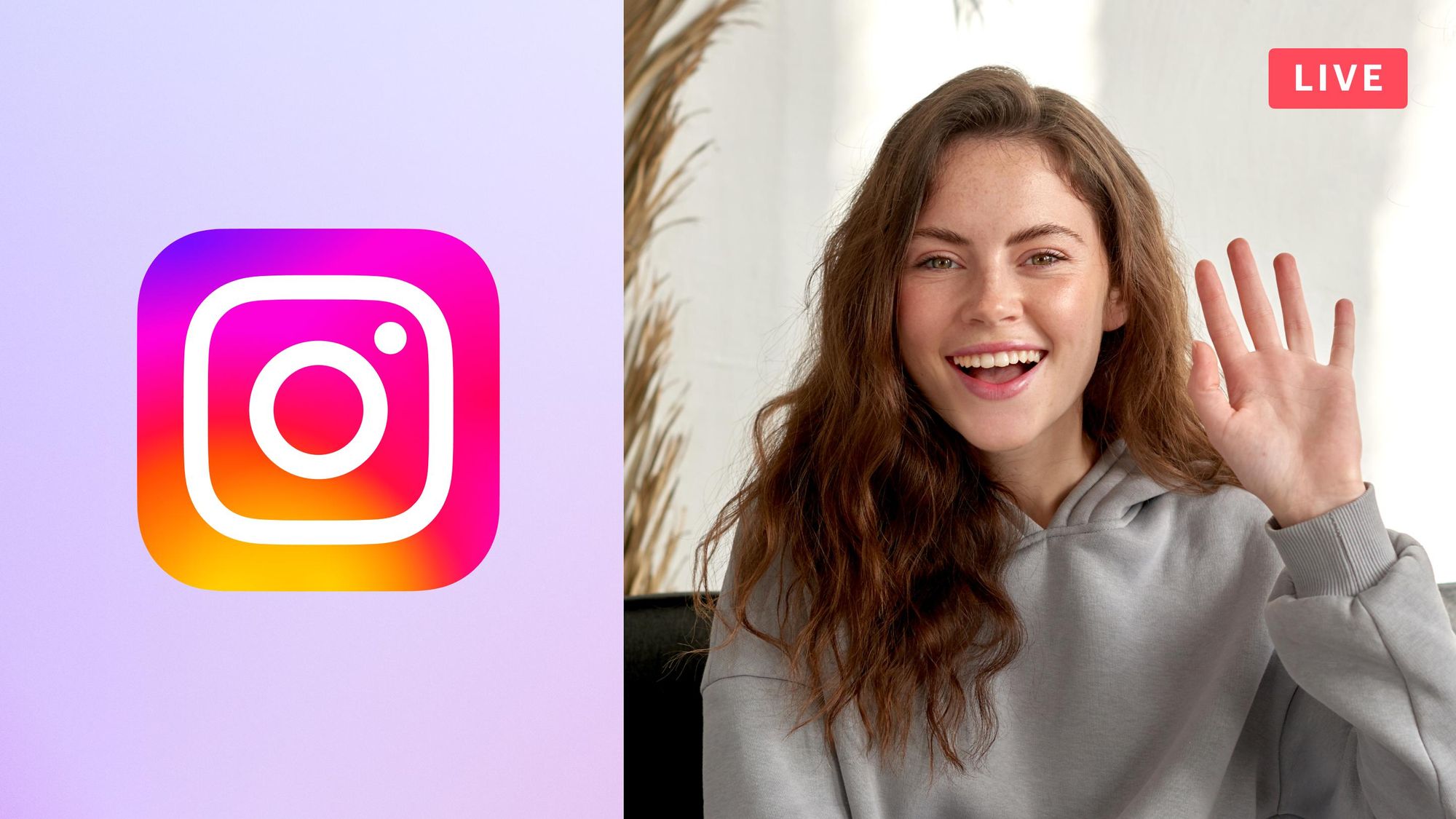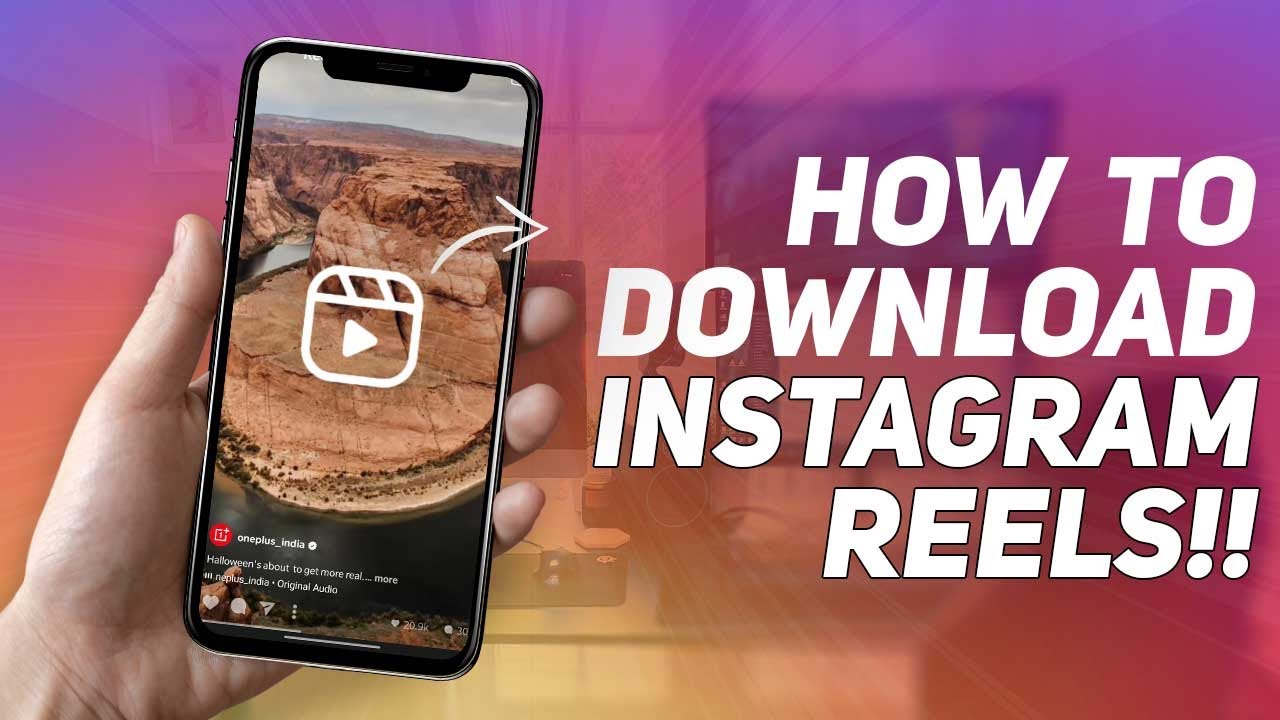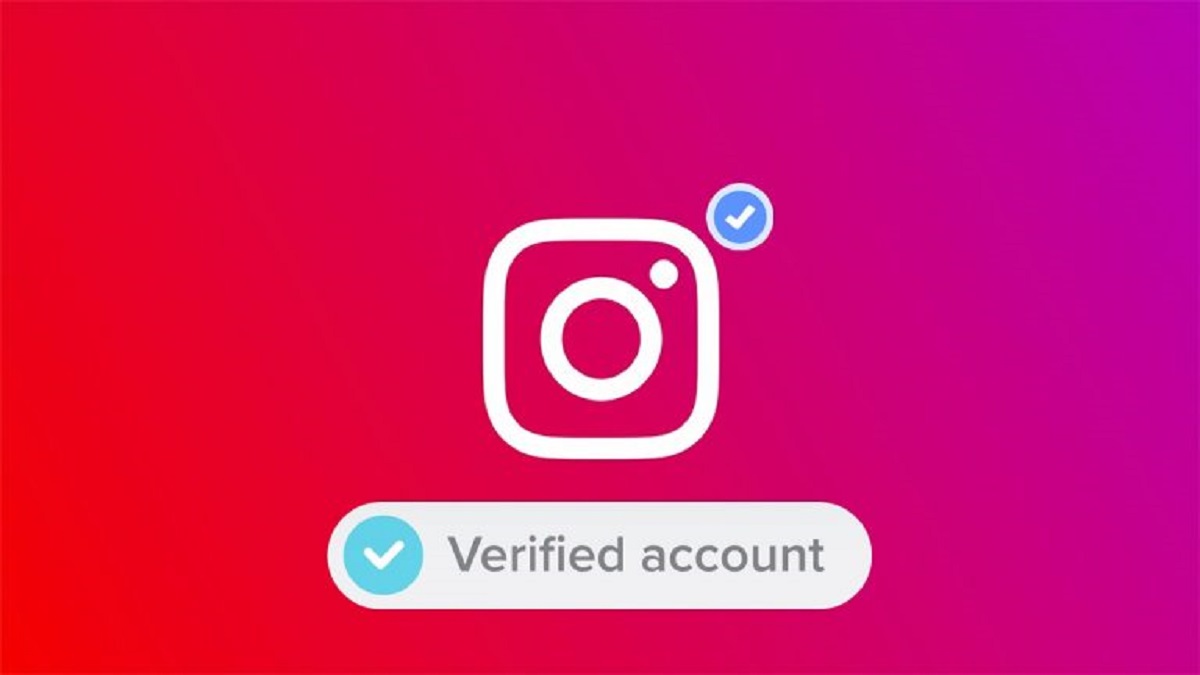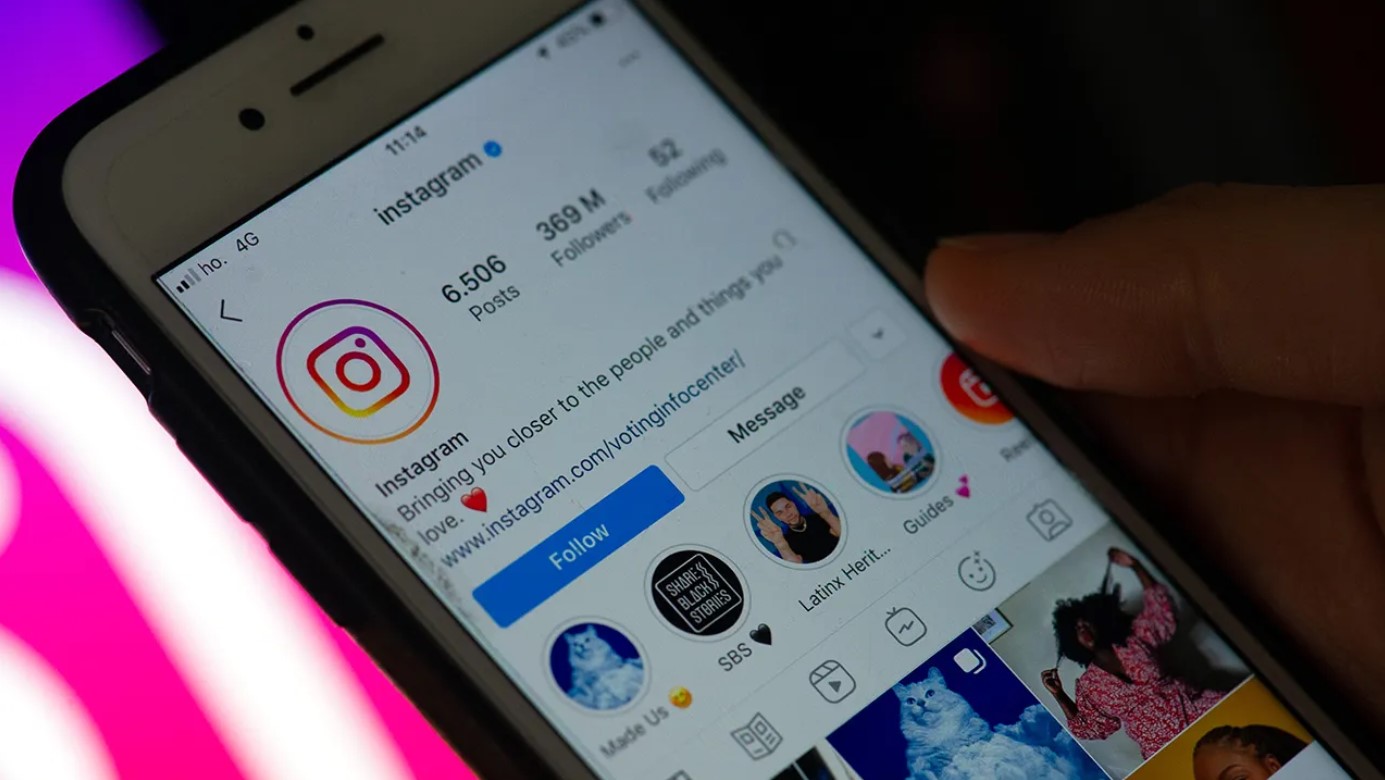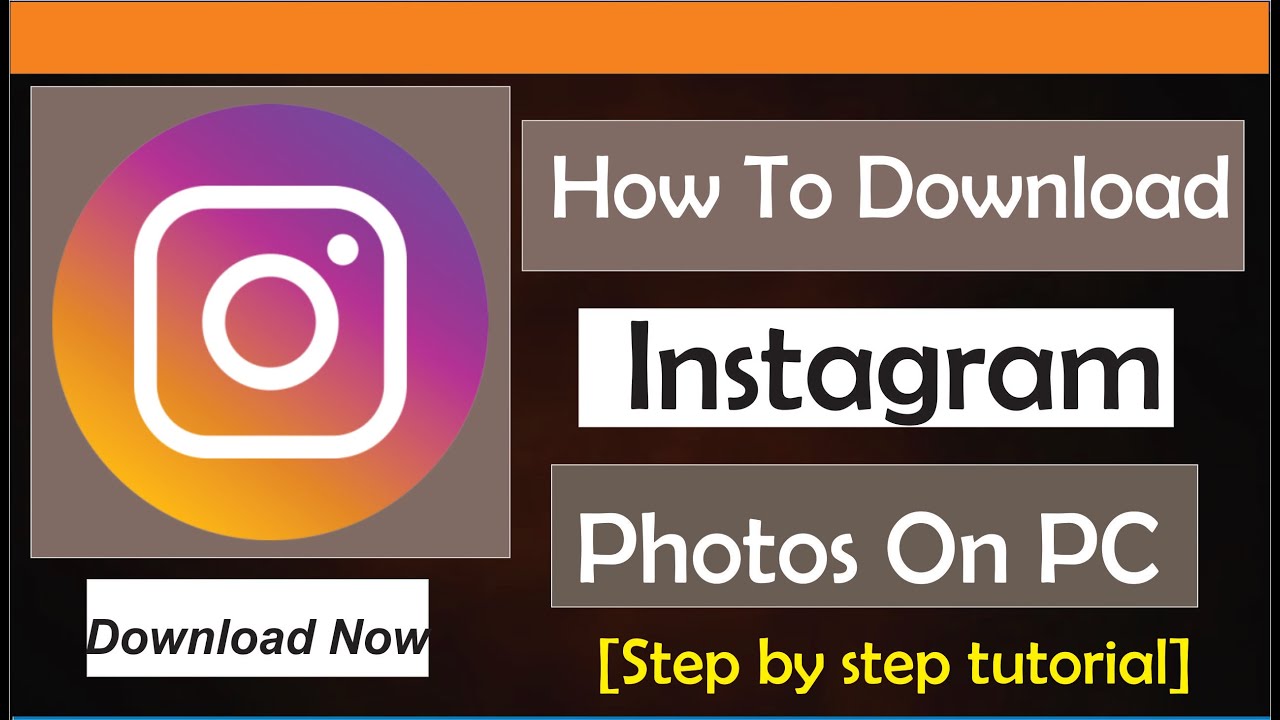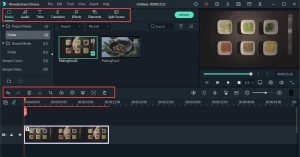Introduction
Are you eager to join the world of Instagram Live and start watching live videos of your favorite accounts? Instagram Live offers a unique and exciting way to connect with friends, celebrities, and influencers in real-time. Whether you want to stay up to date with the latest trends, attend virtual events, or just be a part of the action, this guide will walk you through the process of watching Instagram Live videos step by step.
Instagram Live provides an interactive platform where users can share live video content with their followers. From live concerts and fitness classes to behind-the-scenes glimpses and Q&A sessions, there is always something interesting happening on Instagram Live. Whether you’re using Instagram on your smartphone or desktop, watching an Instagram Live video is simple and intuitive.
In this guide, we will explore how to watch Instagram Live videos effortlessly. We will cover all the necessary steps from updating your Instagram app to interacting with live broadcasters and even watching live videos from other accounts. So, let’s get started and dive into the exciting world of Instagram Live!
Step 1: Update Your Instagram App
Before you can start watching Instagram Live videos, it’s important to ensure that you have the latest version of the Instagram app installed on your device. Instagram frequently updates its app to introduce new features and enhance the user experience. By keeping your app up to date, you’ll have access to the latest features, including the ability to watch Instagram Live videos.
To update your Instagram app, follow these simple steps:
- Open the App Store (iOS) or Google Play Store (Android) on your device.
- Search for “Instagram” in the search bar.
- If there is an update available, you will see an “Update” button next to the Instagram app.
- Tap on the “Update” button to download and install the latest version of Instagram.
Once the update is complete, you’ll have the most recent version of the Instagram app, which includes the latest features and optimizations for a seamless Instagram Live experience.
It’s worth noting that updating the app may require an internet connection and sufficient storage space on your device. If you’re experiencing any issues during the update process, ensure that you have a stable internet connection and clear some space on your device if needed. With the latest version of Instagram installed, you’re ready to move on to the next step and start watching Instagram Live videos.
Step 2: Go Live on Instagram
Now that you have the latest version of the Instagram app, it’s time to explore the world of Instagram Live. In this step, we will guide you on how to go live on Instagram so that you can share your own live videos with your followers or engage with others through their live broadcasts.
To go live on Instagram, follow these steps:
- Open the Instagram app on your device and make sure you’re logged into your account.
- Tap on the camera icon in the top-left corner of your screen or swipe right from your feed to access the camera.
- On the camera screen, you will see various options at the bottom of your screen, including “Live.”
- Swipe across until you reach the “Live” option and tap on it.
- Before going live, you can choose to enable or disable the camera and microphone by tapping on the corresponding icons.
- Once you’re ready to start your live video, tap on the “Start Live Video” button.
- You will see a countdown of three seconds before your live broadcast begins.
Congratulations! You are now live on Instagram, sharing your moments with your followers in real-time. During your live video, your followers will be notified and can join in to watch and interact with you by sending comments and likes.
While going live on Instagram, keep in mind that you can go live for up to one hour. If you wish to continue your live video after one hour, you can start a new live session. Additionally, you can see the number of viewers and the comments scrolling on your screen, allowing you to engage with your audience and make the experience more interactive.
Now that you know how to go live on Instagram, it’s time to move on to the next step, where we’ll explore how to configure your live settings to enhance your live broadcast experience.
Step 3: Configure Your Live Settings
Once you’re live on Instagram, it’s important to configure your live settings to ensure a smooth and enjoyable broadcasting experience. In this step, we’ll walk you through the various live settings and options available on Instagram.
Here’s how you can configure your live settings during a live video:
- During your live video, you can access the live settings by tapping on the three-dot icon located at the bottom right corner of your screen.
- A menu will appear with several options. Tap on “Settings” to access the live settings.
- Within the live settings, you can toggle on or off features such as “Allow Comments,” “Save To Gallery,” and “Turn Off Requests.”
- Enabling comments allows your viewers to send real-time comments that you can respond to. Disabling comments can be useful if you prefer to focus solely on your live video content without distractions.
- If you enable the “Save To Gallery” option, your live video will be saved to your device’s gallery once the broadcast ends.
- By turning off requests, you can prevent viewers from requesting to join your live video as a co-host.
- After configuring your desired settings, tap on the “X” button in the top-right corner to exit the live settings menu.
Configuring your live settings allows you to personalize your live video experience and cater to your preferences. Whether you want to engage with viewers through comments, save your live videos for future viewing, or maintain control over the live broadcast, these settings give you the flexibility to do so.
Now that you have configured your live settings, it’s time to move on to the next step, where we’ll explain how to start your Instagram live video and connect with your viewers.
Step 4: Start Your Instagram Live Video
Now that you have configured your live settings, it’s time to start your Instagram Live video and share your content with your followers. In this step, we will guide you on how to begin your live video and make the most out of your broadcasting experience.
Follow these steps to start your Instagram Live video:
- Ensure that you are logged in to your Instagram account and have updated your app to the latest version.
- From your home feed, tap on the camera icon located at the top-left corner of the screen or swipe right to access the camera.
- On the camera screen, swipe across until you reach the “Live” option.
- Tap on the “Live” button to enter the Instagram Live mode.
- Before going live, take a moment to compose yourself and think about what you want to share with your audience.
- When you’re ready to start your live video, tap on the “Start Live Video” button.
- Your live video will begin after a short countdown, and your followers will receive a notification that you are live.
During your live video, you can interact with your followers by reading and responding to their comments. This real-time engagement is a fantastic opportunity to build connections and create a community around your content. Additionally, you can express yourself creatively through filters, stickers, and other interactive features offered by Instagram.
Remember, you can continue your live video for up to one hour. If you wish to extend your session, you can start a new live video once the time limit is reached.
Now that you’ve started your Instagram Live video, it’s time to move on to the next step, where we’ll explore how to interact with your viewers and make your broadcast more engaging.
Step 5: Interact with Your Viewers
One of the key features of Instagram Live is the ability to engage and interact with your viewers in real-time. In this step, we’ll guide you on how to make your live video more engaging and interactive by interacting with your viewers.
Here are some effective ways to interact with your viewers during your Instagram Live video:
- Read and Respond to Comments: Monitor the comments section as your viewers leave comments and questions. Acknowledge their presence by responding to their comments, addressing them by name or username. This personal touch can make your viewers feel valued and encourage more interaction.
- Use Stickers and Features: Instagram offers various interactive features like stickers, emojis, polls, and question boxes that you can use during your live video. Encourage viewers to use these features to express themselves or ask you questions. Respond to their submissions and make them a part of the live experience.
- Shoutouts and Appreciation: Give shoutouts to viewers who engage actively or ask interesting questions. Show appreciation for their support and encourage them to continue participating. This will foster a sense of community and connection during your live video.
- Ask for Opinions: Involve your viewers by asking for their opinions, suggestions, or ideas on a particular topic. This creates a dialogue and encourages active participation. Take the time to read their responses and respond, fostering a sense of collaboration.
- Provide Valuable Information: Share valuable information, tips, or insights during your live video. This positions you as an authority in your niche and keeps your viewers engaged and interested. Encourage them to engage further by asking follow-up questions or sharing their own experiences.
By actively engaging with your viewers, you create a vibrant and interactive live video experience. Remember to maintain a conversational and friendly tone, and show genuine interest in what your viewers have to say. The more you involve your audience, the more memorable and impactful your live video will be.
Now that you know how to interact with your viewers during your live video, it’s time to move on to the next step, where we’ll guide you on how to end your Instagram Live video gracefully.
Step 6: End Your Instagram Live Video
As your Instagram Live video comes to a close, it’s important to end it gracefully and leave a positive impression on your viewers. In this step, we’ll guide you on how to wrap up your live video and conclude it effectively.
To end your Instagram Live video, follow these steps:
- Once you’ve finished sharing your content or achieved your goals for the live video, it’s time to wrap things up.
- Before ending your live video abruptly, give your viewers a heads up by announcing that you’ll be ending the broadcast soon. This allows them to prepare and say their final goodbyes.
- Take a moment to thank your viewers for joining you and expressing their support throughout the live video. Show your appreciation for their engagement and make them feel valued.
- Deliver a final message or takeaway that summarizes the key points discussed during your live video. This provides a sense of closure and ensures that your viewers walk away with something valuable.
- Once you’ve concluded your message, it’s time to end the live video. Tap on the “End” button, usually located at the top-right corner of your screen, to conclude the broadcast.
After ending your live video, Instagram allows you to share the video to your story or save it to your device. This way, viewers who may have missed your live video can still catch up and engage with the content. Choose the option that best suits your preferences and goals for your live video.
Ending your Instagram Live video in a respectful and thoughtful manner leaves a positive impression on your viewers. It shows that you value their time and engagement and encourages them to join you for future live videos.
Now that you know how to end your Instagram Live video, it’s time to move on to the last step, where we’ll explore how to watch other Instagram Live videos and connect with other content creators.
Step 7: Watch Other Instagram Live Videos
Watching other Instagram Live videos is a fantastic way to stay connected with your favorite accounts, discover new content, and engage with the Instagram community. In this step, we’ll guide you on how to watch Instagram Live videos from other accounts and make the most out of your viewing experience.
Here’s how you can watch Instagram Live videos:
- Open the Instagram app on your device and log in to your account.
- From your home feed, check the Stories bar at the top of your screen.
- If someone you follow is currently live, their profile picture will have a colorful ring around it with the “LIVE” tag.
- Tap on the profile picture with the “LIVE” tag to join the live video.
- Once you’re in the live video, you can watch and listen to the content being shared by the broadcaster in real-time.
- Engage with the live video by liking and commenting on the video. Your comments will be visible to both the broadcaster and other viewers.
- If you enjoy the live video and want to stay connected with the broadcaster, you can follow their account or turn on post notifications to be alerted when they go live in the future.
- After the live video has ended, you can leave a comment or like the video to show your support and appreciation for the content.
Watching Instagram Live videos provides a unique opportunity to interact with content creators, ask questions, and feel like a part of a live community. It’s a great way to stay entertained, informed, and engaged with the content that interests you the most.
Remember, Instagram Live videos are only available while the broadcaster is live. Once the live video ends, it becomes part of their Stories archive for 24 hours, unless they choose to delete it.
Now that you know how to watch Instagram Live videos, you can explore a wide range of content, connect with other creators, and stay connected with the Instagram community.
Conclusion
Congratulations! You now have a comprehensive understanding of how to watch Instagram Live videos. By following the steps outlined in this guide, you can easily update your Instagram app, go live, configure settings, interact with viewers, and end your live video gracefully. Additionally, you’ve learned how to watch other Instagram Live videos, allowing you to engage with your favorite accounts and explore new content.
Instagram Live offers a dynamic and interactive platform for both content creators and viewers. It’s a fantastic way to connect with your audience, share valuable content, and build a community around your brand or interests. By going live, you can engage with your viewers in real-time, respond to comments and questions, and foster meaningful connections.
Likewise, watching Instagram Live videos allows you to stay connected with the accounts you follow, discover new content, and engage with content creators. You’ll have the opportunity to learn, be entertained, and be a part of a vibrant community of like-minded individuals.
So go ahead and update your Instagram app, start exploring the world of Instagram Live, and unleash your creativity. Whether you’re sharing your own live videos or watching others, Instagram Live provides an exciting way to connect, inspire, and be inspired.
Enjoy your journey on Instagram Live, and take full advantage of everything this vibrant platform has to offer. Get ready to embark on an exciting and engaging experience that will keep you coming back for more!