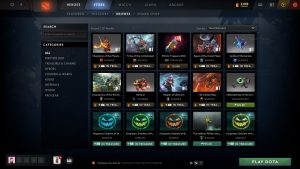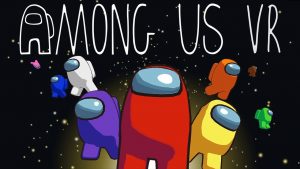Introduction
Welcome to the exciting world of the Game Awards – a prestigious event that celebrates the accomplishments and innovations in the gaming industry. Whether you are a passionate gamer or simply curious about the latest trends, watching the Game Awards is a thrilling experience that allows you to be part of the action from the comfort of your own home.
If you’re wondering how you can catch the Game Awards on Steam, you’ve come to the right place. Steam, the popular gaming platform, provides a convenient way for gamers around the globe to access a wide variety of games, including the live stream of the Game Awards. In this step-by-step guide, we will walk you through the process of watching the Game Awards on Steam, ensuring that you don’t miss out on a single moment of this spectacular event.
Before we dive into the details, make sure you have a Steam account. If you don’t have one yet, don’t worry! Signing up for a Steam account is a simple and quick process. Just head over to the Steam website, click on the “Join Steam” button, and follow the prompts to create your account. Once you have your credentials ready, let’s proceed to the next step.
Please note that the Game Awards livestream on Steam is subject to availability and certain regions may have restrictions. Check the official Game Awards website or Steam for any updates or announcements regarding the availability of the stream in your country.
Step 1: Sign up for a Steam account
The first step to watching the Game Awards on Steam is to sign up for a Steam account. If you already have an account, you can skip to the next step. But if you’re new to Steam, don’t worry, creating an account is easy.
To get started, visit the Steam website and click on the “Join Steam” button, usually located at the top right corner of the page. This will take you to the account creation page, where you’ll be asked to provide some basic information.
Fill in your desired username, password, and a valid email address. Make sure to choose a strong password to keep your account secure. Once you’ve entered your details, click on the “I agree” button to accept the Steam Subscriber Agreement and create your account.
After creating your account, you may be prompted to verify your email address. Steam will send a verification email to the address you provided during registration. Simply open the email and follow the instructions to complete the verification process.
Once you’ve verified your email address, you can consider adding additional security measures, such as enabling Steam Guard. This feature adds an extra layer of protection to your account by requiring a verification code whenever you log in from a new device or browser.
With your Steam account set up, you’re now ready to move on to the next step: downloading and installing the Steam client.
Step 2: Download and install Steam
Now that you have your Steam account ready, it’s time to download and install the Steam client on your computer. The Steam client is the software that allows you to access and manage your games, including the live stream of the Game Awards.
To download the Steam client, visit the official Steam website and click on the “Install Steam” button. This will initiate the download process, and a setup file will be saved to your computer.
Locate the downloaded file (usually named “SteamSetup.exe”) and double-click on it to start the installation. The installation wizard will guide you through the process, and you can choose to customize the installation location and shortcut options if desired.
After the installation is complete, the Steam client will automatically launch. You will be prompted to sign in with your newly created Steam account credentials. Enter your username and password, and click on the “Login” button to continue.
Once logged in, you will be presented with the Steam user interface, where you can explore the vast library of games and access various features of the platform. The Steam client provides a seamless and user-friendly experience, making it easy to navigate and discover new games.
Take a moment to familiarize yourself with the Steam client and its different sections. You will likely spend a significant amount of time using this software to not only watch the Game Awards but also access your other favorite games and interact with the Steam community.
Congratulations! You have successfully downloaded and installed the Steam client. Now, let’s move on to the next step: launching the Steam client.
Step 3: Launch Steam client
With the Steam client installed on your computer, it’s time to launch the software and get ready to watch the Game Awards. Launching the Steam client is a straightforward process that will allow you to access all the features and functions of the platform.
To start, locate the Steam icon on your desktop or search for “Steam” in your computer’s search bar. Double-click on the Steam icon to open the application.
Once the Steam client is launched, you will see the main interface with various tabs and menus. Take a moment to familiarize yourself with the layout, as it will help you navigate and find the Game Awards live stream.
In the top left corner of the client, you will find the Steam menu. Click on “Steam” to open a drop-down menu, where you can access different options such as settings, downloads, and the Steam Wallet.
Next, you will see the Library tab, which displays all the games you own on Steam. This is where you will find the Game Awards live stream once it has been added to your library.
Below the Library tab, you will find the Store tab. The Store is where you can browse and purchase new games, and it’s also where you will search for the Game Awards live stream.
Now that you have successfully launched the Steam client, it’s time to move on to the next step: navigating to the Store tab to search for the Game Awards.
Step 4: Navigate to the Store tab
After launching the Steam client, the next step is to navigate to the Store tab. The Store tab is where you will find a vast collection of games, including the live stream for the Game Awards.
To access the Store tab, look for the “Store” button in the top navigation bar of the Steam client. It is usually located between the “Library” and “Community” tabs.
Click on the “Store” button, and you will be taken to the Steam Storefront. This is where you can explore new games, check out the latest releases, and find various gaming-related content.
On the Steam Storefront, you will see different sections and categories, such as Featured, Specials, Best Selling, and more. These sections are designed to help you discover new games and find the content that interests you.
To find the Game Awards live stream, you can use the search function located at the top-right corner of the Store page. Click on the search bar, and type in “Game Awards” or a related keyword. Hit Enter or click on the magnifying glass icon to perform the search.
The search results will display relevant games, DLCs, and other content related to the Game Awards. Look for the official Game Awards live stream in the search results, which should be marked as an official broadcast of the event.
Please note that the availability of the Game Awards live stream on Steam may vary depending on your region and any restrictions put in place by the event organizers. If you are unable to find the live stream on the Steam Store, you may need to check other platforms or websites for alternative streaming options.
Once you have found the Game Awards live stream in the search results, it’s time to proceed to the next step: selecting the official stream and adding it to your library.
Step 5: Search for “Game Awards”
Now that you are on the Store tab in the Steam client, it’s time to search for the “Game Awards” to find the official live stream of the event. This step will help you locate the specific content related to the Game Awards on the Steam platform.
With the search bar located at the top-right corner of the Store page, click on it and type in “Game Awards”. Hit Enter or click on the magnifying glass icon to initiate the search.
Steam will display the search results based on your query. Look for the official Game Awards live stream among the results. It should be labeled as the official broadcast of the event.
Take a moment to browse through the search results and read any descriptions or details associated with the Game Awards live stream. This will help you validate that you have found the correct stream.
Ensure that the selected stream is the official one, as there may be other related content available, such as game demos, trailers, or fan-made streams. It’s important to choose the official stream to ensure the best viewing experience and accurate live updates.
If you are having trouble finding the official Game Awards live stream in the search results, ensure that you entered the correct search term or try refining your search by adding additional keywords like “live stream” or “official”. You can also filter the search results by selecting the “Broadcasts” or “Events” category options on the left side of the Store page.
Once you have identified the official Game Awards live stream in the search results and confirmed its authenticity, you’re ready for the next step: selecting the stream and adding it to your library.
Step 6: Select the official Game Awards stream
After searching for “Game Awards” in the Steam Store, it’s time to select the official live stream of the event. This step will ensure that you have the correct stream that offers you an authentic and immersive Game Awards viewing experience.
Look through the search results and identify the official Game Awards live stream among the options presented. Be sure to read the descriptions and check for any official labels or badges that indicate the authenticity of the stream.
Once you have identified the official Game Awards stream, click on it to access the stream’s page. This page will provide you with more details about the stream, including the start time, duration, and any additional information provided by the stream creator or event organizers.
On the stream’s page, you may also find related content, such as trailers, news updates, or community discussions. Take your time to explore these additional resources, as they can enhance your overall Game Awards experience.
Before adding the stream to your library, make sure to review any system requirements or recommended settings mentioned on the stream’s page. This will ensure that your computer meets the necessary specifications to watch the stream smoothly.
If everything looks good and you are ready to watch the Game Awards, proceed to the next step: adding the official stream to your Steam library. Adding the stream to your library will make it easily accessible when the event begins, saving you the hassle of searching for it again later.
Now that you have selected the official Game Awards stream, you’re one step closer to enjoying the exciting event. Hang in there as we move on to the next step: adding the stream to your Steam library.
Step 7: Add the stream to your library
With the official Game Awards stream selected, it’s time to add it to your Steam library. Adding the stream to your library ensures convenient access to the live event when it begins and allows you to easily revisit the stream in the future.
On the stream’s page, you will typically find an option to “Add to Library” or a similar button. Click on this button to add the Game Awards stream to your Steam library.
After selecting the “Add to Library” option, a confirmation message may appear to notify you that the stream has been successfully added. This message will generally include the stream’s name and indicate that it has been added to your library.
Once added to your library, the Game Awards stream will be accessible from the Library tab within the Steam client. To find it, navigate to the Library tab, usually located at the top of the Steam client interface.
Upon opening the Library tab, you will see a list of all the games and content that you have added to your Steam library. Scroll through the list to locate the Game Awards stream, which will be labeled accordingly.
Adding the stream to your library not only grants you easy access to the live event but also provides additional features, such as the ability to set notifications or reminders for when the Game Awards stream is about to begin.
With the Game Awards stream successfully added to your Steam library, you’re almost ready to immerse yourself in the excitement of the event. But first, let’s move on to the next step: launching the stream on the day of the event.
Step 8: Launch the stream on the day of the event
The day of the Game Awards has arrived, and it’s time to launch the stream you added to your Steam library. By following this step, you’ll be able to join the live event, witness the exciting announcements, and be part of the gaming community.
Prior to the event, make sure you have the launch time and date of the Game Awards noted down correctly. This will ensure that you don’t miss out on any of the action.
On the day of the event, open the Steam client and navigate to the Library tab. Look for the Game Awards stream in your library, which should be listed with the official label or badge.
Once you locate the Game Awards stream, click on it to open the stream’s page. Here, you’ll find additional details and information about the event.
Check the start time listed on the stream’s page and ensure that you are launching the stream at the correct time. Remember that the start time may be subject to time zone differences, so verify your local time and adjust accordingly.
When the appointed time arrives, click on the “Play” or “Launch” button on the stream’s page to start watching the Game Awards. The stream will open in a new window or within the Steam client itself.
As the live stream begins, you’ll be able to witness all the announcements, trailers, and reactions in real-time. Immerse yourself in the event, experience the thrill, and enjoy being a part of the community.
During the stream, you may have various options available to you, such as changing the video quality, adjusting the volume, or enabling closed captions. Explore the stream’s controls and settings to personalize your viewing experience.
Interacting with the community, whether through the stream’s chat or engaging with other viewers on social media platforms, can add to the overall excitement of the event. Feel free to participate and share your thoughts, opinions, and reactions with fellow gaming enthusiasts.
By launching the Game Awards stream on the day of the event, you’re actively joining the gaming community in celebrating the industry’s achievements. Sit back, relax, and enjoy the highly anticipated Game Awards.
Step 9: Interact with the live chat and community
As you watch the Game Awards live stream on Steam, one of the exciting aspects is the ability to interact with the live chat and engage with the gaming community. This step encourages active participation, sharing opinions, and connecting with like-minded individuals who share your passion for gaming.
Within the stream’s interface, you will typically find a chat box or chat panel where viewers can communicate with each other in real-time. This chat feature allows you to express your thoughts, reactions, and discuss the event with fellow gamers from around the world.
Take this opportunity to join the conversation by typing your messages into the chat box. You can share your favorite moments, cheer for your favorite games or nominees, and engage in discussions about the event’s highlights.
Remember to be respectful and considerate when interacting with others in the chat. Treat fellow viewers with kindness and avoid engaging in any form of negativity or harassment. The gaming community is diverse and inclusive, and it’s important to foster a welcoming environment for everyone.
If you have questions or want to learn more about a specific topic during the event, don’t hesitate to ask in the chat. There may be experienced gamers or knowledgeable individuals who can provide insights or share their opinions with you.
In addition to the live chat, you can also explore other social media platforms to join the larger conversation about the Game Awards. Popular platforms like Twitter, Reddit, and gaming forums often buzz with discussions about the event, allowing you to connect with even more enthusiasts.
Use relevant hashtags or join specific threads related to the Game Awards to connect with a wider community. Share your thoughts, retweet exciting announcements, and engage with others who are equally passionate about the gaming industry.
Interacting with the live chat and community during the Game Awards not only adds to the fun and excitement but also allows you to forge connections with like-minded individuals. It’s an opportunity to celebrate the incredible achievements in gaming and be a part of the larger gaming community.
Enjoy the Game Awards to the fullest by immersing yourself in the chat and engaging with the community. Share your enthusiasm, make new connections, and celebrate the magic of gaming together!
Conclusion
Congratulations! You have successfully learned how to watch the Game Awards on Steam. By signing up for a Steam account, downloading and installing the Steam client, and navigating to the Store tab, you were able to search for and select the official Game Awards stream. By adding the stream to your library, you ensured convenient access to the live event on the day it takes place. Additionally, you learned the importance of interacting with the live chat and gaming community, allowing you to share your thoughts, engage in conversations, and connect with fellow gamers.
The Game Awards are an exciting annual event that brings together the gaming industry and showcases its achievements. Through Steam, you can immerse yourself in the event, witness the latest announcements, trailers, and moments that make gaming so special. Watching the Game Awards on Steam opens the doors to a global community of gamers, allowing you to share your excitement, engage in discussions, and celebrate the industry’s accomplishments together.
Remember to stay updated with any time zone differences or event updates by checking the official Game Awards website or Steam community announcements. While the Game Awards stream on Steam provides a convenient way to watch the event, it’s always good to be aware of any potential restrictions or regional availability.
So grab your snacks, get ready to cheer for your favorite games and nominees, and enjoy the thrilling experience of watching the Game Awards on Steam. It’s a time for the gaming community to come together, celebrate, and discover the remarkable achievements that shape the future of gaming. Join the excitement, engage with the community, and revel in the passion that unites us all as gamers.