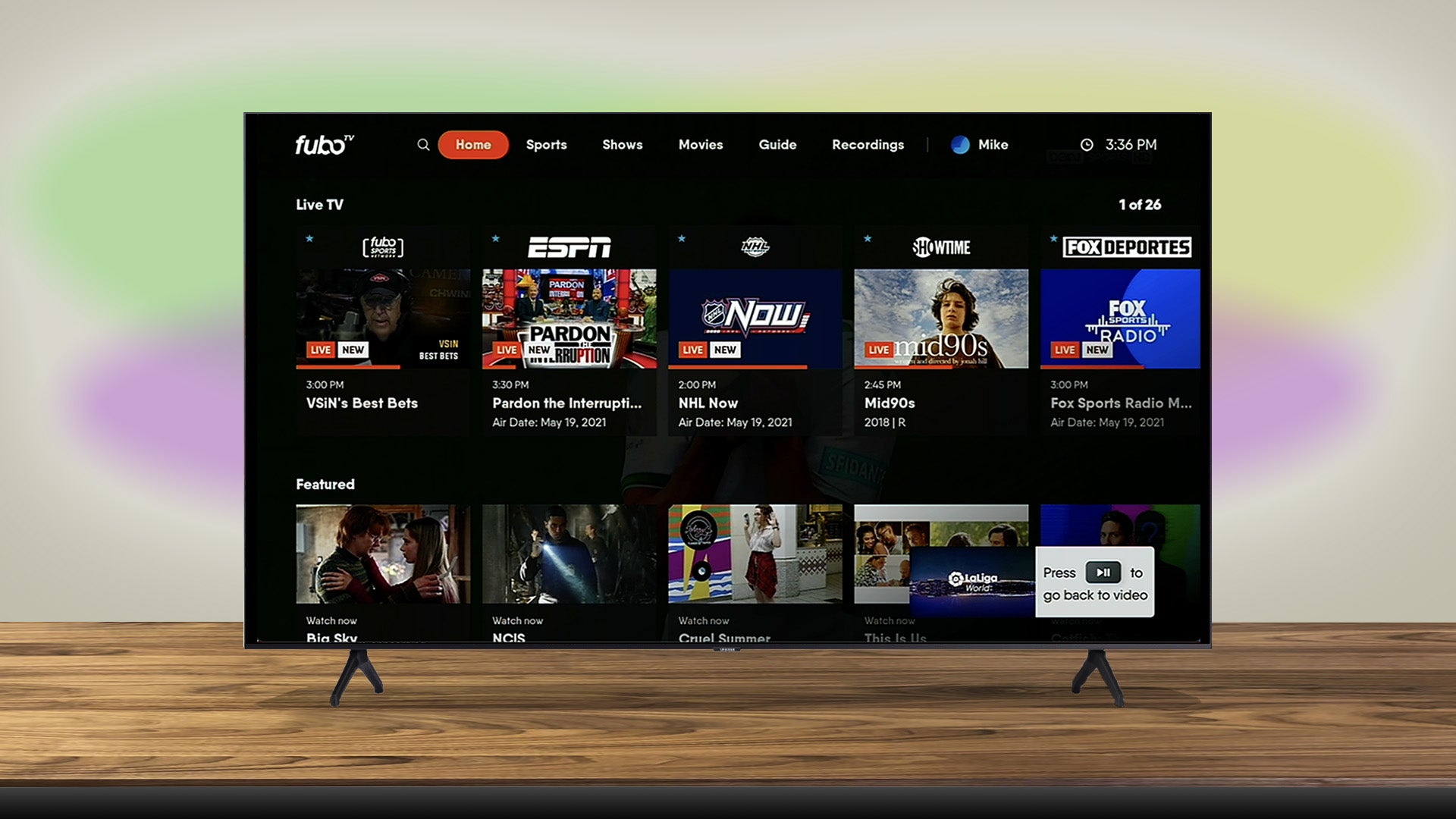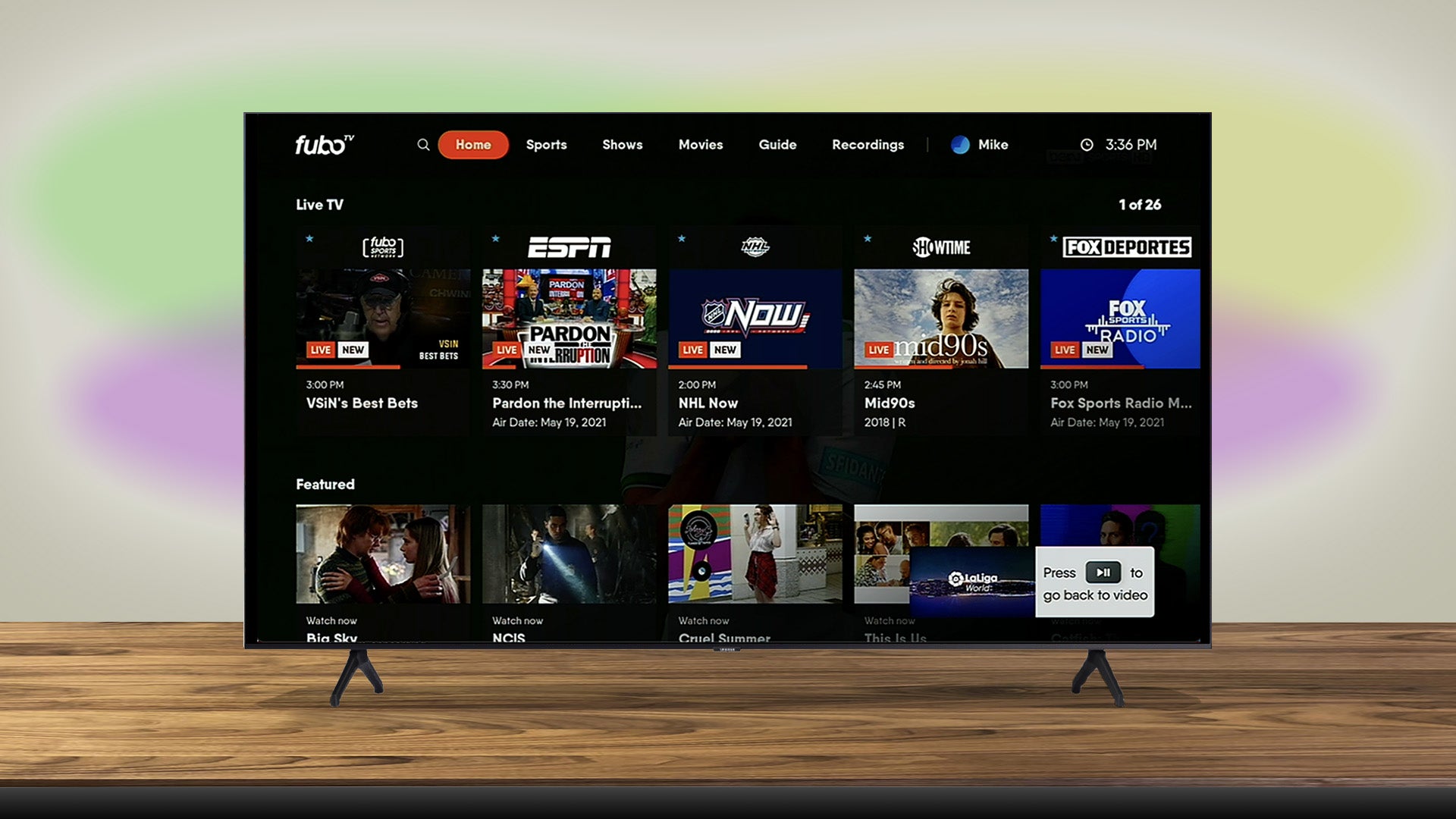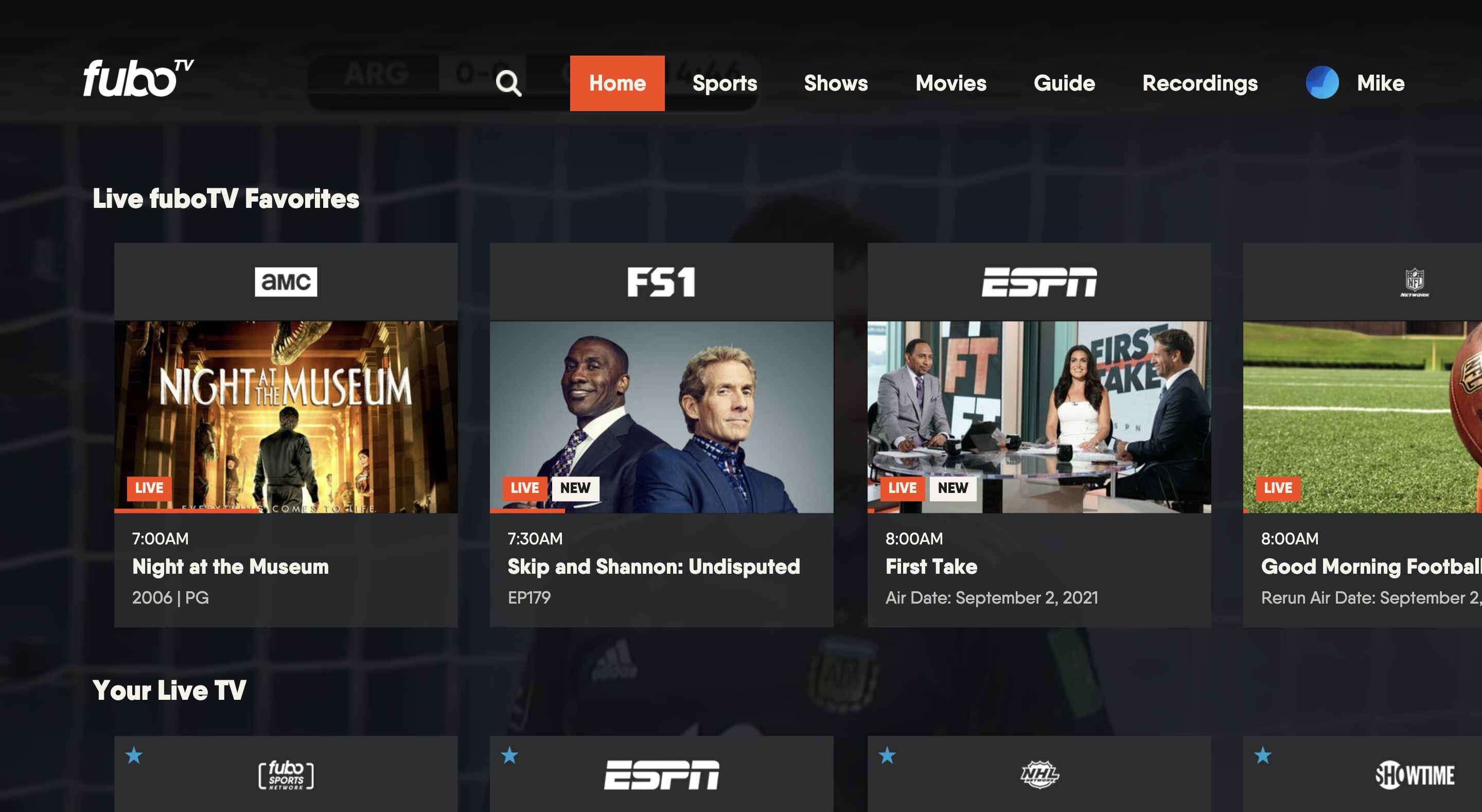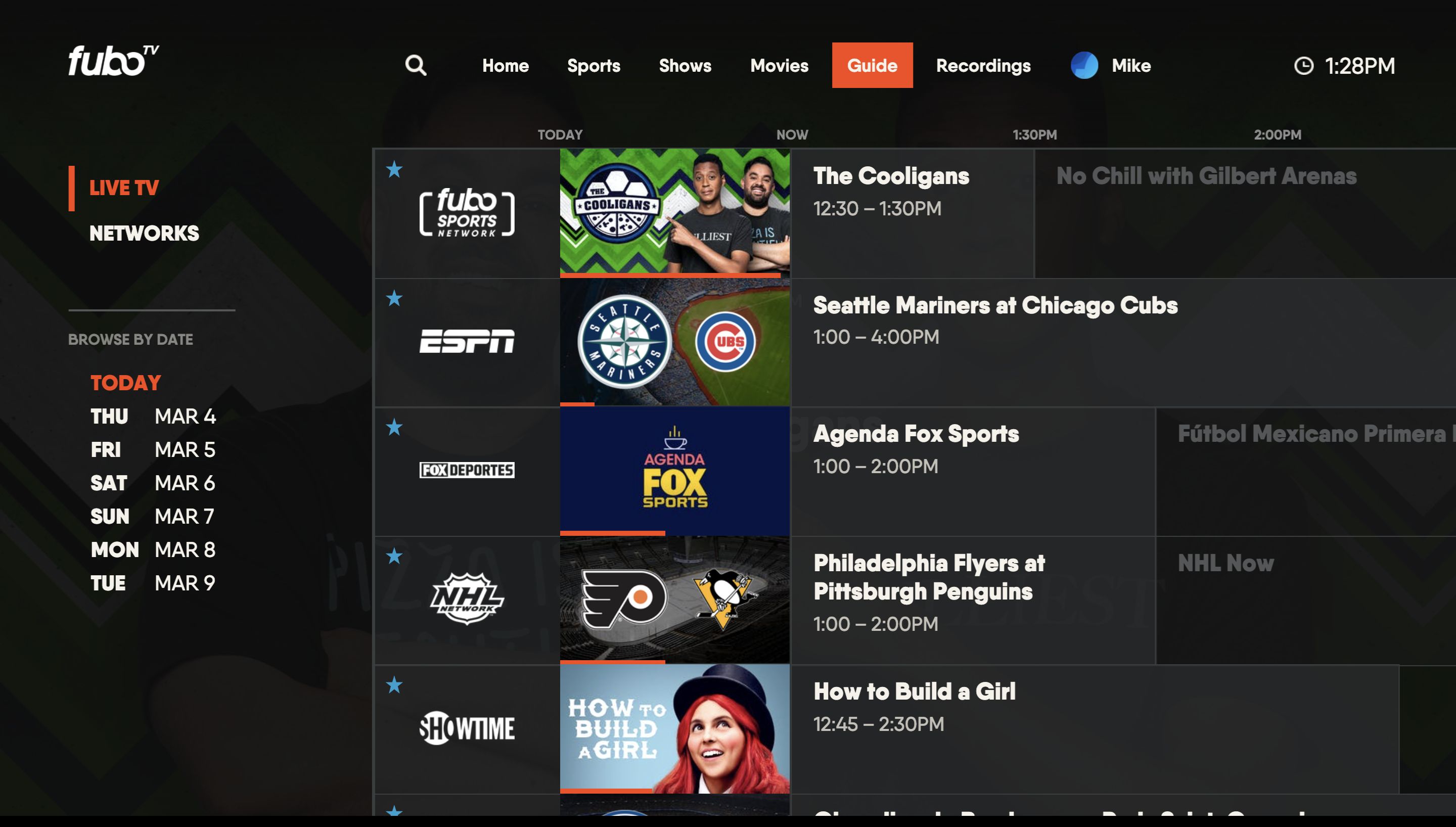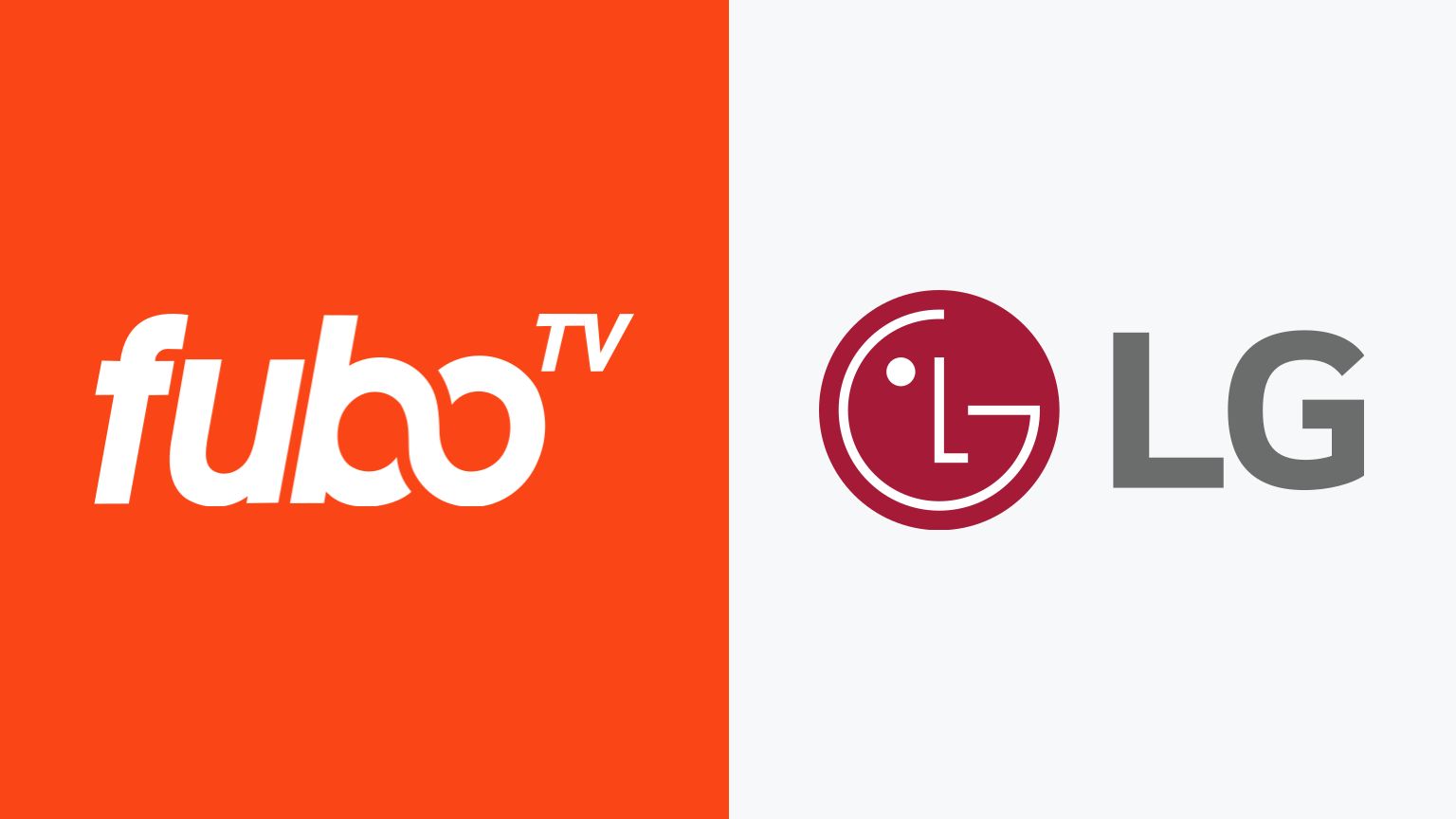Introduction
Welcome to the world of streaming entertainment! With the rapid advancement in technology, watching television has become more convenient and interactive. Samsung Smart TVs have gained immense popularity due to their impressive features and user-friendly interface. Among the wide range of streaming options available, Fubo stands out as a top choice for sports enthusiasts.
Fubo is a leading streaming platform that offers live sports, news, shows, and movies. It provides access to a wide variety of content from popular channels, including ESPN, NBC, FOX, and more. Watching Fubo on your Samsung Smart TV allows you to take full advantage of its stunning display and immersive sound, making your viewing experience even more enjoyable.
In this guide, we will take you through the steps to watch Fubo on your Samsung Smart TV. Whether you’re a die-hard sports fan or simply enjoy the latest shows and movies, this guide will help you set up and stream Fubo effortlessly.
Before we dive into the steps, it’s important to note that Fubo is a subscription-based service. Make sure you have an active Fubo subscription to access its content on your Samsung Smart TV. Once you have taken care of that, let’s proceed with the setup process for your Smart TV.
Step 1: Check Compatibility
Checking compatibility is the first and crucial step before attempting to install any app on your Samsung Smart TV. Ensure that your TV model supports the installation of third-party apps and has internet connectivity. Most of the newer Samsung Smart TVs come with pre-installed app stores, making it easier to access and install apps like Fubo.
To check the compatibility of your Samsung Smart TV, follow these steps:
- Turn on your Samsung Smart TV and navigate to the home screen.
- Scroll through the apps or search for the “Apps” icon on the home screen.
- Once you find the “Apps” icon, click on it to open the app store on your TV.
- Look for the search bar within the app store and type in “Fubo” to check if the app is available for installation.
If you find “Fubo” in the search results, that means your Samsung Smart TV is compatible with the app. You can proceed to the next steps to set up Fubo on your TV. However, if “Fubo” is not listed or if your TV’s app store does not have a search feature, it is possible that your TV model does not support the installation of third-party apps. In this case, you can explore other options like streaming devices or consider upgrading to a newer model that supports the app.
It is also worth noting that some older Samsung Smart TVs may have limited app compatibility. If you have an older model, check for any available software updates for your TV. These updates may include compatibility improvements that allow you to install and enjoy Fubo on your Samsung Smart TV.
Step 2: Set Up Samsung Smart TV
Before you can begin streaming Fubo on your Samsung Smart TV, you need to ensure that your TV is properly set up and connected to the internet. Here are the steps to set up your Samsung Smart TV:
- Connect your Samsung Smart TV to a power source using the provided power cable.
- Use the included remote control or the buttons on the TV itself to turn on your Samsung Smart TV.
- Follow the on-screen instructions to select your language, time zone, and other basic settings.
- Connect your TV to the internet. You can do this by either connecting it to a Wi-Fi network or using an Ethernet cable to directly connect it to your router.
- If you’re connecting via Wi-Fi, select your network from the list of available networks and enter the password if prompted.
- Once connected to the internet, your Samsung Smart TV will automatically update its software if there are any available updates. This is important to ensure optimal performance and compatibility with streaming apps like Fubo.
- Finally, go through the TV’s settings and customize them according to your preferences. Adjust the picture and sound settings, set up parental controls if needed, and explore any additional features that your Samsung Smart TV offers.
Once you have successfully set up your Samsung Smart TV and it is connected to the internet, you are now ready to install and enjoy Fubo.
Keep in mind that the exact steps for setting up a Samsung Smart TV may slightly vary depending on the model and firmware version. However, the general process remains the same across most Samsung Smart TVs.
Step 3: Install Fubo App
With your Samsung Smart TV set up and connected to the internet, it’s time to install the Fubo app. The Fubo app allows you to access all the exciting content it has to offer, including live sports, shows, and movies. Here’s how you can install the Fubo app:
- Make sure your Samsung Smart TV is powered on and connected to the internet.
- Navigate to the home screen of your TV by pressing the “Home” or “Smart Hub” button on your remote control.
- Using the arrow buttons on your remote, scroll to the left or right until you find the “Apps” icon.
- Click on the “Apps” icon to open the app store on your Samsung Smart TV.
- In the app store, search for “Fubo” using the virtual keyboard or the voice search feature.
- Select the Fubo app from the search results.
- On the Fubo app page, click on the “Install” button to start the installation process.
- Wait for the app to download and install on your Samsung Smart TV. The installation time may vary depending on your internet speed.
- Once the installation is complete, you will see the Fubo app on your TV’s app list or home screen.
Congratulations! You have successfully installed the Fubo app on your Samsung Smart TV. You are now one step closer to enjoying your favorite sports and entertainment content.
It’s important to note that the availability of the Fubo app may vary depending on your region and TV model. If you cannot find the app in your app store, it’s possible that it is not available for download on your specific TV model. In such cases, you can explore alternative streaming options or consider using external streaming devices, such as a Chromecast or Roku, to access Fubo on your TV.
Step 4: Sign In to Fubo
After successfully installing the Fubo app on your Samsung Smart TV, you will need to sign in to your Fubo account to access the streaming content. If you already have a Fubo account, follow these steps to sign in on your TV:
- Open the Fubo app on your Samsung Smart TV by navigating to the app list or home screen.
- On the Fubo app interface, you will be presented with the sign-in screen.
- Using the remote control, navigate to the sign-in fields and enter your Fubo account credentials. This typically includes your email address or username and your account password.
- Once you have entered your credentials, select the “Sign In” button to proceed.
- The Fubo app will verify your account information and sign you in. This may take a few moments depending on your internet connection speed.
- Once signed in, you will have access to the full range of Fubo streaming content on your Samsung Smart TV.
If you don’t have a Fubo account yet, you can easily create one by following the instructions provided on the Fubo website or through the Fubo app on your mobile device or computer. Once you have created your account, you can use the same login credentials to sign in on your Samsung Smart TV.
Keep in mind that if you encounter any sign-in issues or have forgotten your account credentials, you can reach out to Fubo customer support for assistance. They can help you recover your account or resolve any login-related problems you may be facing.
Now that you are signed in to your Fubo account, you can proceed to the next step and customize the settings to enhance your streaming experience. Let’s move on to Step 5!
Step 5: Customize Fubo Settings
Once you have signed in to your Fubo account on your Samsung Smart TV, you can customize the settings to personalize your streaming experience. Fubo offers various options that allow you to optimize the playback, adjust the audio and video quality, and tailor the content to your preferences. Here’s how you can customize the Fubo settings:
- Launch the Fubo app on your Samsung Smart TV by locating it in the app list or home screen.
- Using the remote control, navigate to the menu or settings icon within the Fubo app interface.
- Click on the menu or settings icon to access the Fubo settings menu.
- In the settings menu, you will find a range of options to customize your Fubo experience. These may include:
- Playback settings: Adjust the video quality, buffering settings, and enable or disable auto-play.
- Audio settings: Customize the audio output options, such as language and volume levels, to enhance your viewing experience.
- Closed captioning: Enable or disable closed captioning for subtitles during playback.
- Parental controls: Set up content restrictions and create separate profiles for different family members.
- Notification settings: Manage your Fubo app notifications, such as game reminders and special offers.
- Account settings: Update your account information, change your password, or manage your subscription details.
- Explore the available settings and make adjustments based on your preferences.
- Once you have customized the settings to your liking, navigate back to the main Fubo app interface.
By customizing the Fubo settings on your Samsung Smart TV, you can enhance your streaming experience and tailor it to your specific needs. Whether you want to improve video quality, enable subtitles, or set up parental controls, Fubo provides options that allow you to make the most out of your subscription.
Now that you have personalized your Fubo settings, it’s time to sit back, relax, and enjoy streaming your favorite sports, shows, and movies on your Samsung Smart TV. Let’s move on to the final step!
Step 6: Enjoy Streaming Fubo on Samsung Smart TV
Now that you have completed all the necessary steps, it’s time to sit back, relax, and enjoy streaming Fubo on your Samsung Smart TV. With a vast selection of sports channels, live events, and on-demand shows and movies, Fubo provides endless entertainment options. Here’s how you can make the most out of your Fubo streaming experience:
- Launch the Fubo app on your Samsung Smart TV by navigating to the app list or home screen.
- Use the remote control to browse through the available channels, shows, and movies within the Fubo app.
- You can explore different categories like sports, news, entertainment, and more to find content that interests you.
- Select the desired channel or content to start streaming it on your Samsung Smart TV.
- While streaming, you can use the remote control to pause, rewind, or fast-forward through the content as needed.
- Take advantage of the Fubo app’s features, such as the ability to set reminders for upcoming games or create a list of your favorite shows.
- Enjoy the high-quality video and immersive sound that your Samsung Smart TV provides, enhancing your viewing experience.
- Explore new content and discover hidden gems within the vast library of Fubo’s offerings.
- Invite friends and family over to share the excitement and enjoy sporting events together on the big screen of your Samsung Smart TV.
Remember that you can always go back to the Fubo settings to make further adjustments or explore additional features offered by the app. Fubo continuously updates its content, so keep an eye out for new shows, events, and features that enhance your experience.
With Fubo on your Samsung Smart TV, you have the freedom to watch your favorite sports, keep up with the latest news, and enjoy a wide range of entertainment options. So grab your snacks, get comfortable, and prepare for countless hours of streaming enjoyment.
Thank you for following this guide, and we hope you have a fantastic time streaming Fubo on your Samsung Smart TV!
Conclusion
Congratulations! You have successfully learned how to watch Fubo on your Samsung Smart TV. By following the steps outlined in this guide, you can now enjoy your favorite sports, shows, and movies on the big screen from the comfort of your own home.
We started by checking the compatibility of your Samsung Smart TV and ensuring that it supports the installation of third-party apps. Then, we walked you through the process of setting up your Samsung Smart TV and connecting it to the internet. After that, we guided you in installing the Fubo app and signing in to your account.
We didn’t stop there! We also showed you how to customize the Fubo settings to optimize your streaming experience and make it more personalized. Finally, we concluded by encouraging you to sit back, relax, and enjoy streaming Fubo on your Samsung Smart TV.
Remember, Fubo offers a wide range of sports channels, live events, and on-demand content. With its comprehensive coverage and user-friendly interface, you’ll never miss out on the action.
If you have any questions or encounter any issues while setting up or streaming Fubo on your Samsung Smart TV, don’t hesitate to reach out to Fubo’s customer support team. They are always ready to assist and ensure that you have the best streaming experience possible.
Thank you for following this guide, and we hope you have hours of entertainment and enjoyment while streaming Fubo on your Samsung Smart TV!