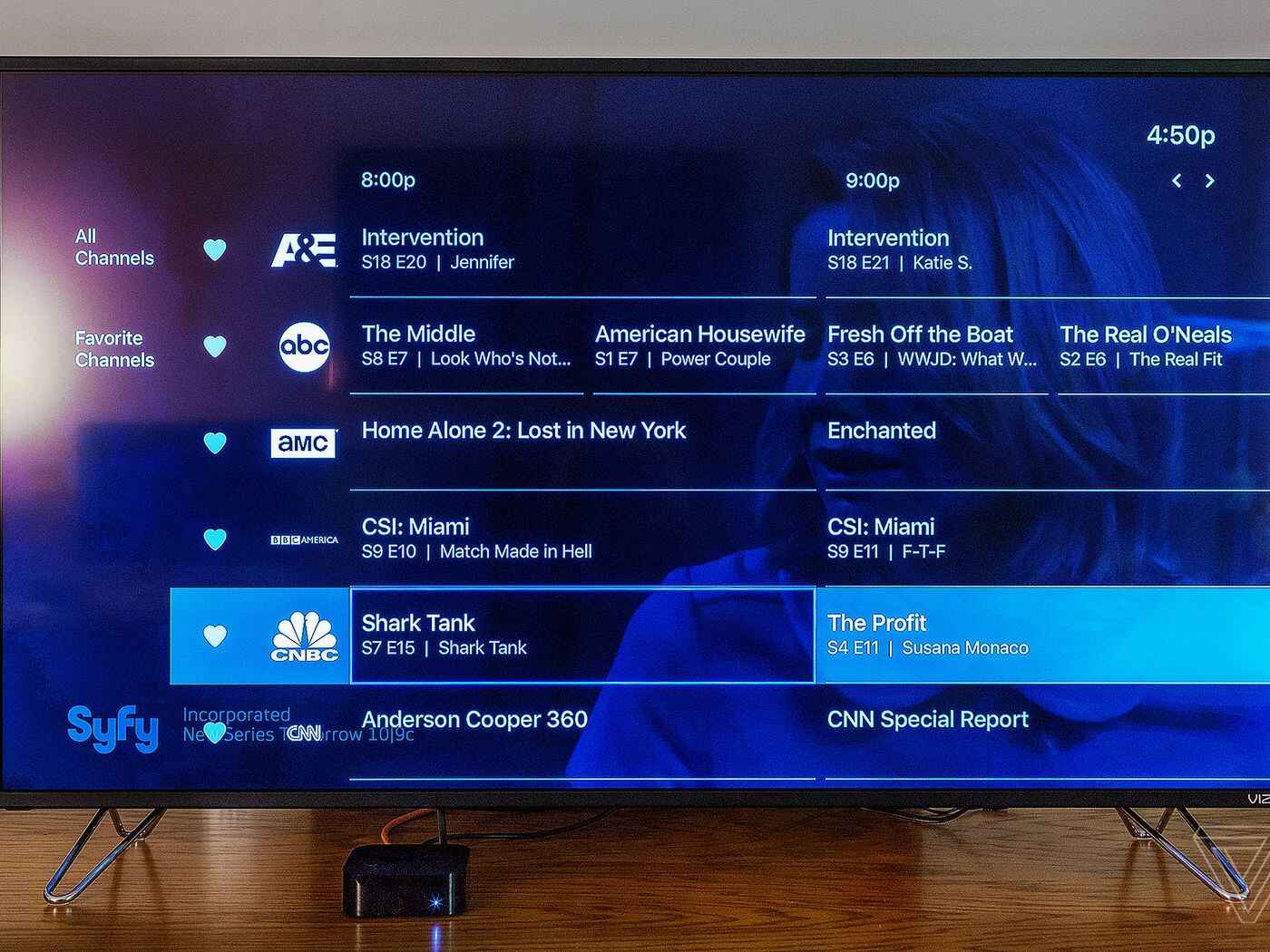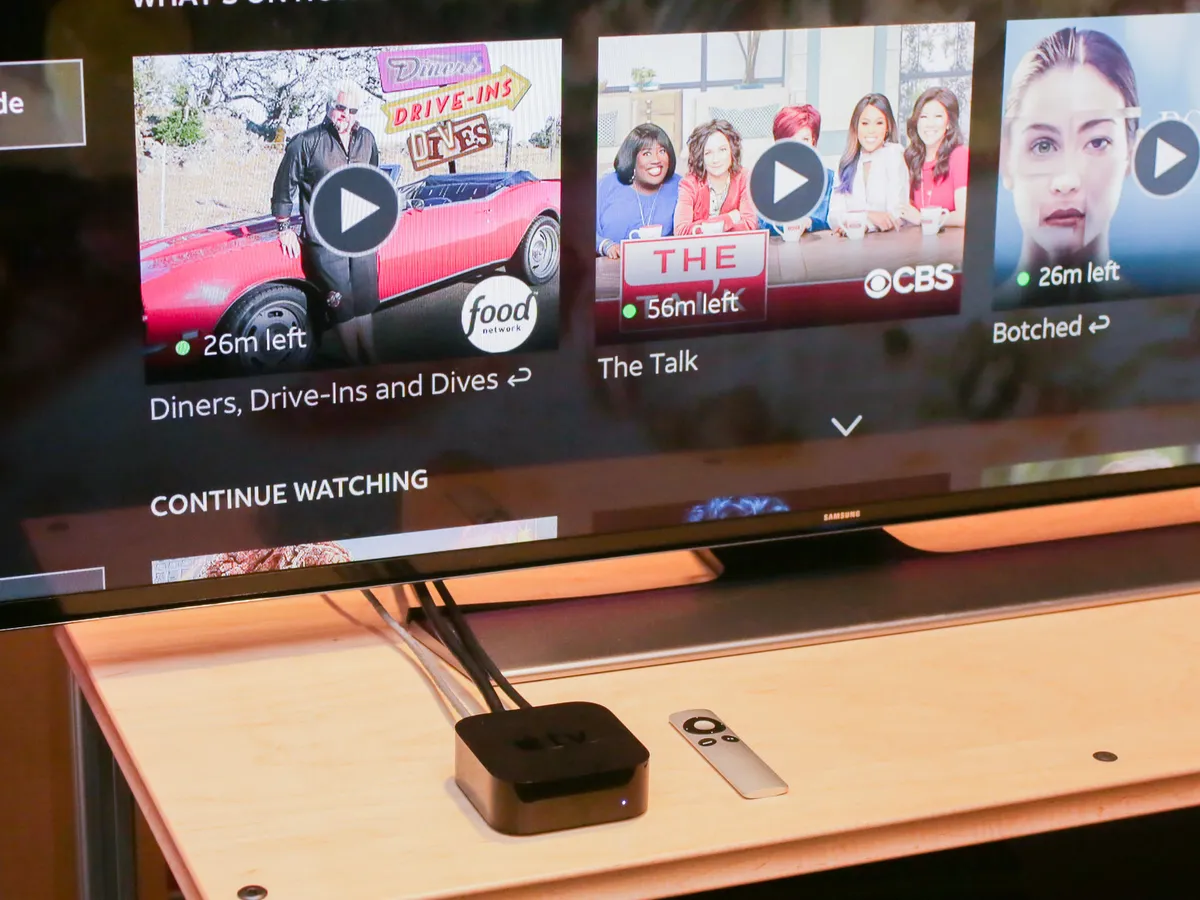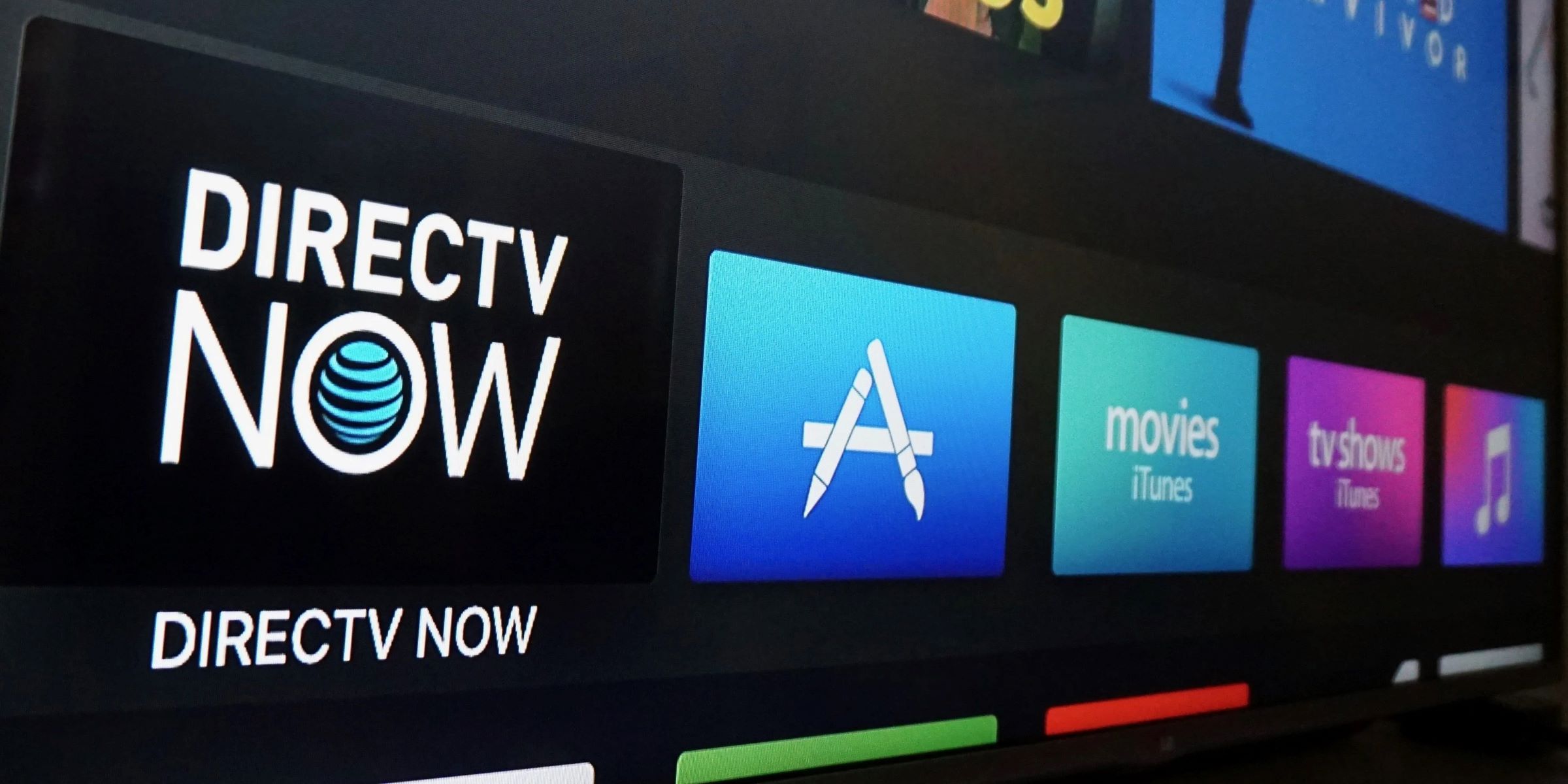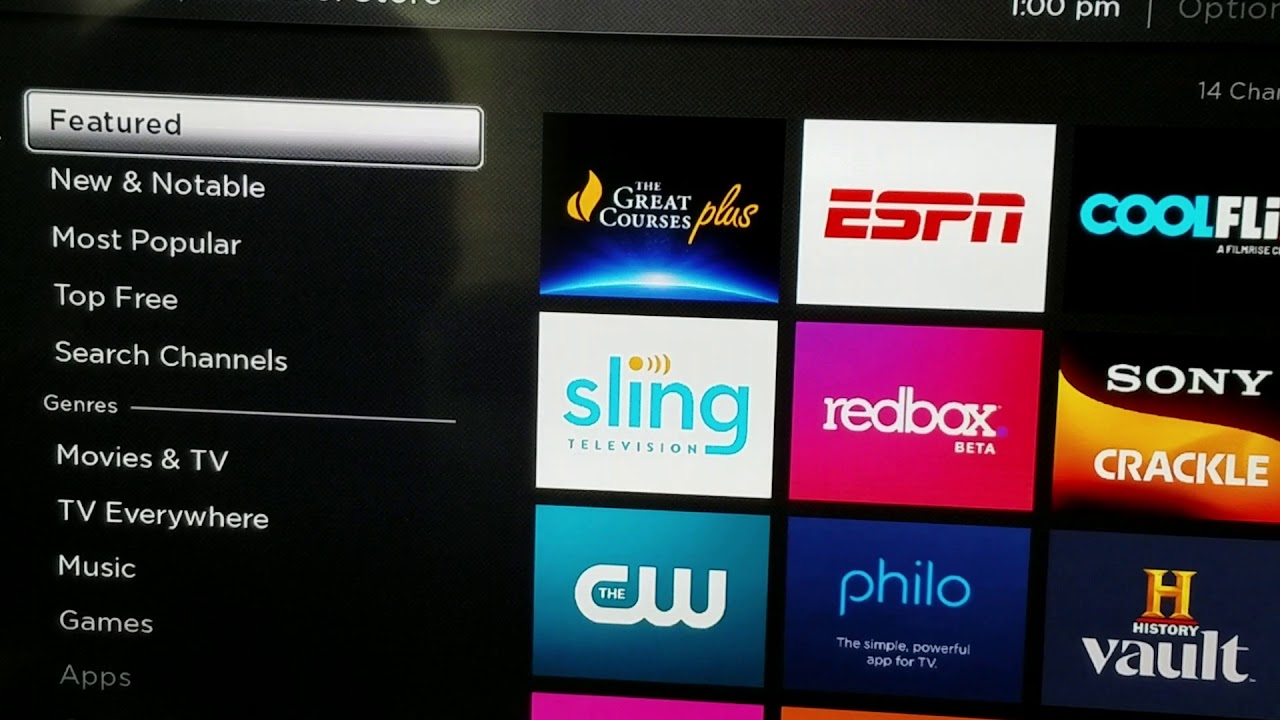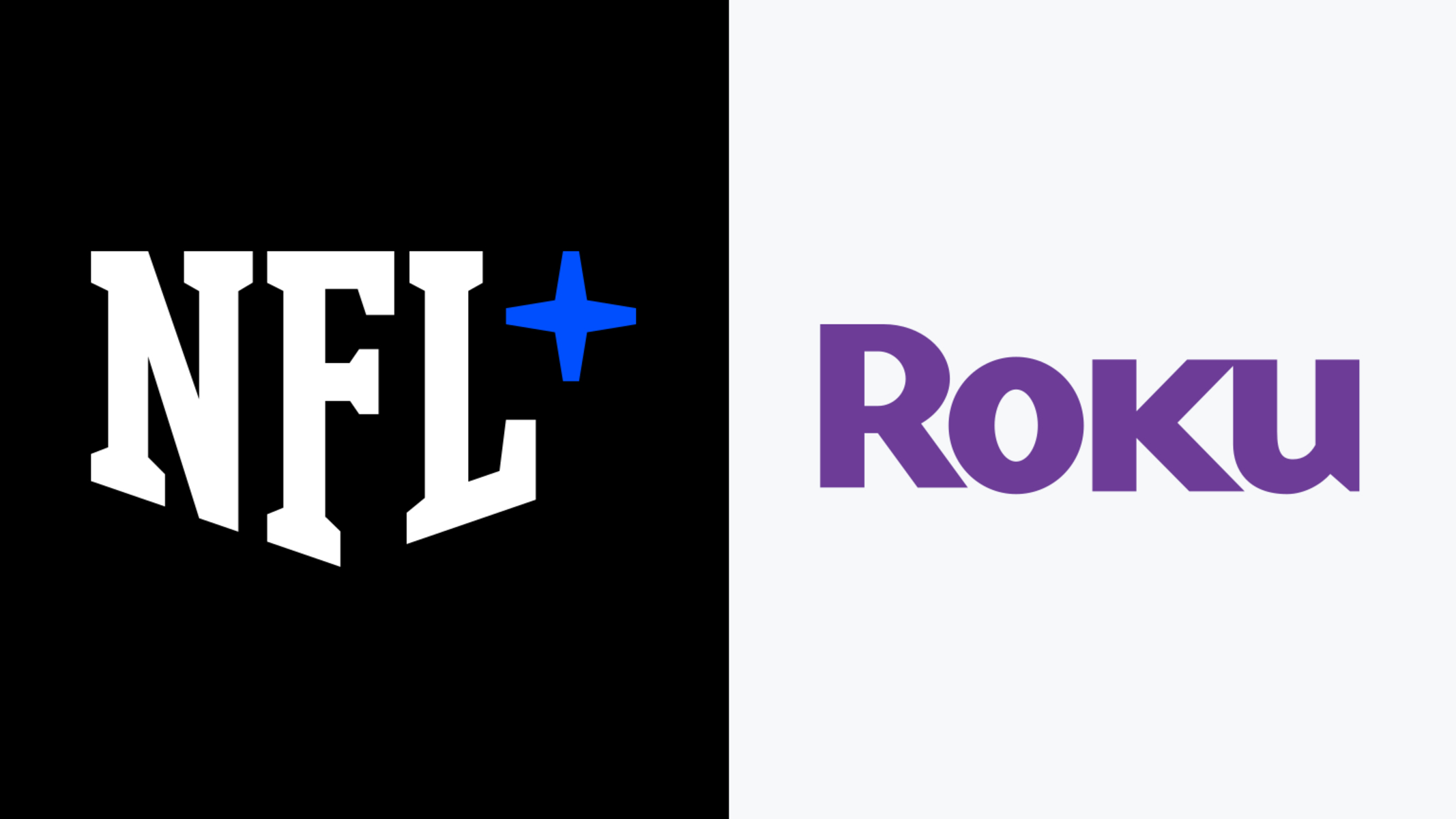Introduction
Welcome to the world of entertainment! With so many streaming options available, it’s important to find the right device to meet your needs. If you’re a fan of DIRECTV and also own a Roku streaming device, you’re in luck! In this article, we’ll show you how to watch DIRECTV on Roku, bringing together the best of both worlds.
DIRECTV is a popular satellite television service that offers a wide range of channels and programming options. From live sports to movies, TV shows, and more, DIRECTV has something for everyone. Roku, on the other hand, is a versatile streaming device that allows you to access an array of streaming services like Netflix, Hulu, and Amazon Prime Video, all in one place.
By combining DIRECTV with Roku, you can enjoy all your favorite content in one convenient location. No need to switch between different devices or inputs – simply sit back, relax, and stream your favorite shows and movies with ease.
In this guide, we’ll walk you through the steps to set up DIRECTV on Roku and get you started on your streaming journey. Whether you’re a new Roku user or a seasoned pro, we’ve got you covered. So, let’s dive in and discover how to unlock the world of DIRECTV on your Roku device.
What is DIRECTV?
DIRECTV is a leading satellite television service provider that offers a wide range of channels and programming options. Since its inception in 1994, DIRECTV has become a household name in the world of entertainment.
With a vast selection of channels covering various genres including sports, movies, TV shows, news, and more, DIRECTV provides a comprehensive entertainment experience for its subscribers. Whether you’re a sports enthusiast who wants to catch the latest games, a movie buff searching for the best blockbusters, or a TV show addict who wants to binge-watch your favorite series, DIRECTV has you covered.
One of the standout features of DIRECTV is its exclusive access to NFL Sunday Ticket, which allows subscribers to watch every out-of-market NFL game every Sunday. This is a dream come true for football fans who want to stay on top of all the action throughout the season.
Additionally, DIRECTV offers an extensive selection of on-demand content, giving subscribers the flexibility to watch their favorite shows and movies at their own convenience. With thousands of titles available, there’s always something for everyone to enjoy.
Another advantage of DIRECTV is its advanced DVR system. With the Genie HD DVR, users can record and store their favorite shows, movies, and sports events, ensuring they never miss out on any moment of their preferred programming.
Whether you’re watching television in the comfort of your living room, streaming on your mobile device, or accessing DIRECTV through your Roku device, you can expect high-quality audio and video delivery with stunning clarity. DIRECTV takes pride in providing a superior viewing experience that rivals traditional cable and other streaming services.
All in all, DIRECTV offers a comprehensive entertainment solution for those seeking a wide range of channels, exclusive sports content, on-demand programming, and exceptional picture quality. With its array of features and options, it continues to be a popular choice for television viewers nationwide.
What is Roku?
Roku is a popular streaming device that allows users to access a wide range of streaming services, including movies, TV shows, music, and more, right on their television screens. It offers a convenient and user-friendly way to enjoy your favorite content without the need for a traditional cable or satellite TV subscription.
With Roku, you can easily transform your TV into a smart TV, giving you access to a vast selection of streaming options. The device connects to your TV through an HDMI port and connects to the internet via Wi-Fi or Ethernet, making it easy to set up and use.
Roku offers a variety of different streaming devices to suit your needs. From the compact Roku Express to the advanced Roku Ultra, there’s a device for every budget and preference. These devices come with a sleek and intuitive interface that allows you to navigate through different streaming channels and content effortlessly.
One of the standout features of Roku is its extensive channel lineup. It provides access to popular streaming services like Netflix, Hulu, Amazon Prime Video, Disney+, and many more. You can also find niche channels, news networks, live sports, and even free ad-supported content, ensuring that there’s always something interesting to watch.
Roku also offers a range of additional features to enhance your streaming experience. With the Roku Voice Remote or the Roku mobile app, you can easily search for your favorite shows and movies using voice commands. The devices also support 4K and HDR streaming, providing you with stunning visuals and vibrant colors.
Setting up Roku is a breeze. All you need to do is connect the device to your TV, follow the on-screen instructions to connect to your Wi-Fi network, and sign in to your Roku account. Once set up, you can start browsing and streaming your favorite content, customizing your channel lineup, and even adding private channels.
Overall, Roku offers a versatile and user-friendly streaming experience, making it an excellent choice for those who want to cut the cord and enjoy a wide variety of entertainment options. With its wide range of streaming channels, intuitive interface, and affordable price points, Roku has become one of the top choices for streaming enthusiasts.
Why watch DIRECTV on Roku?
If you’re already a fan of DIRECTV and own a Roku streaming device, you might be wondering why you should consider watching DIRECTV on Roku. Here are some compelling reasons:
- Convenience: By watching DIRECTV on Roku, you can access all your favorite DIRECTV content in one place. Rather than switching between multiple devices or inputs, you can seamlessly navigate through the Roku interface to find and enjoy your desired channels and shows.
- Cost-effective: Roku streaming devices offer an affordable and versatile alternative to traditional cable or satellite TV subscriptions. By streaming DIRECTV on Roku, you can potentially save on monthly rental fees, equipment costs, and long-term contracts.
- Wide variety of streaming services: Roku provides access to a wide range of streaming services, including DIRECTV, Netflix, Hulu, Amazon Prime Video, and more. This means you can enjoy not only DIRECTV programming but also explore other streaming options, giving you a diverse selection of content to choose from.
- Flexible streaming options: Roku allows you to stream DIRECTV on various devices, including your television, smartphones, tablets, and computers. This flexibility ensures that you can enjoy DIRECTV programming wherever and whenever you want, providing you with ultimate convenience.
- High-quality streaming: With Roku’s advanced streaming technology, you can expect smooth playback, high-quality video resolution, and immersive audio. Whether you’re watching live sports, movies, or TV shows, the combination of DIRECTV and Roku delivers a top-notch entertainment experience.
- Personalization and customization: Roku offers a range of customization options, allowing you to create a personalized streaming experience. From organizing your favorite channels to creating watchlists and even adding private channels, you have the freedom to tailor Roku and DIRECTV to suit your preferences.
By watching DIRECTV on Roku, you get to enjoy the best of both worlds – the expansive channel lineup and exclusive content of DIRECTV, combined with the convenience and versatility of the Roku streaming platform. With easy access to your favorite shows, movies, and sports events, watching DIRECTV on Roku elevates your entertainment experience and gives you more control over what you watch and when you watch it.
How to set up DIRECTV on Roku
Setting up DIRECTV on Roku is a straightforward process that allows you to seamlessly stream your favorite channels and content. Here’s a step-by-step guide to help you get started:
- Step 1: Check if your Roku device is compatible: Before proceeding, ensure that your Roku streaming device is compatible with DIRECTV. Most Roku devices are compatible with the DIRECTV app, but it’s always a good idea to double-check the specific device compatibility on the Roku website.
- Step 2: Download the DIRECTV app on your Roku: On your Roku home screen, navigate to the Roku Channel Store. Search for “DIRECTV” using the search function or browse through the “Movies & TV” category. Select the DIRECTV app from the search results and click “Add Channel” to download and install it on your Roku device.
- Step 3: Log in to your DIRECTV account on Roku: After installing the DIRECTV app, launch it on your Roku device. You will be prompted to sign in to your DIRECTV account. Enter your username and password accurately to log in. If you don’t have a DIRECTV account, you can create one through the official DIRECTV website.
- Step 4: Enjoy DIRECTV on Roku: Once you have successfully logged in, you can start exploring the DIRECTV app on your Roku device. Browse through the channel guide, access on-demand content, and enjoy live streams of your favorite shows, movies, and sports events. Use the Roku remote or Roku mobile app to navigate through the app, adjust settings, and customize your viewing experience.
It’s important to note that you need an active DIRECTV subscription to access and stream content through the DIRECTV app on Roku. If you encounter any issues during the setup process or face difficulties with streaming, refer to the troubleshooting section below or contact the DIRECTV support team for further assistance.
Now that you know how to set up DIRECTV on Roku, you can enjoy the flexibility, convenience, and wide range of content that this combination brings. Stream your favorite channels, catch up on missed episodes, and never miss out on live sports action, all from the comfort of your Roku-connected TV.
Step 1: Check if your Roku device is compatible
Before you can set up DIRECTV on your Roku device, it’s important to ensure that your specific Roku model is compatible with the DIRECTV app. While most Roku devices are compatible, it’s always a good idea to double-check to avoid any compatibility issues. Here’s what you need to do:
- Visit the Roku website: Open your web browser and go to the official Roku website at www.roku.com.
- Go to the Roku device compatibility page: On the Roku website, navigate to the “Products” section and select “Players.” Then, click on “Compare players” to view the available Roku devices.
- Check the DIRECTV compatibility: Scroll down the page to find a list of Roku models. Look for the DIRECTV logo or check the list of supported channels to see if DIRECTV is included.
- If your Roku device is compatible: If you find your Roku device listed as compatible with DIRECTV, you’re good to go! Proceed to the next steps to set up DIRECTV on Roku.
- If your Roku device is not compatible: If your Roku device is not compatible with DIRECTV, you may need to consider upgrading to a compatible model. Refer to the Roku website for recommendations on the latest models that support DIRECTV.
Keep in mind that Roku regularly updates its device lineup, adding new features and improved compatibility. So, if your current Roku device is not compatible with DIRECTV, it’s worth exploring the option of upgrading to a newer model. This will ensure that you can enjoy all the features and benefits of DIRECTV seamlessly on your Roku device.
Once you have confirmed that your Roku device is compatible with DIRECTV, you can move on to the next step of downloading the DIRECTV app and setting up your DIRECTV account on Roku.
Step 2: Download the DIRECTV app on your Roku
After ensuring that your Roku device is compatible with DIRECTV, the next step is to download the DIRECTV app from the Roku Channel Store. Follow these simple instructions to download and install the DIRECTV app on your Roku device:
- Turn on your Roku device: Power on your Roku device and make sure it is connected to your TV and the internet.
- Access the Roku Channel Store: From the Roku home screen, navigate to the main menu on the left side of the screen. Scroll up or down and select “Streaming Channels” to open the Roku Channel Store.
- Search for the DIRECTV app: In the Roku Channel Store, you can either use the search function or browse through the categories to find the DIRECTV app. To search, select the magnifying glass icon and enter “DIRECTV.” If you prefer browsing, navigate to the “Movies & TV” category and look for the DIRECTV app.
- Select and install the DIRECTV app: Once you find the DIRECTV app, click on it to access the app details page. Review the app information, such as the description and user ratings. If you’re ready to proceed, select “Add Channel” to download and install the DIRECTV app on your Roku device.
- Wait for the installation to complete: The installation process may take a few moments. Your Roku device will display a progress bar indicating the installation status. Once the installation is complete, you will see a confirmation message on your screen.
- Return to the Roku home screen: Press the Home button on your Roku remote to return to the Roku home screen. You should now see the DIRECTV app listed among your installed channels.
With the DIRECTV app successfully downloaded and installed on your Roku device, you are one step closer to enjoying your favorite DIRECTV programming. The next step is to log in to your DIRECTV account on Roku, which we’ll cover in the next section.
If you encounter any issues during the app download process, ensure that your Roku device is connected to the internet and try restarting your device. If the problem persists, you may need to troubleshoot your network connection or contact Roku support for further assistance.
Step 3: Log in to your DIRECTV account on Roku
Once you have downloaded and installed the DIRECTV app on your Roku device, the next step is to log in to your DIRECTV account. Follow the instructions below to successfully log in and access your DIRECTV content on Roku:
- Launch the DIRECTV app: On your Roku device, navigate to the home screen and locate the DIRECTV app among your installed channels. Select the app to launch it.
- Enter your DIRECTV username and password: You will be presented with a login screen. Use the on-screen keyboard or your Roku remote to enter the username and password associated with your DIRECTV account. Take care to enter the credentials accurately to avoid login issues.
- Select “Sign In”: After entering your username and password, navigate to the “Sign In” button using your Roku remote and select it to proceed.
- Wait for the activation process: Once you sign in, the DIRECTV app will initiate an activation process. This process may take a moment as the app links your Roku device to your DIRECTV account.
- Verify the activation: If successful, you will see a confirmation message on your Roku screen indicating that your DIRECTV account has been activated on Roku. You can now start enjoying the DIRECTV content available through the app.
It’s important to note that you need an active DIRECTV subscription to log in and access content on the DIRECTV app on Roku. If you don’t have a DIRECTV account, you can sign up for one through the official DIRECTV website before proceeding with the setup process on Roku.
If you encounter any issues during the login or activation process, ensure that you have entered your credentials correctly and that your Roku device is connected to the internet. If the problem persists, you may need to troubleshoot your network connection or contact DIRECTV support for further assistance.
With successfully logging in to your DIRECTV account on Roku, you are now ready to explore the DIRECTV app and start enjoying the wide range of channels, shows, and movies available at your fingertips.
Step 4: Enjoy DIRECTV on Roku!
Now that you have set up DIRECTV on your Roku device and logged into your DIRECTV account, it’s time to sit back, relax, and enjoy all the fantastic content that DIRECTV has to offer. Here’s how you can make the most of your DIRECTV experience on Roku:
- Explore the channel guide: Use the Roku remote or the Roku mobile app to navigate through the DIRECTV app. Browse the channel guide to find your favorite channels and discover new ones. Explore the diverse range of programming options available, including live sports, movies, TV shows, and more.
- Access on-demand content: Take advantage of DIRECTV’s extensive library of on-demand content. Catch up on missed episodes, watch your favorite movies, or explore exclusive content available through DIRECTV on Roku. Simply navigate to the on-demand section of the app and access a world of entertainment.
- Customize your experience: Personalize your DIRECTV viewing experience on Roku. Create a list of your favorite channels, set reminders for upcoming shows or events, and bookmark programs for easy access. Roku allows you to customize your preferences to tailor your DIRECTV experience to your liking.
- Enjoy live sports and events: If you’re a sports enthusiast, DIRECTV on Roku is a dream come true. Take advantage of DIRECTV’s exclusive sports coverage, including NFL Sunday Ticket, and access live games and events from the comfort of your Roku-connected TV. Don’t miss a single moment of the action!
- Use additional features: Explore additional features within the DIRECTV app on Roku. For instance, you can use the Roku voice search feature or the Roku mobile app to easily search for specific shows, movies, or channels using voice commands or your smartphone. Get the most out of your DIRECTV and Roku integration.
With DIRECTV on Roku, you have a comprehensive entertainment experience at your fingertips. Whether you’re in the mood for live TV, on-demand programming, or exclusive sports coverage, DIRECTV on Roku offers it all in one convenient location.
Sit back, grab your Roku remote, and immerse yourself in the world of DIRECTV. Enjoy the flexibility, variety, and high-quality content that this powerful combination brings to your TV screen. Happy streaming!
Troubleshooting common issues
While setting up DIRECTV on Roku is generally a smooth process, you might encounter some common issues along the way. Here are a few troubleshooting tips to help you overcome these hurdles and ensure a seamless streaming experience:
- No DIRECTV app found in the Roku Channel Store: If you can’t find the DIRECTV app in the Roku Channel Store, ensure that your Roku device is compatible with DIRECTV. If it is compatible and you still can’t find the app, try restarting your Roku device or check for system updates. You can also try searching for the app using different keywords or consult the Roku support center for further guidance.
- Login or activation issues: If you’re having trouble logging into your DIRECTV account on Roku or activating the app, double-check your username and password for accuracy. Ensure that your Roku device is connected to the internet and try restarting the Roku app or your device if necessary. If the problem persists, contact DIRECTV support for assistance.
- Buffering or playback issues: If you’re experiencing buffering or playback issues while streaming DIRECTV on Roku, check your internet connection. Ensure that you have a stable and high-speed internet connection to support the streaming quality. You can try restarting your Roku device, clearing the cache on the Roku app, or adjusting the video resolution settings to improve the streaming performance.
- Missing channels or content: If you notice that certain channels or content are missing in the DIRECTV app on Roku, make sure that they are part of your DIRECTV subscription. Some channels may require additional subscriptions or may not be available in your specific package. If you believe that channels or content are missing by mistake, contact DIRECTV support for further assistance.
- Audio or video quality issues: If you’re experiencing audio or video quality issues while streaming DIRECTV on Roku, ensure that your HDMI cable is securely connected. Check your TV settings to ensure they are optimized for the best audio and video performance. If the problem persists, try adjusting the video resolution settings within the Roku app or contact DIRECTV support for further troubleshooting.
If you encounter any other technical issues or need further assistance, don’t hesitate to reach out to either Roku or DIRECTV support. They have dedicated teams to help resolve any specific problems you may encounter during the setup or streaming process.
Remember, with a little troubleshooting and patience, you can overcome any technical hurdles and enjoy uninterrupted streaming of your favorite DIRECTV content on Roku.
Conclusion
Bringing together the power of DIRECTV and the convenience of Roku opens up a world of entertainment possibilities. By following the simple steps outlined in this guide, you can seamlessly set up DIRECTV on your Roku device and enjoy a wide range of channels, shows, movies, and sports events.
Roku provides a user-friendly and versatile platform, allowing you to access DIRECTV content alongside other popular streaming services. With the ability to personalize your experience, you can create a customized lineup of channels, access on-demand content, and even explore additional features like voice search.
While setting up DIRECTV on Roku is usually a smooth process, troubleshooting common issues may be necessary. From verifying compatibility to addressing playback or login problems, the troubleshooting section provides helpful tips to overcome any hurdles along the way.
Whether you’re a sports enthusiast, a movie lover, or someone who enjoys a wide variety of TV shows, DIRECTV on Roku brings entertainment to the forefront of your home. Enjoy the flexibility of streaming your favorite content on your Roku device and take full advantage of the extensive DIRECTV channel lineup.
So, grab your Roku remote, log in to your DIRECTV account, and get ready to immerse yourself in a world of entertainment. With DIRECTV on Roku, you have the power to access your favorite shows, watch live sports, and explore a wide range of content, all from the comfort of your couch.
Start the setup process today and embark on a streaming journey that combines the best of DIRECTV and Roku. Whether you’re catching up on the latest episodes, discovering new movies, or cheering for your favorite team, DIRECTV on Roku ensures that you never miss a moment of the entertainment you love.