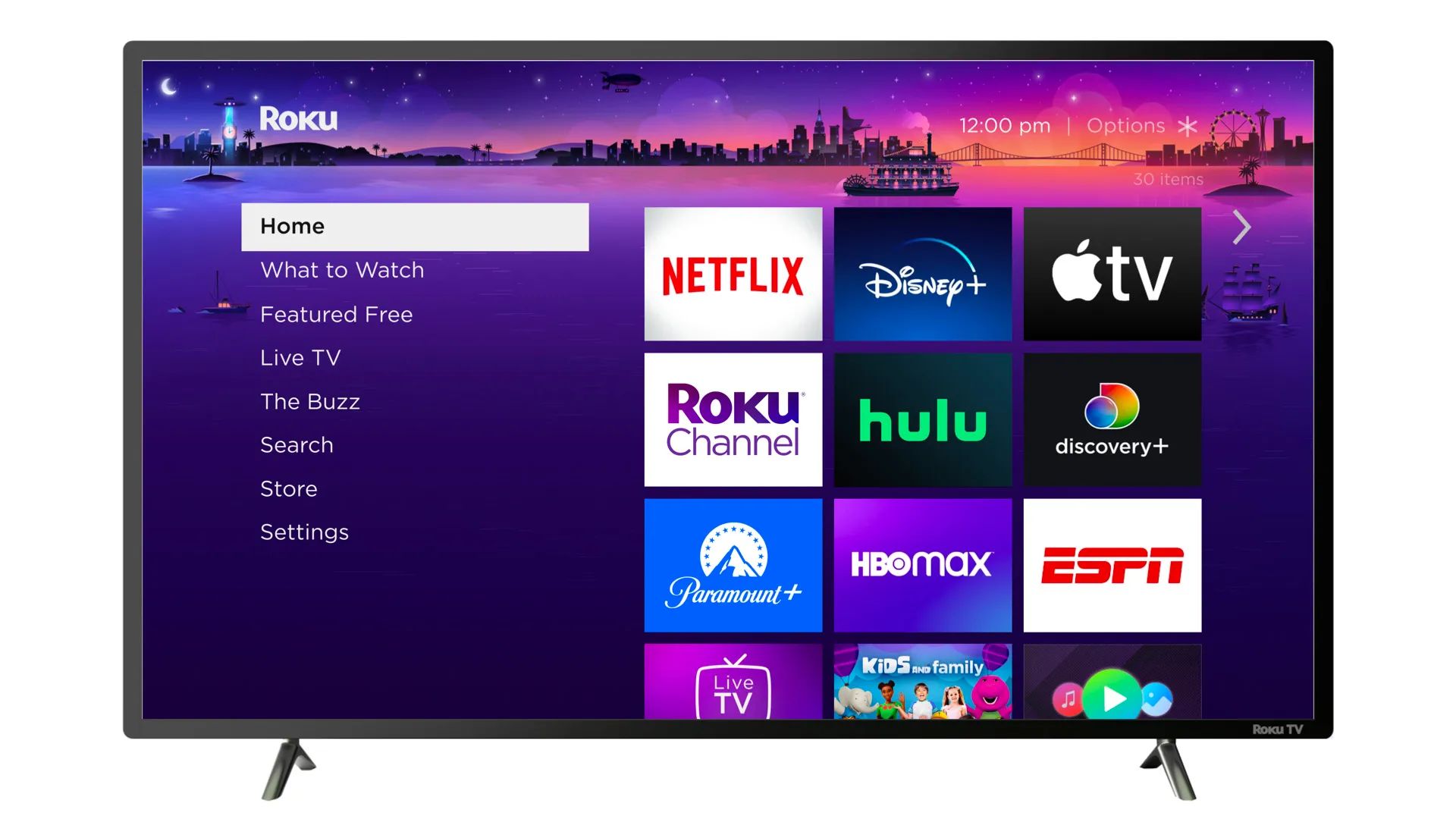Introduction
Welcome to the ultimate guide on how to watch the Houston Astros on your Roku device! If you’re a baseball fan and can’t wait to catch every Astros game, then you’ve come to the right place. With the power of Roku and MLB.TV, you can stream all the live action right from the comfort of your own home.
Streaming sports has never been more accessible, and Roku is one of the leading streaming devices that offers a wide range of channels and apps, including the MLB.TV channel. By following a few simple steps, you’ll be able to enjoy every pitch, hit, and home run as the Astros take the field.
Whether you’re a die-hard Astros fan or simply looking to experience the excitement of Major League Baseball, this guide will walk you through the process of setting up and streaming Astros games on your Roku device. From connecting your Roku device to installing the MLB.TV channel, we’ve got you covered every step of the way.
With the ability to stream games in high-definition and access a variety of features, this guide will help you optimize your viewing experience and ensure that you never miss a moment of Astros action. So, grab your Roku remote and let’s get started on your journey to watch the Houston Astros on Roku!
Step 1: Connecting Your Roku Device
The first step in watching the Houston Astros on your Roku device is to ensure that your device is properly connected. Follow these simple steps to get started:
- Connect your Roku device to your TV using an HDMI cable. Insert one end of the cable into the HDMI port on your Roku device, and the other end into an available HDMI port on your TV.
- Once the connections are secure, turn on your TV and select the appropriate HDMI input for your Roku device.
- Next, insert the power adapter into your Roku device and plug it into a power outlet. Your Roku device will power on.
- Using your Roku remote, follow the on-screen instructions to select your language, set up a wireless network connection, and activate your device. Make sure to have your Wi-Fi network password handy if prompted.
- Once your Roku device is connected to the internet and activated, it will automatically check for software updates and download them if available. Allow your device to complete this process.
- Once the software updates are installed, your Roku device will restart. You may need to wait a few minutes for the restart to complete.
- After the restart, your Roku device will display a unique activation code on the screen. Take note of this code as you will need it in the next steps.
Congratulations! Your Roku device is now properly connected and ready for the next steps in watching the Houston Astros. Keep this guide handy as we continue through the process of setting up the MLB.TV channel and streaming Astros games on your Roku device.
Step 2: Installing the MLB.TV Channel
Now that your Roku device is connected, it’s time to install the MLB.TV channel, which will allow you to stream Houston Astros games. Follow these steps to install the channel:
- Using your Roku remote, navigate to the Roku home screen by pressing the Home button.
- Scroll down and select “Streaming Channels” from the menu on the left side of the screen. This will open the Roku Channel Store.
- In the Channel Store, select “Search Channels” and use the on-screen keyboard to search for “MLB.TV”.
- From the search results, select the MLB.TV channel and press the OK button on your remote.
- On the channel’s information page, select “Add Channel” and follow the on-screen instructions to confirm the installation.
- The MLB.TV channel will now be added to your Roku device. Wait for the installation to complete.
- Once the installation is finished, you can return to the Roku home screen and the MLB.TV channel will appear in your list of channels. It is now ready to use.
Great job! You have successfully installed the MLB.TV channel on your Roku device. In the next step, we will guide you through the process of signing up for an MLB.TV subscription so you can start streaming Houston Astros games.
Step 3: Signing Up for an MLB.TV Subscription
Now that you have the MLB.TV channel installed on your Roku device, the next step is to sign up for an MLB.TV subscription. Follow these steps to get started:
- Launch the MLB.TV channel from your Roku home screen by selecting it with your remote.
- On the MLB.TV channel’s main screen, select “Sign In” or “Subscribe” to begin the subscription process.
- Follow the on-screen instructions to create a new MLB.TV account or sign in to an existing account.
- If you’re creating a new account, you’ll need to provide your email address, create a password, and enter some personal information.
- Once you’re signed in or have created your account, select the subscription option that best suits your needs. MLB.TV offers various subscription plans, including single team and all-access options.
- Proceed to the payment page and enter your billing information to complete your subscription purchase.
- Once your payment is processed, your MLB.TV subscription will be activated.
Congratulations! You have successfully signed up for an MLB.TV subscription. In the next step, we will guide you through the process of authenticating your subscription on your Roku device.
Step 4: Authenticating Your Subscription
After signing up for an MLB.TV subscription, the next step is to authenticate your subscription on your Roku device. This will allow you to access all the features and content available with your subscription. Follow these steps to authenticate your subscription:
- Launch the MLB.TV channel on your Roku device by selecting it from the list of channels on your home screen.
- From the MLB.TV channel’s main screen, select “Sign In” or “Authenticate”.
- An activation code will be displayed on your TV screen.
- Using a computer or mobile device, navigate to the MLB.TV website and sign in using your MLB.TV account credentials.
- Once signed in, locate the activation or authentication page on the MLB.TV website.
- Enter the activation code displayed on your Roku device into the appropriate field on the website.
- After entering the code, select “Authenticate” or “Activate” to complete the process.
- Once the authentication process is complete, your Roku device will automatically update and grant you access to all the content available with your MLB.TV subscription.
Well done! You have now successfully authenticated your MLB.TV subscription on your Roku device. In the next step, we will explore how to launch the MLB.TV channel and navigate its features to enhance your viewing experience.
Step 5: Launching the MLB.TV Channel
Now that your MLB.TV subscription is authenticated on your Roku device, you’re ready to launch the MLB.TV channel and start enjoying Houston Astros games. Follow these steps to launch the channel:
- From your Roku home screen, navigate to the MLB.TV channel by using the arrow buttons on your remote.
- Select the MLB.TV channel with the OK button on your remote to launch it.
- The MLB.TV channel will load and display the main menu where you can access all the features and content.
Once the MLB.TV channel is launched, you’ll have access to a range of options, including live games, game archives, highlights, and additional features. Take some time to explore the channel and familiarize yourself with its layout.
By launching the MLB.TV channel, you’ve unlocked a world of baseball excitement. In the next step, we’ll guide you through the process of navigating the MLB.TV channel to find and select Houston Astros games.
Step 6: Navigating the MLB.TV Channel
Once you’ve launched the MLB.TV channel on your Roku device, it’s time to navigate through its user-friendly interface to find and select Houston Astros games. Follow these steps to navigate the MLB.TV channel:
- Using your Roku remote, navigate through the main menu by using the arrow buttons to highlight different options.
- Select the “Live Games” or “Schedule” option to access the list of upcoming games.
- Scroll through the list to find the Houston Astros game you want to watch.
- Select the desired game by pressing the OK button on your remote.
- A new screen will appear with additional options, such as choosing between home or away broadcasts and selecting alternate camera angles, if available.
- Select your preferred options and press the OK button to start streaming the game.
As you navigate through the MLB.TV channel, you’ll also find other features and content, such as game highlights, news, and player interviews. These additional options provide an enriched baseball viewing experience.
Now that you know how to navigate the MLB.TV channel, you’re ready to immerse yourself in Houston Astros games and all the exciting MLB action. In the next step, we’ll explore how to configure settings to enhance your viewing experience.
Step 7: Configuring Settings for the Best Viewing Experience
To ensure the best viewing experience while streaming Houston Astros games on your Roku device, it’s important to configure the settings of the MLB.TV channel. Follow these steps to optimize your settings:
- While watching a game, press the asterisk (*) button on your Roku remote to access the options menu.
- Navigate to the “Settings” or “Preferences” option and select it.
- In the settings menu, you may have the option to customize various aspects such as video quality, audio settings, and closed captions.
- Adjust the video quality setting to match your internet connection. If you have a stable and fast internet connection, selecting a higher resolution will provide a better visual experience.
- Configure the audio settings to your preference, such as selecting stereo or surround sound, if available.
- If closed captions are available and desired, enable them in the settings menu.
- Once you’ve made the desired changes, exit the settings menu and resume watching the game.
By customizing the settings according to your preferences, you can enhance the quality of the streaming experience while watching Houston Astros games on your Roku device. Take some time to explore and experiment with these settings to find the optimal configuration for your viewing pleasure.
Now that your settings are optimized, you’re ready to stream Astros games with the best possible quality and audio experience. In the final step, we’ll guide you through the process of actually streaming Astros games on your Roku device.
Step 8: Streaming Astros Games on Roku
You’ve reached the final step – it’s time to start streaming Houston Astros games on your Roku device! Follow these steps to begin streaming:
- Ensure your Roku device is connected to the internet and turned on.
- Launch the MLB.TV channel on your Roku device by selecting it from your list of channels on the Roku home screen.
- Navigate to the “Live Games” or “Schedule” section to find the upcoming Astros game you want to watch.
- Select the desired game and any preferred options, such as home or away broadcasts and alternate camera angles, if available.
- Press the OK button on your remote to start streaming the game.
- Enjoy watching the Houston Astros game on your Roku device! Cheer for your team, experience the excitement of live baseball, and don’t miss a single moment of the action.
Throughout the game, you can use the Roku remote to pause, rewind, or fast forward the stream if needed. You’ll also have access to additional features and extras, such as game highlights and live stats.
Remember to check the game schedule in advance, so you don’t miss any upcoming Houston Astros games. With your Roku device and MLB.TV subscription, you now have the freedom to watch Astros games at your convenience.
Now that you’re equipped with the knowledge to stream Astros games on your Roku device, get ready for an incredible baseball experience right from the comfort of your own home. Sit back, relax, and enjoy watching the Houston Astros bring the excitement to your screen!
Conclusion
Congratulations! You have successfully learned how to watch the Houston Astros on your Roku device. By following the steps outlined in this guide, you can now stream every Astros game, cheering on your favorite team from the comfort of your own home.
Roku, with its wide range of channels and apps, provides you with the platform to access the MLB.TV channel. By installing the MLB.TV channel and signing up for a subscription, you can enjoy a seamless streaming experience and never miss a pitch.
We walked you through the essential steps, from connecting your Roku device to configuring the settings for optimal viewing. Navigating the MLB.TV channel and finding Astros games has been made easy, allowing you to access all the live action and additional features like game highlights and player interviews.
Remember to authenticate your subscription and explore the various options available to personalize your viewing experience. Whether it’s selecting different camera angles, choosing home or away broadcasts, or adjusting audio settings, you have the flexibility to tailor your stream to your liking.
Streaming Astros games on Roku brings the joy and excitement of Major League Baseball right to your living room. You can immerse yourself in the cheers of the crowd, the crack of the bat, and the thrill of every play.
So, grab your Roku remote, launch the MLB.TV channel, and get ready to support the Houston Astros as they compete on the diamond. Enjoy every moment, share the experience with fellow fans, and savor the excitement of watching America’s pastime at its finest.