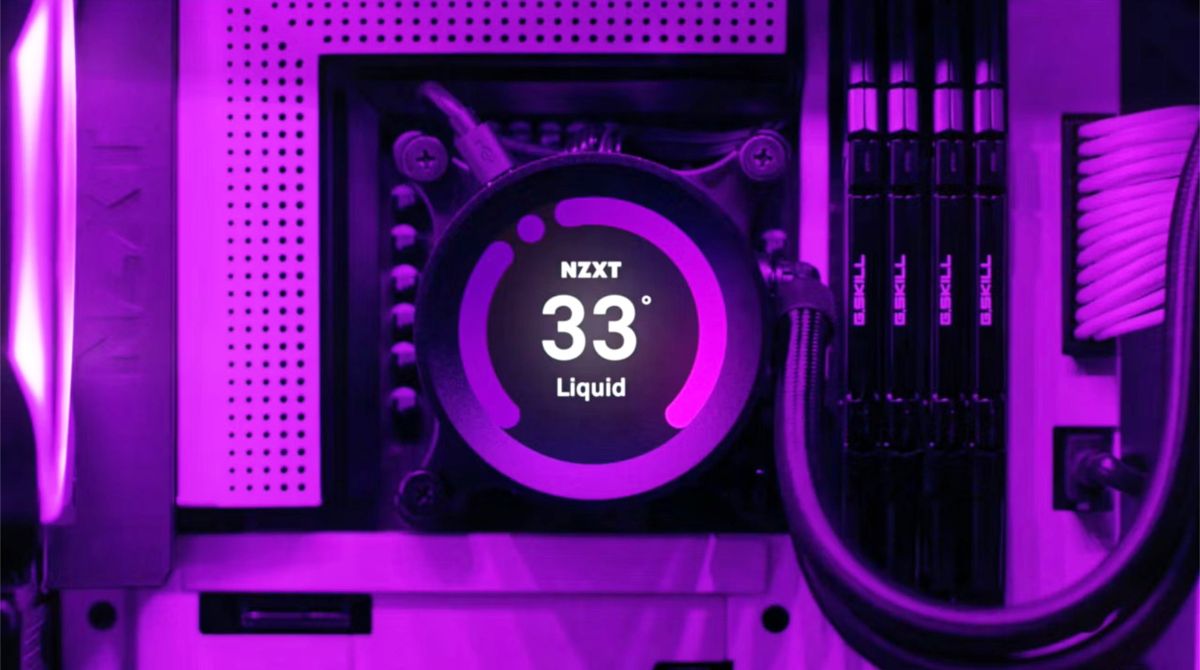Introduction
When it comes to maximizing the cooling performance of your CPU, having an effective cooling system is crucial. While single fan CPU coolers can certainly do the job, many enthusiasts and overclockers are turning to the use of two fans in their CPU coolers for even greater cooling efficiency. But what exactly are the benefits of using two fans, and how can you get the most out of this setup?
In this article, we will explore the benefits of using two fans in a CPU cooler, guide you on selecting suitable fans for your cooler, walk you through the installation process, and provide tips for optimizing the performance of this setup. Whether you’re a hardcore gamer pushing your system to its limits or a professional running resource-intensive applications, using two fans in your CPU cooler can help ensure that your processor remains cool even under heavy loads.
Please note that before attempting to install two fans in your CPU cooler, it is important to ensure that your case has enough clearance and airflow to accommodate the additional fan. It is also essential to choose fans that are compatible with your CPU cooler and meet your cooling requirements.
So, let’s dive into the world of dual fan CPU cooling and discover how it can take your system’s cooling performance to the next level!
Benefits of Using Two Fans in a CPU Cooler
Using two fans in a CPU cooler offers several advantages over a single fan setup. Let’s take a closer look at the benefits:
- Improved Heat Dissipation: The primary function of a CPU cooler is to dissipate heat generated by the processor. By adding a second fan, you can enhance the cooling efficiency and increase the airflow over the heatsink. This allows for better heat dissipation and helps maintain lower temperatures, especially during intense gaming sessions or CPU-intensive tasks.
- Enhanced Air Pressure: Two fans working in tandem can create a higher static pressure compared to a single fan. This increased pressure helps force air through the heatsink fins more effectively, ensuring better heat transfer and cooling performance. The improved air pressure also helps prevent hotspots and reduces the risk of thermal throttling.
- Better Cooling Performance: The combination of improved heat dissipation and enhanced air pressure translates into better overall cooling performance. With two fans, your CPU cooler can efficiently manage heat even under demanding conditions, allowing your processor to run at optimal speeds for longer durations without overheating.
- Reduced Noise Levels: When you have two fans installed, each fan doesn’t need to work as hard to achieve the desired airflow, resulting in lower fan speeds. Lower fan speeds translate into reduced noise levels, providing a quieter computing experience. This is particularly beneficial for users who prioritize a silent PC environment or engage in tasks that require maximum concentration.
- Flexibility in Fan Configuration: Using two fans in a CPU cooler allows you to experiment with different fan configurations. Whether it’s a push-pull setup, where one fan pushes air through the heatsink while the other pulls it out, or a side-by-side arrangement, you have the flexibility to optimize airflow based on your specific cooling needs and the constraints of your PC case.
As you can see, the benefits of using two fans in a CPU cooler are significant. Not only does it enhance heat dissipation and cooling performance, but it also provides the opportunity to customize your cooling setup for maximum efficiency. In the next section, we will discuss how to select suitable fans for your CPU cooler, taking into consideration factors such as fan size, airflow, and noise levels.
Selecting Suitable Fans for Your CPU Cooler
Choosing the right fans for your CPU cooler is crucial to ensure optimal cooling performance and compatibility. Consider the following factors when selecting fans:
- Fan Size: The fan size should match the dimensions of your CPU cooler. Common fan sizes include 120mm and 140mm. Check the specifications of your cooler to determine the appropriate size for your fans.
- Airflow: Look for fans with high airflow ratings, measured in cubic feet per minute (CFM). Higher airflow ensures efficient heat dissipation. However, keep in mind that higher airflow often means increased noise levels, so strike a balance according to your preferences.
- Noise Levels: Consider the noise levels of the fans, typically measured in decibels (dB). Silent or low-noise fans are ideal for users who prioritize a quiet computing experience, while others may be willing to tolerate higher noise levels for improved cooling performance.
- Static Pressure: Opt for fans with high static pressure, as it helps to overcome resistance and push air through the small gaps in the heatsink fins. High static pressure fans are particularly effective for coolers with dense fin arrays.
- Connector Type: Depending on your motherboard or fan controller, ensure that the fans you choose have the appropriate connector type (e.g., 3-pin or 4-pin PWM) for seamless integration and accurate fan control.
- Budget: Consider your budget when selecting fans. There are options available for every price range, so weigh the features and performance against the cost to find the right balance for your needs.
Research different fan models and read reviews to understand their performance and reliability. It’s also worth checking if the fans come with additional features such as RGB lighting or fan speed control software, which can add aesthetic appeal and customization options to your setup.
Once you’ve chosen the fans that suit your requirements, ensure that they are compatible with your CPU cooler. Check the mounting options, such as whether they use standard fan screws or specialized brackets, to ensure a proper fit without obstruction or interference with other components.
By taking these factors into account and making an informed decision, you can select fans that offer optimal cooling performance, while also aligning with your preferences and budget. In the next section, we will guide you through the installation process of two fans in your CPU cooler.
Installing Two Fans in Your CPU Cooler
Installing two fans in your CPU cooler may vary depending on the specific cooler and case you have. However, the general steps below will guide you through the process:
- Prepare Your Workstation: Before starting the installation, ensure that your computer is turned off and disconnected from the power source. Place your computer on a clean and static-free surface to avoid any damage to the components during the installation process.
- Identify the Fan Placement: Determine the best configuration for your dual fan setup. It can be a push-pull configuration, where one fan blows air through the heatsink, while the other pulls the heated air away, or a side-by-side arrangement where both fans blow air in the same direction. Consider the airflow direction within your case to optimize cooling efficiency.
- Remove the Existing Fan: If your CPU cooler already has a fan installed, carefully remove it by disconnecting the power cable and unscrewing any mounting screws or clips holding it in place. Set the old fan aside for future use or replace it altogether.
- Attach the First Fan: Begin by attaching the first fan to the heatsink. Align the mounting holes on the fan with the holes on the cooler and secure it using the appropriate screws or clips. Make sure the fan is tightly and evenly secured to prevent any wobbling or vibration that may affect cooling performance.
- Connect the Power Cable: Connect the power cable of the first fan to the CPU fan header on your motherboard or to a fan controller if you have one. Ensure a secure connection, and double-check that the cable does not obstruct any other components or cables within the case.
- Install the Second Fan: Depending on your chosen configuration, install the second fan either on the opposite side of the heatsink or adjacent to the first fan. Align the mounting holes and secure the second fan using the provided screws or clips.
- Connect the Second Fan: Connect the power cable of the second fan to a spare CPU fan header or another fan header on your motherboard. Alternatively, you can use a fan splitter or fan controller if necessary.
- Secure and Organize Cables: Once both fans are installed and connected, make sure to neatly route and secure any excess cables to maintain proper airflow and prevent interference with other components. Use cable ties or clips to keep the cables organized and out of the way.
- Double-Check Connections: Before closing the case, double-check that all connections are secure and that the fans are spinning freely. Ensure that the fan blades are not obstructed by any cables or other components.
- Close the Case: Once you’re confident that everything is properly installed, close your computer case and reattach any panels or screws that were removed during the installation process.
Congratulations! You have successfully installed two fans in your CPU cooler. Enjoy the improved cooling performance and the benefits they bring to your system. In the next section, we will share some tips for optimizing the performance of dual fans in your CPU cooler.
Tips for Optimizing the Performance of Two Fans in a CPU Cooler
Now that you have successfully installed two fans in your CPU cooler, here are some tips to help you optimize their performance:
- Monitor and Adjust Fan Speeds: Use software utilities or BIOS settings to monitor and adjust the fan speeds. Find the right balance between cooling performance and noise levels. Increasing the fan speeds can provide better cooling, while reducing them can result in a quieter operation.
- Ensure Proper Airflow Direction: Pay attention to the airflow direction within your case. Make sure that both fans are aligned to push or pull air through the heatsink in the intended direction. This helps to maximize heat dissipation and maintain efficient cooling.
- Clean the Fans and Heatsink: Over time, dust and debris can accumulate on the fans and heatsink, reducing their cooling effectiveness. Regularly clean them using compressed air or a soft brush to remove any buildup. This ensures uninterrupted airflow and optimal cooling performance.
- Manage Cable Placement: Keep cables organized and away from the fans to prevent obstruction and maintain proper airflow. Use cable ties or clips to secure and route the cables neatly, ensuring they do not interfere with the rotation of the fans or block airflow paths.
- Optimize Fan Placement: Experiment with different fan configurations to find the optimal setup for your CPU cooler. In a push-pull configuration, where one fan pushes air through the heatsink and the other pulls it, you can potentially achieve better cooling efficiency. Alternatively, a side-by-side arrangement can provide uniform airflow across the fins.
- Consider Fan Replacement: If you are using stock fans that came with the CPU cooler, upgrading to higher-quality aftermarket fans can further enhance cooling performance. Fans with better airflow, static pressure, and noise levels can make a noticeable difference in decreasing temperatures and maintaining a quieter system.
- Regularly Monitor CPU Temperatures: Keep an eye on your CPU temperatures using software monitoring tools. Monitor the temperatures under various workload conditions to ensure that the dual fan setup is effectively keeping the CPU cool. This helps you identify any issues or potential improvements needed.
- Maintain Adequate Case Ventilation: To support the dual fan setup, ensure that your computer case has sufficient ventilation. Proper airflow within the case helps remove hot air generated by the CPU cooler and keeps other components cool. Consider adding case fans or optimizing the existing fan configuration to improve overall airflow.
By implementing these tips, you can optimize the performance of the two fans in your CPU cooler, allowing for effective heat dissipation and maintaining lower CPU temperatures. Remember to regularly maintain and clean the fans and heatsink to keep them operating at their best. With proper optimization, you can enjoy a cool and stable system, even during demanding tasks.
Frequently Asked Questions (FAQs)
Here are some commonly asked questions about using two fans in a CPU cooler:
- 1. Do I need to have two fans in my CPU cooler?
- 2. Will adding a second fan make my CPU cooler louder?
- 3. Can I use different fan models in a dual fan setup?
- 4. Can I install two fans in any CPU cooler?
- 5. Do I need to make any adjustments to my PC’s BIOS for the dual fan setup?
No, it is not mandatory to have two fans in a CPU cooler. A well-designed single fan CPU cooler can provide sufficient cooling for many systems. However, using two fans can enhance cooling efficiency and offer better overall performance, especially in scenarios where the CPU is subjected to heavy loads or overclocked.
Adding a second fan does not necessarily mean an increase in noise levels. With two fans, each fan can run at a lower speed while still maintaining good airflow. This can result in lower noise levels compared to a single fan running at higher speeds. Additionally, choosing fans with lower noise ratings can help minimize any potential increase in noise.
While it is possible to use different fan models in a dual fan setup, it is generally recommended to use identical or matching fans for consistent performance. Different fan models may have varying specifications, such as airflow and static pressure, which can impact cooling efficiency. Using matching fans ensures balanced airflow and optimal cooling.
Not all CPU coolers are designed to accommodate two fans. Before installing two fans, ensure that your CPU cooler has the necessary mounting options and clearance to accommodate the additional fan. Consult the manufacturer’s specifications or user manual to determine if your CPU cooler supports a dual fan configuration.
In most cases, the BIOS should detect and control the fan speeds automatically. However, it’s a good idea to enter the BIOS and ensure that the fan speed settings are appropriate. Adjustments can be made to optimize the fan speeds for better cooling performance or lower noise levels, depending on your preferences.
These are just a few of the common questions related to using dual fans in a CPU cooler. If you have any more specific questions or concerns, it’s always best to refer to the manufacturer’s documentation or consult with technical support for your specific CPU cooler model.
Conclusion
Using two fans in a CPU cooler can significantly improve cooling performance and maintain optimal temperatures for your processor. The benefits of this setup include enhanced heat dissipation, increased airflow, better cooling performance, reduced noise levels, and flexibility in fan configuration. By selecting suitable fans, installing them correctly, and optimizing their performance, you can create an efficient cooling system that ensures the longevity and stability of your CPU.
Remember to consider factors such as fan size, airflow, noise levels, static pressure, connector type, and budget when selecting fans for your CPU cooler. Additionally, ensure proper installation, manage cable placement, and monitor fan speeds to maintain optimal cooling performance. Regular cleaning and maintenance of the fans and heatsink are also essential to ensure uninterrupted airflow.
While using dual fans in a CPU cooler is not necessary for everyone, it can greatly benefit users who engage in resource-intensive tasks, such as gaming or overclocking. By keeping your CPU cool, you can maximize its performance, minimize the risk of thermal throttling, and enhance the overall stability of your system.
We hope that this article has provided valuable insights into the benefits of using two fans in a CPU cooler, selecting suitable fans, installing them correctly, and optimizing their performance. With the right setup, you can achieve efficient and effective cooling for your CPU, allowing you to push your system to its limits without worrying about overheating issues. Stay cool and enjoy your computing experience!