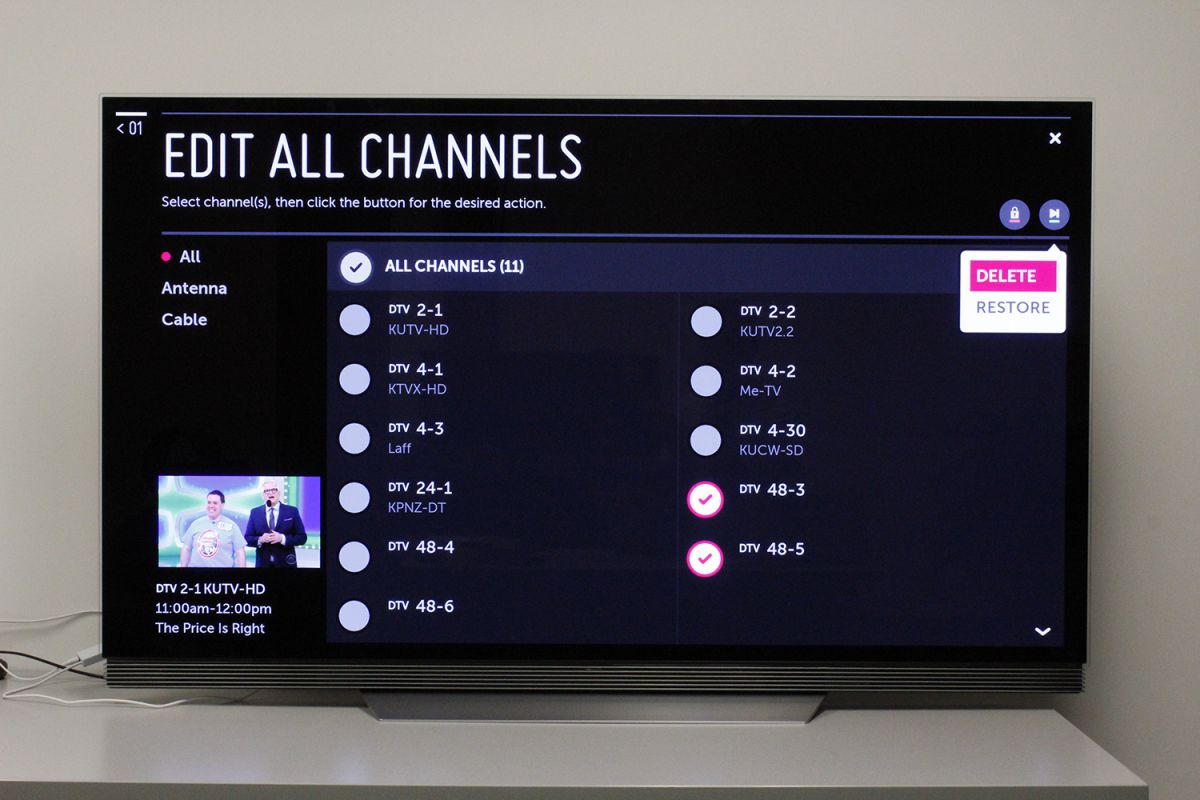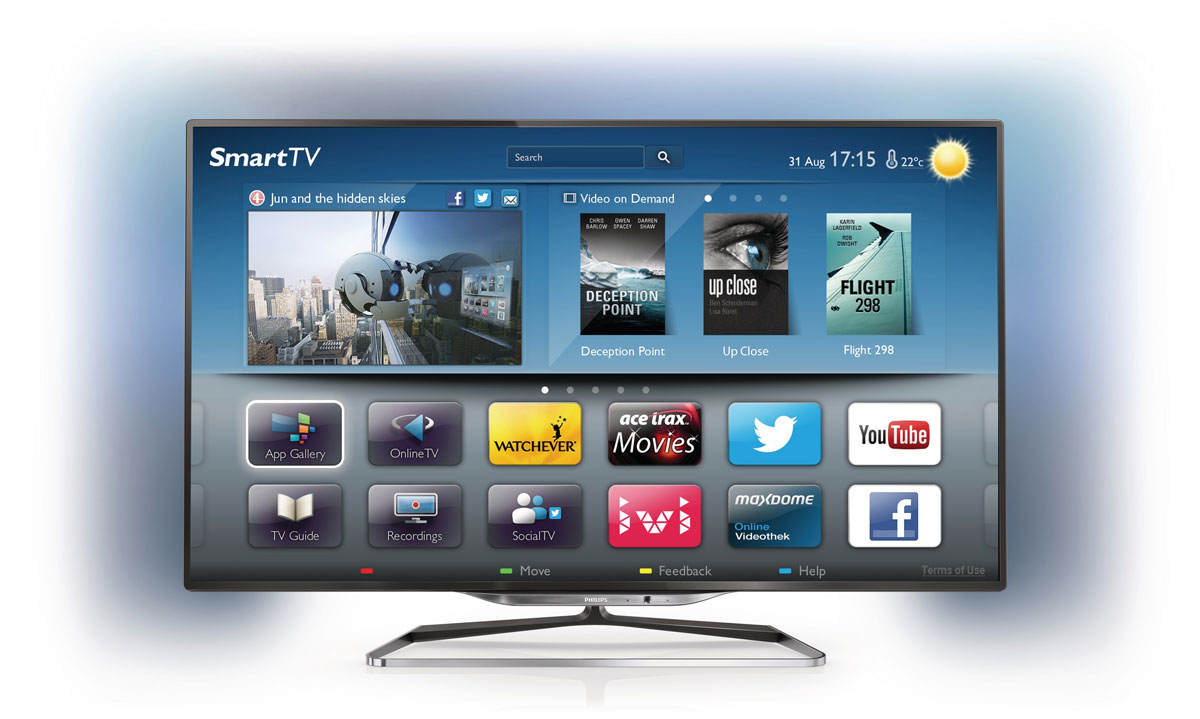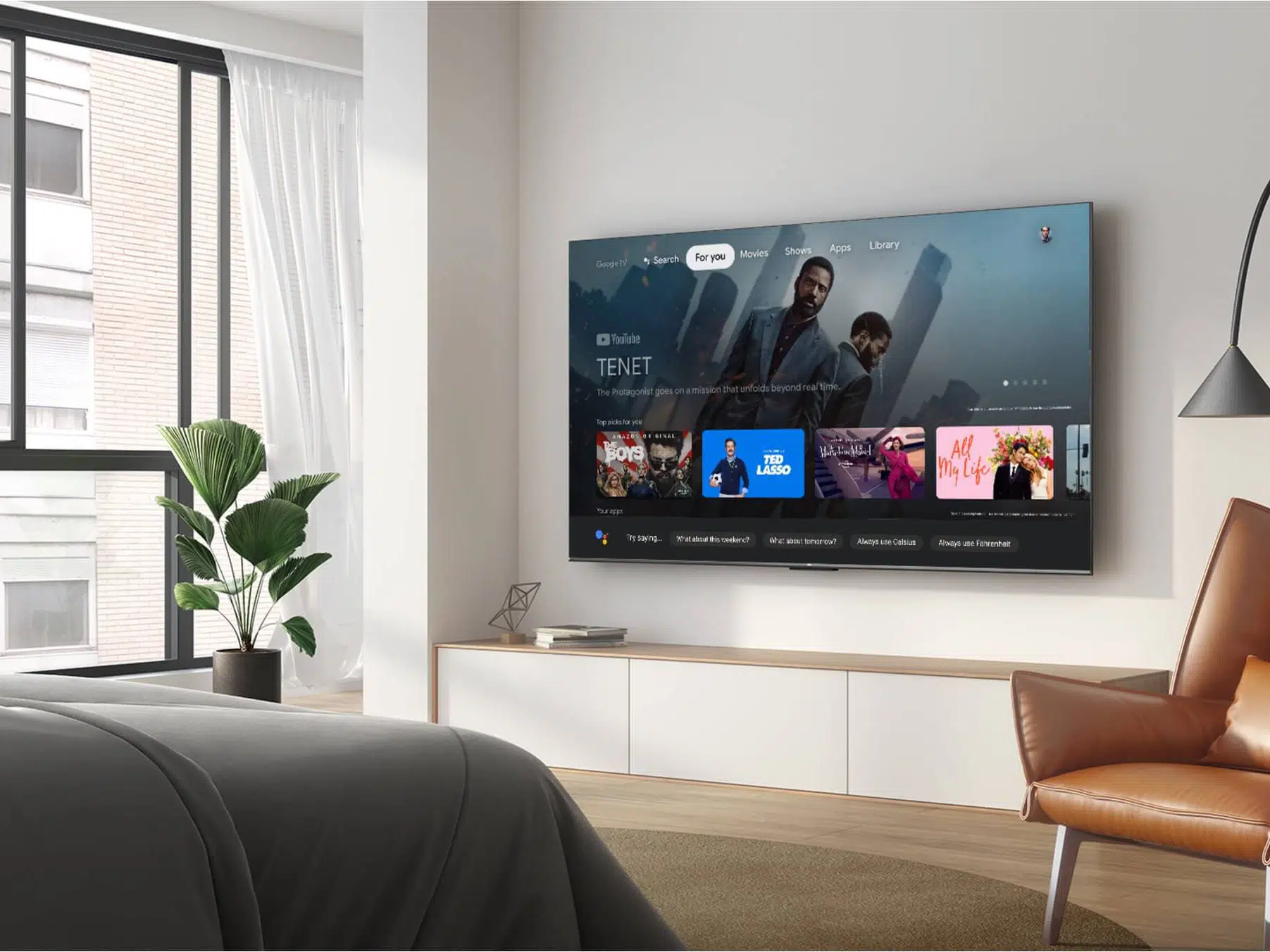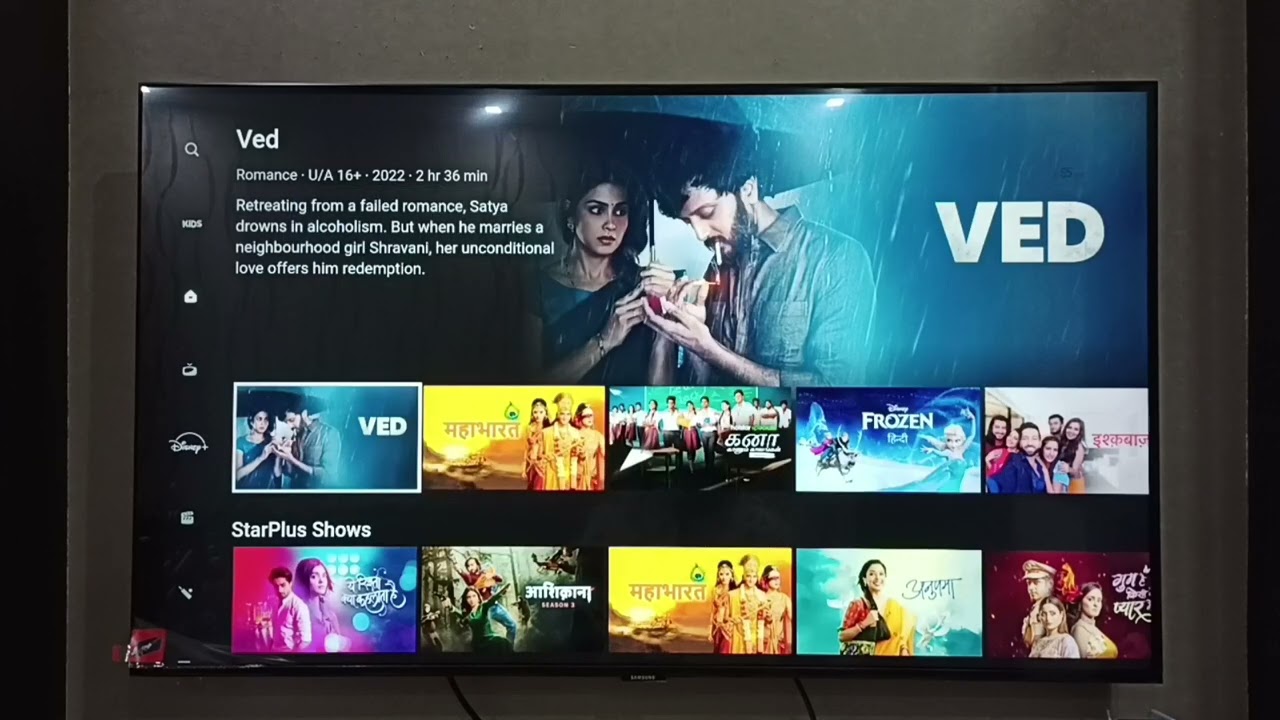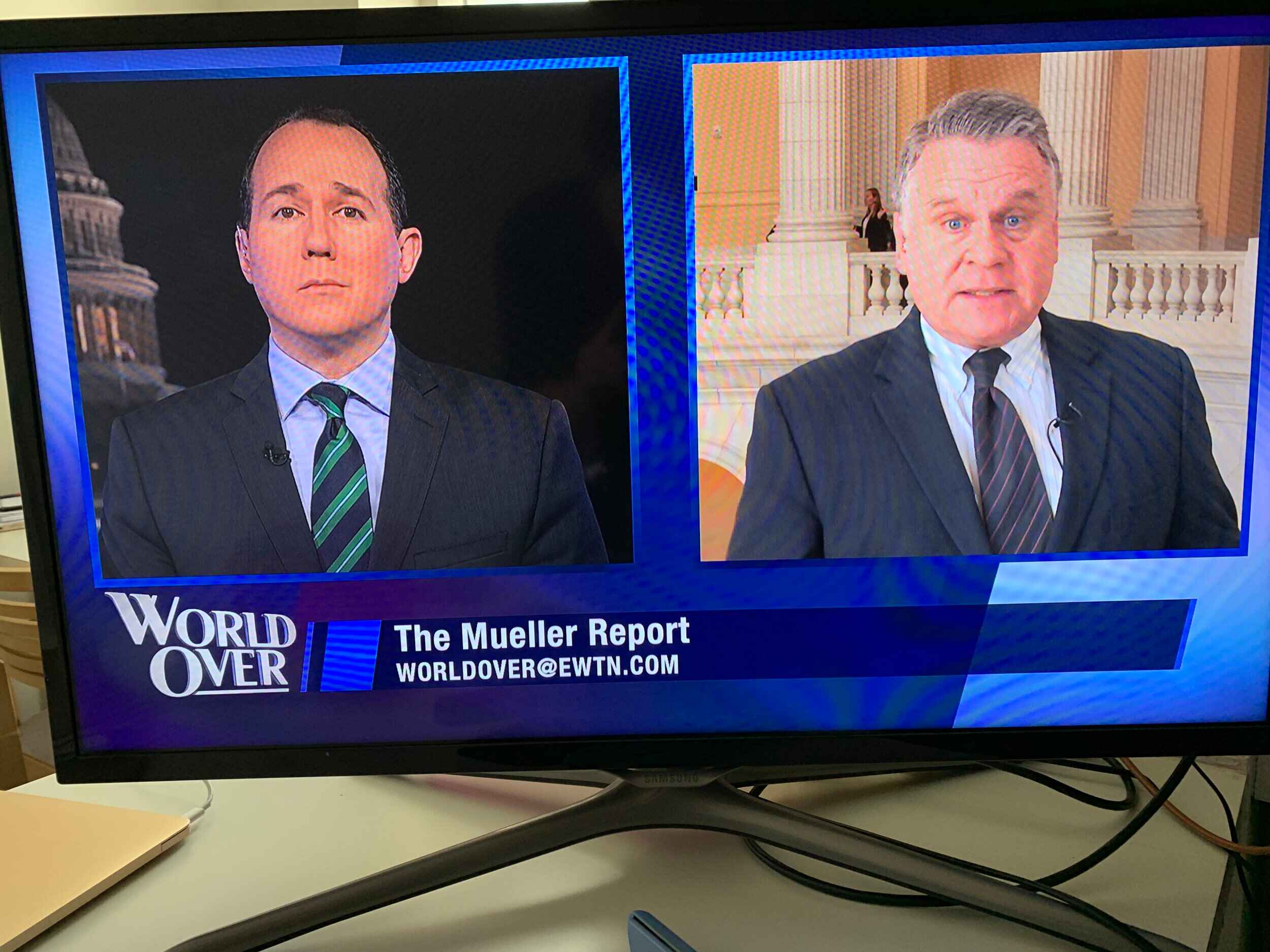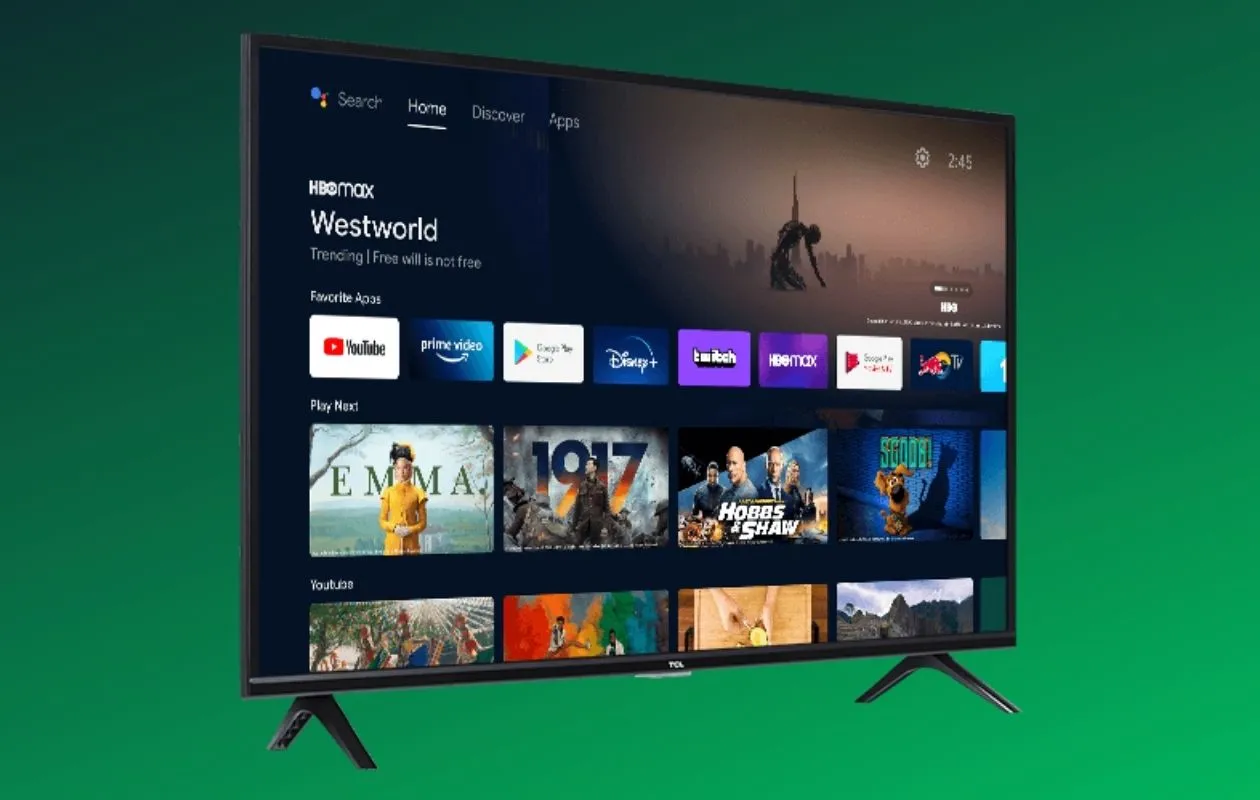Introduction
Welcome to the world of smart TVs – the devices that have revolutionized the way we consume entertainment in our homes. With their advanced features and connectivity options, smart TVs allow us to access a wide range of online content, from streaming services to social media platforms and more. But what if you don’t have an internet connection or prefer not to use it with your smart TV? Is it still possible to enjoy the benefits of this innovative technology? In this article, we will explore the various methods and options available for using a smart TV without internet.
Before we dive into the specifics, let’s first understand what exactly a smart TV is. Essentially, a smart TV is a television set that is equipped with integrated internet capabilities, allowing it to connect to the internet and access online content. This connectivity is typically achieved through a built-in Wi-Fi or Ethernet connection, which enables the TV to connect to the home network and access a wide range of online services.
However, contrary to popular belief, smart TVs are not solely dependent on the internet for their functionality. While internet connectivity adds a wealth of features and content options, there are still several ways to make use of a smart TV even without an active internet connection. Whether you want to play media files from USB storage devices, connect to other devices using an HDMI cable, stream content from your smartphone or tablet, or even set up an offline media server, there are various alternatives to explore.
In the following sections, we will dive deeper into each of these methods and discuss how you can make the most of your smart TV without relying on internet connectivity. So, let’s explore the possibilities and discover the freedom and versatility that a smart TV can offer, even when offline.
What is a Smart TV?
A smart TV is a television set that combines traditional TV capabilities with internet connectivity and advanced features. It is equipped with integrated software and hardware components that allow it to access online content, stream media, and interact with various applications and services.
Unlike conventional TVs, which are limited to broadcast television channels and require external devices for additional functionality, smart TVs offer a wide range of online features. With a built-in Wi-Fi or Ethernet connection, these TVs can connect to the internet and access streaming services like Netflix, Hulu, and Amazon Prime Video, as well as social media platforms, online gaming, and more.
One of the key features of smart TVs is their ability to run applications. These apps, similar to those found on smartphones and tablets, allow users to personalize their viewing experience and access a multitude of content. From entertainment apps like YouTube and Spotify to productivity apps, gaming, and even web browsers, smart TVs offer a whole new level of convenience and versatility.
Smart TVs also often come equipped with voice control and gesture recognition technology, enabling users to navigate through menus, search for content, and control their TV with simple voice commands or hand gestures. This adds an extra layer of convenience and interactivity to the viewing experience.
In terms of hardware, smart TVs are equipped with high-definition (HD) or Ultra HD (4K) screens, delivering stunning picture quality. They are also equipped with powerful processors and sufficient storage to support the smooth running of applications and multimedia playback.
Overall, smart TVs have transformed the way we consume entertainment in our homes, providing access to a vast array of online content and features. Whether it’s binge-watching our favorite TV shows, streaming movies, playing games, or even keeping up with the latest news and trends on social media, smart TVs offer a comprehensive home entertainment solution.
Can a Smart TV be used without internet?
Yes, a smart TV can indeed be used without an active internet connection. While internet connectivity adds a multitude of features and content options to smart TVs, there are still several ways to use them offline. Whether you have limited internet access, prefer not to connect your TV to the internet for privacy reasons, or simply want to enjoy your smart TV without relying on the internet, there are alternative methods you can explore.
When used without internet connectivity, smart TVs can still function as traditional televisions, receiving broadcast channels through an antenna or cable/satellite connection. This allows you to watch your favorite local channels and enjoy regular televised content without the need for an internet connection.
Additionally, smart TVs often provide USB ports, allowing you to connect external USB storage devices such as flash drives or external hard drives. By transferring media files, including movies, TV shows, music, and photos, onto these storage devices, you can play them directly on your smart TV. This way, you can still enjoy your personal collection of media offline.
Another option is to use an HDMI cable to connect your smart TV to other devices such as laptops, gaming consoles, or Blu-ray players. This allows you to mirror the screen of these devices onto your smart TV and enjoy their content on a larger screen.
If you have a smartphone or tablet, you can also stream media from these devices to your smart TV using built-in screen mirroring or casting features. This enables you to watch videos, view photos, or even browse the internet on your smart TV, with the content being streamed directly from your mobile device.
If you have access to a collection of DVDs or Blu-ray discs, you can utilize the disc player feature of your smart TV to watch movies or TV shows offline.
Lastly, if you prefer to have a dedicated media server for your offline media files, you can set up an offline media server on your home network. This can be done using a network-attached storage (NAS) device or a computer with media server software installed. By storing your media files on the offline media server, you can access and stream them on your smart TV without requiring an internet connection.
Overall, while internet connectivity opens up a world of possibilities for smart TVs, they can still be used offline with various alternative methods. By exploring these options, you can enjoy the benefits and features of your smart TV even without an active internet connection.
Using a Smart TV without internet
Although smart TVs are designed to take advantage of internet connectivity, there are several ways to utilize them without an active internet connection. Whether you’re in a location with limited internet access or you choose not to connect your smart TV to the internet, you can still make the most out of its features and functionalities.
One of the easiest methods to use a smart TV without internet is by taking advantage of the USB ports available on most smart TVs. These ports allow you to connect USB storage devices, such as flash drives or external hard drives, and play media files directly from them. Simply transfer your favorite movies, TV shows, music, or photos onto the USB device, plug it into the TV, and enjoy your offline content on the big screen.
If you have other devices, such as laptops, gaming consoles, or Blu-ray players, you can use an HDMI cable to connect them to the smart TV. This allows you to mirror the screen of these devices onto the TV, making it possible to watch videos, play games, or browse the internet on the larger display.
Another option to use a smart TV without internet is to stream media from your smartphone or tablet. Most smart TVs offer screen mirroring or casting functionality, allowing you to mirror the content from your mobile device onto the TV. By connecting both devices to the same Wi-Fi network, you can stream videos, view photos, or even share presentations on the smart TV without the need for an internet connection.
If you want to watch local channels, you can make use of a digital antenna or a cable/satellite connection. Many smart TVs come equipped with a built-in tuner, allowing you to access over-the-air broadcast channels. This enables you to enjoy live TV and local content without relying on an internet connection.
For those who have a collection of DVDs or Blu-ray discs, the smart TV’s built-in disc player can come in handy. Simply insert the disc into the player, and you can enjoy your favorite movies or TV shows offline, just like with a traditional DVD player.
If you have a computer or a network-attached storage (NAS) device, you can set up an offline media server. By storing your media files on the server, you can access and stream them on your smart TV without needing an internet connection. This allows you to have a centralized hub for your offline media collection.
In summary, there are various ways to use a smart TV without internet connectivity. Whether it’s playing media files from USB storage, connecting external devices with an HDMI cable, streaming content from your mobile device, accessing local channels, or setting up an offline media server, you can still enjoy the benefits and features of your smart TV even when an internet connection is not available.
Playing media from USB storage devices
One of the most convenient methods to use a smart TV without an internet connection is by playing media files from USB storage devices. Most smart TVs come equipped with USB ports, allowing you to connect external devices such as flash drives or external hard drives.
To play media files from a USB storage device, simply transfer your desired movies, TV shows, music, or photos onto the USB device. Make sure the files are in a format compatible with your smart TV’s media player. Common supported formats include MP4, AVI, MKV for videos, MP3 for audio, and JPEG for photos. Refer to your TV’s user manual or specifications to ensure compatibility.
Once your media files are on the USB device, plug it into the USB port on your smart TV. The TV should detect the device and display the available media files. Use your TV’s remote control or on-screen interface to navigate through the files and select the media you want to play.
You can then enjoy your favorite movies, TV shows, or music directly on your smart TV, without needing an internet connection. The USB playback feature allows you to have control over your media library and gives you the flexibility to watch or listen to your content whenever you want.
In addition to playing media files, some smart TVs also support features like pause, rewind, and fast-forward when playing content from USB devices. This can enhance your viewing experience and provide more control over your media playback.
If you have a large collection of media files, organizing them into folders on the USB device can help you quickly locate and access specific files on your smart TV. Create folders for different genres, artists, or seasons to keep your collection organized and easily navigable.
Keep in mind that the performance of media playback from USB devices may vary depending on the capabilities and specifications of your smart TV. High-definition videos or large files may require more processing power, so ensure that your TV can handle the desired media before transferring it to the USB device.
Overall, playing media from USB storage devices is a convenient method to make the most out of your smart TV without relying on an internet connection. It gives you the freedom to enjoy your personal collection of movies, TV shows, music, and photos on the big screen, offering a versatile offline entertainment experience.
Using an HDMI cable to connect to other devices
Another effective method to use a smart TV without internet connectivity is by utilizing an HDMI cable to connect it to other devices. HDMI (High-Definition Multimedia Interface) cables are commonly used to transmit audio and video signals between devices, providing a high-quality and seamless connection.
By connecting your smart TV to devices such as laptops, gaming consoles, Blu-ray players, or even desktop computers using an HDMI cable, you can take advantage of the TV’s larger screen and superior display quality to enhance your viewing experience.
To begin, locate the HDMI port on both your smart TV and the device you want to connect. Most modern smart TVs have multiple HDMI ports, typically located on the rear or side panel of the TV. Once you have located the ports, insert one end of the HDMI cable into the HDMI port on your smart TV and the other end into the HDMI port on the desired device.
After connecting the devices, use your smart TV’s remote control or on-screen interface to switch the input to the corresponding HDMI port. This ensures that the TV receives the audio and video signals from the connected device.
Once the connection is established, you can begin enjoying your content on the smart TV. Whether you want to watch movies or TV shows, play games, browse the internet, or even give presentations, the HDMI connection allows you to mirror the device’s screen onto the larger TV display.
It’s worth noting that some devices may require additional settings or configurations to enable HDMI output. Consult the user manual or online resources for the specific device to ensure proper setup.
In addition to mirroring the screen, utilizing an HDMI cable also enables you to take advantage of the sound capabilities of your smart TV. If the connected device supports audio output through HDMI, the TV can deliver high-quality audio along with the video, providing an immersive audiovisual experience.
Furthermore, with HDMI-CEC (Consumer Electronics Control) functionality, you may be able to control the connected device using your smart TV’s remote control. This eliminates the need for multiple remotes and offers a more streamlined user experience.
Using an HDMI cable to connect your smart TV to other devices provides a versatile solution for enjoying a wide range of content without internet connectivity. From watching movies and playing games to sharing presentations or simply expanding your device’s screen space, this method allows you to leverage the full potential of your smart TV and create an immersive viewing experience.
Streaming media from a smartphone or tablet
Streaming media from a smartphone or tablet to a smart TV is another convenient method to utilize your TV without an internet connection. With the advancements in wireless technology, many smart TVs now offer screen mirroring or casting capabilities, allowing you to display the content from your mobile device directly on the TV screen.
To stream media from your smartphone or tablet, ensure that both devices are connected to the same Wi-Fi network. On your smart TV, navigate to the screen mirroring or casting feature. This can usually be found in the settings or network section of the TV’s menu.
On your mobile device, activate the screen mirroring or casting feature. The method of enabling this feature can vary depending on the operating system and device model. Look for options like “Screen Mirroring,” “Cast,” or “Smart View” in the device’s settings or quick access menu.
Once the screen mirroring or casting option is activated on both devices, your mobile device should detect the smart TV. Select the TV from the list of available devices to establish the connection.
After the connection is established, anything displayed on your mobile device’s screen, such as videos, photos, or even apps, will be mirrored or cast onto the smart TV. This allows you to enjoy your favorite content on the bigger screen and with better sound quality.
One advantage of streaming media from a smartphone or tablet to a smart TV is the ability to access a wide range of online content. You can stream videos from popular platforms like YouTube, Netflix, or Hulu, play music from streaming services, or even browse social media apps on the TV screen.
In addition to online content, you can also stream locally stored media files. This includes personal videos, photos, or music stored on your mobile device. By wirelessly streaming these files to the smart TV, you can comfortably view or listen to them on a larger screen without needing an internet connection.
While streaming, it’s important to note that the performance and quality may depend on the strength and stability of your Wi-Fi network. A weak or unstable connection could result in buffering or decreased video quality. Therefore, ensure that your devices are within range of the Wi-Fi router and consider optimizing your network settings for smoother streaming.
Streaming media from a smartphone or tablet to a smart TV offers a convenient way to enjoy a wide range of content without relying on an internet connection. It seamlessly combines the functionalities of both devices, providing a seamless and immersive viewing experience on the larger TV screen.
Using a digital antenna for local channels
If you prefer to watch local channels and enjoy over-the-air broadcast content, using a digital antenna is a great option for using your smart TV without an internet connection. Digital antennas, also known as TV antennas or HDTV antennas, allow you to receive free broadcast signals from local television stations.
First, ensure that your smart TV has a built-in tuner or a digital antenna port. Most modern smart TVs come equipped with a built-in tuner, making it easy to connect and use a digital antenna.
To set up a digital antenna, start by locating the antenna input port on your smart TV. It is usually labeled as “Antenna” or “RF” and resembles a coaxial cable connector. Once you’ve identified the port, connect one end of the digital antenna cable to the TV’s antenna input port.
Next, position the digital antenna in the best possible location for optimal reception. This may require experimenting with different placements, such as near a window or higher up on a wall. Mounting the antenna outdoors or in an attic can also improve signal reception.
Once the antenna is connected and properly positioned, you can perform a channel scan on your smart TV. This scan will detect and save the available local channels. Refer to your TV’s user manual or on-screen instructions for the specific steps to perform a channel scan.
After the channel scan is complete, navigate through the channel list on your smart TV to access the local channels that were detected. Use your TV’s remote control or on-screen interface to switch between channels and enjoy live television broadcasts without relying on an internet connection.
With a digital antenna, you can access popular local networks, including news, sports, weather, and popular TV shows. Depending on your location and the strength of the signals, you may receive a variety of channels, providing a range of entertainment options.
Keep in mind that using a digital antenna allows you to watch the local channels available in your area, but it does not provide access to internet-based content or streaming services. However, combining a digital antenna with other methods, such as playing media files from USB storage or using an HDMI cable to connect to other devices, can offer a diverse range of viewing options without internet connectivity.
Using a digital antenna for local channels is a cost-effective and straightforward method to enjoy over-the-air broadcast content on your smart TV, allowing you to stay connected with the latest news, watch live sports events, and enjoy your favorite local TV shows without the need for an active internet connection.
Setting up an offline media server
If you have a collection of media files that you want to access on your smart TV without internet connectivity, setting up an offline media server can provide a centralized and convenient solution. An offline media server allows you to store and manage your media files on a local network, making them accessible to your smart TV and other devices.
To set up an offline media server, you have a few options. One option is to use a network-attached storage (NAS) device. A NAS device is a dedicated hardware device that connects to your home network and provides storage space for your media files. Many NAS devices have built-in media server software that can be easily configured to stream media to your smart TV.
Alternatively, you can repurpose an old computer or use a dedicated media server software on an existing computer. Software solutions like Plex, Kodi, or Universal Media Server can turn your computer into a media server, allowing you to share your media files with compatible devices on the same network.
Once you have set up your offline media server, ensure that it is connected to the same network as your smart TV. Transfer your media files, including movies, TV shows, music, and photos, to the storage space provided by the server.
Next, install the relevant media server software on your computer or NAS device and configure it to index and organize your media library. This process may involve specifying the folders where your media files are stored, setting up metadata retrieval for automatic movie and TV show information, and configuring sharing settings to make them accessible to your smart TV.
On your smart TV, install the corresponding media player app or enable a DLNA (Digital Living Network Alliance) feature that allows the TV to detect and stream media from the server. Most smart TVs have built-in media player apps or support for DLNA, which simplifies the process of accessing and streaming content from your offline media server.
Once your smart TV is connected to the offline media server, navigate to the media player app or DLNA feature on the TV’s interface. You should be able to browse through your media library, view detailed information about movies or TV shows, and play them on the TV. Use your TV’s remote control or on-screen options to select the desired media and enjoy offline streaming on your smart TV.
An offline media server not only allows you to access and stream your media files on your smart TV but also offers additional features such as creating playlists, organizing your library, and even remote access to your media from external devices when connected to the same network.
In summary, setting up an offline media server provides a robust and organized solution for accessing your media files on your smart TV without an internet connection. Whether using a NAS device or repurposing a computer with media server software, this method offers convenience and flexibility in managing and streaming your collection of movies, TV shows, music, and photos on your smart TV.
Conclusion
While smart TVs are designed to take advantage of their internet connectivity, they can still be used effectively without an active internet connection. Whether you have limited internet access, prefer not to connect your TV to the internet for privacy reasons, or simply want to enjoy the versatility of your smart TV offline, there are several methods and options available.
By playing media files from USB storage devices, you can enjoy your favorite movies, TV shows, music, and photos directly on your smart TV. Simply transfer the files to a USB device, plug it into the TV, and access your offline content easily.
Using an HDMI cable to connect your smart TV to other devices such as laptops, gaming consoles, or Blu-ray players allows you to mirror the device’s screen onto the TV. This enables you to watch videos, play games, or browse the internet on a larger screen with enhanced visual and audio quality.
Streaming media from your smartphone or tablet to your smart TV offers the flexibility to access a wide range of online and locally stored content. With screen mirroring or casting, you can enjoy videos, photos, and apps on the TV screen, utilizing the TV’s superior display capabilities.
If you want to watch local channels and enjoy over-the-air broadcast content, utilizing a digital antenna is a simple yet effective solution. Connect the antenna to your smart TV’s built-in tuner and enjoy free access to a variety of local channels and live television broadcasts.
For those with extensive media collections, setting up an offline media server using a NAS device or media server software allows you to store and stream your media files within your home network. This provides a centralized hub for accessing and enjoying your offline content on your smart TV.
By exploring these methods and options, you can make the most out of your smart TV without relying on an internet connection. Whether it’s playing media files, connecting to other devices, streaming content, accessing local channels, or setting up an offline media server, you can customize your viewing experience and enjoy the benefits and features of your smart TV offline.
So, embrace the versatility and technological advancements of your smart TV, and discover the myriad ways to use it offline, expanding your entertainment possibilities without internet connectivity.