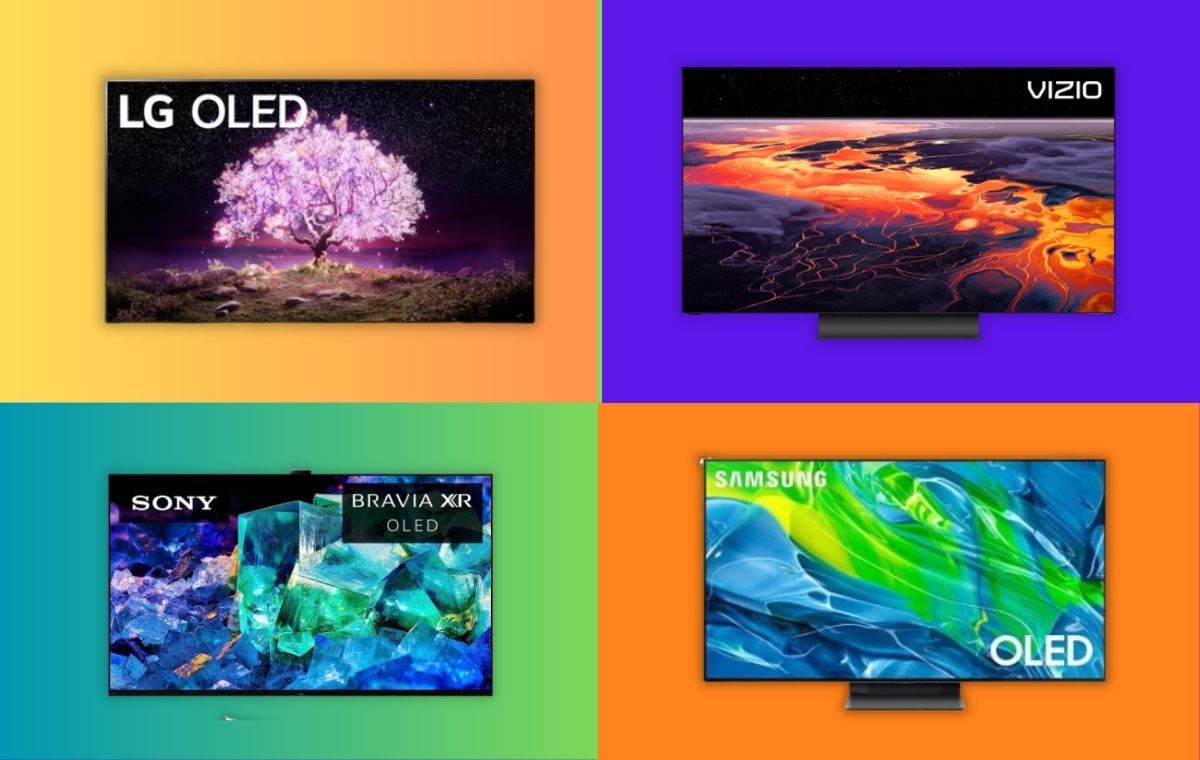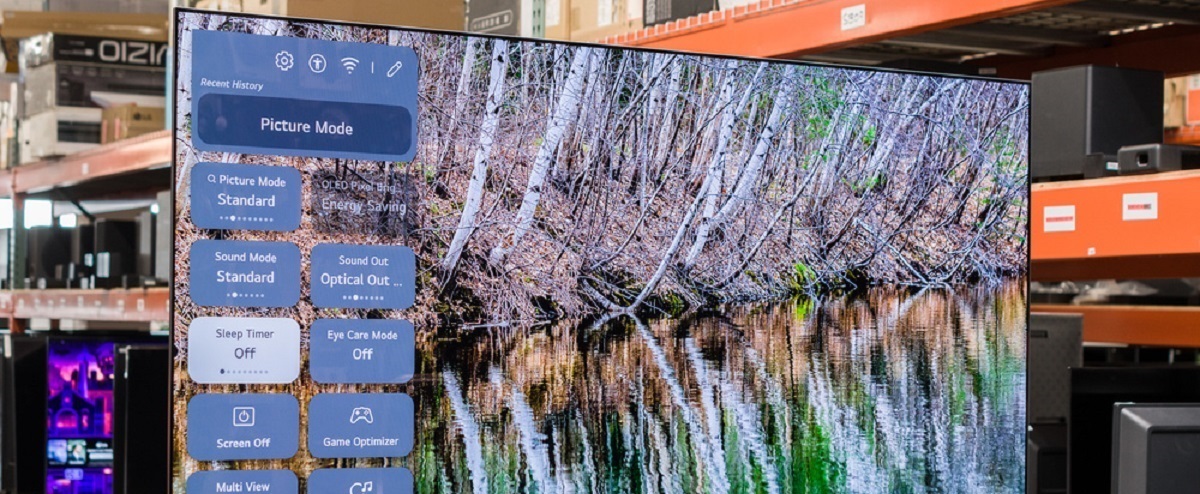Introduction
Welcome to the future of television viewing with Alexa on LG Smart TV! With the integration of Alexa, the popular virtual assistant developed by Amazon, you can now control your LG Smart TV with just your voice. Whether you want to change channels, adjust the volume, launch apps, or explore a range of additional features, Alexa is here to make your TV viewing experience effortless and convenient.
Setting up Alexa on your LG Smart TV is a breeze. All you need is a compatible LG Smart TV and an Amazon Echo device, such as an Echo Dot or Echo Show. Once you have connected the two devices, you’ll be ready to unlock the full potential of voice control on your TV.
In this guide, we will walk you through the setup process and show you how to use Alexa to perform basic TV functions, such as changing channels and adjusting volume. We’ll also explore how to launch apps and streaming services, so you can easily access your favorite shows and movies with a simple voice command.
But Alexa on LG Smart TV offers more than just basic control. We’ll dive into additional features, such as searching for content, providing recommendations, and even controlling other smart devices in your home. The possibilities are endless, and Alexa is here to enhance your TV viewing experience like never before.
So, get ready to bid farewell to traditional remote controls and embrace the convenience of voice control with Alexa on LG Smart TV. Let’s explore the incredible features and functionality that this integration has to offer!
Setting Up Alexa on LG Smart TV
Getting started with Alexa on your LG Smart TV is a simple process. Here’s a step-by-step guide to help you set it up:
- Ensure that you have a compatible LG Smart TV and an Amazon Echo device, like an Echo Dot or Echo Show. These devices need to be connected to the same Wi-Fi network.
- Open the Alexa app on your smartphone or tablet. If you don’t have the app, you can download it from the App Store or Google Play Store.
- In the app, tap on the menu icon in the top left corner, then select “Skills & Games” from the dropdown menu.
- Search for “LG SmartThinQ” skill and select it from the search results.
- Tap on the “Enable” button to enable the LG SmartThinQ skill.
- Follow the on-screen prompts to link your LG account to Alexa. Make sure to sign in with the same account that is associated with your LG Smart TV.
- Once your LG account is linked, select your LG Smart TV model from the list of available devices.
- In the Alexa app, go back to the menu and select “Smart Home” from the dropdown menu.
- Tap on the “Devices” tab, then select “Discover” to let Alexa discover your LG Smart TV.
- Wait for a few moments while Alexa scans for devices. Once your LG Smart TV is detected, it will be listed as a device in the Alexa app.
Great! You’ve successfully set up Alexa on your LG Smart TV. Now you can start controlling your TV using voice commands. Just say “Alexa” followed by your command, and Alexa will carry out your request.
Note that you may need to adjust certain settings on your LG Smart TV to ensure a smooth integration with Alexa. Make sure that the “Turn On with Mobile” or “Turn On with Voice” option is enabled in the TV’s settings. This will allow Alexa to power on your TV when you give voice commands.
With Alexa connected to your LG Smart TV, you’re ready to enjoy the convenience of hands-free control and a seamless TV viewing experience.
Using Alexa Voice Commands for Basic TV Functions
Controlling your LG Smart TV with Alexa is as easy as speaking your commands. Here are some basic TV functions you can perform using Alexa voice commands:
- Power On/Off: Say “Alexa, turn on the TV” to power on your LG Smart TV. Likewise, say “Alexa, turn off the TV” to switch it off.
- Changing Channels: Use commands like “Alexa, change to channel 5” or “Alexa, switch to ESPN” to quickly navigate between different channels.
- Adjusting Volume: Say “Alexa, set the volume to 50” to set a specific volume level. You can also use commands like “Alexa, turn up the volume” or “Alexa, mute the TV” to control the volume.
- Launching Apps: Simply say “Alexa, open Netflix” or “Alexa, launch YouTube” to open your favorite apps and access their content directly on your LG Smart TV.
- Playing/Pausing Content: Control playback by saying “Alexa, play” or “Alexa, pause.” This is particularly useful when watching streaming services or playing media from external devices.
These are just a few examples of the basic TV functions you can easily control with Alexa on your LG Smart TV. The voice commands are designed to be intuitive and straightforward, making your TV viewing experience more convenient than ever before.
It’s important to note that Alexa’s voice control extends beyond just your LG Smart TV. With compatible devices connected to your TV, such as a soundbar or home theater system, you can use Alexa to adjust their settings as well. For example, you can say “Alexa, set the volume on the soundbar to 30” or “Alexa, switch the input to HDMI 2.” This integration allows you to control your entire entertainment setup with a single voice command.
Now that you have a good grasp of the basic TV functions, you’re ready to explore more advanced features and capabilities that Alexa offers on your LG Smart TV.
Controlling TV Volume and Channels with Alexa
One of the key benefits of using Alexa on your LG Smart TV is the ability to easily control the volume and switch between channels using voice commands. Let’s explore how you can take full advantage of these features.
Controlling TV Volume: With Alexa, adjusting the volume on your LG Smart TV is a breeze. You can say commands like “Alexa, set the volume to 50” to set a specific volume level. If you want to increase or decrease the volume, simply say “Alexa, turn up the volume” or “Alexa, turn down the volume”. If you need to mute the TV, a simple command like “Alexa, mute the TV” will do the trick. Alexa’s voice control makes it convenient to achieve the perfect audio level without having to search for the remote or manually adjust the controls.
Changing Channels: Switching between channels on your LG Smart TV is also effortless with Alexa. You can use commands such as “Alexa, change to channel 5” or “Alexa, switch to ESPN” to quickly navigate to your desired channel. With a wide range of voice commands available, you can easily explore different channels and find the content you want without the need to manually enter channel numbers.
In addition to controlling volume and channels, it’s worth noting that Alexa can also help you search for specific shows or genres. You can say something like “Alexa, find comedies” or “Alexa, search for Game of Thrones” to discover relevant content on your LG Smart TV. This feature can be especially useful when you have a specific show or movie in mind and want to quickly find it without browsing through different menus or interfaces.
It’s also important to mention that Alexa is constantly improving and adding new features. With regular updates, Alexa’s functionality continues to expand, providing even more convenience and control over your TV viewing experience.
Now that you know how to effortlessly control the volume and switch between channels on your LG Smart TV using Alexa, it’s time to explore more advanced capabilities and features that this integration offers.
Using Alexa to Launch Apps and Streaming Services
One of the standout features of Alexa on LG Smart TV is the ability to easily launch your favorite apps and streaming services with just a voice command. With this convenient functionality, you can access a world of entertainment without having to navigate through menus or search for specific apps. Let’s explore how to make the most of this feature.
Launching Apps: Say “Alexa, open Netflix” or “Alexa, launch YouTube” to instantly open your desired app on your LG Smart TV. Alexa will seamlessly navigate to the chosen app, allowing you to dive straight into your favorite movies, TV shows, and videos. This eliminates the need to manually search for and select apps using the traditional remote control interface.
Streaming Services: In addition to launching specific apps, Alexa can also help you access a variety of popular streaming services. Simply say “Alexa, play ‘The Marvelous Mrs. Maisel’ on Amazon Prime” or “Alexa, watch ‘Stranger Things’ on Netflix” to start streaming your favorite shows or movies. Alexa will connect to the respective streaming service and begin playback on your LG Smart TV, providing a seamless and hassle-free viewing experience.
Moreover, Alexa can also help you find new content based on your preferences. You can say “Alexa, show me romantic movies” or “Alexa, recommend a new series” to receive personalized recommendations tailored to your interests. This feature allows you to discover exciting new shows, movies, or genres effortlessly, all through voice commands on your LG Smart TV.
It’s important to note that Alexa is continuously expanding its compatibility with various streaming services, so you can expect even more options to be available in the future. This means that you’ll have a vast selection of entertainment at your fingertips with the simple power of your voice.
Whether you want to catch up on the latest episodes of your favorite show, watch trending movies, or explore new content, Alexa makes it easier than ever to launch apps and streaming services on your LG Smart TV. The convenience and accessibility of this feature truly enhance your TV viewing experience.
Now that you know how to effortlessly launch apps and stream your favorite content using Alexa, let’s delve into additional features and capabilities that this integration offers.
Exploring Additional Features with Alexa on LG Smart TV
Alexa on LG Smart TV goes beyond basic TV controls and app launching. There are a multitude of additional features and capabilities that you can explore to enhance your TV viewing experience. Let’s dive into some of these exciting features:
Content Search and Recommendations: Alexa can help you find specific shows, movies, or genres by simply saying “Alexa, search for comedy movies” or “Alexa, find sci-fi TV shows.” Alexa will retrieve relevant results based on your query and display them on your LG Smart TV. Additionally, Alexa offers personalized recommendations based on your viewing habits, making it easier for you to discover new, engaging content.
Controlling Smart Home Devices: Alexa acts as the central hub for controlling various smart home devices in your household. Through your LG Smart TV, you can use voice commands such as “Alexa, turn off the lights” or “Alexa, adjust the thermostat” to control compatible smart devices. This integration allows you to create a smooth and connected home automation experience.
Calendar and Weather Updates: Stay informed and organized with Alexa’s calendar and weather updates. Simply ask “Alexa, what’s on my calendar for today?” or “Alexa, what’s the weather like?” to receive up-to-date information directly on your LG Smart TV screen. It’s convenient and efficient, ensuring that you never miss an important appointment or an unexpected weather change.
Smart Assistant Integration: Alexa seamlessly integrates with other smart assistants, such as Google Assistant and Apple’s Siri. This cross-assistant compatibility allows you to manage and control your LG Smart TV using the smart assistant of your choice, giving you flexibility and convenience in voice control options.
Customizable Routines: Enhance your daily routines with Alexa by creating custom routines. You can set up routines like “Good morning” or “Bedtime” that trigger specific actions on your LG Smart TV, such as turning on/off the TV, adjusting volume, or launching a preferred streaming service. These routines streamline your TV viewing experience and make it more tailored to your needs.
These are just a few examples of the additional features and capabilities that Alexa brings to your LG Smart TV. As technology and integration continue to evolve, there is undoubtedly more to discover and explore with this powerful combination of voice control and smart TV functionality.
Now that you have an overview of the exciting additional features, let’s address any common issues you may encounter and learn how to troubleshoot them with Alexa on your LG Smart TV.
Troubleshooting Common Alexa Issues on LG Smart TV
While Alexa on LG Smart TV is designed to provide a seamless and hassle-free experience, you may encounter some common issues along the way. Here are some troubleshooting tips to help you address these issues:
1. Connection Issues: If Alexa is having trouble connecting to your LG Smart TV, ensure that both devices are connected to the same Wi-Fi network. Check your network settings and confirm that your LG Smart TV is connected to the internet. Restarting the Alexa app and the LG Smart TV can also help establish a stable connection.
2. Unresponsive Commands: If Alexa is not responding to your voice commands, ensure that your voice is clear and loud enough for the microphone to pick up. Check the microphone settings on your LG Smart TV and make sure it is not muted or disabled. Also, double-check that your Alexa-enabled device is within range and properly connected.
3. Voice Recognition Issues: If Alexa is having trouble understanding your commands, try speaking in a clear and concise manner. Avoid background noise and ensure that you are pronouncing words correctly. In some cases, updating the Alexa app on your smartphone or the firmware on your LG Smart TV can improve voice recognition accuracy.
4. Skills and Account Issues: If you’re experiencing difficulties with specific skills or account-related functions, check for updates for both the Alexa app and the respective skill. Make sure that you are signed in to the correct Amazon and LG accounts on both devices. If the problem persists, reach out to the respective skill’s support team for further assistance.
5. Software Updates: Keep your LG Smart TV and Alexa app updated with the latest software versions. Regularly check for updates in the respective app stores and install them as soon as they become available. Updated software can resolve known issues and bring new features and improvements.
6. Device Compatibility: Ensure that your LG Smart TV model is fully compatible with Alexa. Some older LG models may not support all functionalities or features. Refer to the official LG documentation or contact their customer support for specific model compatibility information.
If you have tried these troubleshooting steps and are still experiencing issues, it is recommended to consult the official LG support team or reach out to the Amazon Alexa support for further assistance. They can provide specific guidance based on your LG Smart TV model and help resolve any persistent issues you may encounter.
With these troubleshooting tips in mind, you can overcome common Alexa issues and make the most out of your LG Smart TV with its integrated voice control capabilities.
Conclusion
Alexa on LG Smart TV opens up a world of convenience and control, transforming the way you interact with your television. With voice commands, you can effortlessly power on your TV, change channels, adjust volume, launch apps, and explore a range of additional features. The integration of Alexa with your LG Smart TV streamlines your TV viewing experience, making it more enjoyable and accessible.
Setting up Alexa on your LG Smart TV is a straightforward process that involves linking your LG account to the Alexa app. Once connected, you can start using voice commands to control your TV with ease.
From basic TV functions like changing channels and adjusting volume to launching apps and streaming services, Alexa offers a wide range of capabilities that enhance your TV viewing experience. You can even control other smart home devices through your LG Smart TV using Alexa’s voice commands.
Alexa on LG Smart TV also provides additional features such as content search and recommendations, calendar and weather updates, customizable routines, and integration with other smart assistants. These features ensure that you have a seamless and personalized entertainment experience right at your fingertips.
While you may encounter some common issues, troubleshooting tips can help you address these challenges and make the most out of Alexa on your LG Smart TV. Checking connections, optimizing voice recognition, updating software, and ensuring device compatibility are essential steps to resolve any problems you may encounter.
In conclusion, Alexa on LG Smart TV revolutionizes the way you interact with your television, making it easier, more convenient, and more intuitive. Whether you’re controlling basic TV functions, launching your favorite apps, or exploring the additional features, Alexa is your virtual assistant that brings voice control to a whole new level.
So, embrace the power of Alexa on your LG Smart TV and enjoy a seamless, hands-free TV viewing experience like never before.