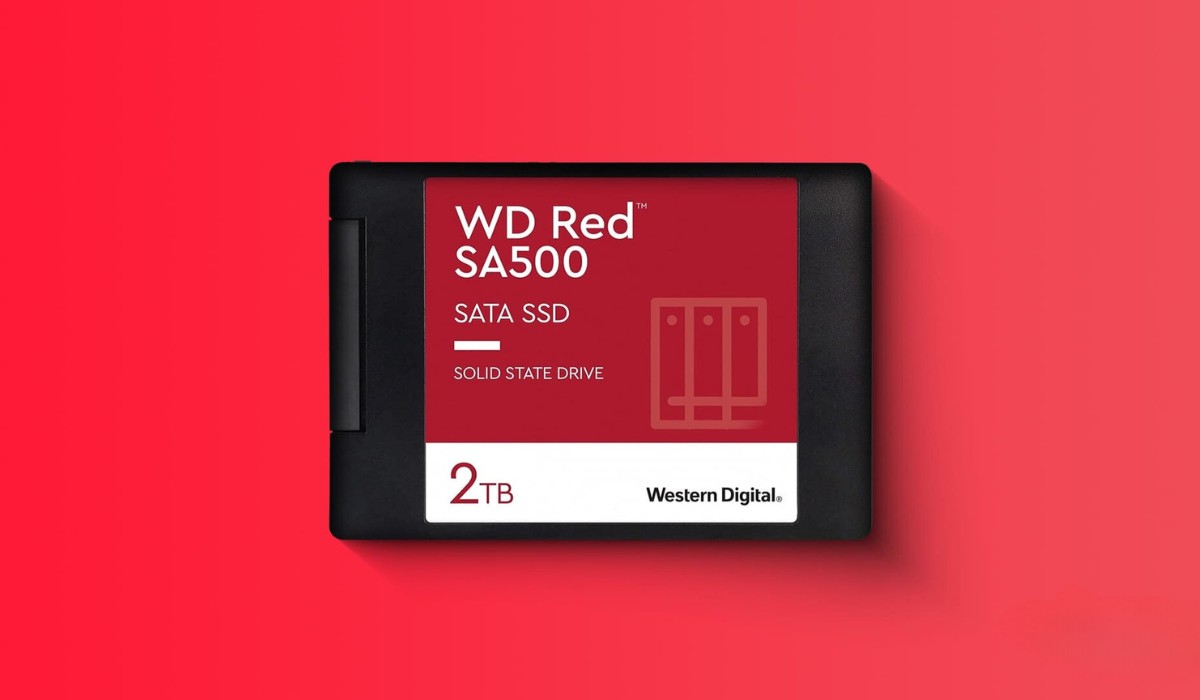Introduction
As technology advances, so does the demand for faster and more efficient data storage solutions. One such solution that has gained popularity in recent years is the Solid State Drive (SSD). Unlike traditional Hard Disk Drives (HDD), SSDs use flash memory to store data, resulting in significantly faster performance and quicker access times.
While SSDs are often used as a primary storage device, they can also be harnessed as a cache to further optimize system performance. By using an SSD as a cache, you can effectively speed up data access and improve overall responsiveness, especially for frequently accessed files or applications.
In this article, we will explore the concept of using an SSD as a cache and provide a step-by-step guide to help you set up and configure it. Whether you are a gamer looking for faster loading times, a professional seeking smoother workflow, or simply someone who wants to make the most out of their computer’s performance, leveraging an SSD cache can be a game-changer.
We will discuss the benefits of using an SSD as a cache, the process of setting it up, installing cache software, configuring the software to utilize the cache effectively, and monitoring and managing your cache. By the end of this article, you will have a comprehensive understanding of how to harness the power of an SSD as a cache and unlock the true potential of your system.
So, without further ado, let’s dive into the world of SSD caching and discover how it can revolutionize your computing experience!
What is a Solid State Drive (SSD)
A Solid State Drive (SSD) is a type of storage device that uses flash memory to store data. Unlike traditional Hard Disk Drives (HDD), which rely on spinning disks and mechanical components, SSDs have no moving parts. This design difference gives SSDs a distinct advantage in terms of speed, durability, and energy efficiency.
SSDs are constructed using memory chips that retain data even when powered off. This flash memory technology allows for faster data access, as there are no physical components that need to move to retrieve the information. As a result, SSDs offer significantly faster read and write speeds compared to HDDs.
One of the main advantages of SSDs is their improved performance. With faster data access times, applications load more quickly, and file transfers happen in the blink of an eye. This speed boost is especially beneficial for tasks that require frequent read and write operations, like booting up the operating system, launching software, or accessing large files.
Moreover, SSDs are known for their reliability and durability. Since there are no moving parts, there is less risk of mechanical failure or damage caused by physical shocks or vibrations. This makes SSDs ideal for laptops, as they can withstand the rigors of daily use and transportation without compromising data integrity.
Additionally, SSDs consume less power compared to HDDs. As they do not require the constant spinning of disks, they operate more efficiently and generate less heat. This not only leads to longer battery life on laptops and portable devices but also contributes to a cooler and quieter computing experience in desktop systems.
While SSDs were initially more expensive than HDDs, the cost per gigabyte has been steadily decreasing over the years. This price reduction, coupled with the significant performance benefits, has made SSDs more accessible to a wider range of users. Many laptops and desktop computers now come equipped with SSDs as the primary storage option, and they are also available as standalone upgrade options for existing systems.
In summary, a Solid State Drive (SSD) is a storage device that utilizes flash memory technology to deliver faster performance, improved reliability, enhanced energy efficiency, and increased durability compared to traditional Hard Disk Drives (HDDs). As we delve deeper into the topic of using an SSD as a cache, understanding these foundational qualities of SSDs becomes essential.
Why use an SSD as a cache?
Using an SSD as a cache can greatly enhance the performance of your computer system, providing several benefits that make it a valuable investment. Here are the key reasons why you should consider utilizing an SSD as a cache:
1. Accelerated data access: By leveraging an SSD as a cache, you can significantly speed up data access times. The SSD acts as a buffer between the slower primary storage (such as an HDD) and the computer’s processor, storing frequently accessed files and data. This results in quicker retrieval and faster overall system performance.
2. Improved responsiveness: Applications and processes that rely on accessing and transferring data can experience a notable boost in responsiveness when utilizing an SSD cache. Tasks like opening software, loading large documents or images, and multitasking become smoother and more fluid, enhancing productivity and user experience.
3. Efficient resource utilization: An SSD cache optimizes resource allocation by storing frequently used data closer to the processor, reducing the need to access slower primary storage. This helps to utilize system resources more efficiently and minimizes the strain on other components, such as the CPU or RAM, resulting in a more balanced and efficient computing experience.
4. Cost-effective performance upgrade: Upgrading to a larger capacity SSD can be expensive, especially if you have extensive storage requirements. However, by using an SSD as a cache, you can still enjoy the benefits of SSD performance without the need to replace your entire storage system. This makes it a cost-effective solution to enhance your system’s performance.
5. Seamless integration: Setting up an SSD cache is relatively straightforward, and modern cache software solutions make the process smooth and hassle-free. Whether you are using Windows, macOS, or Linux, there are various cache software options available that allow for easy configuration and customization to suit your specific needs.
By leveraging the speed and responsiveness of an SSD cache, you can transform your computer system into a powerful and efficient machine. Whether you are a gamer seeking faster load times, a professional working with resource-intensive applications, or a casual user looking for a smoother computing experience, using an SSD as a cache can provide a significant performance boost.
Now that we understand the benefits of using an SSD as a cache, let’s explore the steps involved in setting up and configuring your SSD cache in the next section.
Setting up your SSD
Before you can use your SSD as a cache, you’ll need to physically install it in your computer system. Here are the steps to set up your SSD:
1. Check compatibility: Ensure that your computer system supports SSD installation. Most modern systems have dedicated slots or connectors for SSDs, but it’s essential to verify this before proceeding.
2. Choose the right SSD: Select an SSD that meets your storage requirements and budget. Consider factors such as capacity, speed, and brand reputation. You can find SSDs in various form factors, such as 2.5-inch, M.2, or PCIe, so choose one that is compatible with your system.
3. Prepare your computer: Shut down your computer and disconnect the power source. Open the case and locate an available slot for the SSD. If necessary, consult your computer’s documentation for specific instructions on installing hardware components.
4. Install the SSD: Carefully insert the SSD into the appropriate slot, ensuring that it is securely connected. The method may vary depending on the type of SSD and your computer system. Refer to the manufacturer’s instructions for precise installation steps.
5. Connect the necessary cables: Some SSDs may require additional cables or connectors for power and data transfer. Ensure that these cables are properly connected according to the manufacturer’s instructions.
6. Close the case: Once the SSD is securely installed and the cables are connected, close the computer case, ensuring that all screws or latches are properly fastened.
7. Power on your computer: Reconnect the power source and turn on your computer. The system should recognize the newly installed SSD.
Setting up your SSD physically is the first step towards utilizing it as a cache. However, keep in mind that merely installing the SSD does not automatically enable caching functionality. In the next section, we will discuss the importance of cache software and how to install and configure it to make the most out of your SSD cache.
Installing cache software
Once you have set up your SSD physically, the next step is to install cache software to enable the caching functionality. The cache software controls how data is stored and accessed on the SSD cache. Here’s how to install cache software:
1. Research cache software options: Start by researching and identifying suitable cache software for your operating system. There are several options available, such as Intel Rapid Storage Technology, PrimoCache, and Samsung Magician. Look for software that offers compatibility with your system and meets your caching needs.
2. Download the cache software: Visit the official website of the selected cache software and download the appropriate version for your operating system. Ensure that you are downloading the most recent and stable release for optimal performance and compatibility.
3. Run the installer: Locate the downloaded cache software installer file and run it. Follow the on-screen prompts to begin the installation process. Make sure to read and understand any licensing agreements or options during installation.
4. Choose the installation location: During the installation process, you will be prompted to select the installation location for the cache software. Choose a suitable directory on your system drive or SSD for easy access and management.
5. Customize settings: Some cache software may provide additional customization options during installation. Take the time to review and adjust any settings according to your preferences, such as specifying the cache size or enabling specific caching algorithms.
6. Complete the installation: After customizing the settings, proceed with the installation by following the remaining prompts. Once the installation is complete, the cache software should be ready to use.
It’s worth noting that different cache software applications have different installation processes, so it’s essential to refer to the software’s documentation or online resources if you encounter any specific installation instructions or issues.
Now that you have installed the cache software, the next section will guide you through the process of configuring the cache software to effectively utilize your SSD cache.
Configuring the cache software
Once you have installed the cache software, you need to configure it to effectively utilize your SSD cache. The configuration process may vary depending on the software you are using, but here are the general steps to get you started:
1. Launch the cache software: Locate the cache software application on your computer and launch it. This can typically be done by searching for the software name in your application or start menu.
2. Identify the SSD cache: The cache software should detect and display your installed SSD cache. Identify the SSD cache device from the available options within the software interface.
3. Select caching mode: Choose the preferred caching mode from the available options. Generally, there are two primary modes: write-through and write-back. Write-through mode prioritizes data safety by writing data to both the cache and the primary storage simultaneously, while write-back mode writes data to the cache first and then synchronizes it with the primary storage later.
4. Configure cache settings: Depending on the cache software, you may have additional settings to configure. This can include specifying the cache size, setting cache eviction policies, or adjusting other parameters to fine-tune the caching behavior according to your needs. Refer to the software documentation or online resources for guidance on these settings.
5. Enable caching: Once you have configured the cache settings, enable the caching functionality within the software. This will activate the SSD cache and allow the software to start caching data for better performance.
6. Verify and test: After enabling caching, it’s recommended to run performance tests or use your computer for normal tasks to ensure that the cache software is working as intended. Monitor the cache software interface to observe cache utilization and verify the improved performance of your system.
Remember, each cache software may have a unique configuration process, so it’s important to refer to the software’s documentation or online resources for detailed instructions specific to your chosen software.
In the next section, we will discuss the importance of monitoring and managing your cache to ensure optimal performance and troubleshoot any potential issues that may arise.
Monitoring and managing your cache
Once you have set up and configured your SSD cache, it’s crucial to actively monitor and manage it to ensure optimal performance and address any potential issues. Here are some important aspects to consider when monitoring and managing your cache:
1. Utilization and performance monitoring: Regularly check the cache software interface to monitor the utilization and performance of your SSD cache. Look for indicators such as cache hit rate, cache size, and cache data transfer rate. Monitoring these metrics can help you assess the effectiveness of the caching solution and identify any potential bottlenecks or performance issues.
2. Cache management policies: Some cache software allows you to define cache management policies. These policies determine how data is stored and evicted from the cache. Consider adjusting these policies based on your usage patterns and storage needs. For example, you can prioritize certain files or applications to remain in the cache for faster access.
3. Regular cache maintenance: Periodically perform cache maintenance tasks to ensure optimal performance. This can include tasks such as cleaning up old or unused cached data, defragmenting the cache, or optimizing cache allocation. Consult the cache software documentation for instructions on performing these maintenance tasks.
4. Monitor cache health: Keep an eye on the health of your SSD cache by monitoring its temperature and addressing any warning signs or alerts provided by the cache software. Excessive temperature or signs of potential hardware issues should be investigated and resolved promptly to prevent data loss or performance degradation.
5. Update cache software: Stay up-to-date with the latest cache software updates and patches. Updating the software ensures that you have access to the latest features, improvements, and bug fixes. Regularly check for updates and install them as recommended by the cache software provider.
6. Troubleshooting: If you encounter any issues or performance degradation, consult the cache software documentation or online resources for troubleshooting guidance. Common issues such as cache corruption, compatibility conflicts, or software conflicts may have specific solutions that can help you resolve the problem effectively.
By actively monitoring and managing your SSD cache, you can optimize its performance, prevent potential issues, and ensure that you are maximizing the benefits of using an SSD as a cache.
In the final section, we will summarize the key points discussed and reiterate the value of utilizing an SSD as a cache for enhanced system performance.
Conclusion
Using a Solid State Drive (SSD) as a cache can greatly enhance the performance of your computer system. By leveraging the speed and responsiveness of an SSD, you can accelerate data access, improve overall system responsiveness, and optimize resource utilization. Whether you are a gamer, a professional, or a casual user, the benefits of using an SSD as a cache are undeniable.
In this article, we explored the concept of using an SSD as a cache and provided a step-by-step guide to help you set up and configure it. We discussed the advantages of SSDs, such as faster performance, improved reliability, energy efficiency, and durability. We also outlined the process of setting up your SSD, installing cache software, configuring the software, and monitoring and managing your cache.
Setting up your SSD involves physically installing it in your computer system, while installing cache software allows you to enable the caching functionality. Configuring the cache software involves selecting caching modes, customizing cache settings, and enabling the caching feature. Monitoring and managing your cache are important for ensuring optimal performance, addressing issues, and maintaining the health of your SSD cache.
By harnessing an SSD as a cache, you can transform your computer system into a powerful and efficient machine, experiencing faster application loading times, smoother multitasking, and improved overall productivity. The cost-effective nature of using an SSD as a cache makes it an attractive option for improving system performance without the need for a complete storage system overhaul.
In conclusion, utilizing an SSD as a cache provides a significant performance boost for your computer system. Take the time to set up and configure your SSD cache properly, monitor its utilization and performance, and actively manage it to ensure optimal results. With an SSD cache working in conjunction with your primary storage, you can unlock the full potential of your system and enjoy a faster and more responsive computing experience.