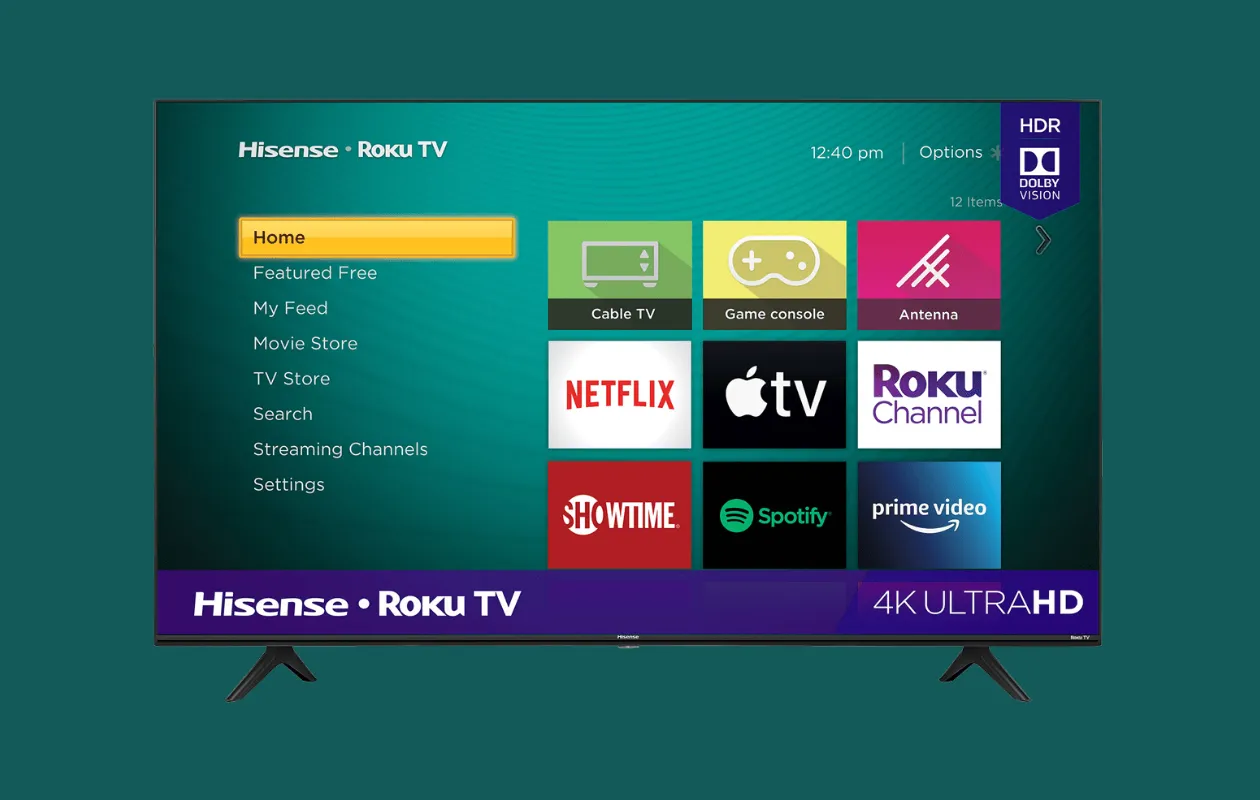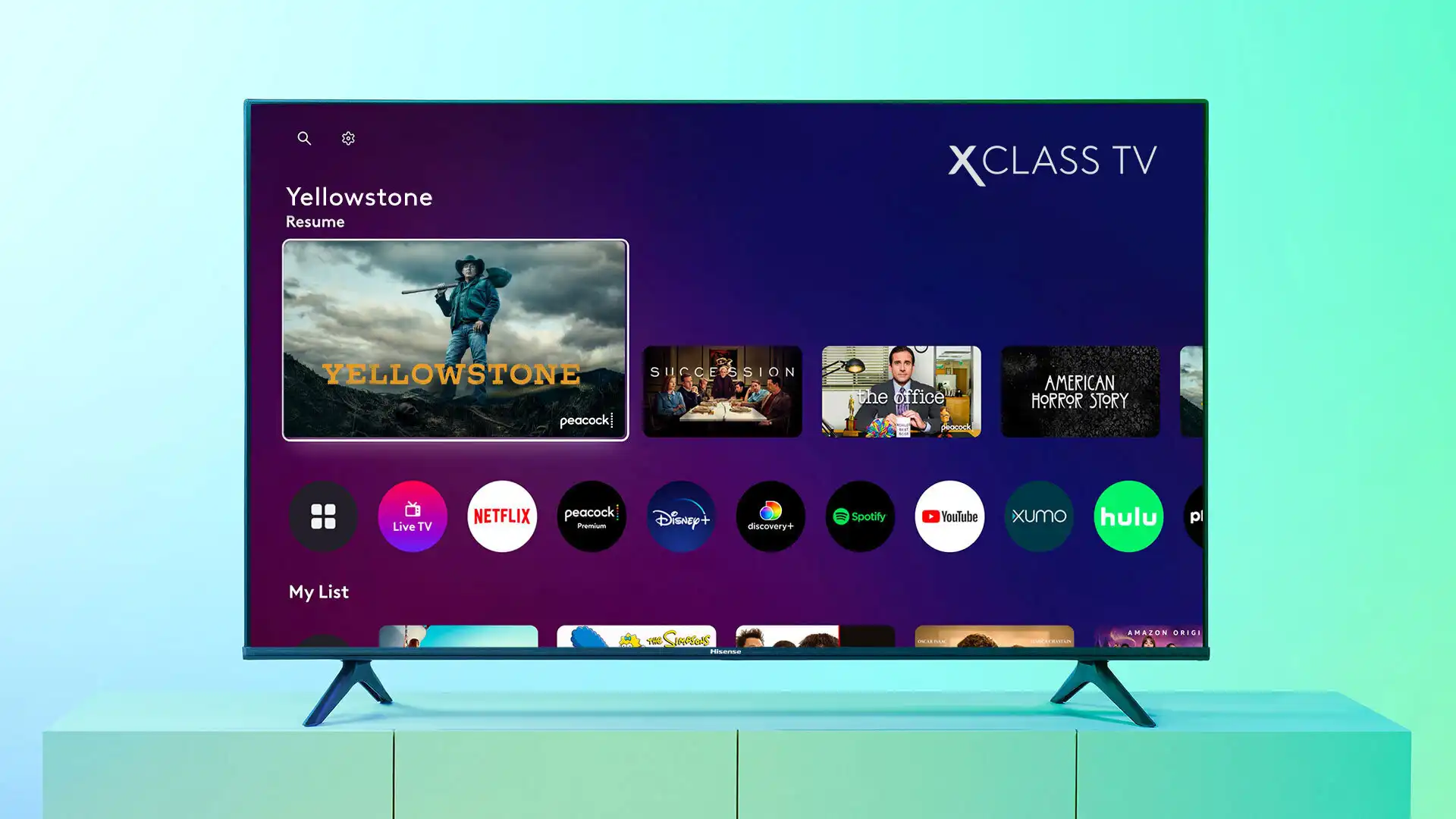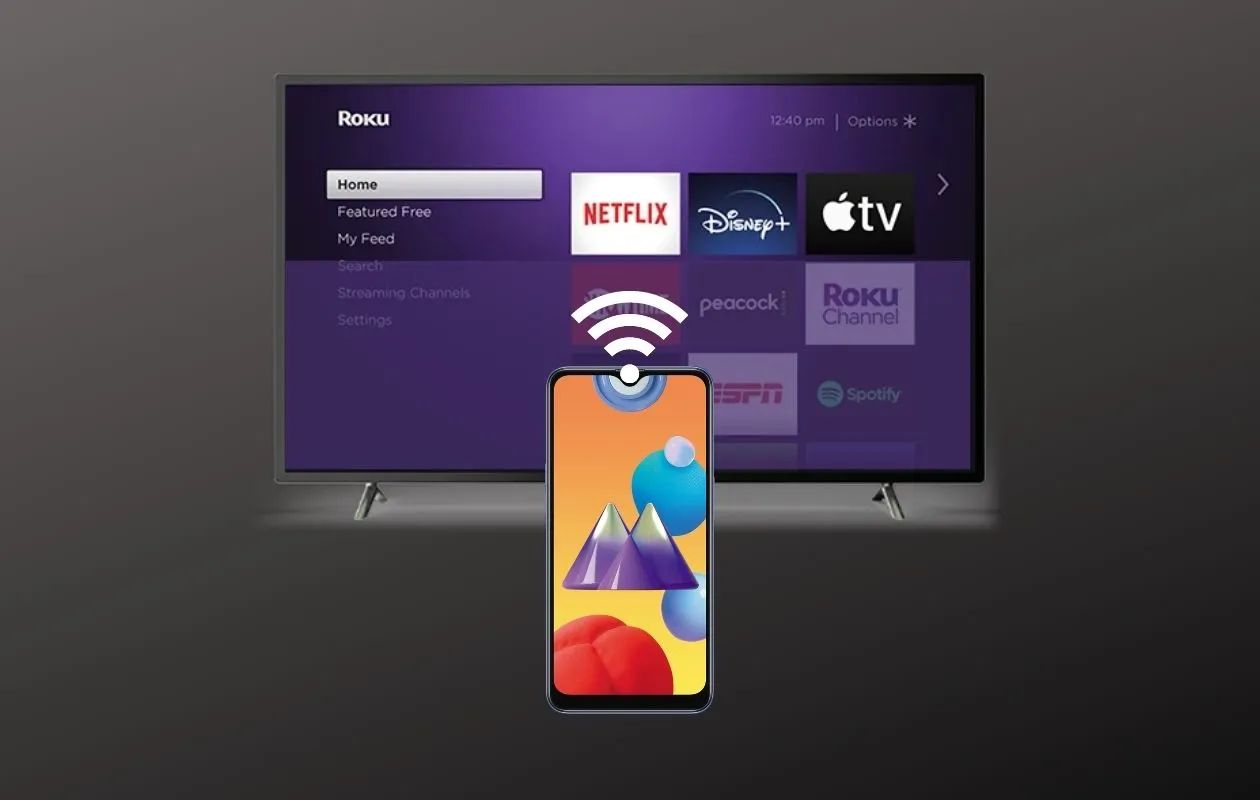Introduction
Welcome to our guide on how to update YouTube on your Hisense Smart TV. YouTube is an immensely popular platform for streaming videos, and it’s important to keep it up to date to enjoy the latest features and improvements. Hisense Smart TVs offer a seamless and convenient way to access YouTube, but occasionally, the app may require an update to ensure optimal performance.
In this article, we will walk you through the process of checking for updates and updating the YouTube app on your Hisense Smart TV. We will also provide guidance on how to update the TV’s operating system, as this can sometimes be necessary to ensure compatibility with the latest YouTube version.
Before we dive into the update process, it’s worth noting that a stable internet connection is crucial to complete the update smoothly. Ensure that your Hisense Smart TV is connected to the internet before proceeding. With that in mind, let’s get started with checking for updates.
Checking for Updates
Before updating the YouTube app on your Hisense Smart TV, it’s essential to check if a new update is available. Fortunately, Hisense makes it easy to verify and install updates on their Smart TVs. Follow the steps below to check for updates:
- Start by turning on your Hisense Smart TV and ensuring it is connected to the internet.
- Using your TV remote, navigate to the home screen or main menu of your Smart TV. This can usually be done by pressing the “Home” or “Menu” button.
- Once you are on the home screen, locate and select the “Settings” option. In some cases, the settings icon may look like a gear or wrench.
- In the settings menu, look for an option labeled “System” or “Advanced Settings,” and select it.
- In the system settings, you should find an option called “Software Update” or “Check for Updates.” Choose this option to proceed.
- Your Hisense Smart TV will now begin searching for any available updates. This process may take a few minutes, so be patient.
- If an update is found, you will be prompted to download and install it. Follow the on-screen instructions to complete the update process.
- If no updates are found, it means that your Hisense Smart TV is already running the latest version of the YouTube app. In this case, you can proceed to the next section to troubleshoot any issues you may be experiencing.
By regularly checking for updates, you can ensure that your Hisense Smart TV and the YouTube app stay up to date, providing you with a seamless and enjoyable streaming experience.
Updating YouTube
If a new update is available for the YouTube app on your Hisense Smart TV, you’ll want to update it to access the latest features and improvements. Here’s how you can update YouTube:
- Ensure that your Hisense Smart TV is connected to the internet and turned on.
- Using your TV remote, navigate to the home screen or main menu of your Smart TV.
- Look for the YouTube app icon in the list of available apps or in the recommended section. It is usually represented by a red play button icon.
- Select the YouTube app to open it.
- Once you are in the YouTube app, locate and access the settings menu. The location of the settings may vary depending on the version of the app you have.
- In the settings menu, look for an option labeled “About” or “About YouTube.” Select it.
- In the “About” section, you should find information about the current version of YouTube installed on your Hisense Smart TV. There may also be an option to check for updates.
- If a “Check for Updates” option is available, select it. The app will then search for any available updates.
- If a new update is found, you will be prompted to download and install it. Follow the on-screen instructions to complete the update process. This may include accepting terms and conditions or agreeing to allow the update to proceed.
- Once the update is successfully installed, you can launch the updated version of YouTube and enjoy the latest features and improvements.
By keeping your YouTube app up to date, you can enhance your viewing experience on your Hisense Smart TV and take advantage of any new features and fixes that may be included in the update.
Updating the TV’s Operating System
In certain cases, updating the operating system on your Hisense Smart TV may be necessary to ensure compatibility with the latest version of the YouTube app. Here’s how you can update the TV’s operating system:
- Ensure that your Hisense Smart TV is connected to the internet and turned on.
- Using your TV remote, navigate to the home screen or main menu of your Smart TV.
- Access the settings menu by selecting the “Settings” option. This can usually be represented by a gear or wrench icon.
- Look for an option labeled “System” or “Advanced Settings” and select it.
- In the system settings, you may find an option called “Software Update” or “System Update.” Choose this option to proceed.
- Your Hisense Smart TV will now check for any available updates for the operating system.
- If an update is found, you will be prompted to download and install it. Follow the on-screen instructions to complete the update process.
- The TV may reboot during the update process, so it’s important not to turn off or unplug the TV until the update is complete.
- Once the TV’s operating system is updated, you can launch the YouTube app and see if the updated version is available.
Updating the operating system of your Hisense Smart TV ensures that it runs smoothly and provides optimal performance for various applications, including YouTube. It’s a good practice to periodically check for updates and install them to enjoy the latest features and improvements.
Troubleshooting
If you are experiencing any issues with updating the YouTube app on your Hisense Smart TV, or if the app is not functioning as expected, there are several troubleshooting steps you can take to resolve the issue. Here are some common problems and their solutions:
- No available updates: If you check for updates and no new update is found for the YouTube app, ensure that your Hisense Smart TV is connected to the internet and try checking for updates at a later time. The updates for the YouTube app are typically released periodically, so it’s possible that no new updates are available at the moment.
- Internet connectivity issues: If you are experiencing slow or unreliable internet connection on your Hisense Smart TV, it can affect the updating process. Try resetting your internet router, ensuring that your TV is within range of your Wi-Fi signal, or using a wired Ethernet connection if available.
- Clear cache and data: Sometimes, clearing the cache and data of the YouTube app can resolve issues. To do this, go to the settings of your Hisense Smart TV, find the “Apps” or “Application Manager” section, locate and select the YouTube app, and choose the options to clear cache and data.
- Uninstall and reinstall: If clearing the cache and data does not solve the problem, you can try uninstalling and reinstalling the YouTube app. Find the YouTube app in the settings of your Smart TV, select it, and choose the option to uninstall. After that, navigate to the app store or store on your TV and reinstall the YouTube app.
- Reset TV to factory settings: If all else fails, you can try resetting your Hisense Smart TV to factory settings. This will erase all settings, preferences, and apps installed on the TV. Make sure to backup any important data before proceeding with a factory reset. Instructions for performing a factory reset can usually be found in the TV’s user manual or on the Hisense support website.
By following these troubleshooting steps, you should be able to resolve most common issues with updating or using the YouTube app on your Hisense Smart TV. If the problem persists, it could be a more complex hardware or software issue, and it is recommended to contact Hisense customer support for further assistance.
Conclusion
Updating YouTube on your Hisense Smart TV is a simple process that ensures you have access to the latest features and improvements offered by the app. By regularly checking for updates and keeping your TV’s operating system up to date, you can enjoy a seamless and enjoyable streaming experience.
In this guide, we have explained how to check for updates, update the YouTube app, and update the operating system on your Hisense Smart TV. Additionally, we provided troubleshooting tips to help you resolve any issues that may arise during the update process.
Remember to always ensure that your Hisense Smart TV is connected to a stable internet connection before attempting any updates. A strong and consistent internet connection is essential for a smooth update process.
If you experience any difficulties during the update process or encounter persistent issues with the YouTube app, it’s recommended to contact Hisense customer support for further assistance. They will be able to provide specific guidance and troubleshooting tailored to your TV model.
By following the steps outlined in this guide and staying up to date with app and system updates, you can continue to enjoy the full range of features and capabilities offered by YouTube on your Hisense Smart TV.