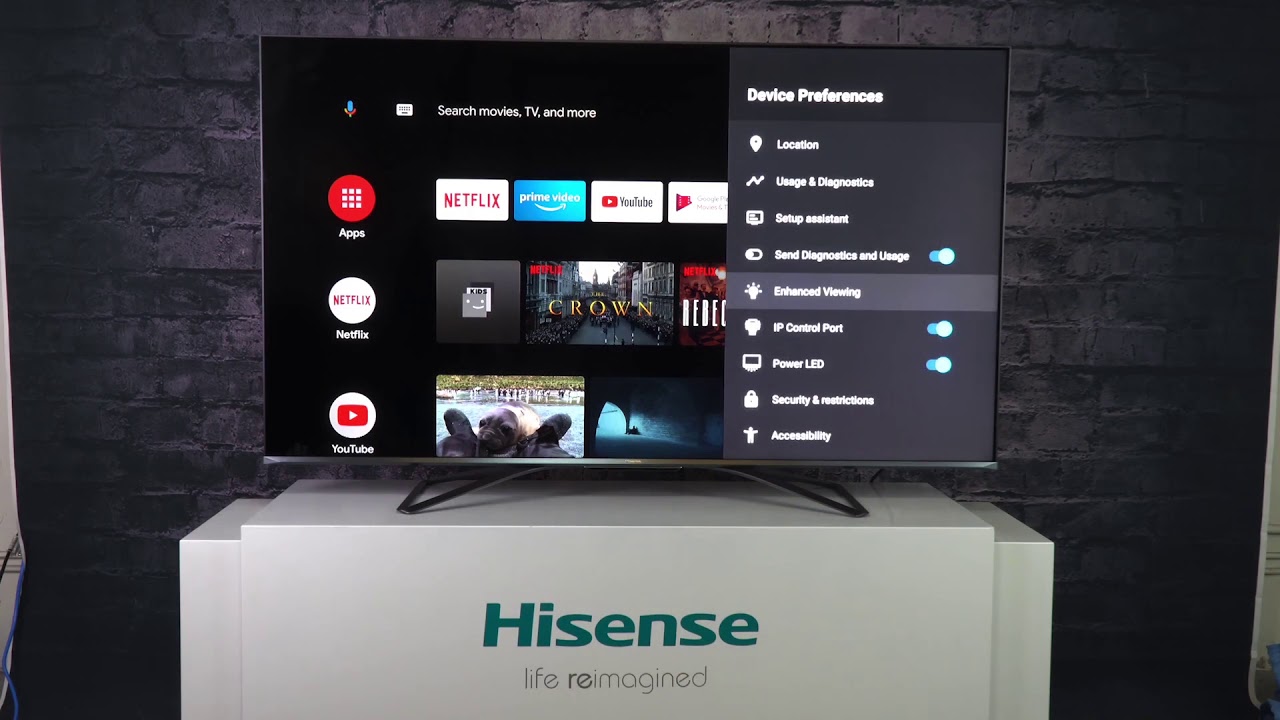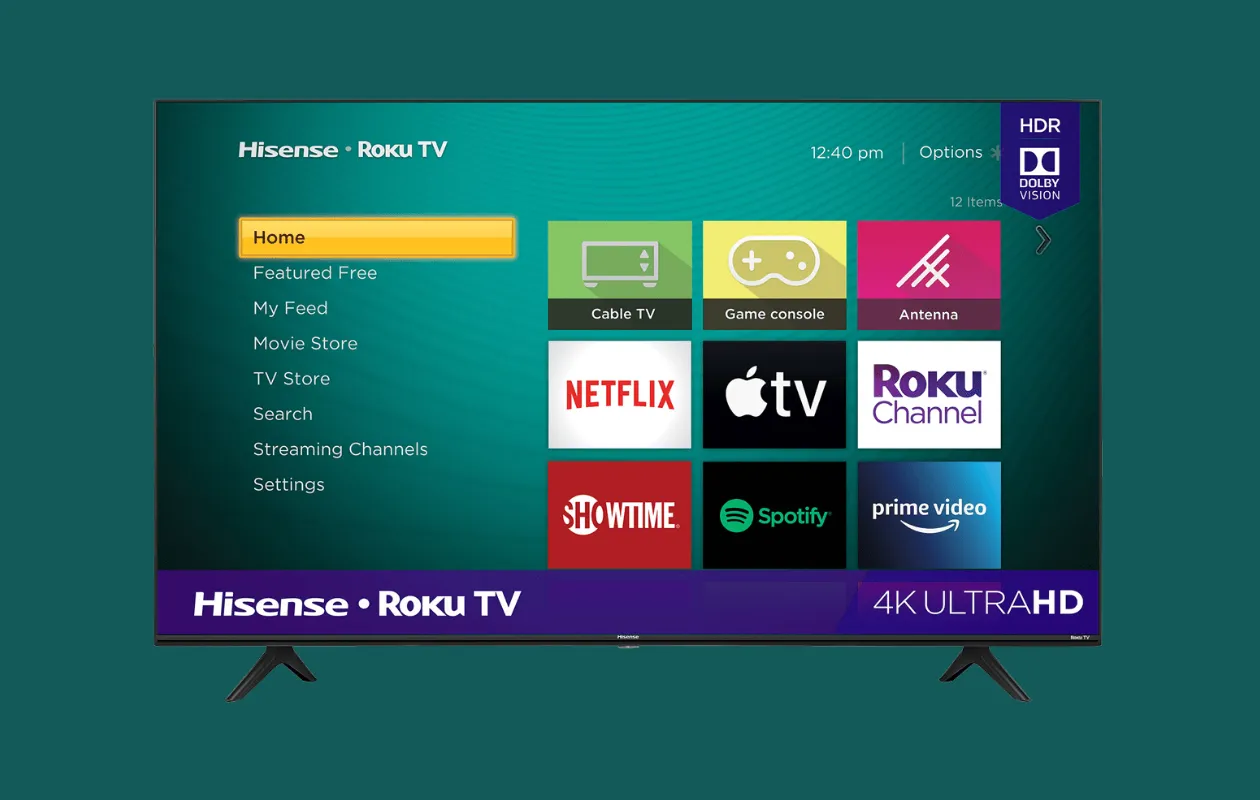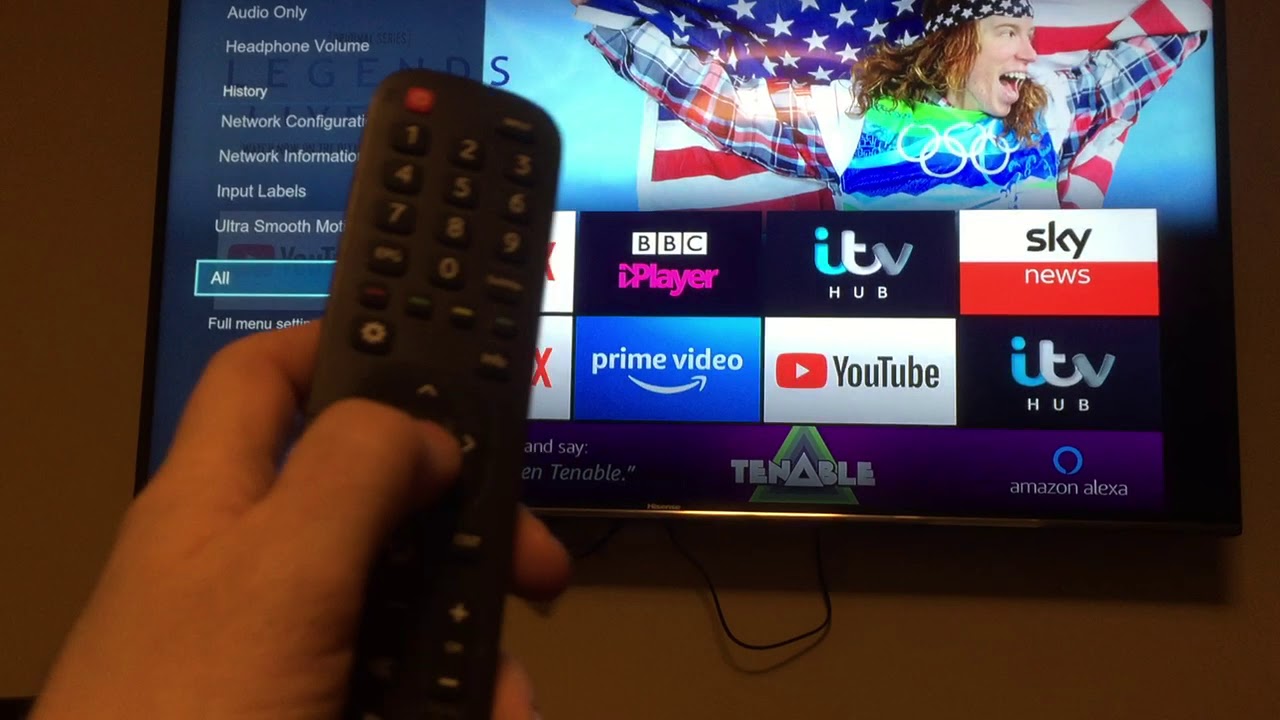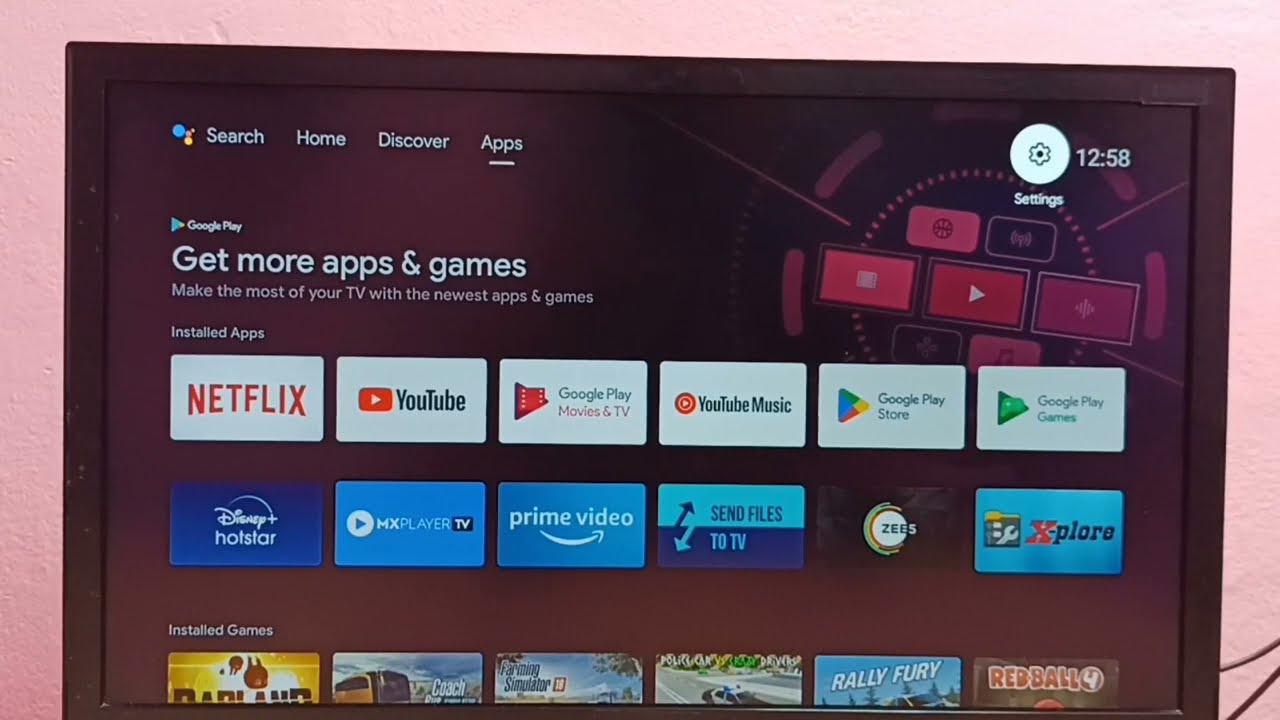Introduction
The world of entertainment has undergone a rapid transformation, with smart TVs becoming increasingly popular. These advanced devices provide access to a wide range of streaming services, apps, and interactive features, ensuring a seamless viewing experience. One notable player in the smart TV market is Hisense. Known for their cutting-edge technology and innovative designs, Hisense smart TVs have gained a significant following.
Like any smart device, it is crucial to keep your Hisense smart TV up to date in order to enjoy the latest features, improved performance, and enhanced security. Regular updates ensure that your TV remains compatible with new apps and streaming platforms and fix any bugs or technical issues that may arise over time.
In this article, we will guide you through the process of updating your Hisense smart TV. Whether it’s updating the firmware or the apps, we will provide you with step-by-step instructions to ensure a smooth update process. Additionally, we will help you troubleshoot any issues that may occur during the update. So, let’s dive in and learn how to keep your Hisense smart TV up to date!
Why Update Hisense Smart TV?
Keeping your Hisense smart TV updated is essential to unlock its full potential and enjoy a range of benefits. Let’s explore why updating your Hisense smart TV is crucial:
- Access to New Features: Regular updates bring new features and functionalities to your Hisense smart TV. These updates can introduce improvements to the user interface, add new streaming apps, provide compatibility with the latest technology standards, and enhance the overall user experience.
- Improved Performance: Updates often include performance optimizations and bug fixes, resulting in a smoother and faster operation of your Hisense TV. By keeping your TV updated, you can ensure that it functions optimally and delivers high-quality video and audio playback.
- Enhanced Security: Smart TVs are vulnerable to potential security threats. By regularly updating your Hisense smart TV, you can ensure that any security vulnerabilities are addressed. This protects your TV from potential attacks and keeps your personal information and activities secure.
- App Compatibility: As new streaming apps and services are released, older versions of Hisense smart TVs may not be compatible with them. Updating your TV’s firmware ensures that you have access to the latest apps and can enjoy a wide range of entertainment options.
- Extended Device Lifespan: By keeping your Hisense smart TV updated, you can extend its lifespan. Regular updates address hardware and software issues, preventing the need for costly repairs or premature replacement.
Now that you understand the importance of updating your Hisense smart TV, let’s move on to the next section to learn how to check for updates.
Checking for Updates
Before proceeding with the update process, it is important to check if there are any available updates for your Hisense smart TV. Here are the steps to follow:
- Turn on your Hisense smart TV and make sure it is connected to the internet. A stable internet connection is necessary to check for updates.
- Navigate to the settings menu. You can usually find it by pressing the “Menu” or “Settings” button on your remote control.
- In the settings menu, look for the “System” or “Support” option. This may vary depending on your specific Hisense TV model.
- Within the system or support settings, locate the “Software Update” or “Firmware Update” option. Select it to initiate the update process.
- Your Hisense smart TV will now search for available updates. This may take a few minutes, so be patient.
- If an update is available, you will be prompted to download and install it. Follow the on-screen instructions to proceed with the update. Make sure not to turn off your TV during the update process, as it may cause damage to the device.
- Once the update is completed, your Hisense smart TV will restart, and you will be able to enjoy the latest features and improvements.
It is recommended to regularly check for updates to ensure that your Hisense smart TV is always up to date. By doing so, you can maximize its performance and stay current with the latest developments in smart TV technology. Now that you know how to check for updates, let’s move on to the next section to learn how to update the firmware of your Hisense smart TV.
Updating the Firmware
Updating the firmware of your Hisense smart TV ensures that you have the latest software version installed, which can bring performance improvements, bug fixes, and new features. Follow the steps below to update the firmware:
- Ensure that your Hisense smart TV is connected to the internet and turned on.
- Go to the settings menu by pressing the “Menu” or “Settings” button on your remote control.
- Find the “System” or “Support” option in the settings menu.
- Within the system or support settings, look for the “Software Update” or “Firmware Update” option. Select it to initiate the firmware update process.
- Your Hisense smart TV will now check for the latest firmware version available.
- If an update is found, you will be prompted to download and install it. Follow the on-screen instructions to proceed with the update. It is important not to turn off your TV or disconnect it from the internet during the update process.
- Once the firmware update is complete, your Hisense smart TV will automatically restart.
- After the restart, go back to the settings menu and verify that the firmware is up to date. You should see the latest version installed.
It is recommended to periodically check for firmware updates and keep your Hisense smart TV updated to ensure optimal performance and access to new features. By staying up to date, you can enjoy an enhanced viewing experience and an improved smart TV functionality. Now that you have updated the firmware of your Hisense smart TV, let’s move on to the next section to learn how to update the apps.
Updating the Apps
Updating the apps on your Hisense smart TV is essential to ensure that you have the latest versions of your favorite streaming services and other applications. The steps below will guide you through the process of updating the apps:
- Turn on your Hisense smart TV and ensure it is connected to the internet.
- Navigate to the apps menu by pressing the “Apps” or “Home” button on your remote control. This will take you to the list of installed apps on your TV.
- Using the directional buttons on your remote, select the app that you want to update.
- Once the app is highlighted, press the “Options” or “Settings” button on your remote.
- In the options or settings menu, look for the “Update” or “Upgrade” option. Select it to initiate the app update process.
- Your Hisense smart TV will now check for any available updates for the selected app.
- If an update is found, follow the on-screen instructions to download and install the update. Be patient during the download and installation process, as it may take some time depending on the app’s size and your internet connection speed.
- Once the app update is complete, you can launch the updated app and enjoy its new features and improvements.
It is highly recommended to regularly check for app updates on your Hisense smart TV. This ensures that you have access to the latest features, bug fixes, and security patches for your favorite apps. By keeping your apps updated, you can ensure a seamless and enjoyable streaming experience on your smart TV.
Now that you know how to update the apps on your Hisense smart TV, let’s move on to the next section to learn how to troubleshoot any issues that may arise during the update process.
Troubleshooting Update Issues
While updating your Hisense smart TV, you may encounter certain issues that can hinder the update process. Here are some common troubleshooting steps to help you address these update issues:
- Check your Internet Connection: Ensure that your Hisense smart TV is connected to a stable internet connection. A weak or intermittent connection can cause interruptions or failures during the update process. Restart your router or check your Wi-Fi settings to ensure a stable connection.
- Restart your TV: Sometimes, a simple restart can resolve update issues. Power off your Hisense smart TV, unplug it from the power source, wait for a few minutes, and then plug it back in. Power it on again and retry the update process.
- Clear Cache and Restart Apps: If you encounter issues with a specific app update, try clearing the cache of the app. Go to the settings menu, find the apps section, locate the troubled app, and select the option to clear the cache. Restart the app and attempt the update again.
- Update Manually: If the automatic firmware update fails, you can try manually updating your Hisense smart TV. Visit the official Hisense website and search for the latest firmware version for your specific TV model. Download the firmware onto a USB drive and follow the instructions provided by Hisense to manually update your TV’s firmware.
- Contact Hisense Support: If you have tried all the troubleshooting steps and still cannot resolve the update issues, it is recommended to reach out to Hisense customer support for further assistance. They can provide specific guidance and help troubleshoot any persistent problems.
By following these troubleshooting steps, you can overcome most update issues and ensure that your Hisense smart TV remains up to date with the latest firmware and app versions. Regular updates will help you enjoy optimal performance, access to new features, enhanced security, and a seamless entertainment experience.
Conclusion
Keeping your Hisense smart TV up to date is crucial for maximizing its potential and enjoying a seamless entertainment experience. Regular updates bring new features, performance improvements, bug fixes, and enhanced security measures to your TV.
In this article, we have discussed the importance of updating your Hisense smart TV and provided step-by-step instructions for checking for updates, updating the firmware, and updating the apps. We have also covered some troubleshooting tips to help you address any update issues that may arise.
By ensuring that your Hisense smart TV is running on the latest firmware version and that your apps are updated, you can access new features, improve performance, and stay compatible with the latest streaming services and technologies. Regular updates also help protect your TV from security vulnerabilities and extend its lifespan.
Remember to periodically check for updates and follow the recommended update process for your Hisense smart TV. If you encounter any difficulties, refer to the troubleshooting steps provided or contact Hisense customer support for assistance.
By keeping your Hisense smart TV up to date, you can enhance your viewing experience and make the most of your TV’s features. So, ensure that you are always enjoying the latest and greatest by staying on top of updates for your Hisense smart TV!