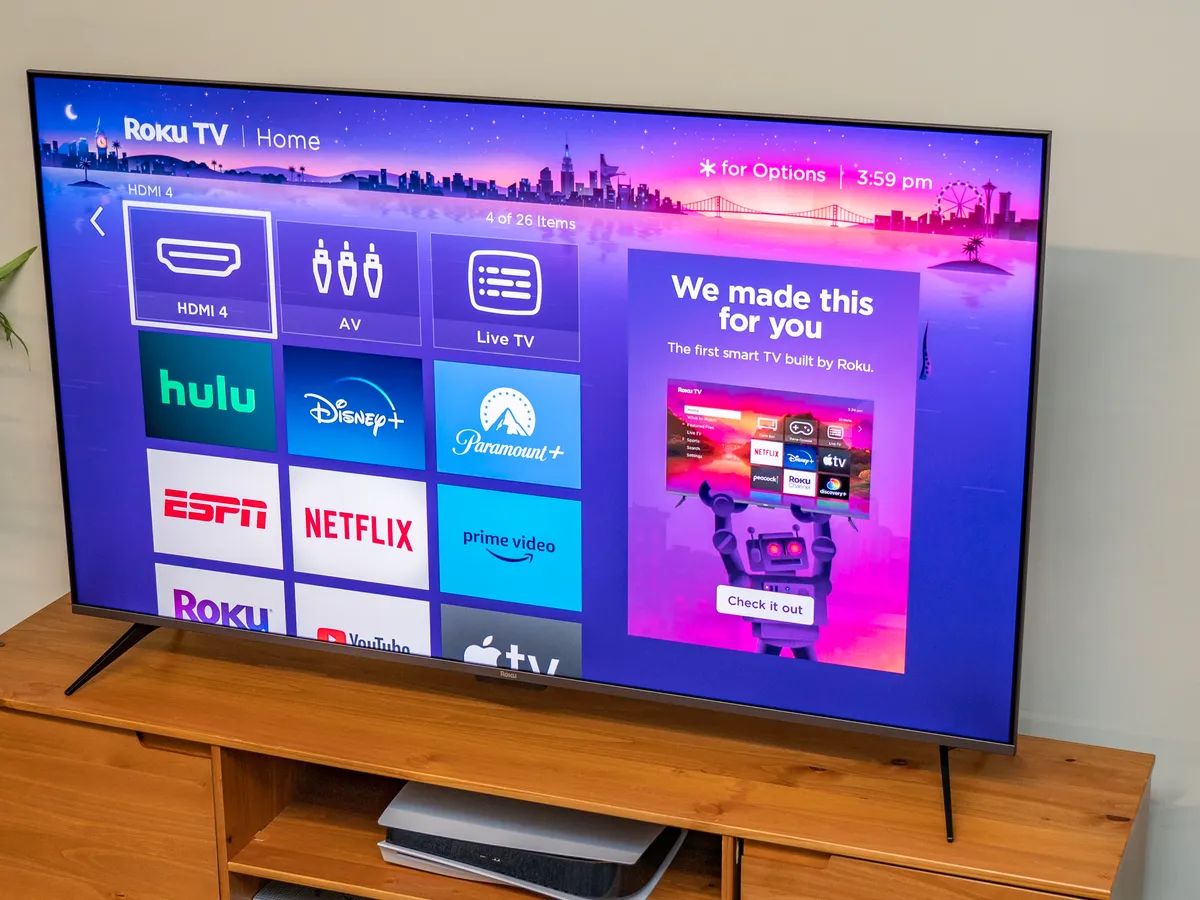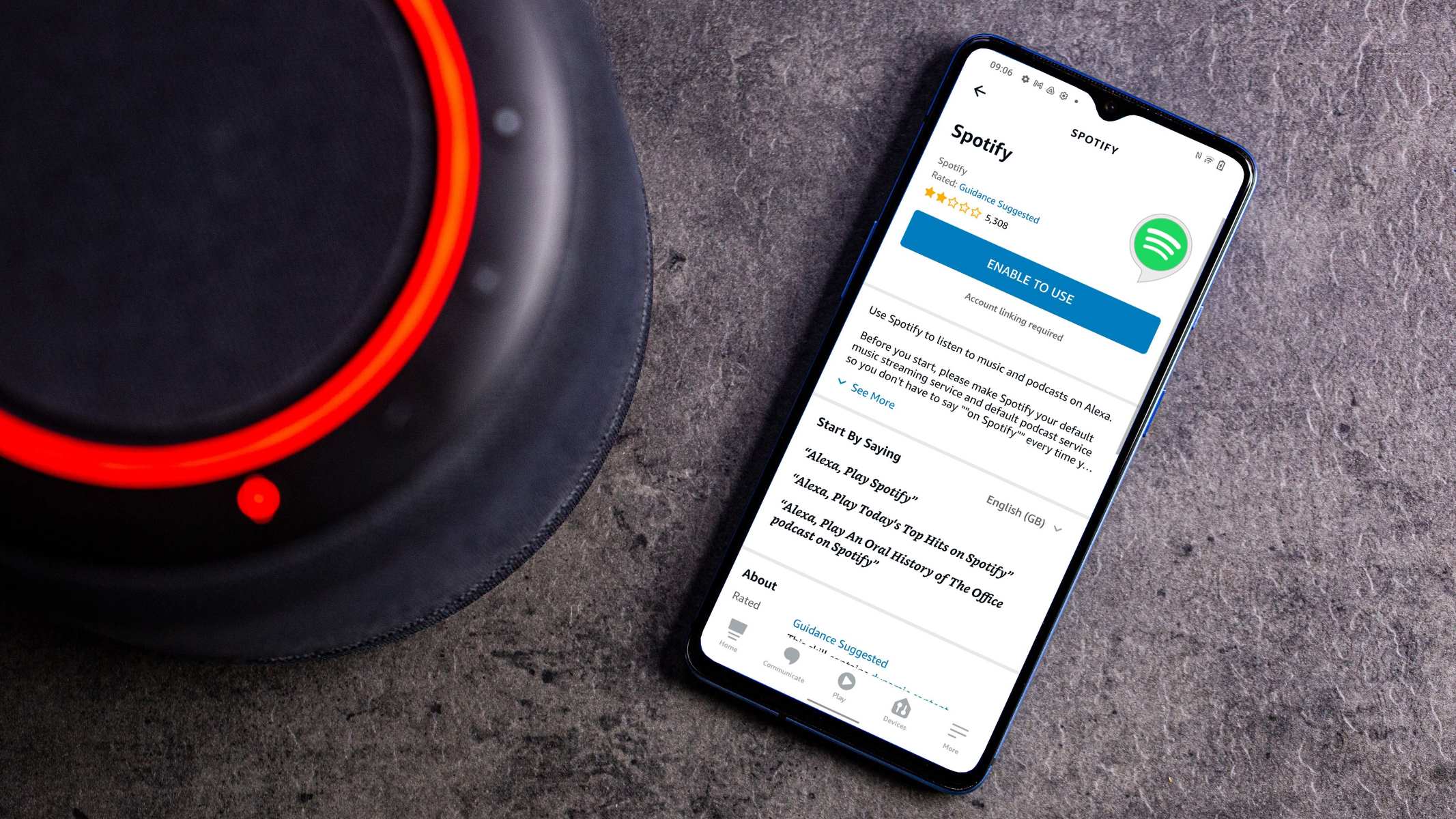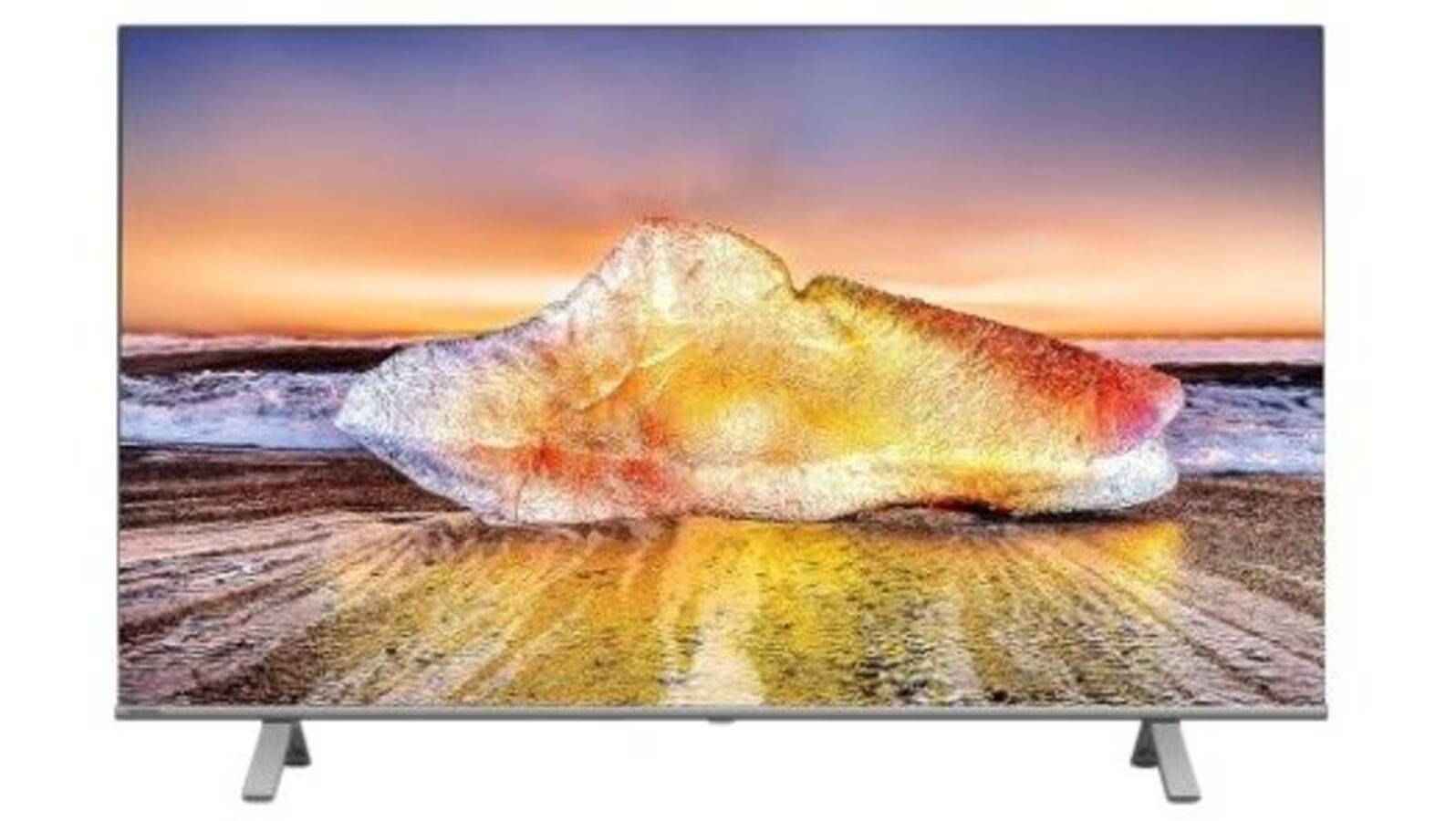Introduction
Welcome to this helpful guide on how to unlock the key lock on your LED TV without a remote control. It can be frustrating when you are unable to use your TV due to the key lock being enabled, especially when you don’t have immediate access to the remote. However, there are several methods you can try to unlock the key lock and regain control of your TV.
Whether you’ve accidentally activated the key lock feature or have misplaced your remote, don’t worry, we’ve got you covered. In this article, we will explore different methods that can help you unlock the key lock on your LED TV without a remote control. From using the control panel buttons to resetting the TV, we’ll provide step-by-step instructions to ensure a smooth unlocking process.
It’s important to note that the availability of certain methods may vary depending on your TV model. Therefore, we recommend trying each method until you find the one that works for you. Remember to be patient and follow the instructions carefully to avoid any potential complications.
With that said, let’s dive into the different methods that can help you unlock the key lock on your LED TV without a remote control. By the end of this guide, you’ll have the knowledge and confidence to regain control of your TV and continue enjoying your favorite shows and movies.
Method 1: Using the Control Panel Buttons
If you’re unable to locate your TV remote or it’s not functioning, you can try using the control panel buttons on your LED TV to unlock the key lock. Most modern TVs have a control panel located either on the side or bottom of the screen, which includes buttons for power, volume, and menu navigation.
To unlock the key lock using the control panel buttons, follow these steps:
- Locate the control panel buttons on your LED TV. They might be labeled with icons or have corresponding text.
- Press and hold the “Menu” or “Settings” button on the control panel for a few seconds. This should open the TV’s menu.
- Navigate through the menu using the arrow buttons until you find the “Lock” or “Key Lock” option.
- Select the “Lock” or “Key Lock” option using the arrow buttons, then press the “OK” or “Enter” button to confirm.
- Enter the password if prompted. Some TVs require a password to unlock the key lock. If you don’t know the password, you can try using the default password, which is often “0000” or “1234”.
- Once you’ve entered the correct password or confirmed the action, the key lock should be disabled, and you should regain control of your TV.
If the control panel buttons method doesn’t work, don’t worry. There are other methods you can try to unlock the key lock on your LED TV without a remote control. Let’s explore these alternatives in the following sections.
Method 2: Using an Alternative Remote Control
If you’re unable to find your original TV remote, you can try using an alternative remote control to unlock the key lock on your LED TV. There are a few options you can consider:
- Universal Remote Control: If you have a universal remote control, you can program it to work with your LED TV. Refer to the remote control’s manual or manufacturer’s website for instructions on how to program it with your TV’s brand and model. Once programmed, you can use the universal remote control to navigate the TV’s menu and unlock the key lock.
- Smartphone or Tablet App: Some TV manufacturers offer companion apps that turn your smartphone or tablet into a remote control. Check if your TV brand has a dedicated app available for download. Install the app on your device, connect it to the same Wi-Fi network as your TV, and follow the on-screen instructions to control your TV and unlock the key lock.
- HDMI-CEC: If your TV and external device (such as a Blu-ray player or gaming console) support HDMI-CEC (Consumer Electronics Control), you may be able to control your TV using the remote control of the connected device. Enable HDMI-CEC on your TV and the external device, then use the remote control of the external device to navigate the TV’s menu and disable the key lock.
Using an alternative remote control can be a convenient and effective way to unlock the key lock on your LED TV without the original remote. Experiment with these options to find the one that works best for your situation.
If none of these methods work, don’t worry. There are still other methods you can try to unlock the key lock on your TV. We’ll explore these options in the upcoming sections.
Method 3: Using a Universal Remote Control
If you don’t have access to your original TV remote control, another option to unlock the key lock on your LED TV is to use a universal remote control. A universal remote control is designed to work with various brands and models of TVs and can be easily programmed to control your TV.
Here’s how you can try using a universal remote control to unlock the key lock on your LED TV:
- Acquire a universal remote control that supports your TV’s brand and model. You can purchase a universal remote control from an electronics store or online retailer.
- Follow the instructions provided with the universal remote control to program it with your TV. Each universal remote control may have different programming methods, so make sure to refer to the specific manual or guide that came with the remote control.
- Once the universal remote control is successfully programmed, use the provided buttons or features to navigate the TV’s menu.
- Locate the “Lock” or “Key Lock” option in the TV’s menu. Use the universal remote control’s navigation buttons to select and access this option.
- If required, enter the password for the key lock. Some TVs may prompt you to enter a password to unlock the key lock feature. Try using the default password, which is often “0000” or “1234”, if you haven’t set a custom password.
- Confirm the action to disable the key lock. Once you’ve selected and confirmed the option to unlock the key lock using the universal remote control, the TV should respond accordingly and disable the key lock.
Using a universal remote control can be a valuable solution if your original remote control is misplaced or not available. By following the steps above, you can regain control over your TV and enjoy your favorite programs without any restrictions.
If the universal remote control method doesn’t work or you don’t have access to one, don’t worry. There are still additional methods to explore, which we will cover in the upcoming sections.
Method 4: Using the Parental Control Password
If your LED TV has a key lock feature that is tied to parental controls, you may be able to unlock it using the parental control password. The parental control password is a security measure that allows parents or guardians to restrict content access on the TV. By entering the correct password, you can disable the key lock and regain control of your TV.
To unlock the key lock using the parental control password, follow these steps:
- On your TV’s remote control, press the “Menu” button.
- Navigate through the menu options using the arrow buttons until you find the “Parental Controls” or “Settings” menu.
- Select the “Parental Controls” or “Settings” option and press the “OK” or “Enter” button.
- If prompted, enter the parental control password. If you haven’t set a custom password, you can try using the default password, which is often “0000” or “1234”.
- Within the parental controls menu, look for an option related to key lock or channel locks.
- Disable the key lock or channel locks by selecting the option and confirming your action.
By following these steps, you should be able to unlock the key lock on your LED TV using the parental control password. If you encounter any issues or cannot remember the password, consult your TV’s user manual or contact the manufacturer’s support for further assistance.
If this method doesn’t resolve the issue, don’t worry. There are still other methods you can try to unlock the key lock on your LED TV, which we will explore in the upcoming sections.
Method 5: Unplugging and Resetting the TV
If all previous methods fail to unlock the key lock on your LED TV, you can try a more drastic approach – unplugging and resetting the TV. This method can help to clear any temporary settings or glitches that may be causing the key lock feature to remain enabled.
To perform a complete reset of your TV, follow these steps:
- Turn off your TV by pressing the power button on the TV or using the original remote control (if available).
- Unplug the power cord from the wall outlet or power strip. Make sure to disconnect any other connected cables as well.
- Wait for at least 10-15 minutes to allow the TV to completely discharge and reset.
- Plug the power cord back into the wall outlet or power strip.
- Turn on the TV using the power button or the original remote control (if available).
- Check if the key lock feature is now disabled. Navigate through the TV’s menu or try changing the channels to verify.
If the key lock is successfully disabled after the reset, you should be able to regain control of your TV. However, keep in mind that performing a reset will also reset any customized TV settings and preferences. You may need to reconfigure the TV settings according to your preferences once it is reset.
If this method doesn’t resolve the key lock issue, it is recommended to contact the manufacturer’s support or consult the TV’s user manual for further troubleshooting steps.
Conclusion
Unlocking the key lock on your LED TV without a remote control may seem like a daunting task, but with the methods mentioned in this guide, you can regain control and resume enjoying your favorite shows and movies. Let’s recap the methods we discussed:
- Using the control panel buttons: Access the TV’s menu using the buttons on the control panel and navigate to the key lock option.
- Using an alternative remote control: Program a universal remote control or utilize a smartphone or tablet app to control your TV.
- Using a universal remote control: Program a universal remote control specifically for your TV’s brand and model.
- Using the parental control password: Enter the correct parental control password to disable the key lock feature.
- Unplugging and resetting the TV: Perform a complete reset of the TV by unplugging it and waiting for a few minutes before plugging it back in.
Remember, the availability of these methods may depend on your TV model, and it’s essential to consult your TV’s user manual or contact the manufacturer’s support for specific instructions.
If you still encounter difficulties unlocking the key lock or have any other concerns, it is recommended to seek further assistance from a professional technician or the manufacturer’s support team.
We hope this guide has been helpful in assisting you in unlocking the key lock on your LED TV without a remote control. Now, go ahead and reclaim control over your TV and enjoy uninterrupted entertainment!