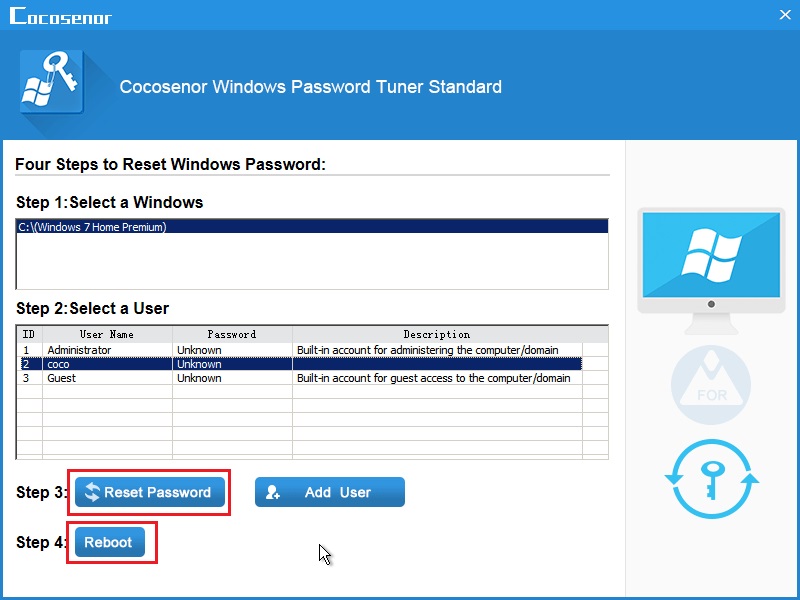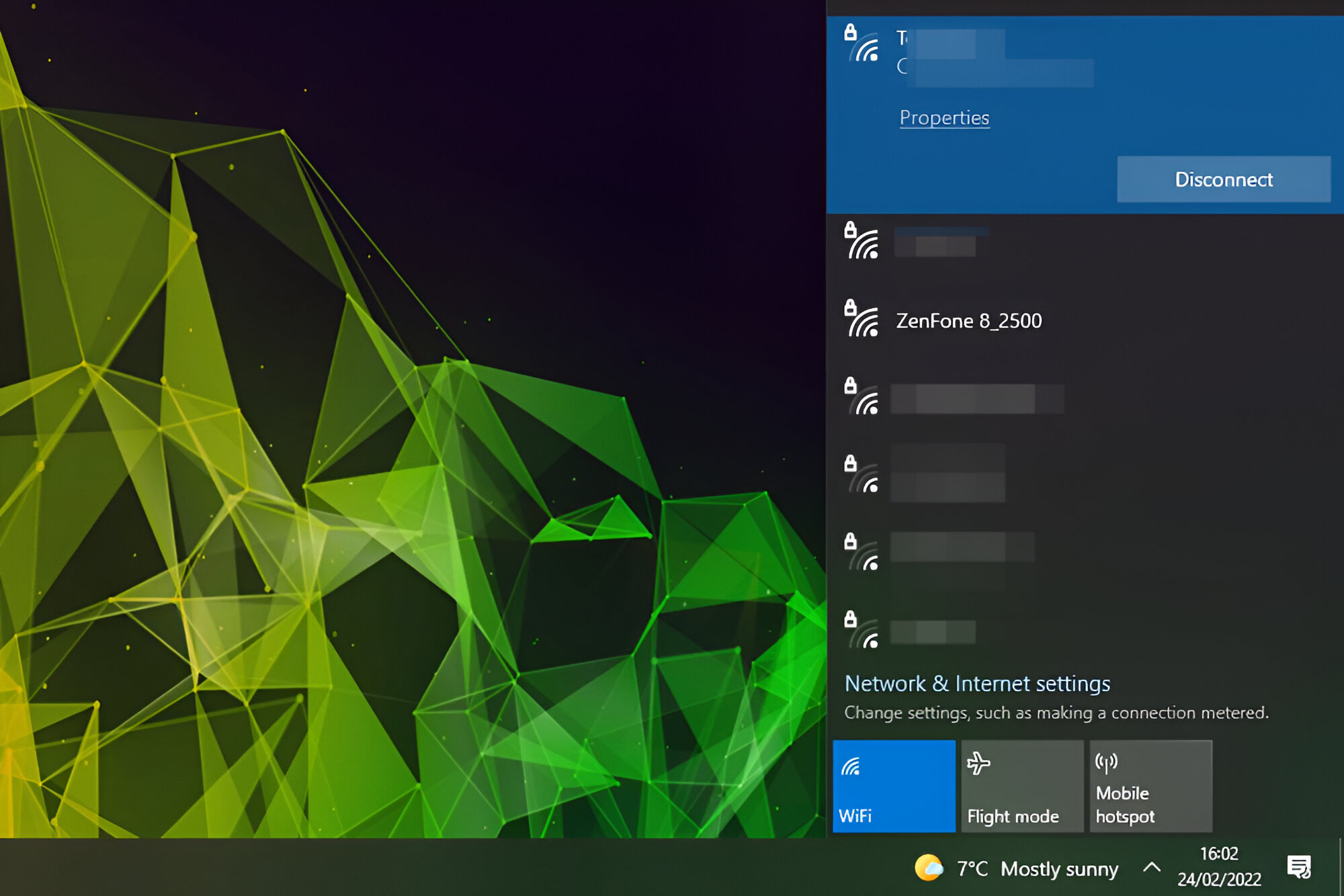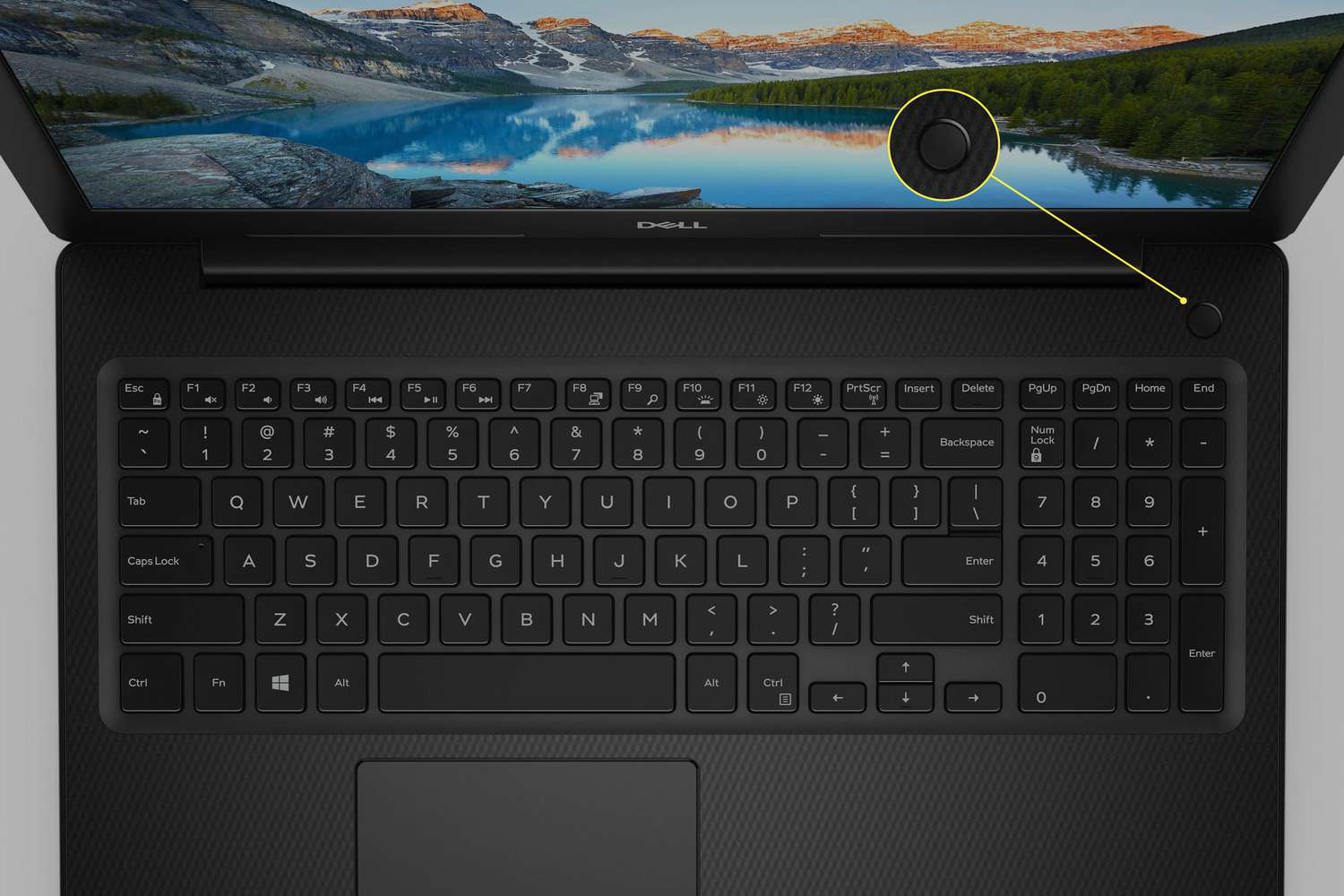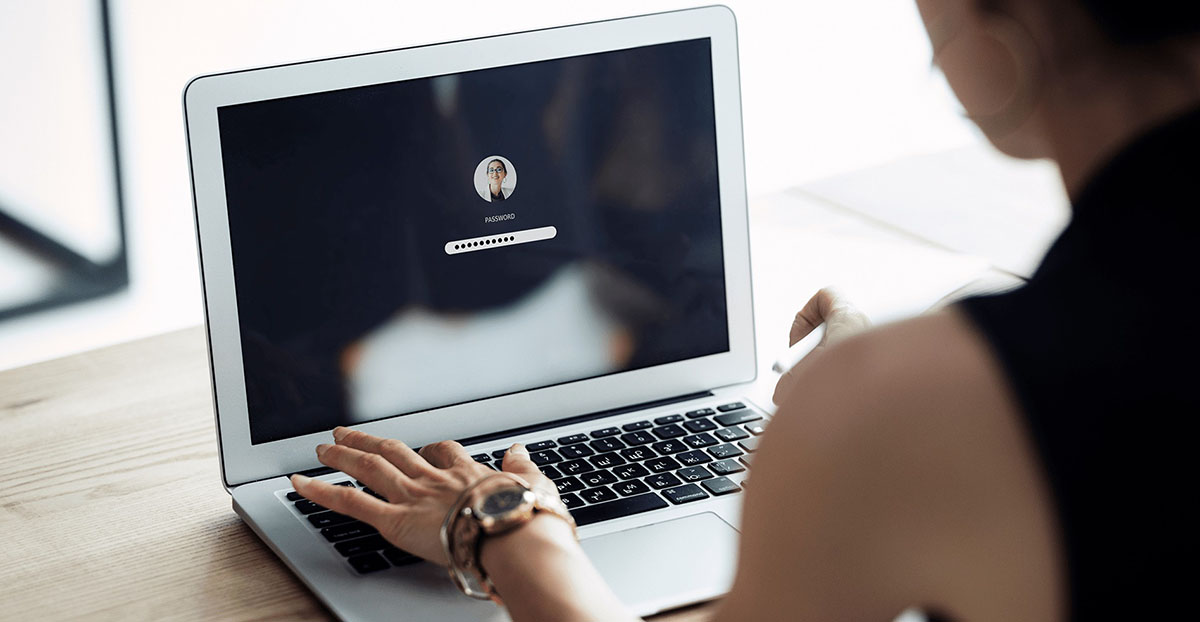Introduction
Welcome to our guide on how to unlock a Dell laptop without the password. It can be quite frustrating to be locked out of your laptop, whether you forgot your password or someone changed it without your knowledge. However, don’t worry, as there are several methods you can try to regain access to your Dell laptop.
In this article, we will explore four different methods that can help you unlock your Dell laptop without the password. These methods include using a password reset disk, using a Microsoft account, using a third-party password reset tool, and contacting Dell support.
Before we dive into the methods, it’s essential to note that attempting to unlock a laptop without the password may be considered tampering with the device, depending on the circumstances and your jurisdiction. It is always recommended to seek permission from the laptop’s owner or to consult with the laptop manufacturer’s support team if you encounter any issues.
Now, let’s explore the various methods you can try to unlock your Dell laptop without the password. Each method has its own requirements and considerations, so make sure to read through them carefully to find the one that suits your situation best.
Method 1: Using a Password Reset Disk
If you have previously created a password reset disk for your Dell laptop, this method can be incredibly handy. A password reset disk is a removable media, such as a USB flash drive, that contains the necessary information to reset your password.
To use this method, follow these steps:
- Insert the password reset disk into your Dell laptop’s USB port.
- On the login screen, click on the “Reset Password” or “Forgot Password” option. This will prompt your laptop to look for the password reset disk.
- Once the password reset disk is detected, follow the on-screen instructions to reset your password.
- After resetting the password, remove the password reset disk from the USB port.
- You should now be able to log in to your Dell laptop using the new password.
It’s important to note that this method only works if you have previously created a password reset disk. If you didn’t create one before getting locked out of your laptop, you will need to explore other methods.
Creating a password reset disk is a proactive step you can take to avoid being locked out of your Dell laptop. To create a password reset disk, go to the Control Panel, select the “User Accounts” option, and follow the prompts to create the disk. Remember to store the disk in a safe and accessible place.
Using a password reset disk is a straightforward and effective way to regain access to your Dell laptop without the need for complex procedures or technical knowledge. However, if you don’t have a password reset disk or if it’s not working for some reason, don’t worry. We have more methods to explore!
Method 2: Using a Microsoft Account
If you have linked your Dell laptop to a Microsoft account, you can use this method to reset the password. This method is particularly useful if you use your Microsoft account to log in to your laptop instead of a local account.
To unlock your Dell laptop using a Microsoft account, follow these steps:
- On the login screen, click on the “Reset Password” or “Forgot Password” option.
- This will redirect you to a password recovery page.
- Enter the email address associated with your Microsoft account and follow the prompts to verify your identity.
- Once your identity is verified, you will be able to reset the password for your Microsoft account.
- After resetting the password, log in to your Dell laptop using the new credentials.
It’s important to have a reliable internet connection to complete the password reset process successfully. Additionally, make sure to use the correct email address associated with your Microsoft account to avoid any complications.
If you don’t have a Microsoft account linked to your Dell laptop or if you are unable to access your Microsoft account, you can try using other available methods to unlock your laptop.
By using a Microsoft account, you can reset the password for your Dell laptop quickly and conveniently. This method is suitable for users who have set up a Microsoft account as their primary login method. However, if you don’t use a Microsoft account or if this method doesn’t work for you, there are still more options to explore.
Method 3: Using a Third-Party Password Reset Tool
If you’re unable to unlock your Dell laptop using the previous methods, you can try using a third-party password reset tool. These tools are designed to help you reset or remove the password without requiring extensive technical knowledge.
Here’s how you can use a third-party password reset tool:
- Research and download a reputable and trustworthy password reset tool. There are several options available online, so make sure to choose one that suits your needs and has positive user reviews.
- Transfer the password reset tool to a bootable USB drive or CD/DVD. Most password reset tools provide instructions on how to create a bootable device.
- Insert the bootable USB drive or CD/DVD into your Dell laptop and restart the computer.
- Access the boot menu by pressing the designated key during startup (usually F12, F10, or ESC). Select the bootable device with the password reset tool.
- Follow the on-screen instructions provided by the password reset tool to reset or remove the password for your Dell laptop.
- Once the password has been reset, restart your laptop and log in using the newly created password or without a password, depending on the settings.
It’s important to note that using third-party password reset tools carries a certain level of risk. Ensure that you download the tool from a reputable source to avoid potential malware or security breaches. Additionally, some tools may require a purchase or subscription for full functionality.
Using a third-party password reset tool can be a helpful solution when other methods fail to unlock your Dell laptop. However, exercise caution and conduct thorough research before selecting and using any password reset tool to ensure the safety and security of your device.
Method 4: Contacting Dell Support
If all else fails, and you’re still unable to unlock your Dell laptop, reaching out to Dell support can provide you with further assistance. Dell’s customer support team is trained to handle such situations and can guide you through the process of unlocking your laptop.
To contact Dell support, follow these steps:
- Visit the Dell support website or call the Dell customer support hotline. Have your laptop’s model number, serial number, and service tag ready, as these are essential for the support team to assist you effectively.
- Explain your situation to the Dell support representative and inform them that you need help unlocking your laptop.
- Provide any necessary information or answer any questions asked by the support representative to verify ownership of the device. This may include providing proof of purchase or personal details associated with the laptop.
- The Dell support representative will guide you through the required steps to unlock your laptop. It may involve additional security checks or procedures specific to your laptop model.
- Follow the instructions provided by the Dell support representative to regain access to your locked Dell laptop.
Remember to be patient and cooperative during the support process. The Dell support team is there to assist you and will do their best to help you unlock your laptop.
Keep in mind that contacting Dell support may require some wait time and potentially incur additional charges, depending on your laptop’s warranty status and the support services provided by Dell. However, reaching out to Dell support is often a reliable and effective method to resolve complex issues like unlocking a laptop.
Conclusion
Getting locked out of your Dell laptop can be a frustrating experience, but with the methods mentioned in this guide, you have several options to regain access without the password. Let’s recap the methods we discussed:
- Using a Password Reset Disk: This method requires the prior creation of a password reset disk. If you have one, it’s a quick and easy way to regain access to your Dell laptop.
- Using a Microsoft Account: This method is suitable if your Dell laptop is linked to a Microsoft account. You can reset the password by following the steps on the password recovery page.
- Using a Third-Party Password Reset Tool: If the previous methods don’t work, using a reputable third-party password reset tool can help you reset or remove the password for your Dell laptop.
- Contacting Dell Support: When all else fails, reaching out to Dell support will provide you with expert assistance and guidance to unlock your laptop.
Remember to exercise caution and use these methods responsibly, respecting the device’s ownership and legal implications. It’s always recommended to seek permission before attempting to unlock someone else’s laptop.
Lastly, we strongly suggest taking proactive measures, such as creating a password reset disk or linking your laptop to a Microsoft account. These steps can help prevent future lockouts and make it easier to regain access to your Dell laptop.
We hope that this guide has been helpful in providing you with viable options to unlock your Dell laptop without the password. If you encounter any difficulties or have further questions, don’t hesitate to seek professional assistance from Dell support or a trusted IT professional.
Good luck with unlocking your Dell laptop!