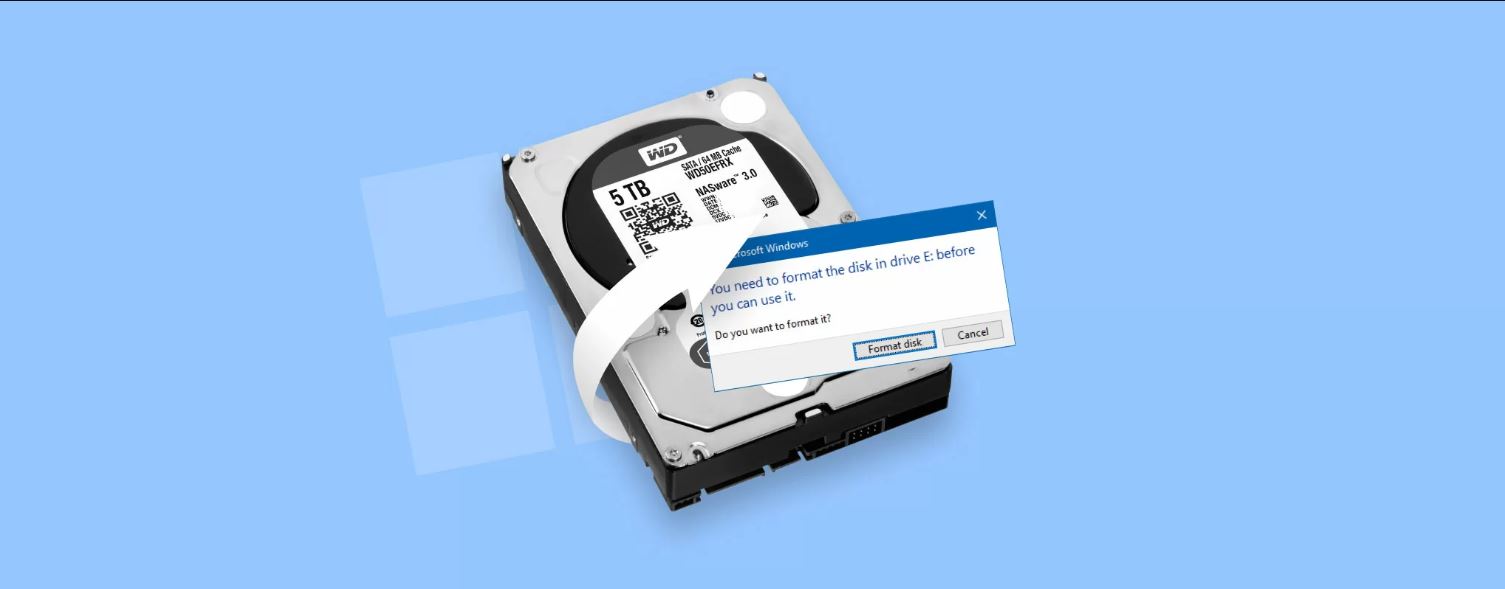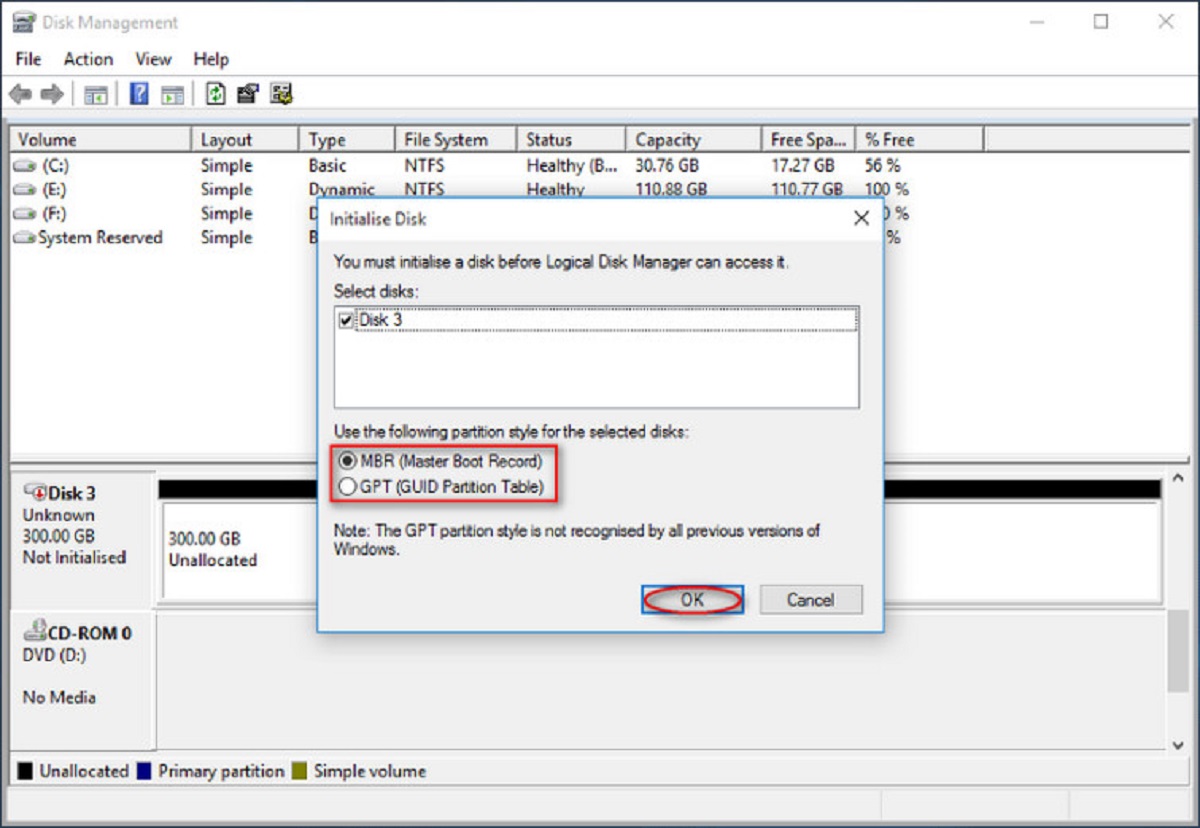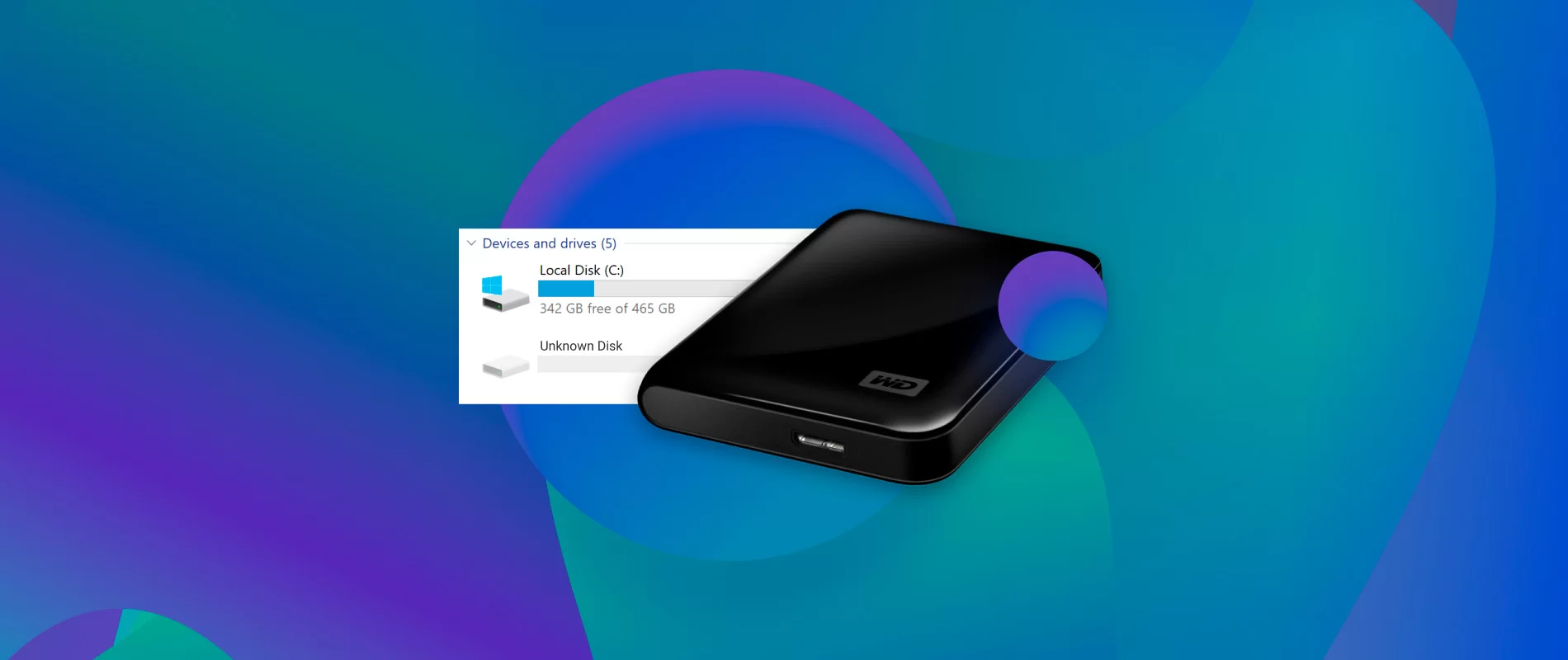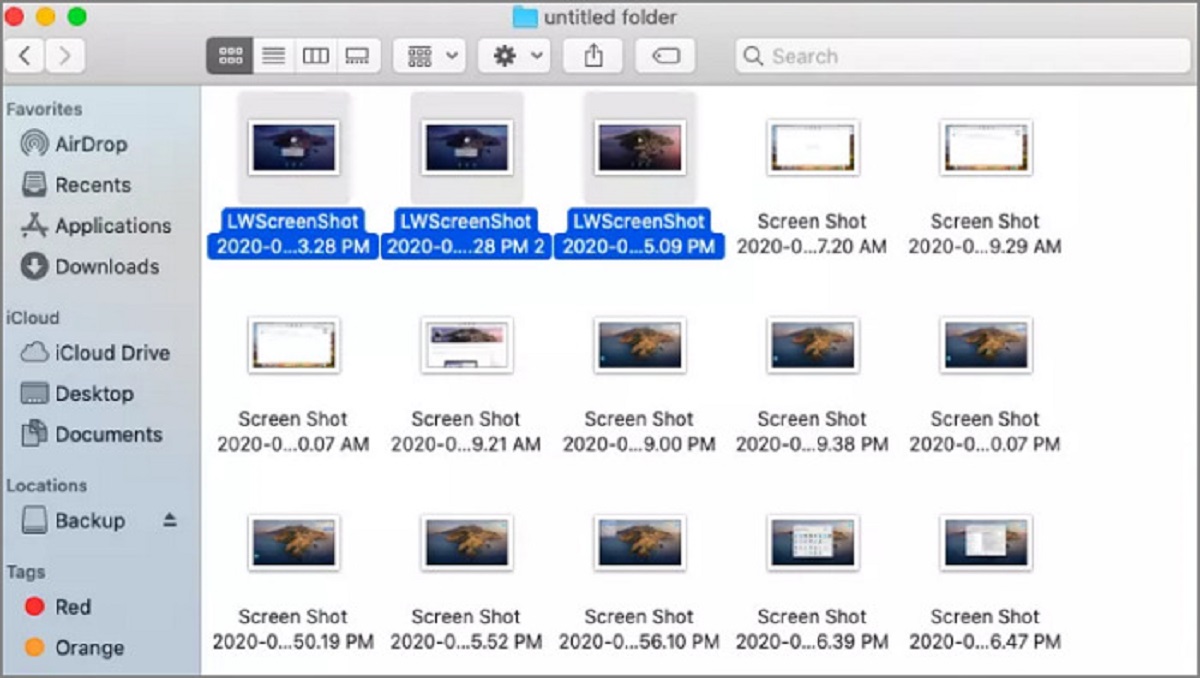Introduction
Welcome to the guide on how to unformat an external hard drive. Formatting a hard drive is a process that erases all the data stored on it and prepares it for use. However, there may be situations where you accidentally format an external hard drive and lose important files and documents. Don’t worry, though, because there are methods to recover your formatted data.
Formatting an external hard drive is a common practice when setting it up for a specific operating system or storage requirements. It helps in organizing and optimizing the storage space. However, it’s essential to note that formatting permanently erases all the data on the drive, making it challenging to retrieve. But with the right approach and tools, it’s possible to recover your lost files.
In this guide, we will explore various methods to unformat your external hard drive and recover your data. We will discuss the importance of considering certain factors before attempting to unformat, as well as the options available to restore your files. Additionally, we will provide tips on how to prevent data loss in the future.
It’s important to note that unformatting a hard drive can be a complex process, and the success of data recovery depends on several variables, including the extent of the formatting, the time since the formatting occurred, and the actions taken after the format. Therefore, it’s crucial to proceed with caution and be aware that there is no guarantee of complete data recovery.
Whether you accidentally formatted your external hard drive or suspect data loss due to formatting, this guide is designed to help you through the process of unformatting and recovering your valuable data. Let’s dive in and explore the methods that can potentially restore your files and get your external hard drive back to its previous state.
What is formatting?
Before diving into the process of unformatting an external hard drive, let’s first understand what formatting actually means. Formatting refers to the process of preparing a storage device, such as a hard drive, USB drive, or memory card, for data storage and organization.
When you format a storage device, it creates a file system on the drive that determines how data is stored and accessed. This file system includes the necessary structures and metadata to manage the files and directories on the drive.
Formatting can be categorized into two main types: quick format and full format. A quick format simply initializes the file system on the drive without actually erasing the data. It is a faster process but doesn’t securely remove the existing files. On the other hand, a full format completely erases all the data on the drive and prepares it for a fresh start.
Formatting a storage device can be done for various reasons. It helps in optimizing the drive’s performance by clearing out any existing file fragments and reorganizing the drive’s file structure. Formatting also ensures compatibility between different operating systems and allows for efficient data storage and retrieval.
Additionally, formatting can be used as a security measure when you want to securely erase all the data on a storage device before donating, selling, or disposing of it. By formatting the drive, you make it much more difficult for anyone to recover your personal files.
However, it’s important to note that formatting is a one-way process. Once you format a storage device, all the data on it is typically irreversibly erased. This means that if you accidentally format your external hard drive and don’t have a backup of your files, you may risk losing them permanently.
That’s where the process of unformatting comes into play. Unformatting refers to the methods and techniques used to recover data from a formatted storage device. While unformatting can be successful in some cases, it’s important to understand that the chances of complete data recovery may vary depending on several factors, including the specific formatting method used and any subsequent actions taken on the drive.
In the next section, we will explore the reasons why you might need to unformat an external hard drive and the important considerations to keep in mind before proceeding with the unformatting process.
Reasons for unformatting an external hard drive
There are several reasons why you may need to unformat an external hard drive. Accidental formatting is the most common scenario, where you mistakenly format the drive and realize that important files were not backed up. Here are a few common reasons that might lead to the need for unformatting:
- Accidental formatting: This is the primary reason for needing to unformat an external hard drive. You may have intended to format a different drive or mistakenly initiated the formatting process without realizing the consequences. It’s easy to make this mistake, especially when dealing with multiple drives or in a hurry.
- Data loss due to viruses or malware: Viruses or malware infections can sometimes cause severe damage to your files and make them inaccessible. In such cases, formatting the infected drive may be required to remove the malware and restore the drive to its normal state. However, this can result in the loss of valuable data if not backed up properly.
- Data corruption or file system errors: Sometimes, the file system of an external hard drive can become corrupted or develop errors, making it difficult to access the data stored on it. Formatting the drive and reinstalling the file system may be necessary to resolve these issues. However, this can lead to the loss of all the data on the drive if precautions are not taken.
- Recovering deleted files: In some cases, you may have deleted files from your external hard drive and then formatted it, only to realize later that you need those files back. Unformatting the drive can potentially recover these deleted files, as long as the formatting process did not overwrite them.
- Reverting to previous data state: Formatting an external hard drive may be done intentionally to remove unwanted data or start with a clean slate. However, if you later realize that you need the data you previously had on the drive, unformatting can help you recover and restore those files.
It’s essential to understand that unformatting an external hard drive is not always a guaranteed solution. The success of data recovery depends on several factors, including the specific formatting method used, any subsequent actions performed on the drive, and the time elapsed since the formatting occurred. It’s always recommended to proceed with caution and avoid any further data writing or changes to the drive to maximize the chances of successful data recovery.
Now that we’ve explored the reasons why you might need to unformat an external hard drive, let’s move on to the important considerations you should keep in mind before attempting to unformat your drive.
Important considerations before unformatting
Before proceeding with the process of unformatting your external hard drive, there are several important considerations that you should keep in mind. These considerations will help you approach the unformatting process correctly and maximize your chances of successfully recovering your lost data:
- Stop using the drive: As soon as you realize that you have accidentally formatted your external hard drive or experienced data loss, it’s crucial to stop using the drive immediately. Continuing to write new data or make changes to the drive increases the risk of overwriting the lost files and reducing the chances of successful data recovery.
- Back up your current data: If you have any new files or data on the formatted drive since the formatting occurred, it’s essential to back them up before attempting to unformat the drive. This ensures that you don’t risk losing any new data during the recovery process.
- Choose the right recovery method: There are multiple methods and tools available for unformatting an external hard drive, ranging from using data recovery software to using command prompt or seeking professional help. Research and select the method that best suits your situation and technical capabilities.
- Understand the limitations: It’s important to understand that unformatting a drive does not guarantee 100% data recovery in all cases. The success of data recovery depends on various factors, such as the formatting method used, subsequent actions performed on the drive, and the time elapsed since formatting. Be prepared for the possibility of partial or incomplete data recovery.
- Consider professional help: If you are not comfortable or confident in performing the unformatting process yourself, it may be wise to seek the assistance of professional data recovery services. These experts have specialized tools and techniques that can maximize the chances of successful data recovery.
- Prepare for the recovery process: Unformatting an external hard drive can take time, especially if you are using data recovery software. Ensure that you have enough time allocated for the recovery process, as it may vary depending on the size of the drive, the amount of data to be recovered, and the speed of the recovery method being used.
By considering these important factors before attempting to unformat your external hard drive, you can approach the process more strategically and increase the likelihood of successfully recovering your valuable data. Keep in mind that every unformatting scenario is unique, and the outcome may vary based on the specific circumstances surrounding the formatting and subsequent actions on the drive.
Now that you are aware of the important considerations, let’s move on to explore the different methods available for unformatting an external hard drive.
Method 1: Using data recovery software
One of the most common and effective methods for unformatting an external hard drive is by using data recovery software. These specialized tools are designed to scan the formatted drive for traces of the previous data and attempt to recover them. Here is a step-by-step guide on how to use data recovery software to unformat your external hard drive:
- Choose a reliable data recovery software: There are numerous data recovery software options available in the market. Research and select a reputable one that suits your needs and operating system.
- Install the software: Download and install the data recovery software on your computer. Make sure to install it on a different drive than the one you want to unformat to avoid overwriting data on the formatted drive.
- Connect the external hard drive: Connect your formatted external hard drive to your computer using the appropriate cables. Ensure that the drive is recognized by the computer before proceeding.
- Open the data recovery software: Launch the data recovery software and select the drive you want to unformat from the list of available drives. Be careful not to accidentally select the wrong drive to avoid data loss.
- Scan for lost files: Initiate a deep scan or file recovery scan on the formatted drive using the data recovery software. This process may take some time, depending on the size of the drive and the amount of data to be recovered.
- Preview and recover: Once the scan is complete, the data recovery software will display a list of recoverable files. Preview the files to ensure they are intact and select the ones you want to recover. Specify a different drive or location to save the recovered files to avoid overwriting the formatted drive.
- Save the recovered files: After selecting the desired files, click on the “Recover” button or similar option in the data recovery software to initiate the recovery process. Wait for the software to save the recovered files to the specified location.
- Verify the recovered files: Once the recovery process is complete, check the recovered files to ensure their integrity and accessibility. If all the important files have been successfully recovered, you can safely proceed to the next steps.
It’s important to note that the success of data recovery using software depends on several factors, including the file system of the formatted drive, the extent of fragmentation, and any subsequent actions performed on the drive. In some cases, the recovered files may have incomplete or corrupted data. It’s always recommended to have a backup of your recovered files to avoid any potential data loss.
Now that you are familiar with the process of using data recovery software to unformat an external hard drive, let’s move on to explore another method: using the command prompt.
Method 2: Using command prompt
Another method to unformat an external hard drive is by using the command prompt in your operating system. This method allows you to access the formatting information and potentially recover your lost data. Here’s a step-by-step guide on how to unformat an external hard drive using the command prompt:
- Connect the external hard drive: Ensure that your formatted external hard drive is properly connected to your computer using the appropriate cables.
- Open the command prompt: On Windows, press the Windows key + R to open the Run dialog box. Type “cmd” and press Enter to open the command prompt. On Mac, open Terminal from the Applications folder or by using Spotlight search.
- Run the chkdsk command: In the command prompt or Terminal, type “chkdsk X: /f” (replace “X” with the drive letter assigned to your external hard drive). Press Enter to execute the command.
- Wait for the process to complete: The chkdsk command will scan the external hard drive for errors and attempt to fix them. Be patient and let the process complete.
- Recover the files: Once the chkdsk process finishes, check if your previously formatted files are accessible on the external hard drive. If they are, copy them to a different location on your computer to ensure their safety.
- Verify the recovered files: After copying the files, check their integrity and ensure that they are accessible. If all the important files have been successfully recovered, you can proceed to the next steps.
Using the command prompt to unformat an external hard drive can be an effective method, especially if the formatting was not extensive. However, it’s important to note that the success of data recovery using this method may vary depending on the specific circumstances surrounding the formatting, the file system used, and any subsequent actions performed on the drive.
It’s crucial to exercise caution when using the command prompt, as incorrect commands or actions can lead to further data loss. If you are not comfortable or confident in using the command prompt, it’s recommended to seek professional help or consider alternative methods for data recovery.
Now that you are familiar with using the command prompt to unformat an external hard drive, let’s move on to explore another method: seeking professional help.
Method 3: Seeking professional help
If you are uncertain about unformatting your external hard drive yourself or if the previous methods have not yielded satisfactory results, it may be time to seek professional help. Professional data recovery services specialize in retrieving data from formatted drives and can provide you with the expertise and tools needed to maximize your chances of successful data recovery. Here’s what you need to know about seeking professional help:
- Research reputable data recovery services: Look for well-established and reputable data recovery service providers in your area or online. Read reviews, check their success rates, and ensure they have experience in unformatting external hard drives similar to yours.
- Contact and consult with the professionals: Reach out to the data recovery service providers and discuss your specific situation. They will provide you with guidance, assess the feasibility of data recovery, and give you an estimate of the potential cost and time required for the recovery process.
- Submit your external hard drive for recovery: If you decide to proceed with professional help, follow the instructions provided by the data recovery service provider to submit your external hard drive for recovery. Make sure to package it securely to prevent any further damage during transit.
- Wait for the recovery process to complete: The data recovery service provider will perform their specialized recovery techniques on your formatted external hard drive. This process may take some time, depending on the extent of the formatting and the complexity of the data recovery required.
- Review and verify the recovered files: Once the data recovery process is completed, the service provider will provide you with the recovered files. Take the time to review and verify the recovered data to ensure its accuracy and completeness.
- Pay the service provider: Upon successful recovery of your data, you will be required to pay the data recovery service provider for their services. The cost may vary depending on various factors, including the complexity of the recovery process and the amount of data recovered.
- Take preventative measures for future data loss: After recovering your data, make sure to take appropriate measures to prevent data loss in the future. This includes regularly backing up your important files, using reliable antivirus software, and being cautious when performing actions that may lead to accidental formatting.
Seeking professional help can be a viable option when you are unsure about unformatting your external hard drive or if you have critical data that needs to be recovered. However, it’s important to note that professional data recovery services can be costly, and there is still a possibility of some data being unrecoverable.
By choosing a reputable data recovery service provider and having realistic expectations about the outcome, you can increase your chances of successful data recovery from a formatted external hard drive.
Now that we have explored the different methods available for unformatting an external hard drive, let’s move on to the tips to prevent data loss in the future.
Tips to prevent data loss in the future
Data loss can be a stressful and frustrating experience. To prevent such incidents in the future and safeguard your valuable files, let’s explore some important tips:
- Regularly backup your data: Create a habit of regularly backing up your important files to external hard drives, cloud storage, or other backup solutions. This ensures that even if you accidentally format a drive or experience data loss, you have a secure copy of your files.
- Be cautious when formatting: Take extra care when formatting any storage device, especially external hard drives. Double-check the drive letter and make sure you are formatting the correct drive to avoid accidentally formatting the wrong one.
- Use data recovery software as a precaution: Install and keep data recovery software on your computer before any data loss occurs. This way, you’ll be prepared to recover your files in case of accidental formatting or other data loss scenarios.
- Use reliable antivirus software: Protect your computer and external drives from viruses and malware by using reputable antivirus software. Regularly scan your system to detect and prevent any potential threats that could lead to data loss.
- Practice safe file management: Organize your files in a structured manner and avoid deleting or moving files unless absolutely necessary. Accidental deletion or file relocation can lead to data loss if not managed carefully.
- Handle external drives with care: Treat your external hard drives with caution and avoid dropping or mishandling them. Physical damage to the drive can result in data loss, making it important to handle them gently and store them in a safe location.
- Educate yourself on data recovery techniques: Familiarize yourself with different data recovery methods and techniques. Understanding the basics of data recovery can help you take appropriate actions in case of data loss and increase your chances of successful recovery.
- Stay informed about software updates: Keep your operating system and software applications up to date with the latest patches and updates. Software updates often include bug fixes and security enhancements that can help prevent data loss due to software vulnerabilities.
By following these preventative measures, you can significantly reduce the risk of data loss and ensure the safety of your important files. Remember, prevention is always better than recovery when it comes to protecting your valuable data.
Now that we have covered the tips to prevent data loss, let’s wrap up this guide on unformatting an external hard drive.
Conclusion
Accidentally formatting an external hard drive can lead to the loss of important files and documents. However, with the right approach and tools, it is possible to unformat the drive and recover your valuable data.
In this guide, we explored three methods for unformatting an external hard drive. Using data recovery software is a common and effective method, allowing you to scan the drive for traces of the previous data and recover them. Another method involves using the command prompt, which can provide access to the formatting information and potentially recover lost data. Lastly, seeking professional help from data recovery services can be a viable option for complex or critical data recovery cases.
Before attempting to unformat your external hard drive, it is essential to consider factors such as stopping the use of the drive, backing up important data, selecting the appropriate recovery method, and understanding the limitations of the recovery process. These considerations will help you approach the unformatting process effectively and maximize your chances of successful data recovery.
To prevent data loss in the future, it is recommended to regularly back up your files, be cautious when formatting, use reliable antivirus software, practice safe file management, handle external drives with care, and stay informed about software updates.
Remember that the success of data recovery varies depending on various factors, and there is no guarantee of complete recovery. It is always advised to proceed with caution, consult professionals if needed, and take preventive measures to protect your valuable data.
We hope this guide has provided you with valuable insights and guidance on unformatting an external hard drive. By following the methods and tips outlined in this guide, you can increase your chances of successfully recovering your lost data and safeguarding against future data loss incidents.