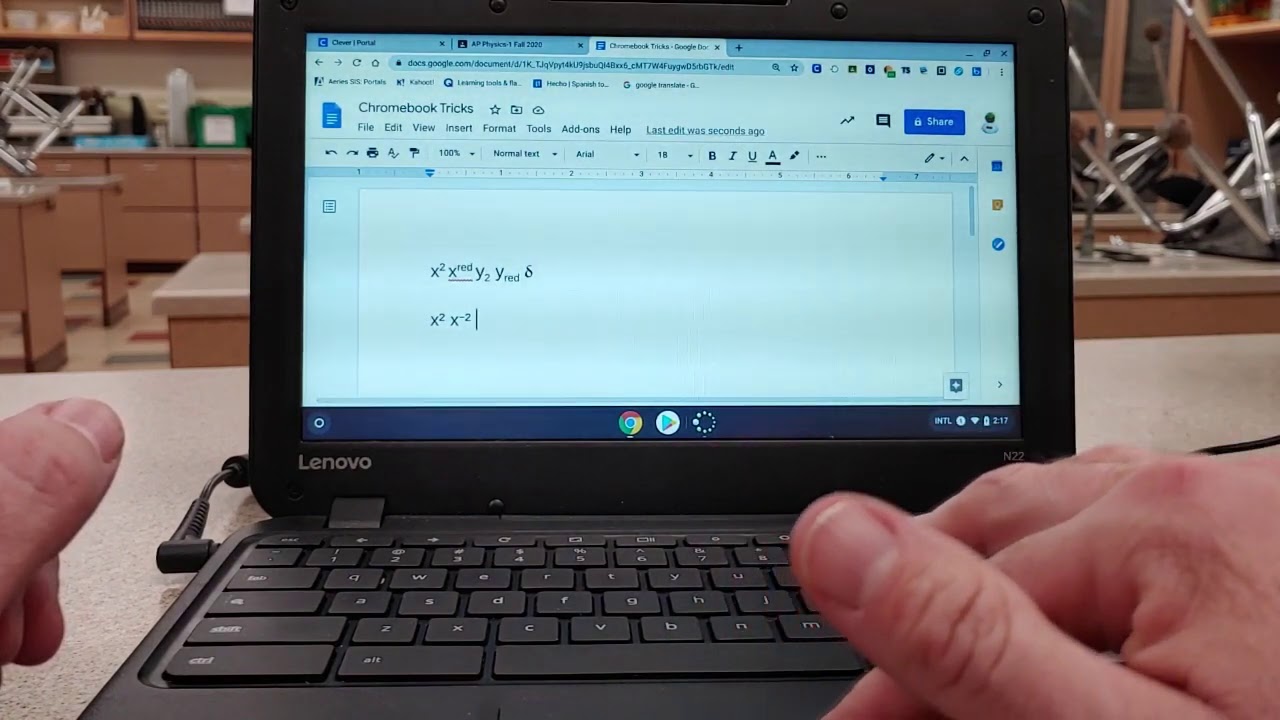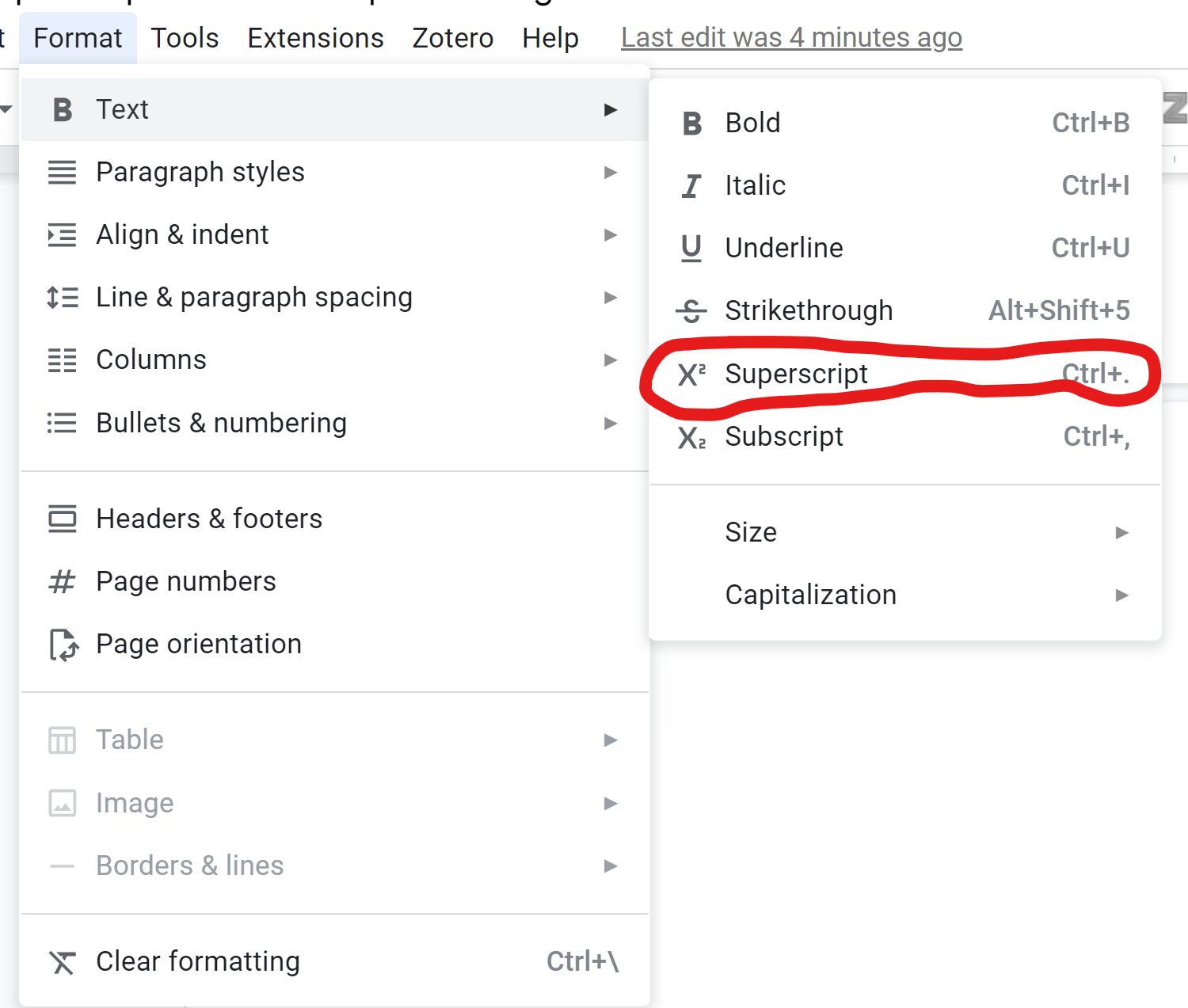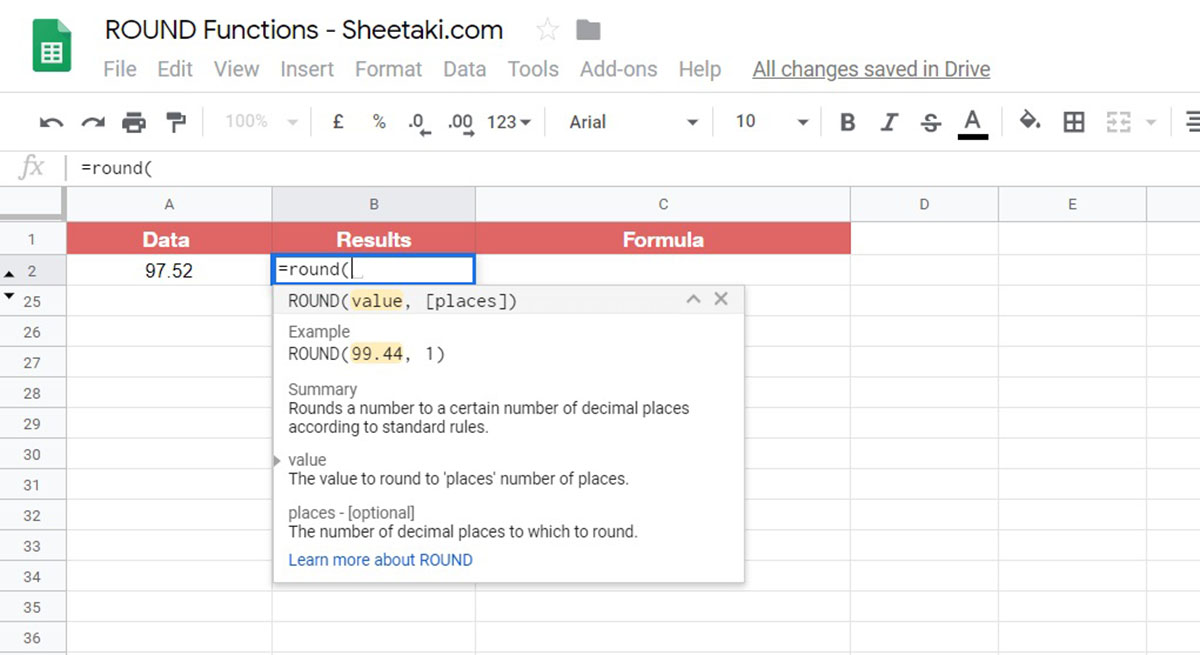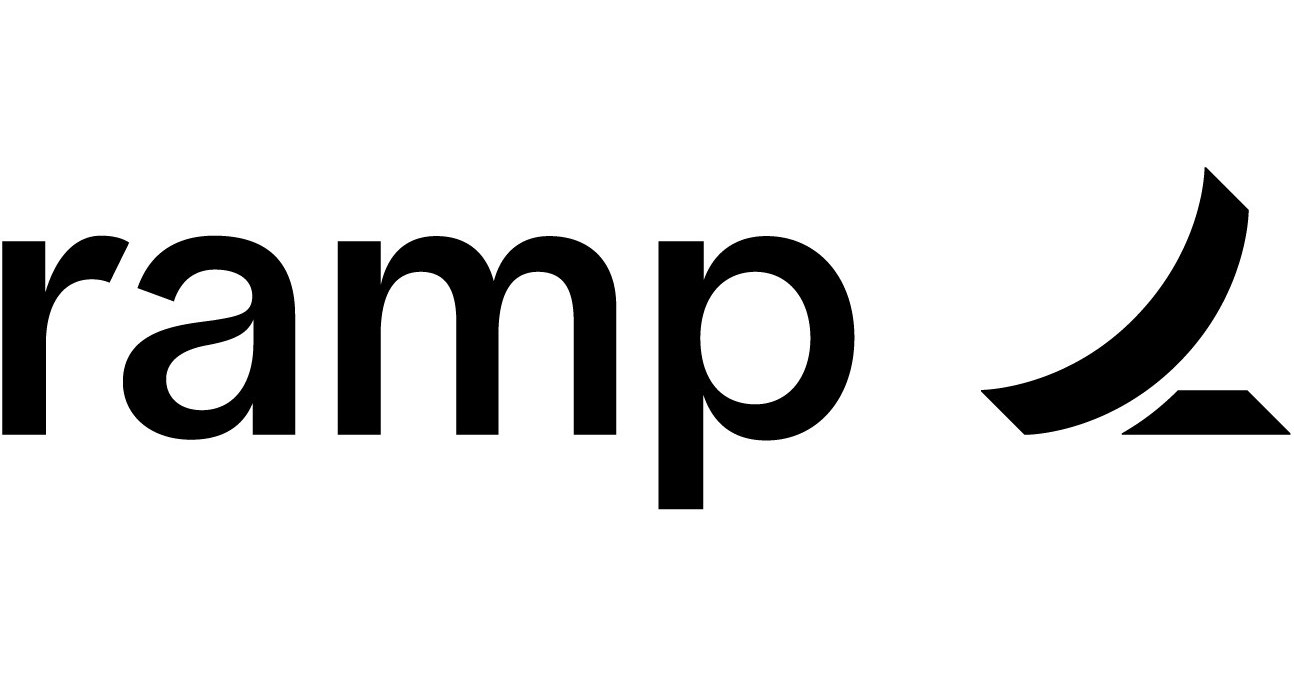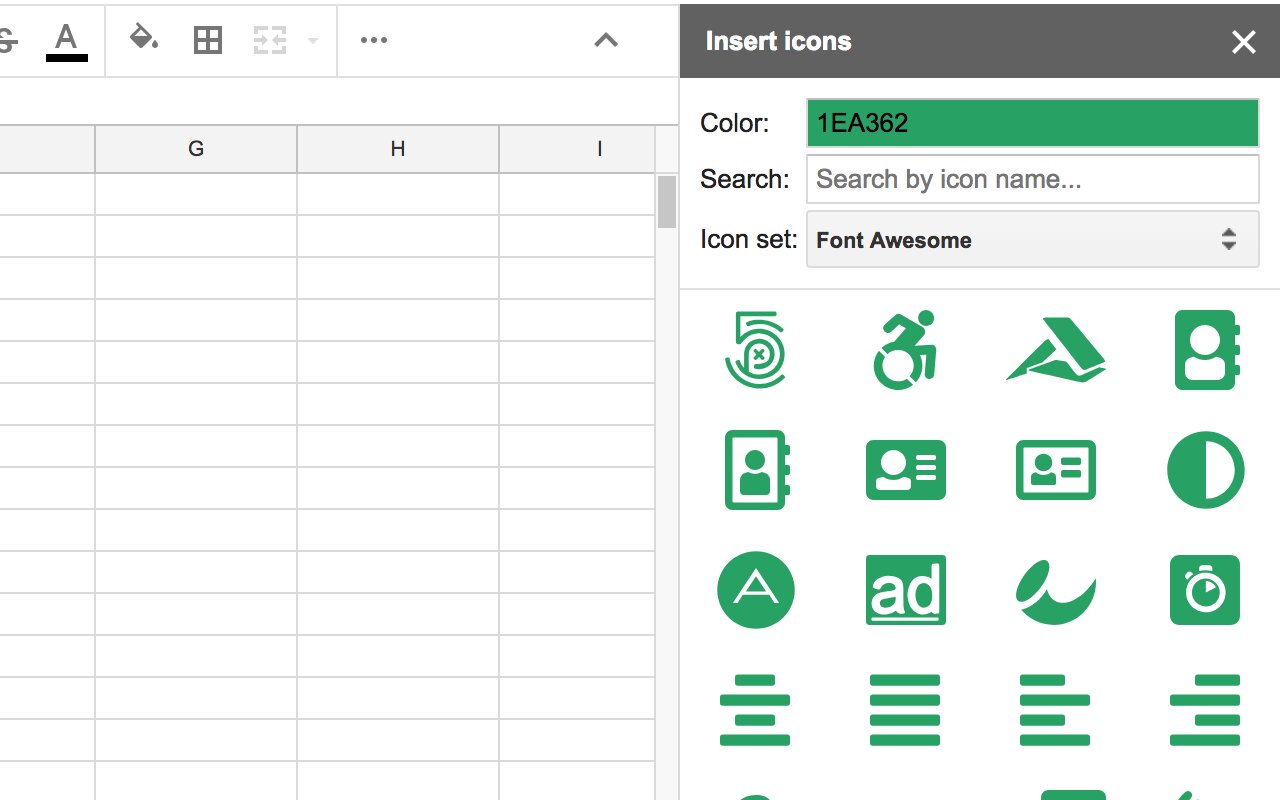Introduction
Introduction
Exponents are an essential part of mathematical and scientific notations. They are used to represent repeated multiplication of a base number. While equations and formulas may contain exponents, it can be challenging to type them using a standard keyboard. However, with the right knowledge and tools, you can easily type exponents on your keyboard, whether you’re using a Windows PC or a Mac.
In this article, we will explore various options for typing exponents on a keyboard. We will cover both built-in features of text editors and external methods to assist you in accurately representing exponents in your writing. Whether you need to type mathematical equations, scientific formulas, or simply want to add formatting to your text, this guide will help you find the most suitable method for your needs.
One important thing to note is that the specific method for typing exponents may vary depending on the operating system and text editor you are using. We will cover options that work well on major platforms like Windows and Mac, ensuring that you can find a solution regardless of your device or software preferences.
Now let’s dive into the different methods available for typing exponents on your keyboard!
Option 1: Using superscript feature in text editors
Option 1: Using superscript feature in text editors
Many text editors and word processing software have a built-in feature for formatting text as superscripts, which is perfect for typing exponents. This option allows you to easily raise numbers or letters to the power of another value.
To use the superscript feature, you can follow these simple steps:
- Type the base number or letter that you want to raise as an exponent.
- Select the portion of text that you want to format as a superscript.
- Look for the superscript or formatting options in your text editor’s toolbar or formatting menu.
- Click on the superscript option, and the selected text will be automatically raised as an exponent.
This method is convenient and readily available in most text editors, including Microsoft Word, Google Docs, and OpenOffice. It provides a simple and intuitive way to format your exponents without needing any external tools or knowledge of HTML or special characters.
Using the superscript feature allows you to maintain proper formatting and ensure that exponents are visually distinguishable from the base number or text. This is particularly important when writing scientific or mathematical content, where accurately representing exponents is crucial for conveying the intended meaning.
Additionally, some text editors may offer keyboard shortcuts for applying the superscript format, making the process even faster and more efficient. Be sure to explore the formatting options available in your specific text editor to take advantage of any time-saving shortcuts.
Now that you are familiar with the superscript feature in text editors, you can easily incorporate exponents into your writing and effectively communicate mathematical or scientific concepts.
Option 2: Using keyboard shortcuts
Option 2: Using keyboard shortcuts
If you frequently need to type exponents, using keyboard shortcuts can significantly speed up the process. Many operating systems and text editors offer predefined keyboard shortcuts for formatting text as superscripts, allowing you to quickly and effortlessly type exponents.
Here’s how you can use keyboard shortcuts to type exponents:
- Select the base number or letter that you want to raise as an exponent.
- Press the designated keyboard shortcut for superscript formatting. The specific shortcut may vary depending on the operating system and text editor you are using.
- The selected text will be automatically converted to a superscript, representing the exponent.
By utilizing keyboard shortcuts, you can save time and avoid the need to manually apply formatting each time you want to type an exponent. This method is particularly useful for those who frequently work with mathematical equations or scientific notation, as it streamlines the process and enhances productivity.
To find out the keyboard shortcut for superscript formatting in your text editor or operating system, you can refer to the software’s documentation or search online for specific instructions. For example, in Microsoft Word, you can use the shortcut “Ctrl + Shift + =” to apply the superscript format.
By incorporating keyboard shortcuts into your workflow, you can quickly type exponents and seamlessly integrate mathematical or scientific notations into your writing. This method offers both convenience and efficiency for those who frequently work with exponents.
Now that you are aware of the benefits of using keyboard shortcuts, you can enhance your typing speed and accuracy when it comes to incorporating exponents into your documents or online content.
Option 3: Using the Character Map on Windows
Option 3: Using the Character Map on Windows
If you’re using a Windows operating system, another option for typing exponents is by utilizing the Character Map tool. Character Map is a built-in application that allows you to access and insert special characters, including exponents, into your text.
Here’s how you can use the Character Map to type exponents:
- Open the Character Map by searching for it in the Windows Start menu or by typing “Character Map” in the search bar.
- In the Character Map window, select the font you want to use from the Font dropdown menu. It’s recommended to choose a font that contains the specific exponent characters you need.
- Scroll through the list of characters until you find the exponent you want to insert into your text. Exponents are typically listed under the “Latin-1 Supplement” or “Mathematical Operators” sections.
- Once you’ve found the exponent character, click on it to select it, and then click on the “Copy” button to copy it to your clipboard.
- Switch back to your text editor or document, place your cursor where you want the exponent to appear, and then paste the copied character (usually by pressing “Ctrl + V” or right-clicking and selecting “Paste”).
Using the Character Map allows you to access a wide range of special characters, including various types of exponents. It’s especially useful if you need to use specific exponent symbols that are not available through other methods or keyboard shortcuts.
While this method may require a few extra steps compared to the previous options, it provides you with more flexibility in choosing and inserting exponents into your text. It can be particularly beneficial for users who frequently work with mathematical notations or need to input specialized exponents.
Now that you are familiar with using the Character Map on Windows, you can effortlessly insert exponents into your text and accurately represent mathematical or scientific expressions.
Option 4: Using the Emoji & Symbols menu on Mac
Option 4: Using the Emoji & Symbols menu on Mac
For Mac users, typing exponents can be done conveniently using the Emoji & Symbols menu. This menu provides access to a wide range of special characters and symbols, including exponents, which can be easily inserted into your text.
Follow these steps to use the Emoji & Symbols menu to type exponents:
- Place your cursor where you want to insert the exponent in your text.
- Go to the application or document where you want to input the exponent.
- Click on the “Edit” menu in the menu bar, and then select “Emoji & Symbols” (previously known as “Special Characters”) from the dropdown menu.
- In the Emoji & Symbols window, you can either search for “exponent” in the search bar or browse through the available character categories to find the specific exponent you need.
- Once you’ve found the exponent character, simply double-click on it or click the “Insert” button to add it to your text at the cursor position.
The Emoji & Symbols menu on Mac provides a user-friendly interface for quickly accessing and inserting exponents into your text. It eliminates the hassle of remembering keyboard shortcuts or searching for specific characters in a separate tool.
What makes this option even more convenient is that you can customize the Emoji & Symbols menu to display the most frequently used characters or symbols, including exponents. This allows you to streamline your workflow and have quick access to commonly used exponent characters.
With the Emoji & Symbols menu on Mac, typing exponents becomes a seamless process, enabling you to accurately represent mathematical equations, scientific notations, or any other instances where exponents are required in your text.
Option 5: Using LaTeX for mathematical notations
Option 5: Using LaTeX for mathematical notations
If you frequently work with complex mathematical notations or need to type exponents in a precise and professional manner, using LaTeX can be a powerful solution. LaTeX is a typesetting system widely used in the academic and scientific communities for creating high-quality documents with mathematical formulas and symbols.
To type exponents using LaTeX, you can follow these steps:
- Open a LaTeX editor, such as Overleaf, Texmaker, or LyX.
- Create a new document or open an existing one.
- In the document, use the caret (^) symbol followed by curly brackets to indicate the base and exponent. For example, to represent “x squared,” you would write “x^2”.
- Compile the LaTeX document to generate the output with the properly formatted exponent.
LaTeX offers extensive support for mathematical expressions, including exponents, and provides a wide range of symbols and notation options. It ensures the accurate representation of exponents and ensures that they are visually distinguishable from the base number or letter.
Moreover, LaTeX allows for precise control over the formatting, size, and positioning of exponents, making it ideal for professional or academic writing where precision and clarity are crucial. It also supports more advanced mathematical features like mathematical symbols, equations, matrices, and more.
Using LaTeX does require some learning and familiarity with its syntax and commands. However, many resources and guides are available online to help you get started. Once you become proficient in LaTeX, it can greatly enhance your ability to type exponents and create professionally formatted mathematical documents.
By harnessing the power of LaTeX, you can confidently and accurately express complex mathematical concepts, equations, and formulas, effectively incorporating exponents into your work.
Option 6: Copying and pasting from online sources
Option 6: Copying and pasting from online sources
If you need to type exponents occasionally or want to quickly insert a specific exponent without hassle, copying and pasting from online sources can be a convenient solution. There are numerous websites and online tools available that provide a wide range of special characters and symbols, including exponents.
Below are the steps to copy and paste exponents from online sources:
- Open a web browser and search for websites or tools that offer a collection of special characters or symbols.
- Navigate to a reliable website with a repertoire of exponents, such as Unicode character table websites or special character generators.
- Browse or search for the exact exponent you need, and once you find it, select and copy it to your clipboard (usually by right-clicking and choosing “Copy” or using the keyboard shortcut “Ctrl + C”).
- Switch back to your text editor, place your cursor where you want to insert the exponent, and then paste it from your clipboard (usually by right-clicking and choosing “Paste” or using the keyboard shortcut “Ctrl + V”).
This method is suitable for occasions when you need to type exponents infrequently or when you require uncommon or specialized exponent characters not readily available through other methods. It allows you to quickly access and insert the desired exponents without the need for additional software or advanced formatting techniques.
While using online sources for copying and pasting exponents is convenient, it is essential to ensure the reliability and accuracy of the website or tool you use. Verify the authenticity of the source and double-check the copied exponent to ensure it fits your specific needs accurately.
By leveraging online sources for exponents, you can save time and effort, especially for less frequent or specific exponent requirements in your writing.
Conclusion
Conclusion
Typing exponents on a keyboard may seem tricky at first, but with the right knowledge and tools, it becomes a straightforward task. In this article, we have explored six different options for typing exponents, each offering its own advantages and suitability for specific situations.
We started by looking at the superscript feature available in most text editors, providing a simple and intuitive way to format text as exponents. Keyboard shortcuts offer a faster and more efficient option for frequently typing exponents, allowing you to save time and improve productivity.
For Windows users, using the Character Map is a handy tool to access a wide range of special characters, including exponents. Mac users can utilize the Emoji & Symbols menu to quickly insert exponents into their text, offering convenience and customization options.
For those working with advanced mathematical notations, LaTeX proves to be a powerful option, providing precise control over formatting and the ability to handle complex expressions. Finally, copying and pasting from online sources offers a quick solution for occasional exponent typing.
Remember, each method has its strengths and may be more suitable depending on your specific needs and familiarity with the tools. It’s important to choose the option that works best for you and allows you to accurately and efficiently represent exponents in your writing.
By incorporating these techniques, you can seamlessly integrate exponents into your mathematical equations, scientific notations, or any other context where exponents are required. Whether you’re a student, a professional, or an enthusiast, these methods will help you present your work with clarity and precision.
Now that you have a variety of options at your disposal, feel free to experiment with different methods and find the one that best fits your workflow. Embrace the power of exponents and unleash your creativity in mathematical and scientific expressions!