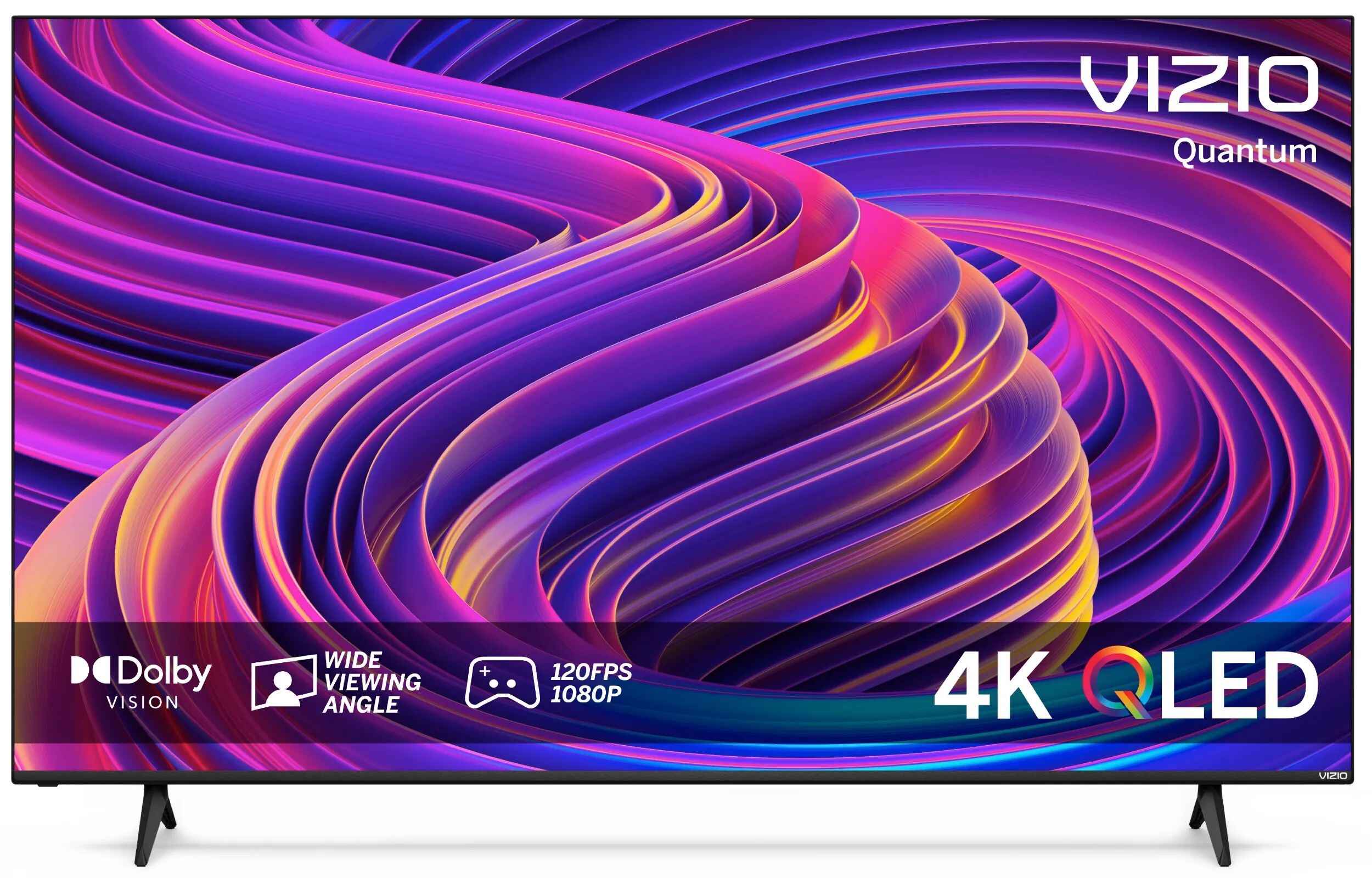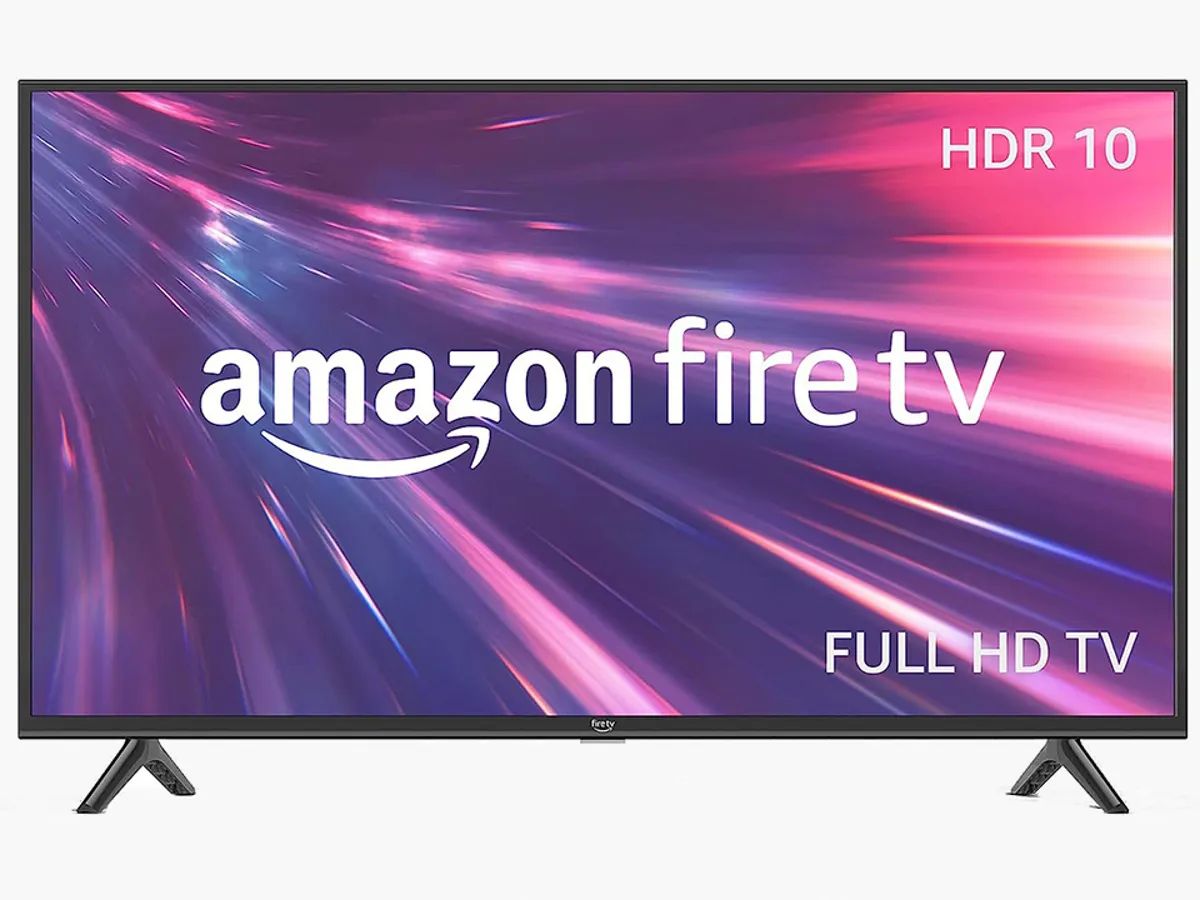Introduction
Welcome to our guide on how to tweak your Vizio 4K LED TV for an enhanced viewing experience. Vizio is a renowned brand known for its high-quality televisions, and their 4K LED TVs are no exception. With brilliant picture quality and immersive sound, these TVs are perfect for enjoying your favorite movies, shows, and games.
In this article, we will walk you through the process of setting up your Vizio 4K LED TV and optimizing its picture settings, sound quality, and smart TV features. We will also provide troubleshooting tips for common issues that you may encounter. By following these steps, you can unlock the full potential of your TV and enjoy a cinematic experience from the comfort of your own home.
Whether you are a tech enthusiast or a casual viewer, this guide aims to offer you valuable insights and practical tips to make the most out of your Vizio 4K LED TV. So, let’s dive in and explore the exciting world of Vizio TVs, and discover how you can elevate your entertainment experience to new heights.
Understanding Vizio 4K LED TVs
Before we delve into the tweaks and optimizations, it’s essential to have a clear understanding of what makes Vizio 4K LED TVs stand out from the crowd. 4K resolution, also known as Ultra HD, offers four times the clarity and detail of traditional Full HD, providing a more immersive and lifelike viewing experience. Vizio’s LED technology ensures vibrant colors, deep blacks, and excellent contrast levels, resulting in stunning visual quality.
One of the key features of Vizio 4K LED TVs is their High Dynamic Range (HDR) support. HDR enhances the overall picture quality by expanding the color gamut and improving the brightness and contrast range. This allows for more vivid and realistic colors, deeper blacks, and brighter highlights. When combined with the 4K resolution, HDR technology delivers breathtaking visuals that truly bring your content to life.
Additionally, Vizio 4K LED TVs often boast a high refresh rate, typically 120Hz or 240Hz. A higher refresh rate reduces motion blur and enhances the smoothness of fast-paced action scenes, making it perfect for sports enthusiasts and avid gamers.
Furthermore, Vizio equips its 4K LED TVs with a range of smart features, including app support, voice control, and screen mirroring capabilities. With these smart capabilities, you can access popular streaming services, control your TV with voice commands, and even cast content from your smartphone or tablet directly to your TV screen.
Overall, Vizio 4K LED TVs offer a winning combination of cutting-edge technology, stunning picture quality, and smart features, making them a sought-after choice for home entertainment.
Basic Setup
Setting up your Vizio 4K LED TV is a straightforward process that ensures you get the most out of your new television. Here are the essential steps to follow:
- Unboxing: Carefully unbox your TV and remove all packaging materials. Place the TV on a stable surface, ensuring it is free from any obstructions or potential hazards.
- Connect Power: Connect the power cord to the TV and plug it into a power outlet. Ensure that the power outlet is easily accessible and provides a stable power supply.
- Connect Antenna/Cable: If you plan to watch over-the-air broadcast channels or have a cable/satellite subscription, connect the antenna or cable to the appropriate input on the TV. Scan for available channels to enjoy your favorite local programming.
- Connect External Devices: Connect any external devices, such as gaming consoles, Blu-ray players, or streaming devices, to the HDMI ports on the TV. This allows you to enjoy content from various sources seamlessly.
- Configure Network Connection: If you wish to access the internet and use the smart features of your Vizio 4K LED TV, connect it to your home Wi-Fi network. Follow the on-screen instructions to enter your network credentials and establish a stable connection.
- Run Initial Setup: Once the physical connections are in place, power on your TV and follow the on-screen prompts to complete the initial setup. This includes selecting the language, time zone, and any preferences for picture and sound settings.
By following these simple steps, you can ensure that your Vizio 4K LED TV is properly set up and ready to provide you with an immersive entertainment experience.
Adjusting Picture Settings
To truly optimize your viewing experience on your Vizio 4K LED TV, it is important to fine-tune the picture settings according to your preferences and the environment. Here are some key settings that you can adjust:
- Brightness and Contrast: Start by adjusting the brightness and contrast settings to achieve the desired level of brightness and clarity. Increasing the brightness can help improve visibility in well-lit rooms, while adjusting the contrast enhances the distinction between light and dark areas on the screen.
- Color and Saturation: Depending on your preferences, you might want to adjust the color and saturation levels. Increase the color intensity for more vibrant and vivid colors, or decrease it for a more natural and realistic look.
- Sharpness: Adjust the sharpness to find the right balance between clarity and smoothness. Avoid setting it too high, as it may introduce artifacts or make the image appear overly processed.
- Backlight: The backlight setting determines the overall brightness of the screen. If you’re watching in a dark room, lower the backlight to reduce eye strain. In a well-lit environment, increase the backlight to enhance visibility.
- Picture Mode: Most Vizio 4K LED TVs offer different picture modes, such as Standard, Movie, Sports, or Game. These presets are designed to optimize the picture settings based on the content you’re watching. Experiment with different modes to find the one that suits your preferences.
- HDR and Local Dimming: If your Vizio TV supports HDR and local dimming, enable these features to enhance the dynamic range and improve black levels. These settings can add depth and realism to your viewing experience, particularly with HDR-enabled content.
Remember that the optimal picture settings may vary depending on the content you’re watching and the lighting conditions in your room. Take some time to adjust and fine-tune these settings until you achieve the best possible picture quality that suits your tastes and viewing environment.
Optimizing Sound Quality
While the visual aspect of your Vizio 4K LED TV is crucial, don’t overlook the importance of sound quality for a truly immersive viewing experience. Here are some tips to optimize the sound on your Vizio TV:
- Audio Presets: Vizio TVs often come with preset sound modes, such as Standard, Movie, Music, or Sports. Explore these options and choose the one that suits your content and preferences. Movie mode, for example, may emphasize dialogue clarity, while Music mode may enhance bass and treble for a more dynamic audio experience.
- Equalizer Settings: Dive into the TV’s audio settings and look for an equalizer or sound enhancement option. This allows you to fine-tune the audio frequencies according to your preference. Boosting the bass can add depth to action-packed movies, while adjusting higher frequencies can enhance dialogue clarity.
- External Speakers or Soundbar: Consider using external speakers or a soundbar to enhance the audio quality. Vizio offers a range of soundbar options that are specifically designed to complement their TVs. These external audio solutions can provide a more immersive surround sound experience, creating a cinematic feel in your living room.
- Room Acoustics: Pay attention to the acoustics of your viewing area. Highly reflective surfaces, such as glass or bare walls, can cause sound distortion or echoes. Adding soft materials like curtains or rugs and strategically placing sound-absorbing panels can greatly improve the sound quality and reduce unwanted reflections.
- Volume Leveling: Some Vizio TVs may have a volume leveling feature to maintain consistent audio levels across different programs or sources. This avoids sudden loud or soft sounds during channel changes or commercial breaks.
By experimenting with these settings and considering external audio options, you can significantly enhance the audio quality and bring your Vizio 4K LED TV to life. Remember to adjust the settings to match the content you’re watching, whether it’s an action movie, a musical performance, or a thrilling sports event.
Enhancing Gaming Experience
If you’re a gaming enthusiast, you can take your gaming experience to the next level on your Vizio 4K LED TV by following these tips and optimizations:
- Game Mode: Enable the Game Mode feature on your Vizio TV. This mode reduces input lag, which is the delay between your actions and the corresponding on-screen response. By minimizing input lag, Game Mode ensures a more responsive and immersive gaming experience.
- Refresh Rate: Take advantage of your TV’s high refresh rate capabilities. A higher refresh rate, such as 120Hz or 240Hz, reduces motion blur in fast-paced games, resulting in smoother and more fluid gameplay. Make sure your console or gaming PC supports the higher refresh rate as well.
- Resolution: If you have a gaming console like the PlayStation 5 or Xbox Series X, make sure to set the resolution output to 4K. This way, you can enjoy games in their highest graphical fidelity and witness stunning details and visual effects.
- HDR Gaming: If your TV supports HDR, take advantage of it for gaming. Many modern games are optimized for HDR, providing enhanced colors, better contrast, and more realistic visuals. Enable HDR on both your TV and gaming console for the best gaming experience.
- Audio: Don’t forget about sound! Connect your gaming console to external speakers or a gaming headset for immersive audio. Good audio quality can further enhance your gaming experience by providing directional audio cues and immersive sound effects.
- Game Settings: Explore the in-game settings of your favorite games. Some games offer options such as FOV (Field of View), motion blur, and image sharpening. Adjusting these settings can tailor the visuals to your liking and improve gameplay comfort.
By implementing these optimizations, you can maximize the gaming potential of your Vizio 4K LED TV and immerse yourself in the captivating worlds of your favorite games. Whether you’re competing in fast-paced multiplayer battles or embarking on epic single-player adventures, the enhanced visuals and responsive gameplay will undoubtedly elevate your gaming experience.
Configuring Smart TV Features
One of the key advantages of a Vizio 4K LED TV is its smart TV functionality, allowing you to access a wide range of streaming services and enjoy a connected entertainment experience. Here are some steps to configure and make the most out of the smart TV features:
- Internet Connection: Connect your TV to your home Wi-Fi network. Ensure a stable and reliable internet connection to enjoy smooth streaming and access to online content.
- App Installation: Explore the app store on your Vizio TV and install the streaming apps you prefer, such as Netflix, Hulu, Amazon Prime Video, or Disney+. These apps will provide access to a vast library of movies, TV shows, and original content.
- Sign-in and Activation: Sign in to your streaming service accounts using your login credentials. Activate the apps by following the on-screen instructions or visiting the respective activation websites provided by the services.
- Voice Control: Vizio TVs often come with built-in voice control features. Set up and configure the voice control options according to the supported voice assistants, such as Google Assistant or Amazon Alexa. This allows you to control your TV with simple voice commands, such as changing channels or adjusting the volume.
- Screen Mirroring: If you want to display content from your smartphone or tablet on the TV screen, explore the screen mirroring or casting options. Enable screen mirroring on your device and select your TV from the list of available devices to mirror your screen or stream content wirelessly.
- Customization: Take advantage of the customization options available on your Vizio TV. Personalize the app layout, rearrange icons, or create shortcuts for quick access to your favorite streaming services.
- Software Updates: Keep your Vizio TV up to date by regularly checking for software updates. Updates often include bug fixes, performance improvements, and new features that enhance the overall user experience.
By configuring these smart TV features on your Vizio 4K LED TV, you can unlock the full potential of your television and enjoy a seamless streaming and entertainment experience. Access your favorite apps, discover new content, and explore a world of entertainment at your fingertips.
Troubleshooting Common Issues
While Vizio 4K LED TVs are known for their exceptional performance and reliability, occasional issues may arise. Here are some common problems you may encounter and steps to troubleshoot them:
- No Power: If your TV won’t turn on, check the power cable for any loose connections and ensure it is firmly plugged into a working power outlet. If the issue persists, try a different power outlet or consider contacting Vizio support for further assistance.
- Poor Picture Quality: If you notice issues with the picture, such as distorted images, pixelation, or color inaccuracies, start by checking the connections between your TV and external devices. Ensure all cables are securely connected. If the problem persists, adjust the picture settings on your TV and make sure you are watching content that supports 4K resolution or HDR, if applicable.
- No Sound: If you encounter no sound or low audio volume, check the volume settings on your TV and external devices. Ensure that the mute function is not enabled. If using external speakers or a soundbar, check the audio connections and make sure they are properly connected. Also, check the audio settings on your TV to confirm that the correct audio output source is selected.
- Connection Issues: If you experience frequent disconnections or slow internet speed when using smart TV features, check your Wi-Fi signal strength. Ensure that your TV is within range of your Wi-Fi router and that there are no obstructions interfering with the signal. Consider rebooting your router or resetting the network settings on your TV to resolve any connection issues.
- Remote Control Problems: If your TV’s remote control is not responding or working intermittently, replace the batteries with fresh ones. Ensure there are no obstructions blocking the remote’s infrared sensor on the TV. If the issue persists, try resetting the remote control by following the instructions provided in the user manual or contact Vizio support for further assistance.
- Software Updates: If you encounter software-related issues or notice performance issues, check for software updates for your Vizio TV. Keeping your TV’s software up to date ensures that you have the latest bug fixes and performance improvements. Check the TV’s settings menu or visit the Vizio support website for instructions on how to update the software.
If you encounter any other issues or problems that are not covered here, refer to the user manual provided with your Vizio 4K LED TV or contact Vizio’s customer support for further assistance. They will be able to provide specific guidance based on the nature of the problem and help resolve any issues you may be facing.
Conclusion
We hope this guide on how to tweak your Vizio 4K LED TV has been helpful in enhancing your viewing experience. By following the basic setup, adjusting picture settings, optimizing sound quality, enhancing gaming experience, configuring smart TV features, and troubleshooting common issues, you can unlock the full potential of your Vizio TV and enjoy a truly immersive and personalized entertainment experience.
Remember, every individual’s preferences may vary, so don’t hesitate to experiment with the settings to find what works best for you. Whether you’re a movie lover, avid gamer, or streaming enthusiast, the combination of stunning visuals, immersive sound, and smart TV features on your Vizio 4K LED TV will surely elevate your entertainment to new heights.
If you encounter any specific issues or require further assistance, we recommend referring to the user manual provided by Vizio or reaching out to their customer support. They have the expertise to address any specific concerns you may have and provide personalized solutions.
Now that you are equipped with the knowledge to optimize your Vizio 4K LED TV, sit back, relax and enjoy a truly captivating and immersive entertainment experience right in the comfort of your own home.