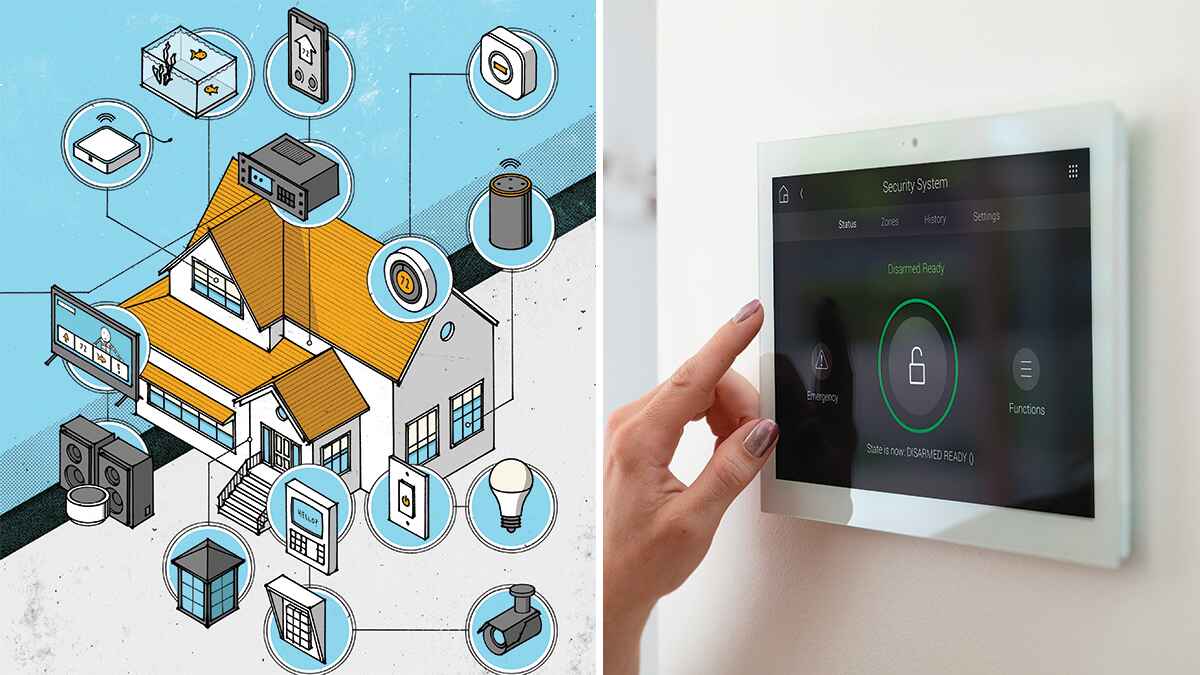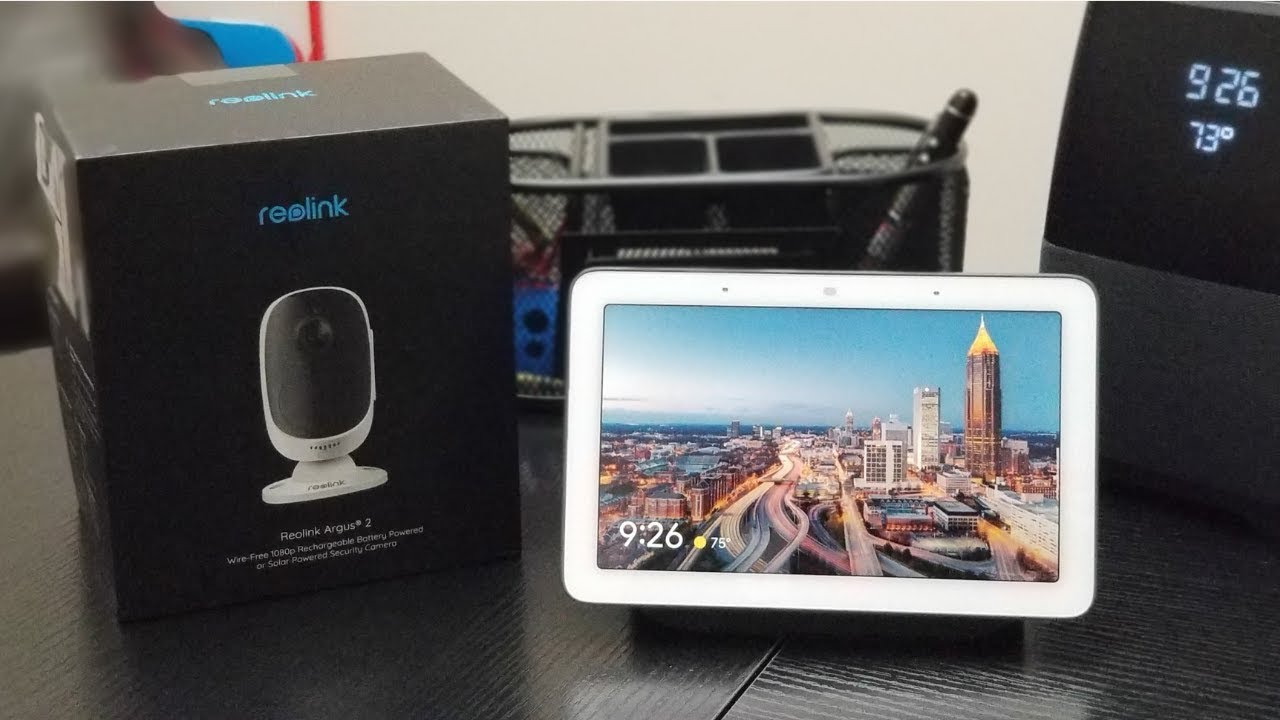Introduction
Welcome to the exciting world of smart home technology! With advancements in home automation, it’s easier than ever to transform your living space into a smart home. One device that can serve as the central control hub for your smart home is a tablet. In this article, we’ll explore how you can turn your tablet into a smart home hub and enjoy the benefits of seamless control over your connected devices.
A tablet offers a convenient and versatile platform to manage and monitor your smart home ecosystem. Whether it’s adjusting the temperature, turning off the lights, or checking the security cameras, a tablet provides a user-friendly interface that puts you in command of your home automation system.
Using a tablet as a smart home hub offers a multitude of advantages. Firstly, it consolidates control of all your smart home devices into one central device, eliminating the need for multiple smart home hubs cluttering your living space. Additionally, it allows for easy and intuitive control of your smart devices through a large, high-resolution touchscreen interface. You can access and control your smart home devices from anywhere within your home, making adjustments as needed with just a few taps on the screen.
Turning your tablet into a smart home hub also opens up a world of possibilities for automation and integration. With the right smart home app and compatible devices, you can create custom routines and schedules that automate various tasks and actions. From setting up a morning routine that starts with opening the blinds and brewing a fresh cup of coffee to creating an “away” mode that simulates occupancy when you’re on vacation, the possibilities are endless.
In the following sections, we’ll guide you through the process of transforming your tablet into a smart home hub. We’ll cover everything from choosing the right tablet to ensuring compatibility and installing the necessary apps. By the end, you’ll have the knowledge and steps to create your very own smart home control center using your tablet.
Benefits of using a tablet as a smart home hub
Utilizing a tablet as the central control hub for your smart home offers numerous advantages that enhance convenience, flexibility, and functionality. Let’s explore the benefits of using a tablet to manage your smart home devices.
1. Consolidation of control: By utilizing a tablet as your smart home hub, you can streamline the control of all your connected devices. Instead of relying on separate hubs for different devices, a tablet allows you to access and manage everything from one central location.
2. User-friendly interface: Tablets provide a large, touch-enabled display, making it easier to navigate through the control interface and access various features and settings. The intuitive interface enhances the user experience, allowing for effortless management and control of your smart home devices.
3. Portability and flexibility: With a tablet, you can carry your smart home control hub with you wherever you go within your home. Whether you’re in the living room, bedroom, or even the backyard, you have the flexibility to control your devices without being limited to a specific location.
4. Enhanced automation possibilities: Tablets offer robust app ecosystems that enable advanced automation and integration capabilities. With the right smart home apps, you can create custom routines, schedules, and scenes to automate various aspects of your home, creating a truly smart and connected living environment.
5. Integration with other devices: Tablets can easily integrate with other smart devices, such as voice assistants, speakers, and security systems. This integration allows for seamless control and coordination between different devices, enhancing the overall functionality and convenience of your smart home.
6. Real-time monitoring and notifications: Many smart home apps provide real-time monitoring and notifications on your tablet. Whether it’s checking the status of your security cameras, receiving alerts about unexpected events, or monitoring energy usage, the tablet serves as a hub for keeping track of your home’s activities and staying informed.
7. Future-proofing your smart home: Tablets often receive frequent software updates, ensuring compatibility with new smart home technologies and features. By using a tablet as your smart home hub, you can future-proof your setup and ensure that your devices remain compatible and up-to-date.
By harnessing the power of a tablet as your smart home hub, you unlock a world of convenience, control, and automation. With its consolidated control, user-friendly interface, and integration capabilities, a tablet offers an unmatched level of convenience and flexibility in managing your smart home devices. So, let’s dive into the next section and learn how to transform your tablet into a powerful smart home control hub.
Compatibility and Requirements
Before diving into the process of turning your tablet into a smart home hub, it’s crucial to understand the compatibility requirements. Here are the key factors to consider:
1. Operating System (OS): Ensure that your tablet is running a compatible operating system with the necessary features and updates. Most smart home apps require iOS or Android systems, so check if your tablet meets these criteria.
2. Hardware Requirements: Verify that your tablet meets the hardware requirements for running smart home apps smoothly. These requirements might include a minimum processing power, sufficient RAM, and available storage space.
3. Connectivity: A reliable internet connection is essential for seamless control and communication within your smart home ecosystem. Make sure your tablet supports Wi-Fi connectivity, as most smart home devices rely on this to function properly.
4. Compatibility with Smart Home Devices: Check if your tablet is compatible with the smart home devices you already own or plan to purchase. Some devices may require specific communication protocols, such as Zigbee or Z-Wave, so ensure your tablet supports the necessary protocols or has the capability to connect to a hub that does.
5. App Compatibility: Research and select a smart home app that is compatible with your tablet’s operating system. Ensure the app provides support for a wide range of smart home devices and offers the features and functionality you require for controlling and managing your devices.
6. Security Considerations: Prioritize security when selecting a smart home app and configuring your tablet as a hub. Look for apps that offer robust security features like end-to-end encryption, two-factor authentication, and regular software updates to protect your smart home from potential vulnerabilities.
7. Accessibility and User Experience: Consider the accessibility features and user experience offered by different smart home apps. Look for apps with intuitive interfaces, customization options, and compatibility with voice control or digital assistants, such as Amazon Alexa or Google Assistant, if desired.
By ensuring compatibility and fulfilling the necessary requirements, you can lay a solid foundation for turning your tablet into a successful smart home hub. Take the time to research and confirm these requirements to ensure a smooth and optimized experience when managing your smart home devices.
Step-by-step guide: Turning your tablet into a smart home hub
Now that you understand the benefits and compatibility requirements, let’s explore the step-by-step process of transforming your tablet into a smart home hub:
Step 1: Choosing the right tablet
Start by selecting a tablet that meets the compatibility requirements mentioned earlier. Consider factors such as operating system, hardware specifications, and screen size to ensure optimal performance and usability.
Step 2: Ensuring compatibility with your smart home devices
Check the compatibility of your tablet with the smart home devices you already own or plan to incorporate. Verify if your tablet supports the necessary communication protocols, such as Zigbee or Z-Wave, to connect with your devices.
Step 3: Installing a smart home app
Choose a smart home app that is compatible with your tablet’s operating system. Visit the app store for your device and search for reputable smart home apps that provide a wide range of device compatibility and desired features. Download and install the app on your tablet.
Step 4: Configuring your tablet as a hub
Open the smart home app on your tablet and follow the setup instructions provided by the app. This typically involves logging in or creating an account, connecting your smart home devices to the app, and configuring basic settings.
Step 5: Controlling your smart home devices
Once your smart home devices are connected and configured within the app, you can gain control over them through your tablet. Tap on the devices section of the app to view and control individual devices or create scenes and routines to control multiple devices simultaneously.
Step 6: Automating your smart home system
Enhance the functionality of your smart home hub by creating automation routines and schedules. Explore the app’s features to set up automated actions based on triggers, time schedules, or sensor inputs. This allows your smart home to adapt to your preferences and lifestyle automatically.
Step 7: Troubleshooting common issues
If you experience any issues with device connectivity or app functionality, consult the app’s support documentation or reach out to the app’s customer support for troubleshooting assistance. They can provide guidance and solutions to address common issues that may arise during the setup or usage of your smart home hub.
By following these step-by-step instructions, you can successfully transform your tablet into a powerful smart home hub. Remember to refer to the user manuals and online resources provided by the tablet manufacturer and smart home app developers for additional guidance and tips specific to your tablet model and chosen app.
Choosing the right tablet
When it comes to turning your tablet into a smart home hub, choosing the right device is essential. Consider the following factors to ensure you select a tablet that meets your needs:
1. Operating System: Determine whether you prefer iOS or Android, as this will influence your tablet selection. Each operating system has its own app ecosystem and compatibility with different smart home devices. Research the available smart home apps and their compatibility with your chosen operating system.
2. Hardware Specifications: Look for a tablet with sufficient processing power, RAM, and storage capacity to run smart home apps smoothly. This is especially important if you plan to control a large number of devices or use resource-intensive features like video streaming or security camera monitoring.
3. Screen Size and Display: Consider the screen size and resolution of the tablet, as it will impact your experience in controlling and managing your smart home devices. A larger screen may provide a more user-friendly interface, while a higher resolution ensures sharper visuals.
4. Battery Life: Smart home control typically requires a constant connection to the tablet, draining its battery faster. Look for a tablet with good battery life to ensure that it can withstand extended periods of use and avoid frequent charging interruptions.
5. Portability: If you prefer to carry your tablet around the house as a portable smart home hub, consider the tablet’s weight and form factor. A lightweight and compact tablet will be more convenient to carry and use in different rooms or areas of your home.
6. Cost: Set a budget for your tablet purchase and compare the available options within that range. Consider the features and specifications you need without overspending on unnecessary extras.
7. Reviews and Recommendations: Read customer reviews and seek recommendations from trusted sources to get insights into the reliability, performance, and user experience of different tablet models. Look for tablets that have positive feedback for smart home control specifically.
Taking all these factors into account will help you choose a tablet that is compatible with your preferred smart home apps and meets your specific requirements. Remember that selecting the right tablet will form the foundation for your smart home control system, so it’s worth investing time and research into making the best choice.
Ensuring compatibility with your smart home devices
Before proceeding with turning your tablet into a smart home hub, it’s essential to ensure compatibility with the smart home devices you already own or plan to incorporate. Here are some key considerations to ensure a seamless integration:
1. Communication Protocols: Check the communication protocols supported by your tablet and compare them with the protocols required by your smart home devices. Common protocols include Wi-Fi, Bluetooth, Zigbee, and Z-Wave. Ensure your tablet is compatible with the necessary protocols or has the ability to connect to a hub that supports them.
2. Device Compatibility: Look for compatibility lists provided by your tablet manufacturer or smart home app developer. Verify if your tablet is supported by the app and can control the specific brand and model of smart home devices you own or plan to purchase.
3. Hub Requirements: Some smart home devices operate through hub-based systems. In this case, check if your tablet has the capability to connect to the required hub or acts as a compatible hub itself. Ensure your tablet’s operating system is supported by the hub and can communicate with your devices effectively.
4. Ecosystem Integration: Consider the compatibility of your tablet with popular smart home ecosystems, such as Apple HomeKit or Google Assistant. These ecosystems offer enhanced integration and control options for a wide range of devices. Check if your tablet can seamlessly integrate with the ecosystem of your choice.
5. App Support: Ensure that the smart home app you plan to use on your tablet supports the devices you own or plan to connect. Check the app’s compatibility list or user reviews to verify if it can control the specific devices you want to include in your smart home ecosystem.
6. Firmware Updates: Regular firmware updates are crucial for ensuring compatibility and stability within your smart home setup. Check if your tablet manufacturer provides regular updates to the device’s operating system and firmware. Keeping your tablet up to date will ensure ongoing compatibility with new smart home devices and features.
7. Expandability: Consider the future expansion of your smart home system. If you plan to add more devices or upgrade your existing ones, ensure that your tablet has the capacity to handle the increased load and is compatible with a wide range of devices.
By verifying and ensuring compatibility with your smart home devices, you can guarantee a smooth integration process and an efficient control system using your tablet. Take the time to research and confirm compatibility requirements to avoid compatibility issues and maximize the capabilities of your smart home setup.
Installing a smart home app
Once you have chosen the right tablet for your smart home hub, the next step is to install a compatible smart home app. Here’s a step-by-step guide on how to install and set up a smart home app on your tablet:
1. Research and Select an App: Conduct thorough research to find a reputable smart home app that is compatible with your tablet’s operating system. Read user reviews, compare features, and check the app’s compatibility with your desired smart home devices.
2. Open the App Store: On your tablet, locate and open the app store associated with your operating system. For iOS devices, it’s the App Store, and for Android devices, it’s Google Play Store.
3. Search for the App: Use the search function within the app store to find the smart home app you have chosen. Type in the name of the app or relevant keywords to locate it.
4. Download and Install: Tap on the app’s icon to access its page in the app store. Review the app’s description, features, and user ratings. If it meets your requirements, click the “Download” or “Install” button to initiate the installation process.
5. Set Up an Account: Once the app is installed, open it on your tablet. Follow the on-screen instructions to set up an account, if required. This may involve providing your email address, creating a password, or signing in with an existing account.
6. Grant Necessary Permissions: Depending on the app and your tablet’s operating system, you may need to grant certain permissions for the app to access specific features or devices on your tablet. Follow the prompts to grant the necessary permissions for the app to function properly.
7. Connect Your Smart Home Devices: Within the app, look for options to connect or add your smart home devices. This may involve scanning QR codes, entering device-specific codes, or following on-screen instructions to pair your devices with the app. Ensure that your tablet is connected to the same Wi-Fi network as your smart home devices for a smoother connection process.
8. Customize Settings: Explore the app’s settings to personalize your smart home experience. This may include adjusting notification preferences, creating custom scenes, or configuring automation rules based on your preferences and needs.
9. Explore Features and Control Your Devices: Familiarize yourself with the app’s features and interface. Use the app to control your connected smart home devices, monitor their status, and make adjustments as needed. Test the app’s functionality to ensure all devices are responsive and working correctly.
10. Keep the App Updated: Regularly check for app updates and install them to ensure you have the latest features, bug fixes, and security patches. Keeping the app up to date will enhance its performance and compatibility with your tablet and smart home devices.
By following these steps, you can successfully install and set up a smart home app on your tablet. The app will serve as your control center, allowing you to manage and monitor your smart home devices conveniently from your tablet’s interface.
Configuring your tablet as a hub
After installing the smart home app on your tablet, the next step is to configure it as a hub. This process may differ slightly depending on the app and devices you are using, but here is a general guide to help you configure your tablet as a smart home hub:
1. Open the Smart Home App: Launch the smart home app on your tablet by tapping its icon. If prompted, sign in to your account or follow any setup instructions provided by the app.
2. Access the Hub Configuration: Look for a section within the app’s settings or menu that allows you to configure your tablet as a hub. It may be labeled as “Hub Setup” or “Hub Configuration.”
3. Follow the App’s Instructions: The app will guide you through the hub configuration process. This may involve connecting your tablet to the internet, configuring network settings, and verifying that your tablet meets the requirements to function as a hub.
4. Set Up Network Connection: Ensure that your tablet is connected to your home Wi-Fi network. Some smart home apps require a stable internet connection for the hub to function properly and communicate with your devices and the app’s cloud services.
5. Pair Your Smart Home Devices: Within the app, follow the instructions to pair your smart home devices with the hub. This typically involves putting the devices in pairing mode and following the on-screen prompts to establish a secure connection.
6. Configure Device Settings: Once your devices are paired, you may have the option to customize their settings within the app. This includes assigning labels, adjusting device-specific preferences, and organizing them into rooms or groups for easier control.
7. Enable Remote Access: If you wish to control your smart home devices remotely, check the app’s settings for options to enable remote access. This will allow you to manage your devices even when you’re away from home using your tablet.
8. Create Scenes and Automations: Take advantage of the app’s automation features to create scenes and automate tasks. For example, you can create a “Good Morning” scene that adjusts the lights, opens the blinds, and starts playing your favorite music with a single tap on your tablet.
9. Test the Hub Functionality: Once the configuration is complete, test the hub’s functionality by controlling your smart home devices through the app on your tablet. Ensure that commands are executed properly, and devices respond as expected.
10. Troubleshooting: If you encounter any issues during the hub configuration process, refer to the app’s troubleshooting resources or contact customer support for assistance. They can help resolve any connectivity or compatibility problems you may encounter.
Following these steps will help configure your tablet as a hub within the smart home app, enabling it to serve as a centralized control center for your smart home devices. Enjoy the convenience of managing and controlling your devices seamlessly from your tablet’s interface.
Controlling your smart home devices
Once you have configured your tablet as a smart home hub, it’s time to start controlling your smart home devices. With the smart home app installed on your tablet, you can easily manage and command your devices with just a few taps on the screen. Here’s how you can control your smart home devices using your tablet:
1. Open the Smart Home App: Launch the smart home app on your tablet by tapping its icon. Make sure your tablet is connected to the internet and the app is synced with your smart home hub.
2. Navigate to the Devices Section: Within the app, locate the section that displays all the connected smart home devices. This may be labeled as “Devices,” “Home,” or something similar. Tap on this section to view your devices.
3. Access Individual Devices: Find the specific device you want to control and tap on it to access its control options. Depending on the device, you may see options to turn it on/off, adjust settings, or customize its behavior.
4. Use Device Controls: Once you are inside the device control interface, use the available controls to command your device. For example, if you want to turn on a smart light bulb, you may have an on/off switch or a slider to adjust brightness.
5. Create Scenes or Routines: Smart home apps often allow you to create scenes or routines that control multiple devices simultaneously. These scenes can be customized to fit different scenarios and preferences. For example, you can create a “Movie Night” scene that dims the lights, turns on the TV, and adjusts the temperature with a single tap on your tablet.
6. Utilize Voice Control: If your tablet supports voice assistants like Amazon Alexa or Google Assistant, you may be able to control your smart home devices using voice commands. Make sure your voice assistant is set up and integrated with your smart home app for seamless voice control.
7. Monitor Device Status: Smart home apps often provide real-time information on the status of your devices. You can use your tablet to monitor things like energy usage, temperature, or security camera feeds. This allows you to stay informed about the state of your home at any given time.
8. Group Devices: If you have multiple smart home devices of the same type, you can create groups to control them collectively. For instance, you can group all the smart lights in your living room to control them together, saving you time and effort.
9. Automate Actions: Take advantage of the app’s automation features to schedule tasks or configure rules for your devices. This enables your smart home to function automatically without manual intervention. For instance, you can set lights to turn on/off at specific times or have your thermostat adjust based on your daily routine.
10. Test and Explore: Take time to experiment with the app and test different controls and features. Explore the possibilities and personalize your smart home experience to suit your unique lifestyle and preferences.
By utilizing your tablet as a control hub, you have convenient access to all your smart home devices at your fingertips. With the ability to control and monitor your devices from your tablet, you can enjoy the convenience and efficiency of a seamlessly connected home.
Automating your smart home system
One of the most exciting aspects of a smart home is the ability to automate tasks and routines, making your home more efficient and convenient. By automating your smart home system, you can eliminate the need for manual control and let your devices work together seamlessly. Here’s how you can automate your smart home with your tablet:
1. Explore Automation Features: Within your smart home app on your tablet, navigate to the automation or routines section. This is where you will find the tools and features to create automated actions.
2. Create Custom Routines: Start by creating custom routines tailored to your specific needs. For example, you could create a “Good Morning” routine that turns on the lights, adjusts the thermostat, and plays your favorite music as soon as you wake up.
3. Set Up Schedules: Configure schedules for your devices to turn on or off at specific times. This is particularly useful for items like lights, where you can set them to automatically turn on as the sun goes down or turn off when it’s time for bed.
4. Utilize Motion or Proximity Sensors: If your smart home devices support motion or proximity sensors, you can create automation rules based on their detection. For instance, when a motion sensor detects movement, you can have lights turn on or security cameras start recording.
5. Implement Location-based Automation: Use geolocation or GPS-based automation to trigger actions when you leave or arrive home. For example, you can have your thermostat lower the temperature when you leave home to save energy and raise it when you are on your way back.
6. Integrate with Weather Data: Many smart home apps offer weather integration, allowing you to create automation rules based on current weather conditions. You could automatically close your window blinds on a hot day or adjust your irrigation system based on rainfall data.
7. Experiment with Device Interactions: Explore how your devices can interact with one another to create more complex automation scenarios. For example, you could configure your smart lock to automatically disarm your security system when you unlock your front door.
8. Voice Control Integration: If your tablet supports voice assistants, integrate them into your automated routines. This gives you the ability to control your smart home with simple voice commands, making it even more convenient.
9. Regularly Review and Update Automations: As your needs and routines evolve, review and update your automations accordingly. This ensures that your smart home system continuously meets your changing requirements and preferences.
10. Monitor and Adjust: Keep an eye on your automated routines and ensure they are working as intended. If something isn’t working correctly, troubleshoot and make adjustments as needed to maintain the smooth operation of your smart home system.
By automating your smart home system, you can enjoy the benefits of hands-free control and increased efficiency. With the power of your tablet, you have the flexibility to create custom routines, schedules, and interactions to suit your lifestyle and make your home smarter than ever before.
Troubleshooting common issues
While setting up and using your tablet as a smart home hub, you may encounter common issues that can hinder the smooth operation of your smart home system. Knowing how to troubleshoot these issues can help you resolve problems quickly and get your system back up and running. Here are some common issues and troubleshooting tips:
1. Connectivity Problems: If your tablet is having trouble connecting to your smart home devices, ensure that both your tablet and the devices are connected to the same Wi-Fi network. Restart your router and devices if necessary. Check for any interference or signal strength issues that may be affecting connectivity.
2. Device Unresponsiveness: If a specific device is not responding to commands from your tablet, check if the device has power and is connected to the network. Restart the device and ensure that it is still properly paired with the smart home app on your tablet. If the issue persists, consult the device’s troubleshooting guide or contact customer support.
3. App Crashes or Freezes: If the smart home app on your tablet is crashing or freezing frequently, first ensure that the app is up to date. Restart your tablet and clear the app’s cache if necessary. If the issue continues, uninstall and reinstall the app to resolve any potential software conflicts.
4. Incorrect Device Behavior: If your smart home devices are not behaving as expected, double-check their individual settings and configurations in the app. Verify that any automation rules or routines are correctly set up and active. Review the app’s logs or event history to identify any errors or conflicts that may be causing the incorrect behavior.
5. Integration Issues: If you are experiencing problems with integrating third-party devices or services with your smart home app, verify that all necessary account credentials and permissions are correctly entered. Check for any service outages or incompatibility issues. Consult the app’s documentation or reach out to customer support for guidance specific to the integration in question.
6. Remote Access Problems: If you are unable to access your smart home system remotely, ensure that your tablet and smart home hub have a stable and reliable internet connection. Check if remote access is enabled in the app settings and that any required firewall or router configurations are properly set up.
7. Firmware and Software Updates: Regularly check for firmware updates for your smart home devices and software updates for your tablet and the smart home app. Keeping everything up to date ensures compatibility and resolves known issues that may affect your smart home system’s performance.
8. Power Outages and Connectivity Loss: If you experience a power outage or loss of internet connectivity, your smart home devices and hub might need to be reset once power or connectivity is restored. Follow the manufacturer’s instructions for each device to ensure a proper restart and reconnection.
9. User Error: Double-check that you are using the smart home app correctly and following the proper steps for controlling and managing your devices. Review the app’s user manual or documentation for guidance on specific features or functions that you may be encountering difficulties with.
10. Check for Known Issues: Stay informed about any known issues or updates related to your tablet, smart home app, or smart home devices. Manufacturers often provide support resources, forums, or dedicated customer support channels to address common problems and provide solutions.
If you encounter persistent issues with your smart home system that you cannot resolve through troubleshooting, don’t hesitate to reach out to the smart home app’s customer support or the manufacturer’s technical support for further assistance. They can provide personalized guidance and help you resolve any complex issues that may arise.
Conclusion
Congratulations! You have successfully transformed your tablet into a powerful smart home hub. By leveraging the capabilities of your tablet and a compatible smart home app, you can now take full control of your connected devices and enjoy the benefits of a seamlessly automated home environment.
The use of a tablet as a smart home hub offers numerous advantages. It consolidates control of your smart home devices into one central location, providing a user-friendly interface to manage and monitor your devices effortlessly. With the ability to control your smart devices from anywhere within your home, you have the convenience and flexibility to adjust settings and routines with a few taps on the screen.
Through automation, you can create custom routines, schedules, and scenes that enhance the functionality and efficiency of your smart home. Imagine waking up to a warm home with the blinds automatically opening and your favorite music playing in the background. By harnessing the power of your tablet, you can unlock the full potential of your smart home and enjoy a truly connected living experience.
While configuring and troubleshooting your smart home system, it’s important to stay informed about updates, compatibility requirements, and potential issues with your tablet, app, and devices. Regularly updating your tablet’s firmware, the smart home app, and the firmware on your smart home devices ensures optimal performance and compatibility.
Remember, the world of smart home technology is constantly evolving. Stay curious and explore new devices, features, and integrations to further enhance your smart home experience. Continue to experiment and customize your smart home system to meet your specific needs and preferences.
With your tablet as a smart home hub, you have the power to control and automate your devices, making your life more convenient, comfortable, and efficient. Embrace the possibilities of a smart home and enjoy the benefits of a seamlessly connected living space with the touch of your fingertips.