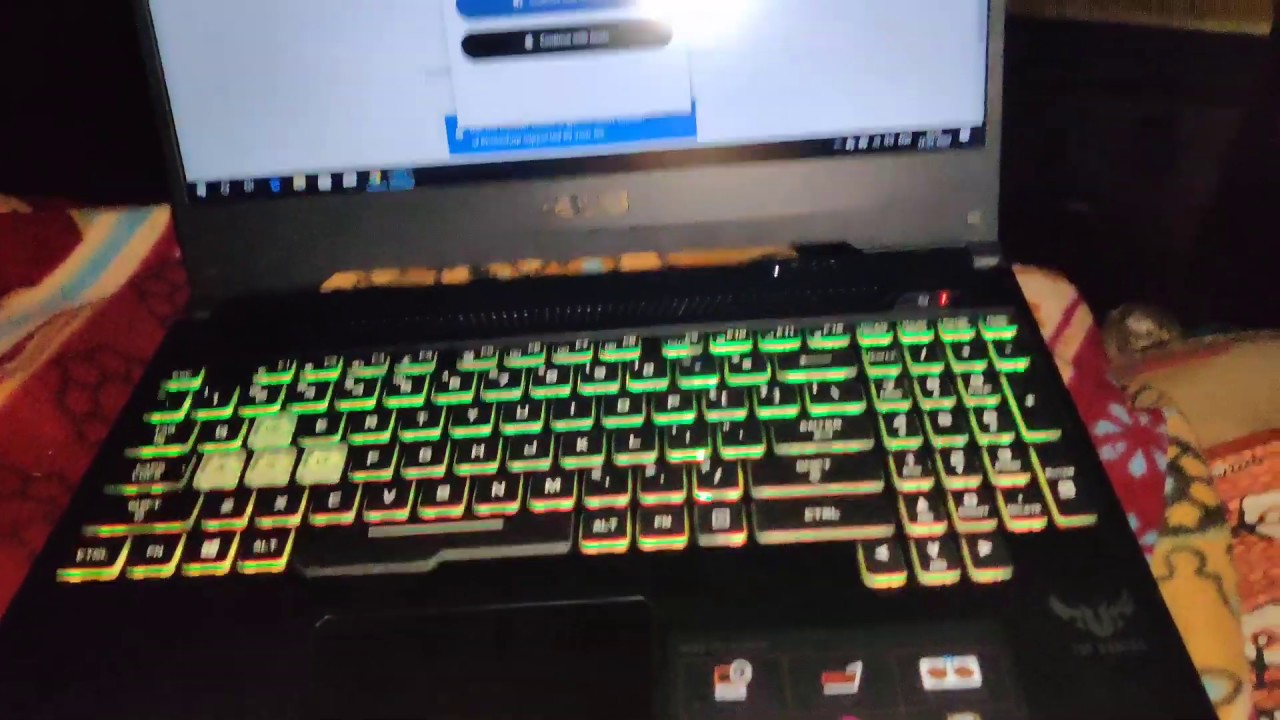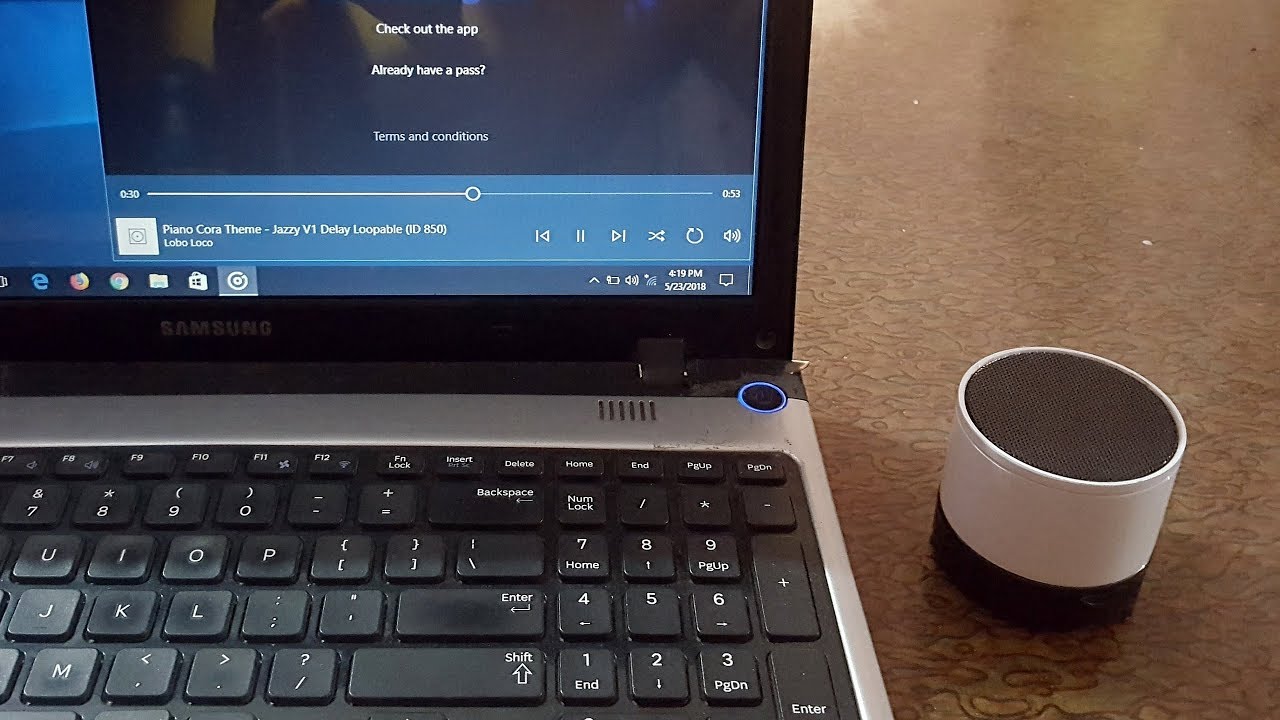Getting Started
So you want to turn your laptop into a gaming powerhouse? Well, you’ve come to the right place! Transforming your ordinary laptop into a gaming laptop is an exciting and rewarding endeavor. With the right hardware upgrades and software installations, you can enjoy a high-quality gaming experience without breaking the bank.
The first step in this process is to assess your current laptop’s specifications. Take note of its processor, RAM, graphics card, and storage capacity. These are the key components that directly impact gaming performance. If your laptop falls short in any of these areas, don’t worry. There are solutions available to boost its capabilities.
Next, consider upgrading your hardware. This may involve adding more RAM, replacing your hard drive with a solid-state drive (SSD), or even upgrading to a more powerful graphics card. These enhancements will significantly improve your laptop’s speed, storage, and graphics rendering capabilities, resulting in smoother gameplay and faster loading times.
Once you’ve upgraded the hardware, the next step is to install gaming software. Steam, one of the most popular gaming platforms, offers a wide range of games to choose from. With a vast library of titles, you can find games to suit your gaming preferences, whether you’re into intense action, immersive RPGs, or strategic simulations.
Optimizing your laptop’s performance is crucial for an optimal gaming experience. Close unnecessary background applications, disable startup programs, and optimize power settings to prioritize performance over battery life. Adjusting the graphics settings in games can also increase frame rates and reduce lag.
Gaming laptops tend to generate a lot of heat during intensive gameplay sessions, which can impact performance. Consider investing in a cooling pad or laptop cooling fan to improve airflow and prevent overheating. These cooling solutions help maintain stable temperatures, allowing your laptop to perform at its best for longer durations.
Customization is another aspect to consider. Personalize your gaming experience by choosing a gaming mouse and keyboard that suits your preferences. You can also add LED lights to your laptop or invest in a high-quality gaming headset to immerse yourself in the virtual world.
Enhancing gaming audio is often overlooked but can significantly elevate your gaming experience. Invest in a good pair of gaming headphones or external speakers for immersive sound effects and accurate positional audio. You’ll be able to hear every footstep, explosion, and dialogue clearly and enjoy games to their fullest.
Lastly, extending your laptop’s battery life is essential for uninterrupted gaming sessions on the go. Adjust power settings, dim the screen, and close unnecessary applications to conserve battery. You can also invest in an external battery pack, allowing you to game for longer periods without worrying about running out of power.
With these tips and tricks, you’re well on your way to transforming your laptop into a gaming powerhouse. So, grab your controller, fire up your laptop, and get ready for an immersive gaming experience like no other!
Upgrade Your Hardware
One of the first steps in turning your laptop into a gaming laptop is upgrading its hardware. By enhancing key components, you can significantly boost its gaming performance. Here are some hardware upgrades to consider:
1. Increase RAM: Upgrading your laptop’s RAM is a quick and effective way to improve performance. It allows your laptop to handle more data efficiently, resulting in smoother gameplay and faster loading times.
2. Replace HDD with an SSD: Swapping out your laptop’s traditional hard disk drive (HDD) with a solid-state drive (SSD) can have a dramatic impact on gaming performance. SSDs offer faster data read and write speeds, reducing game loading times and enhancing overall system responsiveness.
3. Upgrade Graphics Card: If your laptop has a dedicated graphics card, upgrading it to a more powerful model can significantly improve gaming performance. A better graphics card will allow for higher graphical settings and smoother frame rates in games.
4. Improve Cooling System: Intensive gaming sessions generate a lot of heat, which can negatively affect performance. Investing in a cooling pad or laptop cooling fan can help dissipate heat effectively, preventing thermal throttling and ensuring optimum performance.
5. Expand Storage: Games nowadays require a significant amount of storage space. Consider adding an external hard drive or upgrading your laptop’s internal storage to accommodate more games without compromising performance.
6. Upgrade CPU: If your laptop’s processor is outdated or underpowered, it may struggle to handle demanding games. Upgrading to a faster CPU will deliver better overall performance and allow for more complex gaming experiences.
When upgrading your laptop’s hardware, it’s crucial to ensure compatibility with your specific laptop model. Check your laptop’s documentation or consult with a professional to determine the best hardware upgrades for your system.
By upgrading your laptop’s hardware, you can unlock its full potential as a gaming laptop. With improved RAM, storage, graphics, and cooling, you’ll be able to enjoy your favorite games with smoother performance, faster loading times, and stunning visuals! So, get ready to take your gaming experience to new heights with hardware upgrades.
Install a Gaming Software
Now that you’ve upgraded your laptop’s hardware, it’s time to install gaming software to kickstart your gaming journey. A gaming platform or software acts as a gateway to a wide range of games, offering convenience, community features, and easy access to your favorite titles. Here are some popular options to consider:
1. Steam: Steam is a leading gaming platform with an extensive library of games across various genres. It offers frequent sales, automatic updates, and a vibrant gaming community. Simply download and install the Steam client, create an account, and start exploring countless games.
2. Epic Games Store: Epic Games Store is another popular platform known for offering free games, exclusive deals, and a user-friendly interface. It features popular titles like Fortnite, Hades, and Control. Create an account, download the Epic Games Launcher, and access a growing collection of games.
3. GOG: GOG (Good Old Games) specializes in DRM-free classic and indie games. It focuses on preserving gaming history while offering a curated selection of high-quality titles. Visit the GOG website, create an account, and start browsing their extensive collection.
4. Origin: Origin is Electronic Arts’ gaming client, hosting a range of games published by EA. It features popular franchises like FIFA, Battlefield, The Sims, and more. Download the Origin client, sign in with your EA account, and explore their library of games and exclusive content.
5. Uplay: If you enjoy Ubisoft games like Assassin’s Creed, Far Cry, or Watch Dogs, Uplay is a must-have. It offers access to Ubisoft’s extensive library, exclusive rewards, and in-game content. Download the Uplay client, create an account, and dive into their immersive gaming world.
Once you’ve chosen and installed a gaming platform, you can browse their game catalog, read reviews, and make purchases directly from the client. You’ll also have access to features like cloud saves, achievements, and multiplayer functionality, enhancing your gaming experience even further.
It’s worth noting that some games may be available exclusively on certain platforms. Take the time to compare platforms and consider the games you’re most interested in before making your decision. Additionally, keep an eye out for discounts, beta access, and special promotions offered by these platforms.
Now that you have your gaming software installed, it’s time to start building your game library. Discover new adventures, challenge your skills, and connect with fellow gamers through the gaming community. Get ready to embark on endless gaming experiences right at your fingertips!
Optimize Your Laptop’s Performance
To ensure the best gaming experience on your laptop, it’s important to optimize its performance. By tweaking settings and making a few adjustments, you can maximize your laptop’s capabilities and minimize any potential performance issues. Here are some tips to optimize your laptop’s performance for gaming:
1. Close Unnecessary Background Applications: Before launching a game, close any unnecessary programs running in the background. These applications consume system resources and can slow down your laptop’s performance.
2. Disable Startup Programs: Disable any unwanted programs from starting up automatically when you turn on your laptop. This frees up system resources and ensures that the focus is on your game.
3. Optimize Power Settings: Adjust your power settings to prioritize performance over battery life. Select the high-performance option to ensure that your laptop’s hardware runs at its maximum potential during gaming sessions.
4. Adjust Graphics Settings: Most games allow you to adjust graphics settings to optimize performance. Experiment with different settings to find the right balance between visual quality and smooth gameplay. Lowering certain settings, such as anti-aliasing or shadows, can significantly improve framerate.
5. Keep Drivers Updated: Regularly update your graphics card drivers to ensure optimal performance and compatibility with the latest games. Visit the manufacturer’s website or use driver update tools to obtain the latest driver versions.
6. Monitor System Temperature: Overheating can lead to performance throttling and potential hardware damage. Use monitoring software to keep an eye on your laptop’s temperature while gaming. If temperatures become too high, consider using a cooling pad or adjusting fan settings to keep your laptop cool.
7. Defragment Your Hard Drive: Regularly defragment your hard drive to optimize file organization and improve read and write speeds. This can help reduce loading times in games.
8. Clear Disk Space: Ensure that you have enough free disk space on your laptop. Delete unnecessary files and applications to make room for new games and optimize storage performance.
By following these performance optimization tips, you can unlock the full potential of your laptop for gaming. Enjoy smoother gameplay, reduced lag, and an overall enhanced gaming experience. Get ready to immerse yourself fully in the virtual worlds of your favorite games!
Cooling Solutions for Gaming Laptops
Gaming laptops are known for their powerful performance, but they also tend to generate a significant amount of heat during intensive gameplay. Excessive heat can affect a laptop’s performance and even cause damage to its internal components. To ensure optimal performance and protect your investment, it’s essential to implement effective cooling solutions for your gaming laptop. Here are some cooling solutions to consider:
1. Laptop Cooling Pad: A laptop cooling pad is a simple yet effective solution to improve airflow and dissipate heat. These pads come equipped with built-in fans that help cool down your laptop by increasing air circulation underneath. Look for a cooling pad that fits your laptop’s size and offers adjustable fan speeds.
2. Laptop Cooling Stand: Similar to a cooling pad, a laptop cooling stand elevates your laptop to allow better air circulation and cooling. These stands often feature ergonomic designs and additional USB ports for enhanced convenience.
3. Undervolting: Undervolting is the process of reducing the voltage supplied to your laptop’s CPU, which can help lower its operating temperature. This can be done through software utilities or by accessing your laptop’s BIOS settings. However, it’s important to note that undervolting should be done cautiously, and proper research should be conducted to ensure compatibility and stability.
4. Cleaning Dust and Dirt: Dust buildup on cooling fans and vents can restrict airflow and contribute to overheating issues. Regularly clean your laptop’s vents and fans using compressed air or a soft brush to remove any accumulated dust and ensure proper airflow.
5. Thermal Paste Replacement: Over time, the thermal paste between your laptop’s CPU and heat sink may deteriorate, leading to reduced heat transfer. Reapplying high-quality thermal paste can help improve thermal conductivity and prevent overheating.
6. Power Saver Mode: Enabling power saver mode can help reduce the CPU’s power consumption, which in turn generates less heat. While this may impact gaming performance slightly, it can be beneficial during extended gaming sessions to prevent overheating.
7. Limit Background Processes: Close unnecessary applications and processes running in the background to reduce the CPU and GPU workload. This helps minimize the heat generated and ensures that system resources are dedicated to gaming.
Implementing these cooling solutions will help maintain optimal temperatures for your gaming laptop, prolong its lifespan, and ensure smooth and uninterrupted gameplay. Remember to strike a balance between cooling and noise levels, as some cooling solutions may increase fan noise. With proper cooling, you can game confidently, knowing that your laptop is protected and performing at its best.
Customize and Personalize Your Gaming Experience
Gaming is not just about the performance and graphics – it’s also about immersing yourself in a world that reflects your style and preferences. Customizing and personalizing your gaming experience can enhance your enjoyment and make each gaming session uniquely yours. Here are some ways to customize and personalize your gaming experience:
1. Gaming Mouse and Keyboard: Invest in a gaming mouse and keyboard that suits your needs and playstyle. Look for features like programmable buttons, adjustable DPI, and customizable macros. These peripherals not only enhance your performance but also add a touch of personalization.
2. Gaming Controller: If you prefer console-style gaming, consider using a gaming controller. Choose one that feels comfortable in your hands and offers customizable button mappings. Many controllers also come with optional accessories like thumbstick grips and trigger extenders for a better grip and control.
3. LED Lights and RGB Effects: Add a visually stunning touch to your gaming setup with LED lights and RGB effects. These can be placed around your laptop or gaming desk to create an immersive ambiance. Many gaming peripherals also come with customizable RGB lighting, allowing you to match your setup’s color scheme.
4. Gaming Chair and Desk: Opt for a comfortable gaming chair that provides proper support during long gaming sessions. Pair it with an ergonomic gaming desk that offers ample space for your laptop, accessories, and any additional peripherals.
5. Virtual Reality (VR) Gaming: Take your gaming experience to the next level with virtual reality. Invest in a VR headset and explore the immersive worlds of virtual reality games. Whether you’re into action-packed adventures or relaxing simulations, VR gaming adds a whole new dimension to your gameplay.
6. In-Game Customization: Many games offer in-depth customization options. Take advantage of features like character customization, weapon skins, and user-created mods to personalize your gameplay experience. Make your character and gaming style unique to reflect your personality.
7. Gaming Headset: Invest in a high-quality gaming headset to immerse yourself in the game’s audio. Look for headsets with surround sound capabilities, noise-cancellation, and a comfortable fit. Many headsets also come with customizable equalizer settings to fine-tune the audio according to your preferences.
Remember, customization and personalization are all about making your gaming experience enjoyable and tailored to your preferences. Experiment with different customization options to create a gaming setup that reflects your style and enhances your immersion. With a personalized gaming experience, you’ll find yourself fully immersed in the virtual worlds, ready to conquer any gaming challenge that comes your way.
Enhancing Gaming Audio
When it comes to gaming, audio plays a crucial role in creating an immersive and engaging experience. By enhancing your gaming audio, you can elevate your gameplay and truly immerse yourself in the virtual world. Here are some ways to enhance your gaming audio:
1. Invest in a High-Quality Gaming Headset: A good gaming headset is essential for crisp and clear audio. Look for headsets that offer surround sound capabilities, noise-cancellation, and a comfortable fit. The right headset will allow you to hear every detail, from footsteps to distant explosions, enhancing your situational awareness in games.
2. Adjust Audio Settings: Take the time to adjust the audio settings in your games to suit your preferences. Experiment with options like sound effects, music volume, and voice chat balance to create the perfect audio mix.
3. Utilize Virtual Surround Sound: Many gaming headsets offer virtual surround sound technology. This technology creates a spatial audio experience, allowing you to hear sounds coming from different directions. This can greatly enhance your awareness in games, especially in first-person shooters or games that require positional audio cues.
4. External Speakers or Soundbar: If you prefer a more immersive audio experience, consider investing in a set of high-quality external speakers or a soundbar. These can deliver powerful and immersive sound, especially for games that feature dynamic soundscapes or cinematic experiences.
5. Use Sound Equalizer Software: Sound equalizer software allows you to fine-tune the audio settings to your liking. You can adjust the bass, treble, and other audio frequencies to suit your preferences and enhance the overall audio quality.
6. Enable Spatial Audio and Effects: Some games and gaming platforms offer spatial audio technologies or effects. These can simulate three-dimensional sound environments and add depth to the audio experience. Enable these features if available to further immerse yourself in the game world.
7. Customize Voice Chat Settings: If you play multiplayer games and communicate with teammates, customize your voice chat settings to ensure clear and crisp communication. Adjust the volume, sensitivity, and noise suppression settings to achieve optimal clarity during voice chat sessions.
By enhancing your gaming audio, you can fully immerse yourself in the game world and experience gameplay in a whole new way. Whether it’s hearing the rustling of leaves in a dense forest or the distant roar of an approaching enemy, improved audio can give you a competitive edge and make your gaming experience more enjoyable.
Extend Your Gaming Laptop’s Battery Life
When gaming on a laptop, battery life is a crucial consideration to ensure uninterrupted gameplay, especially when you’re on the go. While gaming can be power-intensive, there are steps you can take to extend your gaming laptop’s battery life and squeeze out a few extra hours of playtime. Here are some tips to help you maximize battery life:
1. Adjust Power Settings: Tweaking your laptop’s power settings can have a significant impact on battery life. Lower your screen brightness, activate power-saving mode, and disable unnecessary features like Bluetooth and Wi-Fi when gaming offline.
2. Close Unnecessary Applications: Before starting a gaming session, close any unnecessary background applications and processes that may be consuming power. This helps free up system resources and reduces the strain on your laptop’s battery.
3. Optimize Graphics Settings: Adjusting the graphics settings in your games can significantly impact battery life. Lowering graphical details, such as resolution and textures, can reduce the strain on your GPU and conserve power. Most games offer preset graphics options, so choose the one that balances performance and battery life.
4. Use a Cooling Pad: Using a cooling pad can help lower your laptop’s operating temperature. Cooler temperatures can improve overall performance and reduce the strain on your laptop’s battery.
5. Limit Resource-Intensive Background Processes: Before gaming, ensure that resource-intensive background processes, such as system backups or software updates, are not running. These processes consume system resources and drain battery life.
6. Manage Active Network Connections: Gaming typically requires an internet connection, but certain activities like downloading large files or streaming can drain your battery quickly. If you’re playing offline, consider disconnecting from the internet to conserve battery life.
7. Keep Your Laptop Cool: Adequate cooling is essential to prevent thermal throttling and maintain optimal performance. Ensure that your laptop’s vents are clean and unobstructed to promote proper airflow and prevent excessive heat buildup.
8. Use a Battery-Saving Mode or Gaming Mode: Some laptops have specialized battery-saving modes or gaming modes that optimize performance and power usage. Use these modes to ensure that your laptop prioritizes power efficiency while gaming.
9. Invest in a Portable Laptop Power Bank: If you frequently game on the go, consider investing in a portable laptop power bank. These external battery packs can extend your gaming laptop’s battery life significantly, allowing you to play for longer periods without access to a power outlet.
By implementing these tips and mindful power management habits, you can extend your gaming laptop’s battery life and enjoy uninterrupted gaming sessions, even when you’re away from a power source. So, get ready to embark on gaming adventures without worrying about running out of power!
Tips and Tricks for Gaming on Your Laptop
Gaming on a laptop offers a convenient and portable way to enjoy your favorite games. However, it’s important to optimize your gaming experience to ensure smooth gameplay and maximum enjoyment. Here are some tips and tricks to enhance your gaming experience on your laptop:
1. Keep Your Laptop Updated: Regularly update your laptop’s operating system, graphics card drivers, and gaming software to benefit from performance improvements, bug fixes, and security enhancements.
2. Customize Keyboard Shortcuts: Take advantage of customizable keyboard shortcuts in games to streamline your gameplay. Assign frequently used commands or actions to specific keys for quick and easy access.
3. Use Game Mode: Enable your laptop’s game mode or gaming optimizations, if available, to allocate system resources for an enhanced gaming experience. Game mode can prioritize CPU and GPU performance, reduce background activities, and optimize system settings for gaming.
4. Manage Background Applications: Close unnecessary background applications and processes that are not essential for gaming. These applications consume system resources and can impact gaming performance. Use task manager or system monitoring software to identify and close resource-intensive processes.
5. Optimize Network Settings: Ensure a stable and lag-free gaming experience by optimizing your network settings. Connect to a reliable and high-speed Wi-Fi network, or use an Ethernet cable for a more stable connection. Consider prioritizing your game traffic by enabling Quality of Service (QoS) settings on your router.
6. Experiment with Resolution and Graphics Settings: Adjusting in-game resolution and graphics settings can make a significant difference in performance. Find a balance between visual quality and smooth gameplay by optimizing these settings based on your laptop’s capabilities.
7. Utilize External Storage: If your laptop’s internal storage is limited, consider using an external hard drive or SSD for storing games. This frees up space on your laptop’s internal drive, ensuring smoother gameplay and faster loading times.
8. Use Headphones for Immersive Audio: When gaming on a laptop, using headphones can provide a more immersive audio experience. This allows you to hear subtle sound cues, immerse yourself in the game world, and avoid disturbing others around you.
9. Take Breaks and Practice Good Posture: Gaming for extended periods can be physically taxing. Take regular breaks to rest your eyes, stretch, and practice good posture. Sit in an ergonomic chair and position your laptop at eye level to reduce strain on your neck and back.
10. Join Gaming Communities: Engage with online gaming communities to share tips, strategies, and experiences with fellow gamers. Participate in forums or social media groups to stay updated on the latest gaming trends, news, and releases.
By implementing these tips and tricks, you can optimize your gaming experience on your laptop and enjoy smooth gameplay, immersive audio, and overall enhanced performance. It’s time to dive into your favorite games, unleash your gaming skills, and embark on extraordinary virtual adventures!