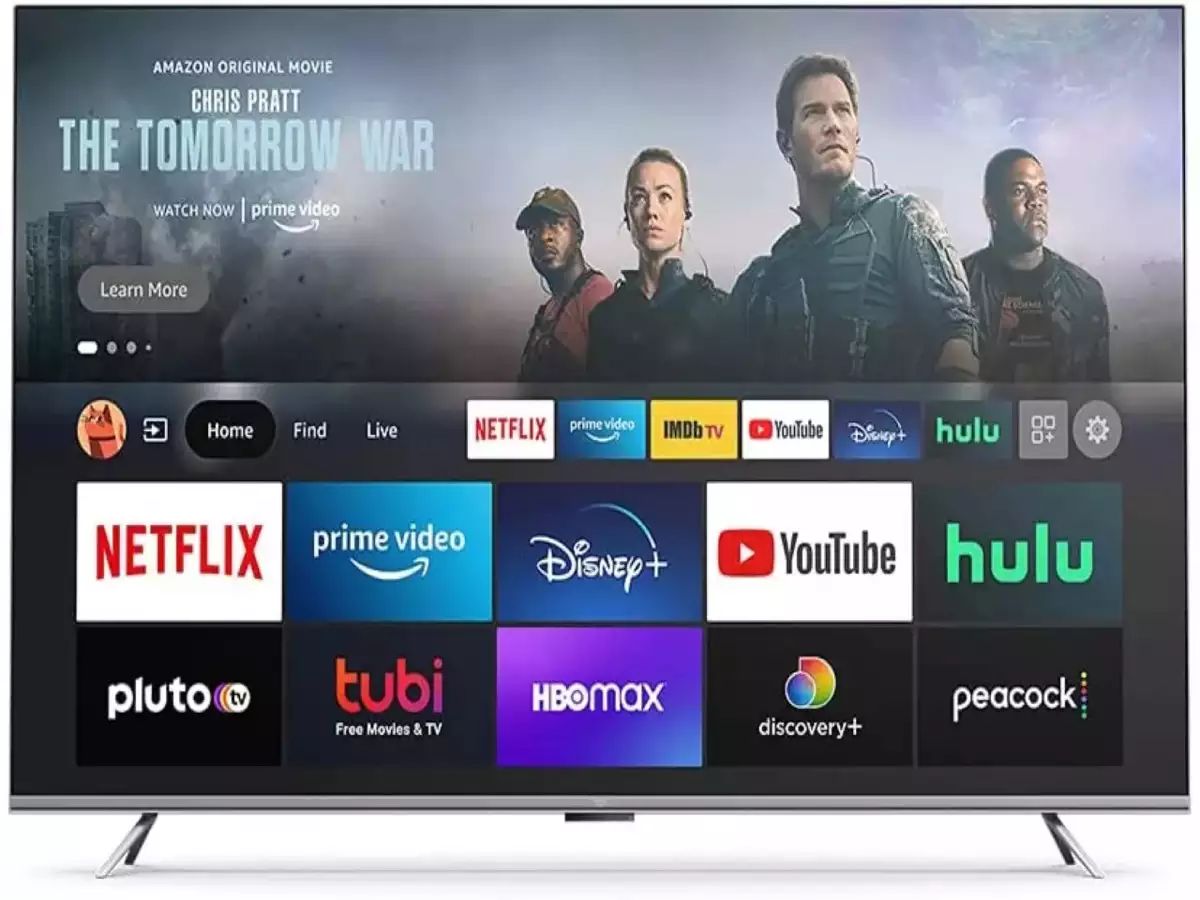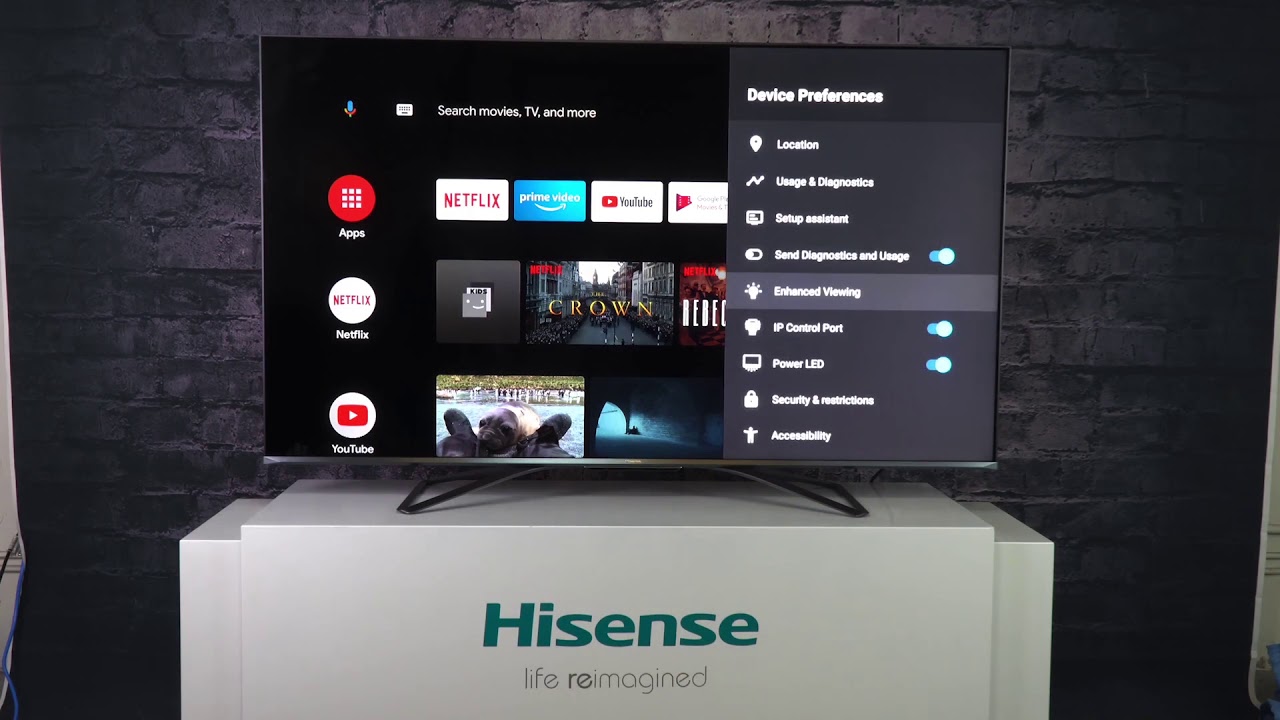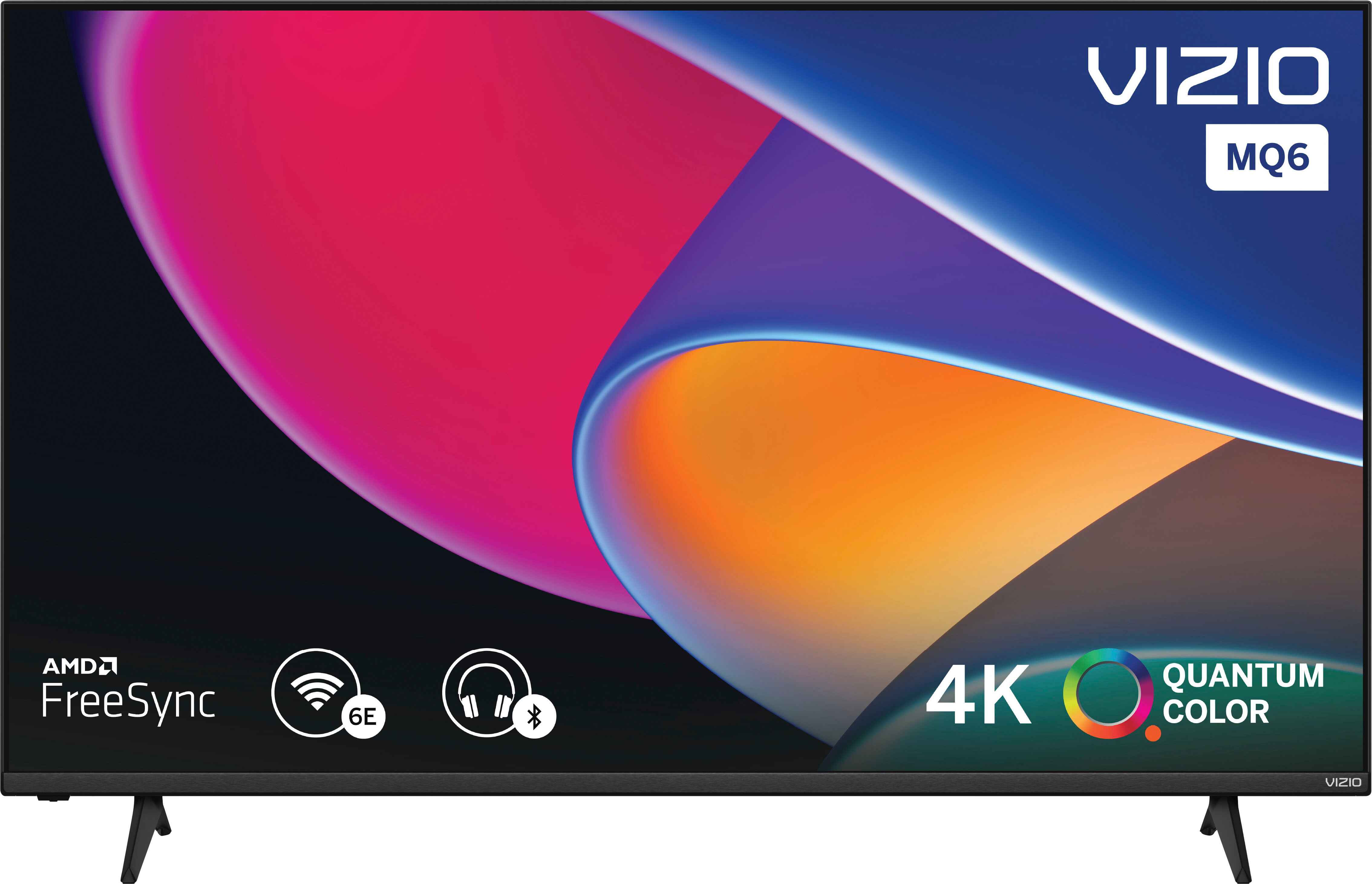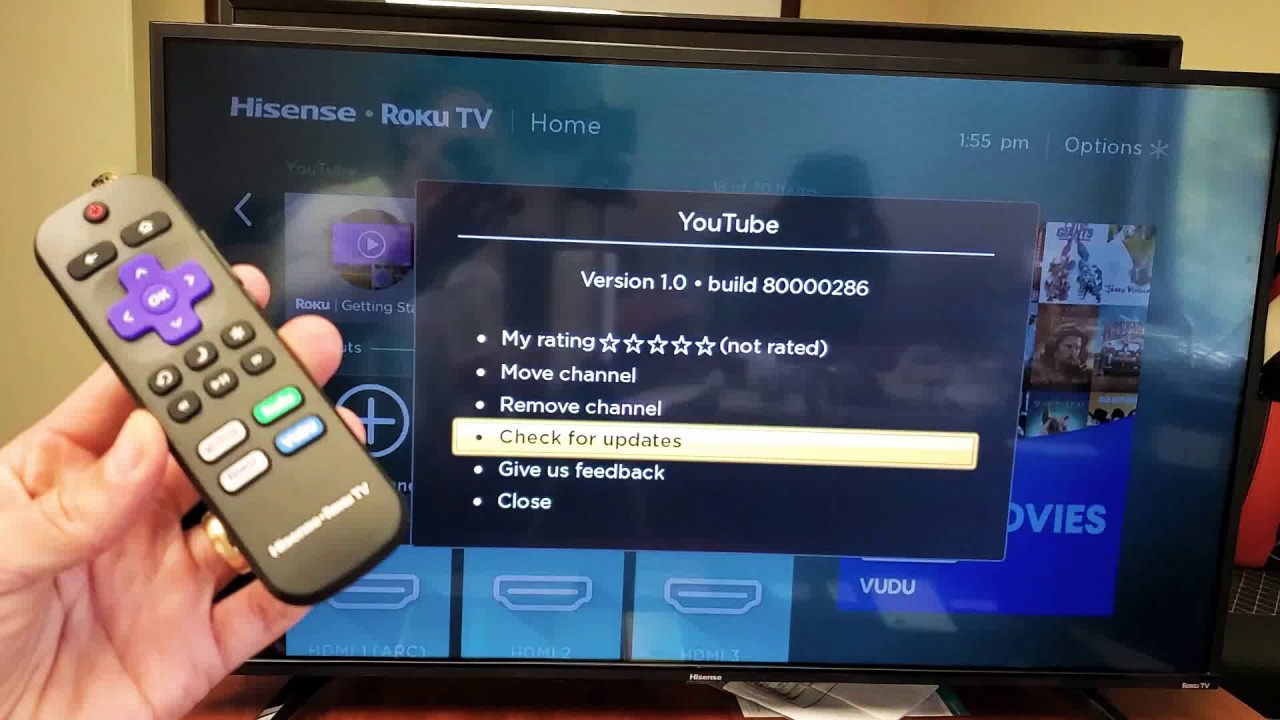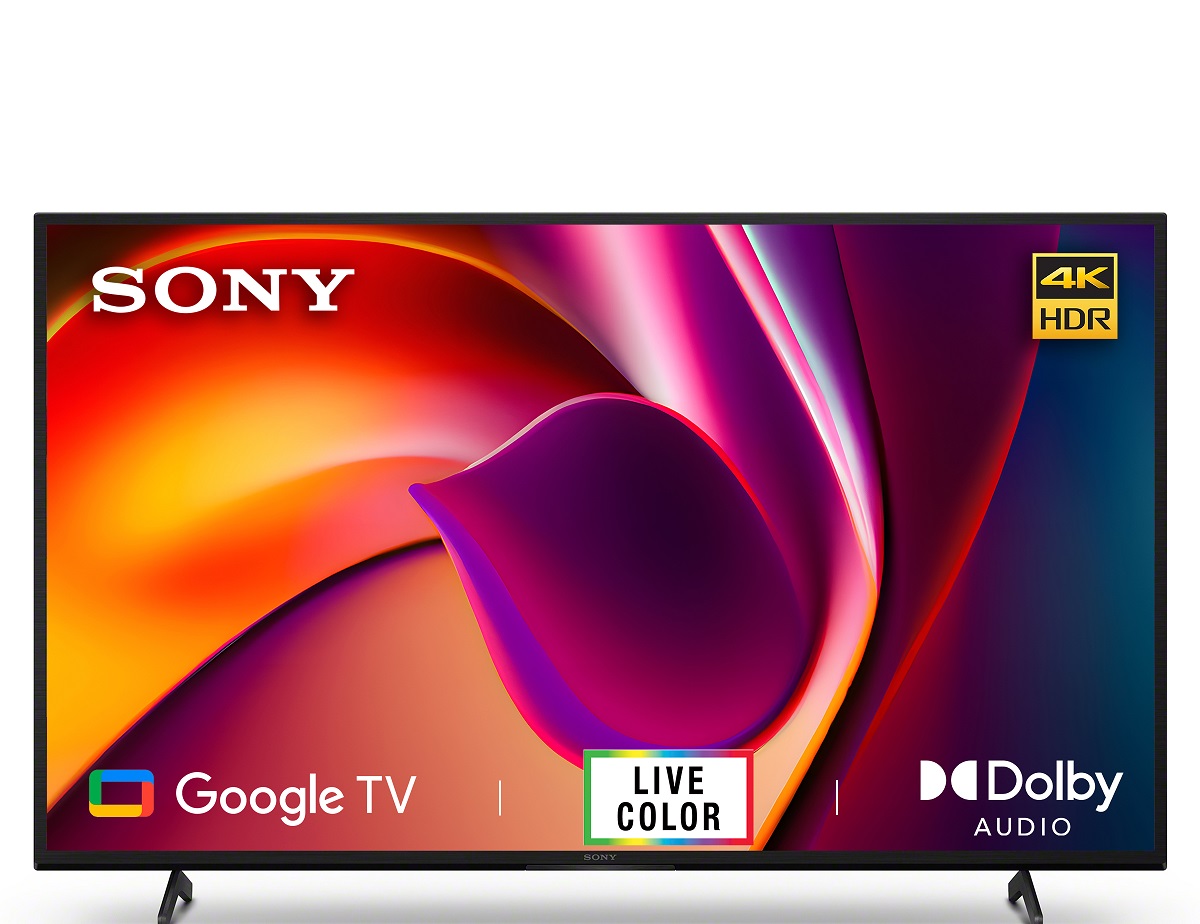Introduction
Are you tired of missing out on the latest shows and movies because your TV lacks smart capabilities? Don’t worry, because you can easily turn your regular TV into a smart TV. By doing so, you can access a world of entertainment, including streaming platforms like Netflix, YouTube, and Hulu, as well as browse the internet and play games right from your living room couch. In this article, we will explore the different methods you can use to transform your ordinary TV into a smart TV without breaking the bank.
Gone are the days when a TV was just a box sitting in the corner of your room. Smart TVs have revolutionized the way we consume media and interact with our entertainment devices. A smart TV is essentially a combination of a television set and a computer, allowing you to enjoy the benefits of both. With a smart TV, you can stream content directly from the internet, download and use apps, browse social media, and even control the device with voice commands.
There are several advantages to turning your regular TV into a smart TV. Firstly, you don’t have to invest in an expensive new TV set. By using the methods we will cover in this article, you can enjoy the benefits of a smart TV without breaking the bank. Secondly, you will have access to a wide range of streaming services that offer an extensive library of movies, shows, and documentaries. With a smart TV, you can say goodbye to expensive cable or satellite subscriptions and embrace the freedom of choosing what you want to watch, when you want to watch it.
In this article, we will delve into three different methods for turning your regular TV into a smart TV. We will explore the use of streaming devices, smart TV conversion kits, and HDMI sticks. Each method has its advantages and considerations, and we will guide you through the process step by step. Whether you prefer a plug-and-play solution or a more integrated approach, we have got you covered. So, let’s get started on transforming your ordinary TV into a smart TV and unlocking a world of entertainment possibilities!
What is a Smart TV?
A smart TV, also known as a connected TV, is a television set that combines traditional TV features with internet connectivity and interactive capabilities. Unlike regular TVs, smart TVs allow you to access a wide range of online content, including streaming services, web browsing, social media, and even gaming, all from the comfort of your living room.
One of the key features of a smart TV is its ability to connect to the internet. This connectivity opens up a whole new world of entertainment possibilities. With a smart TV, you can stream movies and TV shows from popular platforms like Netflix, Amazon Prime Video, and Hulu. You can catch up on your favorite shows or discover new ones with just a few clicks. No more waiting for your favorite episodes to air on traditional TV channels.
Smart TVs also offer access to a variety of apps and services. You can browse the internet, check your social media accounts, and even shop online, all from the comfort of your TV screen. Imagine being able to order a pizza or book a vacation without leaving your couch! Additionally, many smart TVs come with built-in app stores, allowing you to download and install additional applications to customize your TV experience.
Another advantage of smart TVs is their ability to interact with other devices. Many smart TVs come equipped with HDMI ports, USB ports, and Bluetooth connectivity, allowing you to connect external devices like gaming consoles, soundbars, and even smartphones. This means you can enjoy a seamless, integrated entertainment experience, with your TV serving as the central hub for all your media needs.
In recent years, smart TVs have also incorporated voice control features, making it easier than ever to control your TV using simple voice commands. With the help of virtual assistants like Amazon Alexa or Google Assistant, you can change channels, adjust volume, search for content, and even control smart home devices, all by simply speaking to your TV.
As technology continues to advance, smart TVs are becoming more prevalent and affordable. They offer a convenient and versatile way to enjoy a wide range of entertainment options. With the ability to access online content, use apps, and connect with other devices, smart TVs have undoubtedly changed the way we watch TV and interact with our media. So, if you’re ready to upgrade your TV viewing experience, let’s explore the different methods for turning your regular TV into a smart TV.
Benefits of Turning a Regular TV into a Smart TV
Transforming your regular TV into a smart TV offers a plethora of benefits that enhance your viewing experience and open up a world of entertainment possibilities. Here are some of the key advantages of turning your ordinary TV into a smart TV:
- Access to a Wide Range of Content: With a smart TV, you can enjoy instant access to various streaming platforms, such as Netflix, Hulu, and Amazon Prime Video. Say goodbye to limited cable or satellite channels and embrace the freedom of choosing from thousands of movies, TV shows, and documentaries at your fingertips.
- Customized Entertainment Experience: Smart TVs allow you to personalize your entertainment experience by downloading and installing apps that cater to your specific interests. Whether you enjoy gaming, fitness, or cooking, there are countless apps available to enhance your TV viewing experience.
- Convenience and Ease of Use: A smart TV eliminates the need for additional devices like streaming sticks or boxes. Everything is integrated into one device, simplifying your setup and reducing clutter. With user-friendly interfaces and remote controls, navigating through apps and content becomes effortless.
- Internet Browsing and Social Media: Stay connected with the world by browsing the internet and accessing your favorite social media platforms directly on your TV screen. Whether you want to catch up on news, check your emails, or share updates with friends, a smart TV brings the digital world to your living room.
- Smart Home Integration: Many smart TVs come with built-in support for controlling smart home devices. From adjusting your lights to monitoring your security cameras, you can manage various aspects of your smart home directly from your TV, making it a central hub for home automation.
- Enhanced Connectivity: Smart TVs offer a range of connectivity options, including HDMI ports and USB ports, allowing you to connect external devices like gaming consoles, sound systems, and streaming devices. This enables you to enjoy a seamless and immersive entertainment experience.
- Voice Control and Virtual Assistants: With the integration of virtual assistants like Amazon Alexa or Google Assistant, many smart TVs now offer voice control features. You can change channels, search for shows, adjust volume, and even control other smart devices using simple voice commands.
- Cost-Effective Solution: If you already own a TV that you’re happy with, turning it into a smart TV is a cost-effective solution. You don’t have to spend a significant amount of money on a new smart TV. Instead, you can use various methods that we will explore in this article to transform your existing TV into a smart TV.
By turning your regular TV into a smart TV, you can enjoy an enhanced entertainment experience, greater flexibility in content consumption, and a more connected and integrated home environment. Now that we’ve discussed the benefits, let’s explore the different options you have to convert your regular TV into a smart TV.
Option 1: Using Streaming Devices
One of the easiest and most popular methods to turn your regular TV into a smart TV is by using streaming devices. These compact devices connect to your TV’s HDMI port and provide access to a wide range of streaming services and apps. Here’s a closer look at how streaming devices can transform your TV:
1. Amazon Fire TV Stick: The Amazon Fire TV Stick is a popular choice among streaming device options. It offers a user-friendly interface and access to popular streaming services like Netflix, Hulu, Disney+, and more. Simply plug it into your TV’s HDMI port, connect to your Wi-Fi network, and start streaming in minutes.
2. Roku Streaming Stick: Another widely used streaming device is the Roku Streaming Stick. It offers a vast selection of channels and streaming platforms, including Netflix, Amazon Prime Video, and YouTube. The Roku interface is intuitive and easy to navigate, allowing you to quickly find the content you want to watch.
3. Google Chromecast: Google Chromecast is a unique streaming device that plugs into your TV’s HDMI port and allows you to stream content from your smartphone, tablet, or computer to the TV. With the ability to “cast” content onto the big screen, Chromecast provides a seamless and convenient way to enjoy your favorite apps and streaming services.
4. Apple TV: If you are immersed in the Apple ecosystem, Apple TV is an excellent choice. It seamlessly integrates with your other Apple devices and offers access to popular streaming services, as well as the ability to stream music, photos, and videos from your Apple devices directly to the TV.
Streaming devices offer several advantages. They are affordable, easy to set up, and provide access to a wide range of streaming services and apps. Additionally, they often come with voice control capabilities, allowing you to use virtual assistants like Amazon Alexa or Google Assistant to control your TV hands-free.
To get started with a streaming device, simply connect it to your TV’s HDMI port, connect it to your Wi-Fi network, and follow the on-screen instructions to set up your account and personalize your streaming experience. Once set up, you can browse through various streaming platforms, explore different genres, and start streaming your favorite movies and shows on demand.
Using a streaming device is a great option if you want a simple and cost-effective way to enjoy smart TV features. However, it’s important to note that the quality of your streaming experience may depend on the strength and stability of your internet connection. Before investing in a streaming device, ensure that you have a reliable internet connection to ensure smooth streaming and uninterrupted viewing pleasure.
Now that you know about streaming devices, let’s explore another option for transforming your regular TV into a smart TV.
Option 2: Using Smart TV Conversion Kits
Another method to transform your regular TV into a smart TV is by using a smart TV conversion kit. These kits offer a more integrated solution by turning your television into a fully functional smart TV. Here’s what you need to know about using smart TV conversion kits:
1. Android TV Box: An Android TV Box is a popular choice for converting your TV into a smart TV. It runs on the Android operating system and connects to your TV via HDMI. With an Android TV Box, you can access various apps, games, and streaming services directly on your TV. It offers a similar experience to using an Android smartphone or tablet.
2. Intel Compute Stick: The Intel Compute Stick is a portable device that turns your TV into a fully functioning computer. It plugs into your TV’s HDMI port and provides access to Windows or Linux operating systems. With an Intel Compute Stick, you can browse the internet, stream content, use productivity applications, and even play games on your TV screen.
3. Raspberry Pi: Raspberry Pi is a credit card-sized computer that can be used for a variety of purposes, including turning your TV into a smart TV. By installing an operating system like Kodi or RetroPie on a Raspberry Pi and connecting it to your TV, you can enjoy media streaming, gaming, and even home automation capabilities.
Smart TV conversion kits offer a more customizable and versatile option compared to streaming devices. They provide access to a wider range of applications and functionalities, allowing you to tailor your TV experience to your specific needs. Additionally, smart TV conversion kits often come with built-in storage, expandable memory options, and multiple connectivity ports for connecting external devices.
Setting up a smart TV conversion kit requires a bit more technical knowledge than using a streaming device, but many kits come with easy-to-follow instructions. Typically, you will need to connect the conversion kit to your TV’s HDMI port, power it on, and follow the on-screen instructions to set up the operating system and personalize your TV experience.
It’s important to research and choose a smart TV conversion kit that aligns with your requirements and preferences. Consider factors such as the operating system, app compatibility, storage capacity, and connectivity options to ensure a seamless and satisfying smart TV experience.
Using a smart TV conversion kit allows you to unlock the full potential of your regular TV and enjoy the benefits of a smart TV without investing in a new television set. Whether you want to stream movies, play games, browse the internet, or even use your TV as a home automation hub, smart TV conversion kits provide a versatile and cost-effective solution.
Now that you’re familiar with the option of using smart TV conversion kits, let’s move on to another method of turning your regular TV into a smart TV.
Option 3: Using HDMI Sticks
An increasingly popular method of transforming your regular TV into a smart TV is by using HDMI sticks. These small, portable devices connect directly to your TV’s HDMI port, providing instant access to a wide array of streaming services and apps. Let’s take a closer look at using HDMI sticks to upgrade your TV:
1. Google Chromecast: Google Chromecast is a versatile HDMI stick that allows you to stream content from your smartphone, tablet, or computer directly to your TV. Simply plug the Chromecast into your TV’s HDMI port, connect it to your Wi-Fi network, and cast your favorite apps and media to the big screen. Chromecast is compatible with popular streaming services such as Netflix, YouTube, and Spotify.
2. Roku Streaming Stick+: The Roku Streaming Stick+ offers a compact and feature-packed solution for turning your TV into a smart TV. It provides access to a wide range of streaming services, including Netflix, Hulu, and Amazon Prime Video. The Roku Streaming Stick+ supports 4K and HDR content, delivering stunning picture quality, and comes with a user-friendly remote control for easy navigation.
3. Amazon Fire TV Stick: The Amazon Fire TV Stick is a renowned HDMI stick that offers access to numerous streaming services, including Amazon Prime Video, Netflix, and Hulu. It is powered by Amazon’s user-friendly Fire TV interface and even supports voice control with the included remote. The Fire TV Stick provides easy access to a vast library of movies, TV shows, and apps.
HDMI sticks offer a compact and efficient way to upgrade your TV to a smart TV without any additional cables or devices. The installation process is straightforward – simply plug the HDMI stick into your TV’s HDMI port, connect to Wi-Fi, and follow the on-screen instructions to configure the device. Once set up, you can start streaming your favorite content with just a few clicks of the remote.
One of the key advantages of HDMI sticks is their portability. Unlike streaming devices or smart TV conversion kits, HDMI sticks can be easily removed from one TV and used on another. They are perfect for travelers or for those who have multiple TVs in different rooms and want to enjoy smart TV features wherever they go.
It’s important to note that the performance of HDMI sticks can be affected by the quality and stability of your Wi-Fi connection. If you experience buffering or slow streaming, consider using an HDMI extender to position the stick closer to your Wi-Fi router or upgrading your internet service for a smoother streaming experience.
With the convenience, portability, and versatility that HDMI sticks offer, it’s no wonder they have become a popular choice for transforming regular TVs into smart TVs. Whether you choose Google Chromecast, Roku Streaming Stick+, or Amazon Fire TV Stick, you can enjoy streaming services, apps, and enhanced entertainment on your existing TV.
Now that we have explored the option of using HDMI sticks, let’s move on to the next step – choosing the right method for turning your regular TV into a smart TV.
Choosing the Right Method for Your TV
Now that you’re familiar with the different options for turning your regular TV into a smart TV, it’s time to choose the method that best suits your needs and preferences. Here are a few factors to consider when selecting the right method for your TV:
1. Budget: Consider your budget and how much you are willing to invest in transforming your TV into a smart TV. Streaming devices and HDMI sticks are generally more affordable options compared to smart TV conversion kits, which may require a slightly higher investment.
2. Ease of Use: Think about your level of technical expertise. If you prefer a plug-and-play solution and don’t want to deal with complex setups, streaming devices and HDMI sticks are more user-friendly options. On the other hand, if you enjoy tinkering with technology and customizing settings, smart TV conversion kits might be more suitable for you.
3. Streaming Services: Consider the streaming services and apps you want to access. Ensure that the method you choose supports the applications and platforms you regularly use or plan to subscribe to. Check compatibility and supported services before making a decision.
4. Connectivity: Assess the connectivity options of the method you choose. If you have external devices like gaming consoles or sound systems that you want to connect to your TV, ensure that the method provides the necessary ports and connections.
5. Portability: If you frequently move between different TVs or travel, consider the portability of the method. HDMI sticks, in particular, are small and easily transportable, allowing you to enjoy smart TV features wherever you go.
6. Additional Features: Evaluate any additional features and functionalities offered by the method. For example, some smart TV conversion kits may provide home automation capabilities, while streaming devices might offer voice control options or support for high-resolution content.
Take your time to research and compare the options based on these factors. Consider reading product reviews and customer feedback to get a better understanding of the performance and user experience of each method. Ultimately, the right method for your TV will depend on your requirements, preferences, and budget.
It’s also worth noting that you are not limited to choosing just one method. Depending on your setup, you can mix and match methods to create a customized smart TV experience. For example, you can use a streaming device on one TV while using an HDMI stick on another. Explore different combinations and options to find the perfect setup for your entertainment needs.
Once you’ve chosen the best method for your TV, follow the step-by-step guides provided by the manufacturer to set up and configure your new smart TV capabilities. Enjoy the limitless entertainment and convenience that comes with transforming your regular TV into a smart TV.
In the next section, we’ll provide a detailed step-by-step guide on how to turn your regular TV into a smart TV using your chosen method. So, let’s get started with the transformation process!
Step-by-Step Guide: Turning Your Regular TV into a Smart TV
Congratulations on choosing to upgrade your regular TV to a smart TV! In this step-by-step guide, we’ll walk you through the process of turning your TV into a smart TV using the method you’ve selected. Follow these instructions to enjoy the benefits of a smart TV:
Step 1: Choose and Purchase Your Desired Method: Begin by selecting the streaming device, smart TV conversion kit, or HDMI stick that aligns with your preferences and budget. Purchase the device from a reputable retailer or online marketplace.
Step 2: Unbox and Prepare the Device: Unbox your chosen method and ensure that all the necessary components are included. Familiarize yourself with the device by reading the instruction manual or online guides provided by the manufacturer.
Step 3: Connect the Device to Your TV: Locate the HDMI port on your TV and insert the streaming device or HDMI stick. Ensure a secure connection. If using a smart TV conversion kit, follow the specific instructions provided with the kit for installation.
Step 4: Connect to Power: Power up the device by plugging it into a power source. Make sure to use the provided power cable or adapter. Some devices draw power directly from the TV’s USB port, eliminating the need for an additional power source.
Step 5: Connect to Wi-Fi: Use your TV’s menu or remote control to navigate to the settings screen of the device. Select the option to connect to your Wi-Fi network. Enter your network name and password when prompted. Wait for the device to establish a secure wireless connection.
Step 6: Configure System Settings: Follow the on-screen instructions to configure the system settings of your chosen method. This may include selecting your preferred language, time zone, and display settings. Make sure to carefully review and adjust any privacy or accessibility settings as needed.
Step 7: Sign in or Create an Account: If prompted, sign in or create an account with the manufacturer’s service. This may be necessary to access streaming services, apps, or personalized settings on your new smart TV.
Step 8: Update Firmware and Apps: Check for any available firmware updates for the device and follow the prompts to install them. Afterward, navigate to the app store or relevant software on the device and update any pre-installed apps to ensure you have the latest versions.
Step 9: Customize and Personalize: Explore the settings and options of your smart TV method to customize it to your preferences. This may include changing display settings, organizing apps, setting up parental controls, or configuring other advanced features.
Step 10: Start Enjoying Your Smart TV: Congratulations! Your regular TV has been transformed into a smart TV. Begin exploring the world of streaming services, apps, and features available to you. Stream your favorite movies and shows, browse the internet, play games, and leverage the various functionalities of your new smart TV.
Remember to refer to the device’s instruction manual or online resources if you encounter any difficulties during the setup process. Enjoy the convenience and limitless entertainment options that your newly upgraded smart TV brings to your home.
In the next section, we’ll provide tips and troubleshooting solutions for common issues that you may encounter while using your smart TV. So, let’s dive in!
Connecting Your TV to the Internet
To fully enjoy the benefits of a smart TV, it’s essential to connect your TV to the internet. This enables you to access streaming services, download apps, browse the web, and enjoy a host of other online features. Here’s a step-by-step guide on how to connect your TV to the internet:
Step 1: Check for Available Connections: Take a look at the back or side of your TV to identify the available connection ports. The most common options include an Ethernet port (RJ45) for a wired connection or built-in Wi-Fi for wireless connectivity. Choose the connection option that works best for your setup and follows the corresponding steps below.
Step 2: Wired Connection (Ethernet): If your TV has an Ethernet port, connect one end of an Ethernet cable to the port and the other end to your router or modem. Ensure a secure connection and verify that both the TV and the router are powered on.
Step 3: Wireless Connection (Wi-Fi): If your TV supports Wi-Fi, access the TV’s settings menu using your remote control. Look for the “Network” or “Wi-Fi” option and select it. Make sure that the Wi-Fi option is enabled. Your TV will display available Wi-Fi networks. Select your network from the list and enter the password if prompted. Once connected, the TV will confirm the successful connection.
Step 4: Configuring Network Settings: After connecting your TV to the internet, you may need to configure additional network settings based on your setup and preferences. These settings may include IP address settings, DNS settings, or proxy configurations. If you’re not familiar with these settings, it’s best to leave them on automatic or consult your internet service provider for assistance.
Step 5: Testing the Connection: Once you have successfully connected your TV to the internet, it’s a good idea to verify the connection. Open a web browser or access the TV’s network settings to perform a connection test. This will ensure that the TV is properly connected and can access the internet. If the connection test fails, double-check your network settings or consider restarting your router/modem and TV.
Step 6: Updating Firmware and Apps: After connecting your TV to the internet, it’s crucial to keep the firmware and apps up to date. This ensures that you have access to the latest features, security patches, and bug fixes. Navigate to the TV’s settings menu and look for options related to updates. Follow the instructions to download and install any available updates.
If you encounter any issues during the network setup process, consult your TV’s user manual or the manufacturer’s support website for specific troubleshooting steps. They can provide detailed instructions and solutions for common connectivity issues.
Remember, a stable and reliable internet connection is vital to ensure smooth streaming, app downloads, and overall performance of your smart TV. If you notice slow speeds or buffering issues, consider optimizing your Wi-Fi signal by placing your router in an optimal location or using a Wi-Fi extender if needed. Additionally, ensure that your internet plan provides sufficient bandwidth for streaming high-quality content.
Now that your TV is connected to the internet, you can start exploring the wide range of streaming services, apps, and online features available on your smart TV. In the next section, we’ll discuss how to install apps and streaming services on your smart TV. So, let’s continue the journey!
Installing Apps and Streaming Services
One of the key benefits of having a smart TV is the ability to install and access a wide range of apps and streaming services. Whether you want to watch your favorite shows on Netflix, stream music on Spotify, or explore the latest viral videos on YouTube, installing apps and streaming services on your smart TV is easy. Here’s how to do it:
Step 1: Open the App Store: Use your TV’s remote control to navigate to the app store or app marketplace on your smart TV. The location of the app store may vary depending on the brand and model of your TV. Look for an icon or option on the home screen that says “App Store,” “Marketplace,” or something similar.
Step 2: Browse or Search for Apps: Once you’re in the app store, you’ll have the option to browse through a variety of categories and featured apps. You can also use the search function to find specific apps or streaming services by name. Popular streaming services like Netflix, Amazon Prime Video, Hulu, and YouTube are commonly available on most smart TVs.
Step 3: Select and Install: When you find an app or streaming service you want to install, select it and choose the “Install” or “Download” option. Depending on your TV’s software, you may need to agree to terms and conditions or enter your account information if required. The app will begin downloading and installing automatically.
Step 4: Launch and Sign In: Once the app is installed, you can find it on your TV’s home screen or in the app section. Select the app to launch it. If you have an existing account with the streaming service, sign in using your credentials. If you don’t have an account, you may be prompted to create one before accessing the content.
Step 5: Customize and Explore: After signing in, you can customize your app settings, explore available content, and start enjoying your favorite shows, movies, or music. Familiarize yourself with the app’s interface, menu options, and features to get the most out of your streaming experience.
Step 6: Repeat for Additional Apps: Repeat the above steps to install additional apps or streaming services on your smart TV. Feel free to explore different genres, categories, and recommendations to discover new apps and content that align with your interests.
If you cannot find a specific app or streaming service in your TV’s app store, it could be due to compatibility issues or the app may not be available on that particular model. In some cases, you may be able to sideload apps onto your smart TV by downloading the app’s APK file from a trusted source and installing it manually. However, exercise caution and ensure that the source is reputable to avoid potential security risks.
It’s worth noting that some smart TVs come with pre-installed apps and streaming services. These apps are often optimized for the TV’s interface and performance. However, you can still explore additional apps and services to expand your entertainment options.
With your favorite apps and streaming services installed on your smart TV, you can easily access a vast library of content, personalize your viewing experience, and enjoy hours of entertainment right from the comfort of your living room. In the next section, we’ll address some common issues you may encounter while using your smart TV and provide troubleshooting tips. So, let’s dive in!
Troubleshooting Common Issues
While smart TVs offer a wealth of features and convenience, you may occasionally encounter some common issues. But don’t worry! Here are some troubleshooting tips to help you resolve these common problems and get back to enjoying your smart TV:
1. Internet Connection Issues: If you are experiencing problems with your internet connection, first ensure that your Wi-Fi or Ethernet connection is stable. Check that other devices in your home are able to connect to the internet without issues. If the problem persists, try restarting your router or contacting your internet service provider for assistance.
2. App or Streaming Service Not Working: If an app or streaming service is not working correctly, try closing and reopening the app. If that doesn’t solve the problem, go to the TV’s settings and look for an option to clear the cache or data of the app. Additionally, ensure that the app is up to date by checking for updates in the app store. If the issue persists, uninstall and reinstall the app.
3. Slow Performance or Buffering: If you notice slow performance or buffering while streaming, it could be due to a weak internet connection or high network congestion. Try moving your router closer to the TV or using a Wi-Fi extender to improve signal strength. If possible, connect your TV to the internet through a wired Ethernet connection for a more stable experience. You may also want to upgrade your internet plan for faster speeds.
4. Remote Control Issues: If your remote control is not working, first check the batteries and replace them if necessary. Ensure that there are no obstructions between the remote and the TV’s receiver. If the issue persists, try pairing the remote control with the TV according to the manufacturer’s instructions. In some cases, a universal remote or mobile app can be used as an alternative.
5. Audio or Video Issues: If you are experiencing problems with audio or video playback, check the cables and connections between your TV and other devices. Ensure that the volume on your TV is turned up and not muted. Adjust the audio settings on your TV and other connected devices. If the issue continues, consult the TV’s user manual or contact the manufacturer’s support for further assistance.
6. Software Updates: Regularly check for software updates for your smart TV. These updates often include bug fixes, performance improvements, and new features. Navigate to the TV’s settings menu and look for an option related to software updates. Follow the prompts to download and install any available updates.
7. Factory Reset: If all else fails and you are still experiencing persistent issues, you can try performing a factory reset on your TV. Keep in mind that this will erase all settings and personalization, so make sure to back up any important data or settings beforehand. Consult your TV’s user manual or manufacturer’s support for instructions on how to perform a factory reset.
If you encounter any other issues that are not listed above, refer to your TV’s user manual or reach out to the manufacturer’s support for assistance. They will be able to provide specific troubleshooting steps and solutions based on your TV model and software.
By troubleshooting common issues, you can ensure a smooth and enjoyable smart TV experience. Now that you have the tools to overcome these challenges, you can sit back, relax, and immerse yourself in the endless entertainment possibilities of your smart TV.
In the final section, we’ll conclude our guide with a few closing remarks. So, let’s wrap things up!
Conclusion
Congratulations! You’ve reached the end of our guide on how to turn your regular TV into a smart TV. By following the step-by-step instructions and troubleshooting tips provided throughout this article, you should now have a fully functional smart TV that allows you to access a wide range of content and enjoy an immersive entertainment experience.
We explored three different methods: streaming devices, smart TV conversion kits, and HDMI sticks. Each method offers its own advantages and considerations, allowing you to choose the option that best fits your needs, budget, and technical expertise. Whether you opt for a simple streaming device, a versatile conversion kit, or a portable HDMI stick, you can enjoy the benefits of a smart TV without the need for an expensive upgrade.
Connecting your TV to the internet, installing apps and streaming services, and troubleshooting common issues are all crucial steps in maximizing your smart TV experience. By ensuring a stable internet connection, regularly updating your software and apps, and troubleshooting any issues that arise, you can overcome any challenges that may arise and enjoy uninterrupted entertainment.
Remember, a smart TV opens up a world of possibilities beyond traditional broadcast channels. You can stream movies, binge-watch your favorite shows, listen to music, browse the internet, play games, and even manage your smart home devices – all from the comfort of your living room.
As technology continues to advance, the world of smart TVs will only become more innovative and versatile. Stay informed about the latest updates, apps, and services available for your smart TV so that you can continue to explore and enjoy the ever-evolving landscape of entertainment options.
Thank you for joining us on this journey to transform your regular TV into a smart TV. We hope that this guide has been informative and helpful in bringing the exciting world of smart TV capabilities to your home. Now, sit back, relax, and embark on an endless adventure of entertainment with your newly upgraded smart TV.