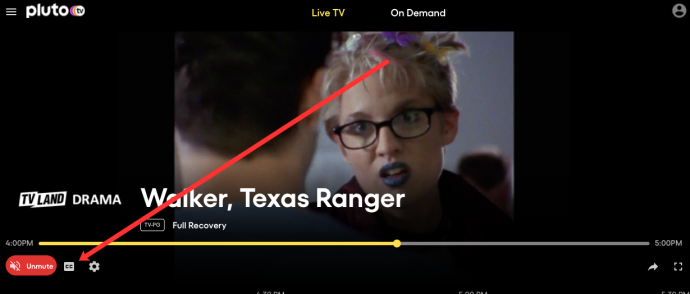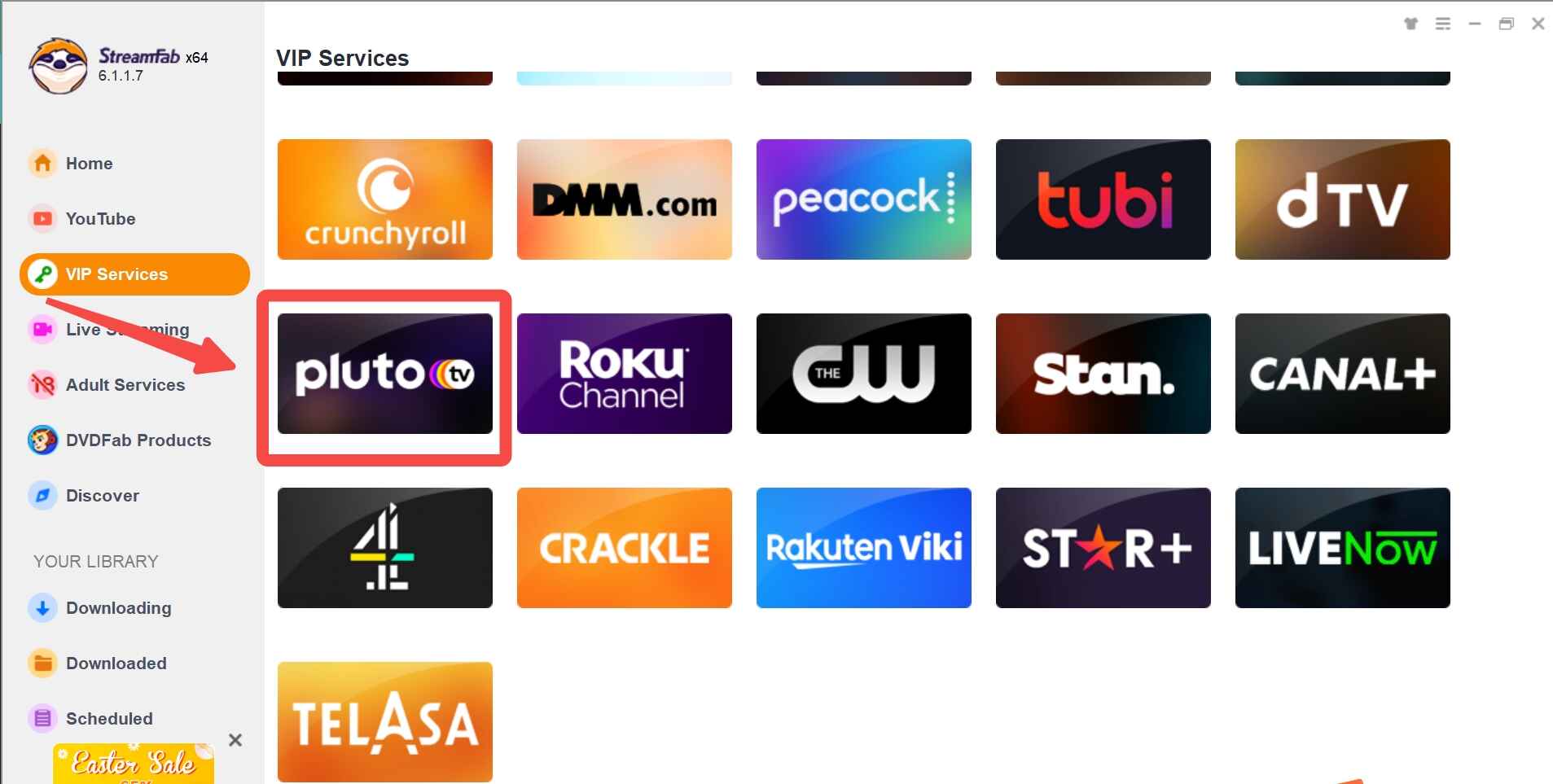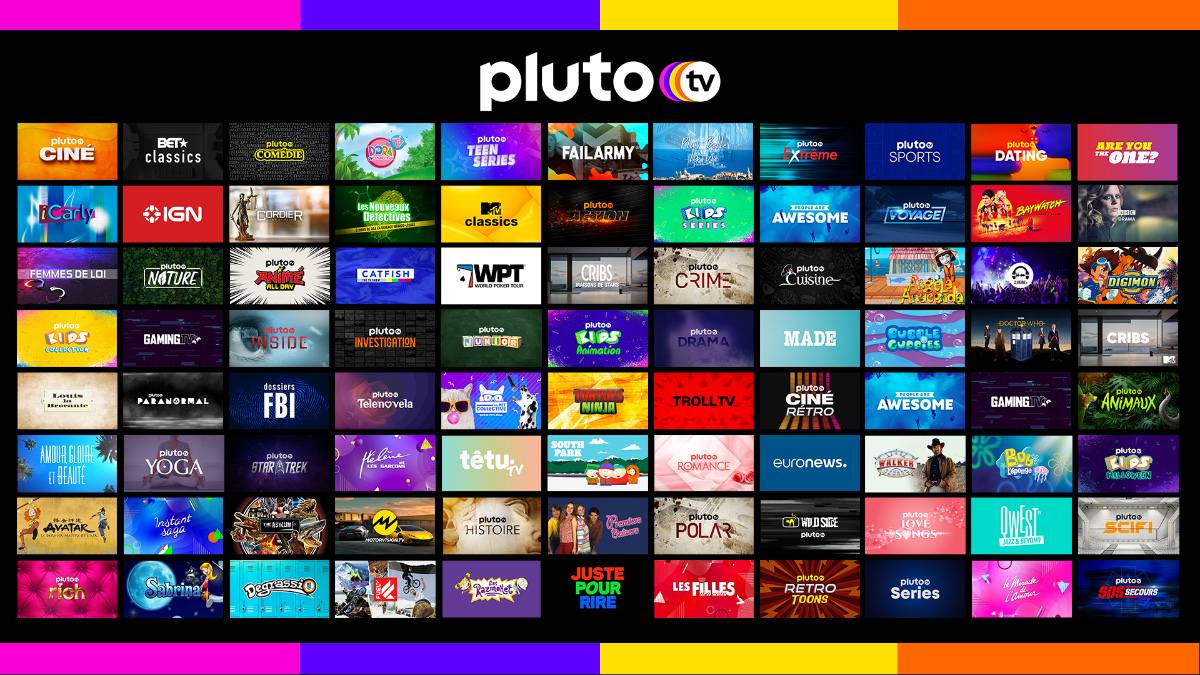Introduction
Subtitles play a crucial role in enhancing the overall viewing experience for many individuals. Whether you are watching a foreign language film, trying to understand dialogue in a noisy environment, or have difficulty hearing, subtitles can provide a helpful aid. If you are a Pluto TV user, you’ll be glad to know that the platform offers the option to turn on subtitles for a wide range of content.
Pluto TV is a popular streaming service that provides access to a variety of free films, TV shows, and live channels. With its vast library of content in different genres, catering to various interests, Pluto TV has attracted millions of users across the globe. Having the ability to turn on subtitles can greatly benefit viewers who may struggle with language barriers, or those who need to follow along with the dialogue more closely.
In this article, we will guide you on how to enable subtitles on Pluto TV, ensuring that you can fully enjoy your favorite shows and movies without missing any essential dialogue. Whether you are watching on a smart TV, a computer, or a mobile device, we have got you covered. So, let’s dive in and explore the steps to turn on subtitles on Pluto TV.
Why Use Subtitles on Pluto TV
Subtitles offer several benefits when watching content on Pluto TV. Here are a few reasons why you might consider using subtitles:
- Improved Comprehension: Subtitles can enhance your understanding and comprehension of the dialogue, especially for non-native English speakers or when watching content in a foreign language.
- Clearer Audio: In certain situations, the audio quality might not be optimal, making it difficult to hear the dialogue. Subtitles can help ensure you don’t miss any important information.
- Noisy Environments: Watching Pluto TV in a noisy environment can be challenging. Subtitles allow you to follow the dialogue even in noisy surroundings.
- Hearing Impairments: For individuals with hearing impairments, subtitles are essential for understanding the dialogue and fully enjoying the content.
- Language Learning: If you are learning a new language, having subtitles can help you improve your language skills by associating the written text with the spoken words.
By enabling subtitles, you can personalize your viewing experience and ensure that you don’t miss any crucial details or dialogue. Subtitles can truly enhance the accessibility and enjoyment of the content available on Pluto TV.
Steps to Turn On Subtitles on Pluto TV
Enabling subtitles on Pluto TV is a straightforward process. Follow the step-by-step guide below to turn on subtitles on your preferred device:
- Smart TV: If you are using Pluto TV on a compatible Smart TV, start by launching the Pluto TV app on your television. Once the app is open, navigate to the settings or options menu. Look for the subtitle settings and enable them. You may have the option to customize the appearance of the subtitles, such as font size and color.
- Computer: When streaming Pluto TV on your computer browser, open your preferred web browser and visit the Pluto TV website. Log in to your account, if necessary. Find the settings menu, usually indicated by an icon with three horizontal lines or dots. In the settings, locate the subtitle options and enable them. You may also have the ability to adjust the subtitle settings to suit your preferences.
- Mobile Devices: For iOS and Android devices, ensure that you have the latest version of the Pluto TV app downloaded and installed. Open the app and navigate to the settings menu. Look for the subtitle options and enable them. Customize the appearance of the subtitles, if available, to your liking.
It’s important to note that not all Pluto TV content may have subtitles available. Subtitles are usually provided by the content providers themselves, so availability may vary across different shows and movies. If you are unable to find the subtitle settings or enable subtitles for a particular piece of content, it is likely that subtitles are not available for that specific program.
By following these simple steps, you can easily turn on subtitles on Pluto TV and enjoy a more personalized and accessible viewing experience.
Troubleshooting Subtitles
While enabling subtitles on Pluto TV is usually a smooth process, you may encounter some issues or have questions. Here are a few troubleshooting tips to help resolve common subtitle-related problems:
- No Subtitle Option: If you cannot find the subtitle settings or the option to enable subtitles, make sure you are using the latest version of the Pluto TV app. Additionally, check if the specific content you are watching has subtitles available. If subtitles are not available for a particular show or movie, you won’t see the subtitle option.
- Subtitle Sync Issues: If you notice that the subtitle timing does not match the audio, you can try pausing and resuming the content to see if it syncs properly. If the issue persists, close the Pluto TV app or refresh the webpage and try again. Sometimes, restarting the device may also resolve synchronization problems.
- Inaccurate Translations or Subtitles: Subtitles are generated by content providers, and occasionally, there may be errors in translations or subtitle accuracy. Unfortunately, there is no immediate fix for this issue, as it is beyond the control of Pluto TV. However, you can report any inaccuracies or translation errors to Pluto TV support, and they may be able to address the issue with the content provider.
- Subtitle Customization: Depending on the device or platform you are using, you may have the option to customize the appearance of subtitles. If you are having trouble finding the settings to adjust font size, color, or other subtitle preferences, refer to the Pluto TV app or website’s help section or contact their customer support for guidance.
If you have followed these troubleshooting steps and are still experiencing issues with subtitles on Pluto TV, it is recommended to reach out to Pluto TV support for further assistance. They can provide specific troubleshooting guidance based on your device and platform, ensuring that you can enjoy a seamless subtitle experience.
Conclusion
Subtitles are a valuable feature offered by Pluto TV that can greatly enhance your viewing experience. Whether you are watching foreign language films, trying to understand dialogue in a noisy environment, or have hearing impairments, subtitles provide a helpful aid in ensuring you don’t miss any important details or dialogue.
In this article, we have walked you through the steps to turn on subtitles on Pluto TV across different devices, including Smart TVs, computers, and mobile devices. By enabling subtitles, you can personalize your viewing experience and enjoy a more accessible and inclusive streaming experience.
While enabling subtitles is typically a straightforward process, you may encounter troubleshooting issues such as subtitle sync problems or inaccurate translations. In those cases, we provided some troubleshooting tips to help you resolve common subtitle-related problems. If all else fails, don’t hesitate to reach out to Pluto TV support for further assistance.
Remember that not all Pluto TV content may have subtitles available, as subtitles are provided by the content providers themselves. However, by following the steps outlined in this article, you can maximize your chances of finding and enabling subtitles for the shows and movies you love.
So, go ahead and explore Pluto TV with subtitles on your preferred device. Enhance your comprehension, enjoy clear dialogue even in noisy environments, and make the most of this fantastic streaming service.