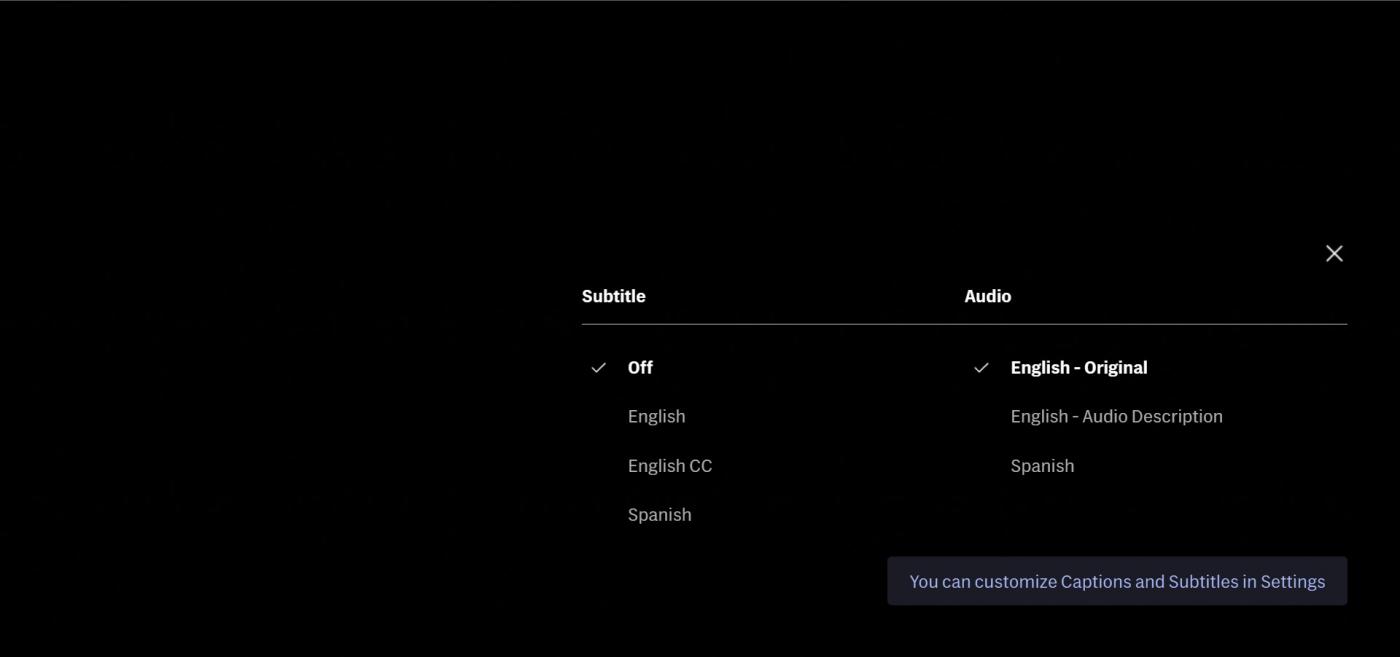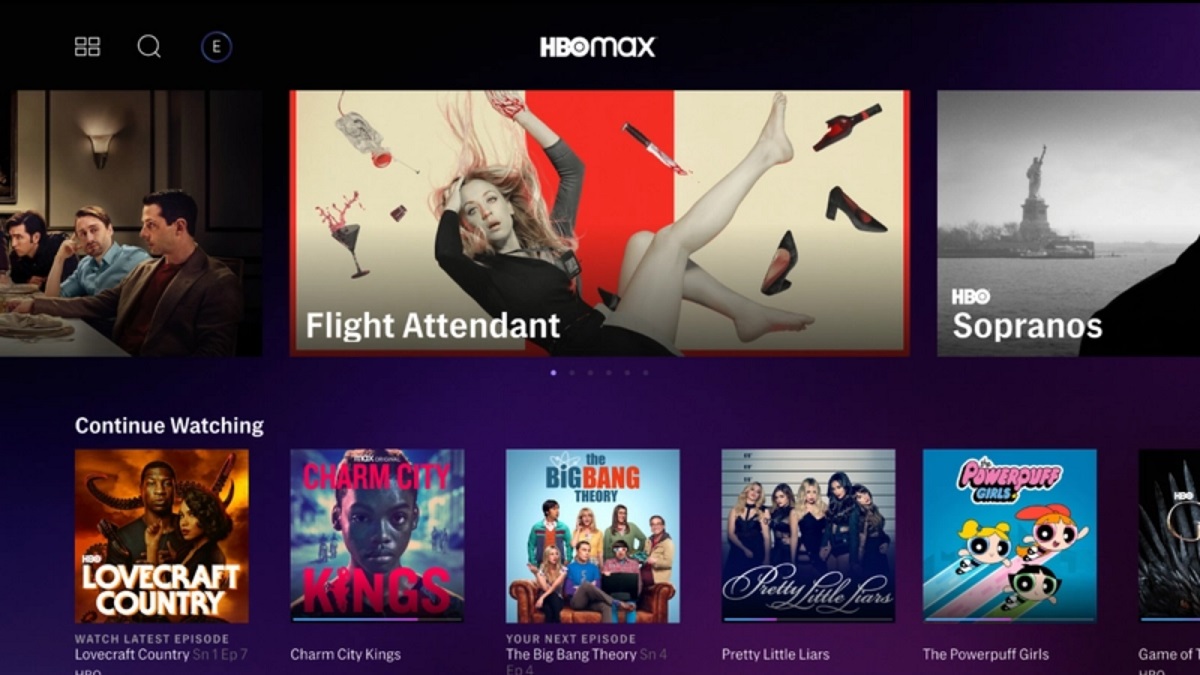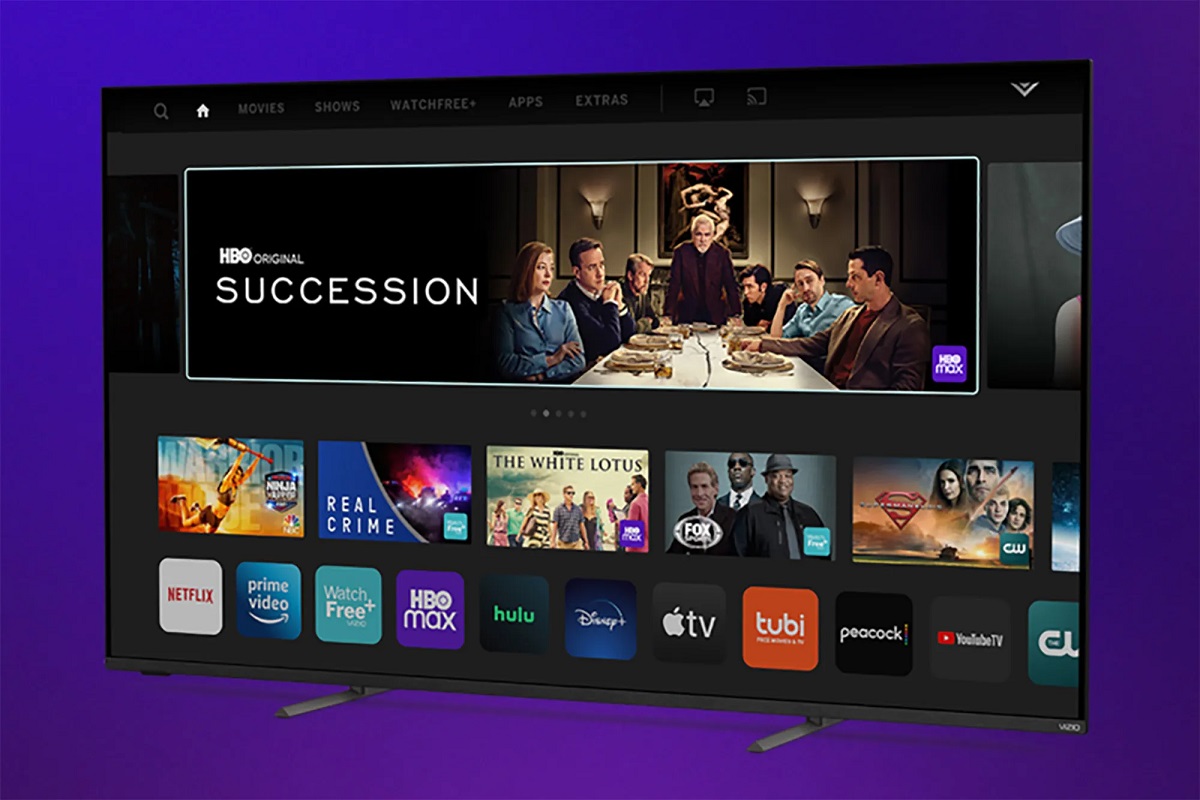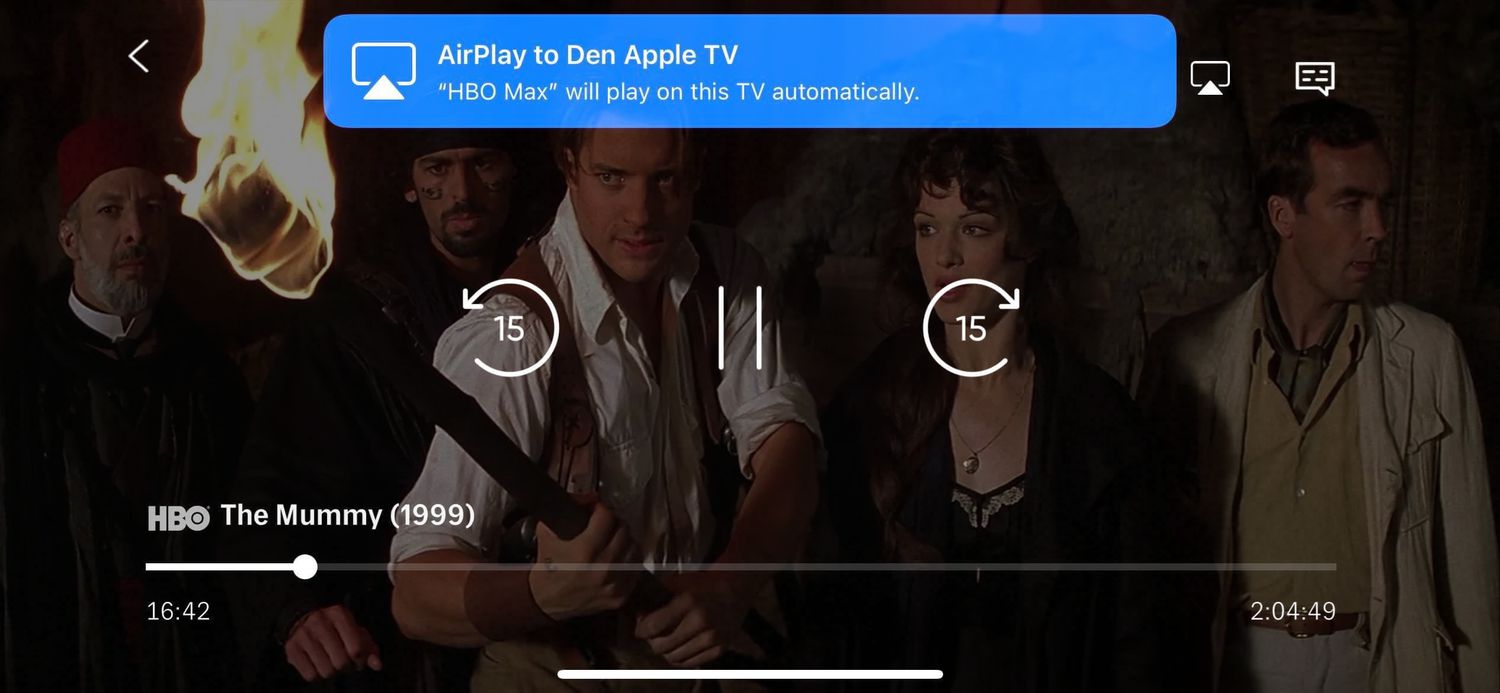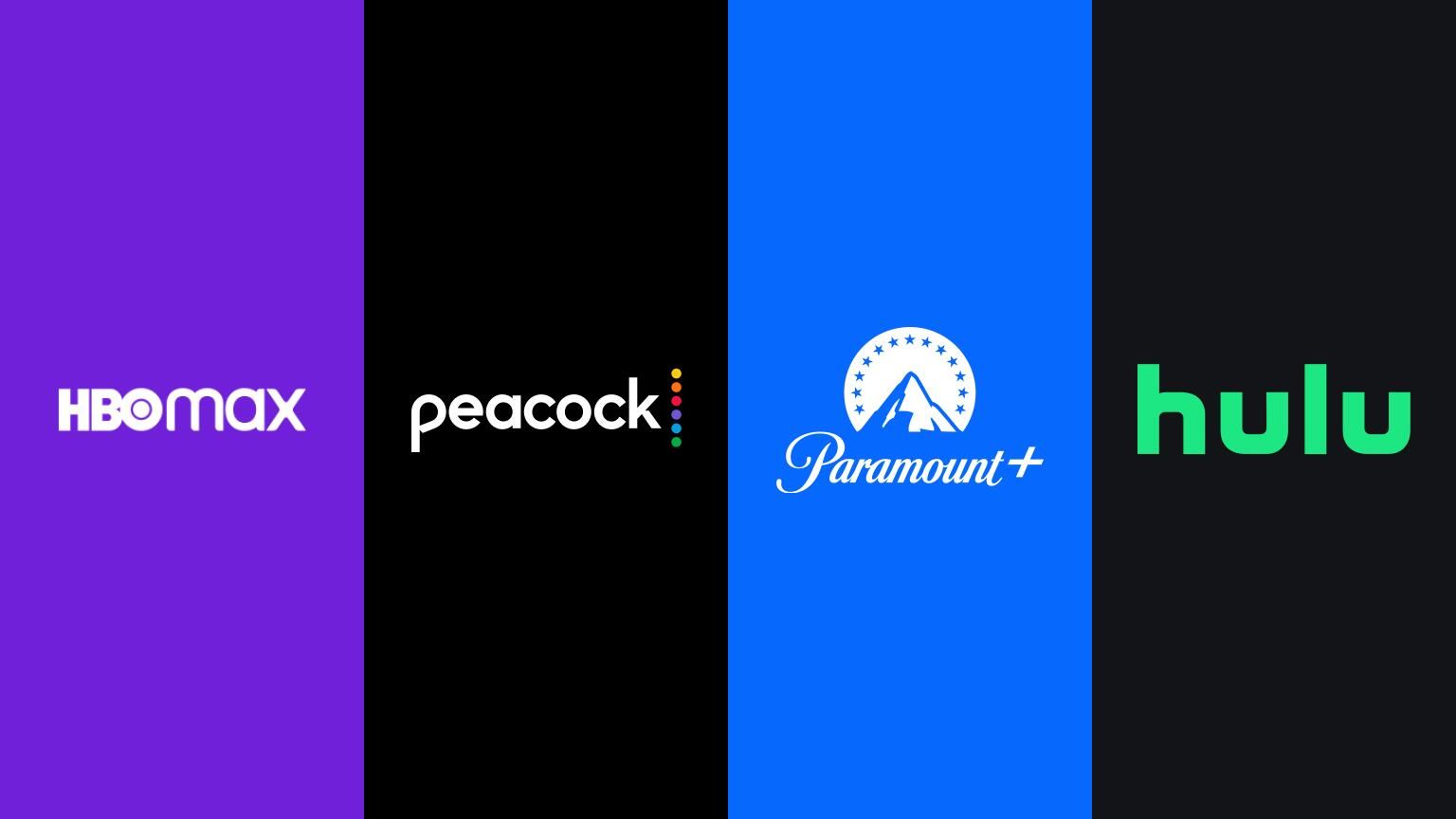Introduction
Welcome to HBO Max, the ultimate streaming platform for all your favorite movies and TV shows. Whether you’re a fan of gripping dramas, hilarious comedies, or thrilling action-packed adventures, HBO Max has got you covered. One of the great features of HBO Max is the ability to turn on subtitles, ensuring that you can fully enjoy your favorite content, regardless of background noise or language barriers.
Subtitles can be a game-changer, providing a fantastic viewing experience for both hearing-impaired individuals and those who prefer to watch movies and shows with captions. In this article, we will guide you through the process of turning on subtitles on HBO Max, ensuring that you never miss a single word of dialogue or plot detail.
Whether you’re watching a nail-biting thriller that requires your full attention or enjoying a foreign-language film that requires accurate translations, the ability to enable subtitles on HBO Max allows you to fully immerse yourself in the story.
So, grab your favorite snack, get cozy on the couch, and let’s dive into the simple steps to turn subtitles on for your HBO Max viewing experience. Whether you’re a seasoned HBO Max user or just getting started, this guide will ensure that you can fully enjoy every moment of your favorite movies and TV shows with the help of subtitles.
Step 1: Open HBO Max
The first step to turning on subtitles on HBO Max is to open the HBO Max application on your preferred device. Whether you’re using your smartphone, tablet, smart TV, or other supported device, make sure you have the HBO Max app installed and updated to the latest version.
If you haven’t already done so, download the app from your device’s app store. Once it’s successfully installed, locate the HBO Max icon on your home screen or in your app drawer, and tap on it to launch the application.
If you’re using a web browser on your computer, simply open your preferred browser and visit the HBO Max website. Sign in to your HBO Max account using your credentials.
HBO Max offers seamless compatibility across various devices, ensuring that you can access your favorite movies and TV shows wherever and whenever you want. So, whether you’re on a late-night movie binge or catching up on the latest episodes of your favorite TV series, HBO Max is just a few taps or clicks away.
Once you’ve successfully opened the HBO Max app, you’re ready to move on to the next step and start enjoying your favorite content with subtitles.
Step 2: Select a Movie or TV Show
Now that you have opened the HBO Max app, it’s time to browse through the vast library of movies and TV shows available. HBO Max offers a wide range of options in various genres, including action, comedy, drama, sci-fi, and more.
Navigate through the app’s user-friendly interface to explore the different categories, featured content, or search for a specific title using the search bar. You can also discover personalized recommendations based on your viewing history and preferences.
Once you’ve found the movie or TV show you want to watch, simply tap on its thumbnail image or title to select it. This will take you to the content’s dedicated page, where you can read the synopsis, see the cast and crew details, and access additional information about the title.
Feel free to explore various genres and discover hidden gems or catch up on the latest episodes of your favorite shows. With HBO Max’s extensive library, you’ll never run out of exciting content to enjoy.
Whether you’re in the mood for an epic blockbuster, a captivating drama, or a hilarious comedy, HBO Max has something for everyone. So, sit back, relax, and get ready to immerse yourself in the world of your chosen movie or TV show.
Once you have selected the movie or TV show of your choice, it’s time to move on to the next step and enable the subtitles for a fully immersive viewing experience.
Step 3: Tap on the “CC” Button
After selecting the movie or TV show you want to watch on HBO Max, look for the “CC” button on the playback screen. This “CC” button stands for Closed Captions and is used to enable the subtitles.
The location of the “CC” button may vary depending on the device you’re using to stream HBO Max. On most devices, you can find it in the playback control bar, either at the bottom or on the sides of the screen. Look for the small speech bubble icon with the letters “CC” inside it.
Once you’ve located the “CC” button, simply tap on it to enable the subtitles. The button may have different appearances, depending on the device and its interface, but its purpose remains the same.
By tapping on the “CC” button, you turn on the closed captions, which will display the dialogue and other audio elements as subtitles on the screen. This way, even if you’re in a noisy environment or have trouble hearing the audio clearly, you can still follow along effortlessly.
If you want to disable the subtitles at any point while watching, simply tap on the “CC” button again to turn them off.
Now that you’ve successfully enabled the subtitles, you’re ready to move on to the next step and customize their appearance to suit your preferences.
Step 4: Choose a Subtitle Language
After turning on the subtitles, it’s time to select the language in which you want them to appear. HBO Max provides a variety of subtitle languages to accommodate viewers from different regions and language preferences.
To choose a subtitle language, look for the settings icon or the gear icon on the playback screen, usually located near the “CC” button. Tap on this icon to access the subtitle settings.
Once you’ve accessed the settings, you’ll find a list of available subtitle languages. Scroll through the options and select the language that you prefer or the one that best matches the language being spoken in the content you’re watching.
If you’re watching a foreign-language movie or TV show and want to enable translation subtitles, select the subtitle language that corresponds to your preferred translation. This will ensure that the subtitles displayed on the screen accurately depict the spoken language and allow you to fully understand the content.
Remember to save your settings after selecting the desired subtitle language. The subtitles will then appear on the screen in the chosen language, enhancing your viewing experience and ensuring that you don’t miss any crucial dialogue or details.
With HBO Max’s wide range of subtitle language options, you can enjoy movies and TV shows from around the world, breaking language barriers and diving deep into captivating storytelling.
Now that you’ve chosen the subtitle language, let’s proceed to the next step and explore how to adjust the appearance of subtitles for optimal readability.
Step 5: Adjust the Subtitle Appearance
Once you have enabled and chosen your preferred subtitle language on HBO Max, you have the option to customize the appearance of the subtitles to enhance your viewing experience further.
To adjust the subtitle appearance, locate the settings icon or the gear icon on the playback screen, similar to the step we took to choose a subtitle language. Tap on this icon to access the subtitle settings menu.
Within the subtitle settings, you will find various options to modify the appearance of the subtitles. These options may vary depending on the device and app version you are using. Common customization options include:
- Font Style: Choose from a range of font styles to suit your preference, whether you prefer a clean and minimalistic look or a more decorative font.
- Font Size: Adjust the size of the subtitles to ensure they are easily readable, whether you prefer a smaller size for a less intrusive experience or a larger size for improved visibility.
- Font Color: Customize the color of the subtitles to make them stand out against the background, ensuring optimal readability.
- Text Background: Enable or disable a background behind the subtitle text to enhance contrast and make them more legible, particularly if the background of the content is visually busy.
- Subtitle Position: Choose the position where the subtitles will appear on the screen, whether at the bottom, top, or other areas that do not obstruct the view.
Explore the available options and make adjustments according to your personal preferences and viewing conditions. Take some time to experiment and find the combination of settings that works best for you.
By customizing the subtitle appearance, you can create a comfortable and immersive viewing experience that complements your personal taste and ensures that you don’t miss a single word of dialogue.
Once you have adjusted the subtitle appearance to your liking, it’s time to sit back, relax, and enjoy your movie or TV show with subtitles in the perfect style and format.
Step 6: Enjoy Your Movie or TV Show with Subtitles
Now that you have successfully enabled and customized the subtitles on HBO Max, it’s time to sit back, relax, and enjoy your favorite movie or TV show with subtitles. With this feature, you can fully immerse yourself in the content and never miss a moment of crucial dialogue or plot details.
As you watch, the subtitles will appear on the screen, displaying the spoken dialogue and sometimes additional audio elements. This allows you to follow along with ease, even if there may be background noise or challenges in hearing the audio clearly.
Subtitles can be particularly useful when watching movies or shows in noisy environments or when trying to overcome language barriers. They provide a fantastic opportunity for everyone to enjoy the content, whether you’re a native speaker, learning a new language, or someone with hearing impairments.
Pay attention to the subtitles as they enhance the overall viewing experience, allowing you to fully understand and appreciate the story, character interactions, and important nuances that may be missed without them.
Don’t forget to take breaks to grab a snack or stretch your legs as you enjoy your movie or TV show. HBO Max makes it easy to pause, resume, and navigate through the content, ensuring a seamless and enjoyable entertainment experience.
With subtitles enabled, you can fully engage in the captivating narratives, immerse yourself in the stunning visuals, and appreciate the talents of the actors and filmmakers, no matter the circumstances.
So, select a comfortable spot, grab your popcorn, and get ready to embark on a journey of entertainment, all while benefiting from the added convenience and accessibility that subtitles provide on HBO Max.
Enjoy your movie or TV show with subtitles, and let yourself be transported to the exciting worlds crafted by talented creators.
Conclusion
Enabling subtitles on HBO Max is a simple yet powerful way to enhance your viewing experience. Whether you’re in a noisy environment, have difficulty hearing the audio, or you simply prefer watching content with captions, subtitles ensure that you never miss out on important dialogue or plot points in your favorite movies and TV shows.
In this guide, we walked you through the step-by-step process of turning on subtitles on HBO Max. We covered opening the app, selecting a movie or TV show, tapping on the “CC” button to enable subtitles, choosing a subtitle language, adjusting the subtitle appearance, and finally, enjoying your content with subtitles.
With the ability to customize the subtitle appearance, such as font style, size, color, and position, you can create a personalized viewing experience that suits your preferences and ensures optimal readability.
HBO Max’s extensive library offers a vast selection of movies and TV shows across various genres, allowing you to immerse yourself in captivating storytelling from around the world. Subtitles break language barriers and make content accessible to a diverse range of viewers.
So, whether you’re catching up on the latest episodes of your favorite shows or discovering new and exciting movies, HBO Max’s subtitle feature ensures that you can fully enjoy and appreciate the content, regardless of your circumstances or preferences.
Now that you have the knowledge and tools to turn on and customize subtitles on HBO Max, it’s time to grab your remote, sit back, and enjoy a truly immersive and inclusive entertainment experience with subtitles.
Happy streaming!