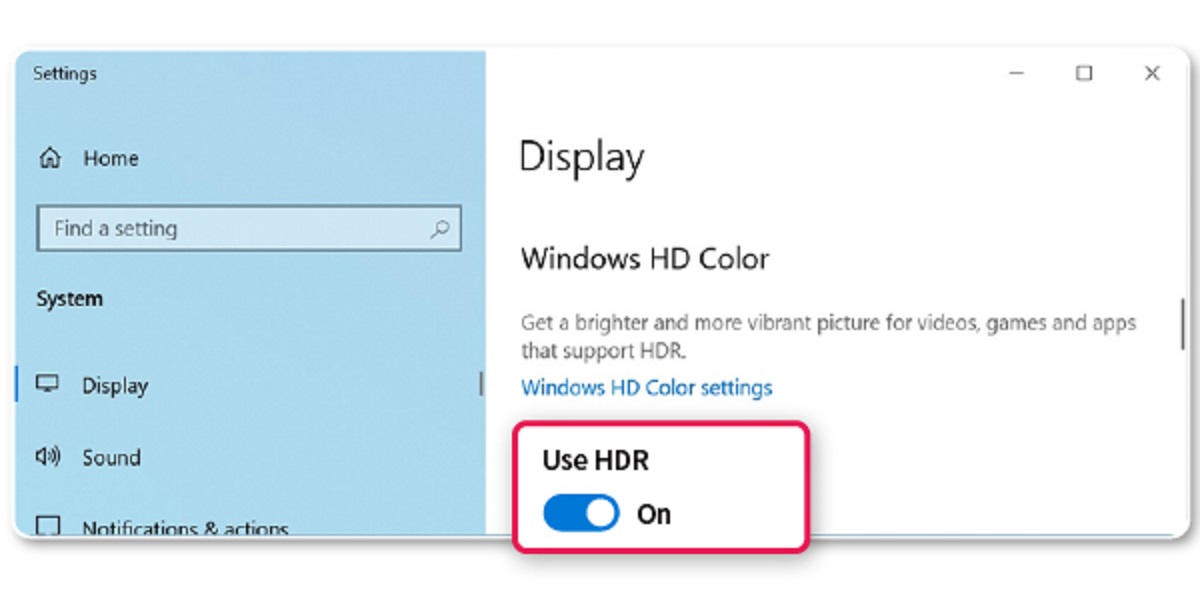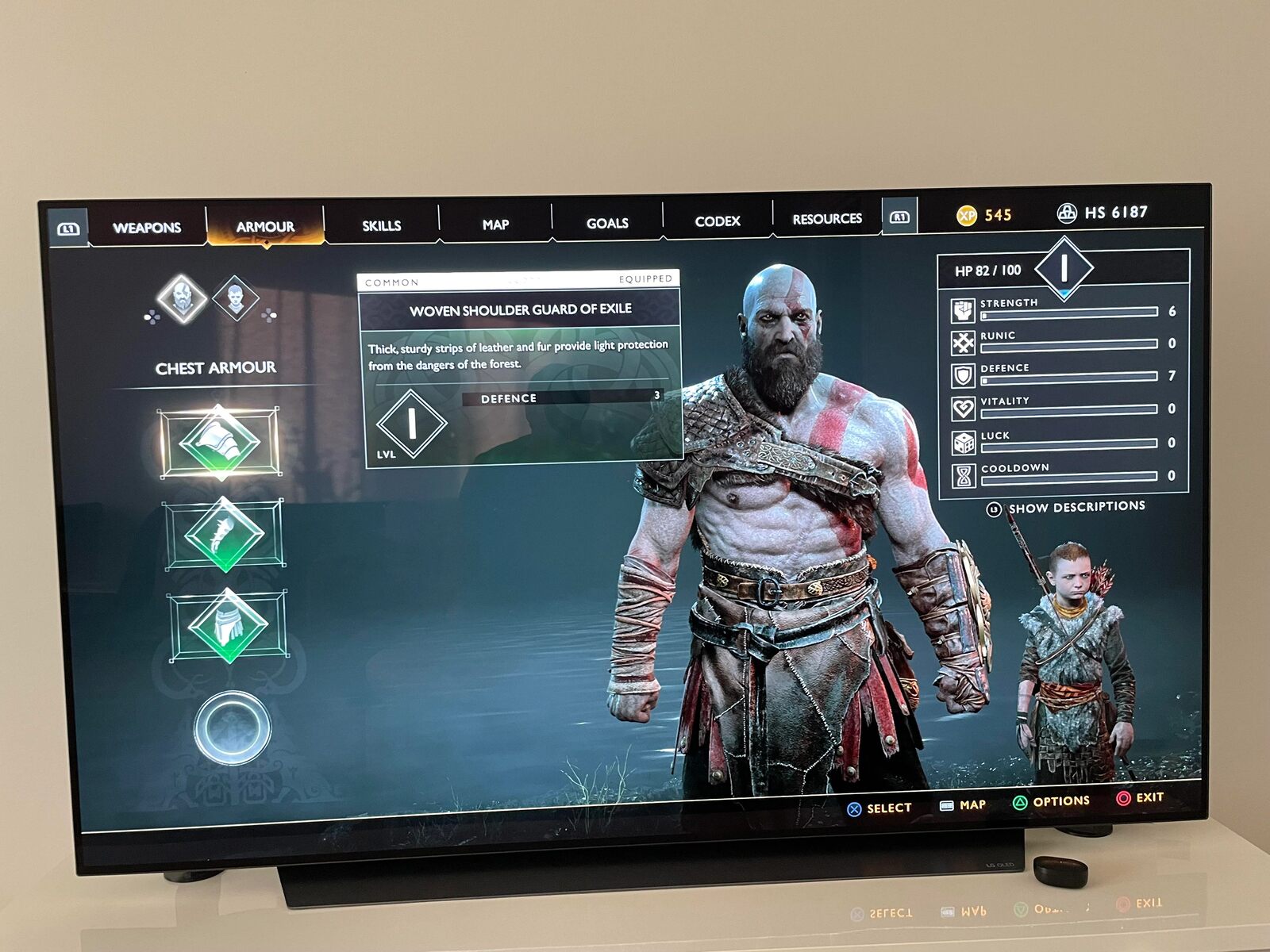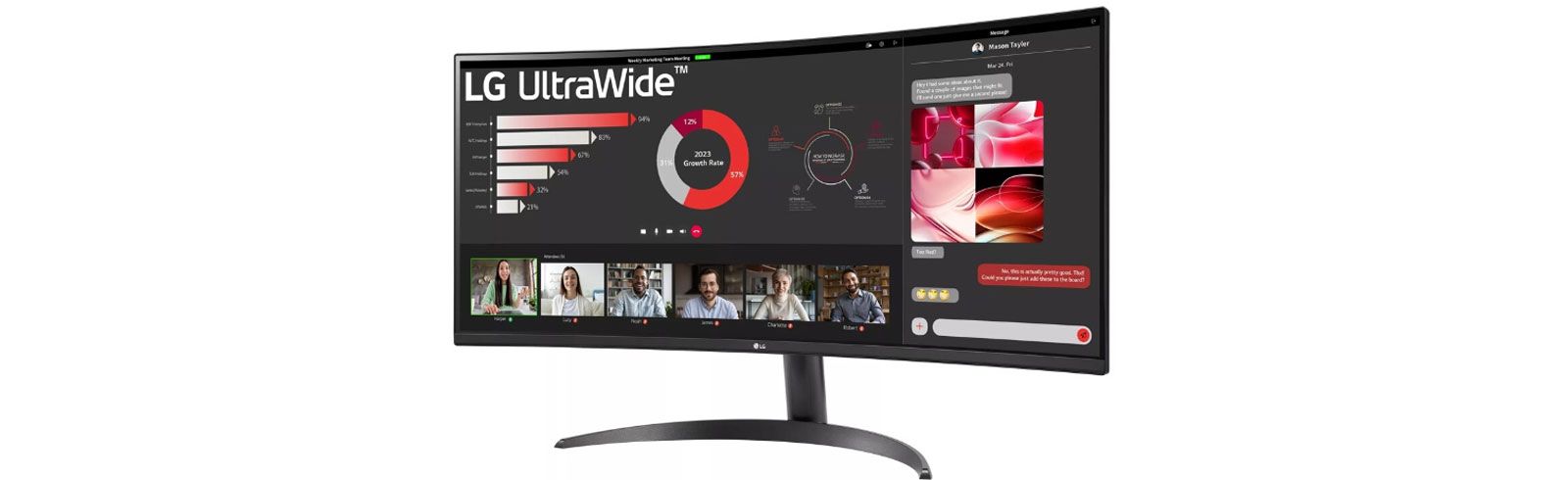Introduction
Welcome to our guide on how to turn on HDR (High Dynamic Range) on LG monitors. If you own an LG monitor and want to experience enhanced picture quality with greater contrast, vibrancy, and detail, HDR is the way to go.
HDR technology has gained popularity in recent years, revolutionizing the way we perceive and enjoy visual content. It allows for a wider color range, brighter highlights, and deeper blacks, resulting in a more realistic and immersive viewing experience.
LG monitors are known for their high-quality displays, and many of them come with HDR capabilities. By enabling HDR on your LG monitor, you can unlock the full potential of your content, whether you’re watching movies, playing games, or editing photos and videos.
In this guide, we will walk you through the process of checking if your LG monitor supports HDR and how to enable it. We will also provide recommendations for adjusting HDR settings based on your usage. Additionally, we’ll help you troubleshoot common issues you may encounter while using HDR on LG monitors.
Whether you’re a creative professional, a gamer, or simply a multimedia enthusiast, learning how to turn on HDR on your LG monitor can greatly enhance your visual experience and take it to new heights.
So, without further ado, let’s delve into the world of HDR on LG monitors and explore the benefits and steps involved in enabling this exciting feature.
What is HDR?
HDR, or High Dynamic Range, is an advanced technology that expands the range of colors and contrast in images, creating a more lifelike and immersive visual experience. It enables a monitor or display to reproduce a wider range of brightness levels, from deep blacks to bright whites, resulting in enhanced detail and more vibrant colors.
Traditionally, displays had a limited dynamic range, which means they could only reproduce a certain range of brightness and colors. This limitation often resulted in washed-out colors, loss of detail in shadows and highlights, and a less realistic viewing experience.
HDR technology changes that by allowing displays to produce a higher contrast ratio and a wider color gamut. It achieves this by capturing and processing images or videos with a higher bit depth, which means it can represent a greater range of color and luminance values.
When you watch HDR content on an HDR-compatible display, the difference is immediately noticeable. The colors appear more vibrant, the highlights are more pronounced, and the shadows have more depth and detail. This creates a more lifelike image that closely resembles what you would see in the real world.
One key aspect of HDR is its ability to support a higher peak brightness level. Traditional displays typically have a maximum brightness of around 300-400 nits, while HDR displays can reach much higher levels, sometimes exceeding 1000 nits or more. This increased brightness allows for more dazzling highlights and ensures that details are not lost in bright scenes.
Additionally, HDR content is encoded with metadata that provides instructions to the display on how to correctly interpret the brightness and colors. This metadata ensures that the content is displayed as intended by the content creator and optimizes the viewing experience for each specific display.
In summary, HDR technology enhances the visual experience by expanding the range of colors, contrast, and brightness that a display can reproduce. It brings images and videos to life with more vivid colors, greater detail, and a heightened sense of realism.
Benefits of using HDR on LG monitors
Enabling HDR on your LG monitor can provide a host of benefits that greatly enhance your viewing experience. Here are some key advantages of using HDR:
- Improved Contrast: HDR technology enhances the contrast ratio of your LG monitor, allowing for deeper blacks and brighter whites. This results in a more dynamic image with enhanced details and greater depth.
- Enhanced Color Reproduction: With HDR, LG monitors can display a wider color gamut, reproducing colors with greater accuracy and vibrancy. This means more realistic and vivid visuals with richly saturated tones across the spectrum.
- Greater Detail in Highlights and Shadows: HDR enables your LG monitor to capture and display more details in both bright highlights and dark shadows. This ensures that you don’t miss out on intricate elements of the image, providing a more immersive and realistic viewing experience.
- Realistic Image Quality: HDR technology significantly enhances the overall image quality, making it closer to what the human eye sees in the real world. This realism contributes to a more engaging and captivating visual experience across various forms of content.
- Enhanced Gaming Experience: Gamers can particularly benefit from HDR on LG monitors. It allows for more accurate and vibrant colors in games, resulting in visually stunning graphics and improved immersion. HDR also reduces input lag, ensuring smoother gameplay with minimal delay.
- Optimized Content Viewing: When you watch HDR-enabled movies and TV shows on your LG monitor, you can experience them as they were intended by the content creators. HDR displays reproduce the content with the correct color grading, preserving the intended artistic vision and providing the best possible viewing experience.
- Future-Proof Investment: As HDR content becomes more prevalent, owning an LG monitor with HDR capabilities ensures that you can fully enjoy and appreciate the latest visual content. It future-proofs your investment, allowing you to stay ahead in terms of display technology.
By leveraging HDR technology on your LG monitor, you’ll elevate your visual experience to new heights, whether you’re watching movies, playing games, or working on creative projects. The improved contrast, enhanced color reproduction, and greater detail will immerse you in a world of vibrant visuals and captivating imagery.
How to check if your LG monitor supports HDR
If you’re unsure whether your LG monitor supports HDR, there are a few ways to check. Here are some methods you can use:
- Check the product specifications: The easiest way to determine if your LG monitor supports HDR is by checking the product specifications. Look for terms like “HDR10,” “Dolby Vision,” or “HDR support” in the monitor’s description or user manual. These indicators confirm that the monitor is HDR-compatible.
- Online research: Conducting a simple online search using your LG monitor’s model number and the keyword “HDR” can provide you with valuable information. Review product reviews, manufacturer websites, or forums to see if HDR compatibility is mentioned.
- Monitor settings: Navigate through your LG monitor’s settings menu to see if there is an option for HDR. Look for specific HDR-related settings or a display mode that indicates HDR functionality.
- Windows Display Settings: If you’re using a Windows computer with your LG monitor, you can check the display settings to see if HDR is available. Right-click on the desktop, select “Display Settings,” and scroll down to the “Display” section. If your LG monitor supports HDR, you should see an option to enable it.
- Third-party software: Some software applications, such as GPU drivers or media players, can detect and display information about your display’s HDR capabilities. Check if there are any third-party tools available that can provide you with information on HDR support for your LG monitor.
By using these methods, you should be able to determine whether your LG monitor supports HDR. Remember to consult the product specifications, conduct online research, explore monitor settings, check Windows display settings, and consider third-party software if available. Once you confirm HDR compatibility, you can proceed with enabling HDR on your LG monitor to enjoy a more immersive visual experience.
Enabling HDR on your LG monitor
Once you have confirmed that your LG monitor supports HDR, it’s time to enable this feature to take full advantage of its capabilities. Follow these steps to enable HDR on your LG monitor:
- Connect your monitor: Ensure that your LG monitor is properly connected to your computer or device using an HDMI cable or DisplayPort cable. Make sure that both ends of the cable are securely plugged in.
- Access monitor settings: Use the physical buttons on your LG monitor or the on-screen display (OSD) to access the monitor settings menu. The location and method for accessing the settings may vary based on the model of your LG monitor.
- Navigate to HDR settings: Once you’re in the monitor settings menu, look for an option related to HDR. The exact name or location of the HDR settings may differ depending on your LG monitor model.
- Enable HDR: Select the option to enable HDR on your LG monitor. It may be a toggle switch or a checkbox. Confirm your selection to activate HDR mode on the monitor.
- Adjust other settings: Depending on your preferences, you may want to tweak other settings such as brightness, contrast, and color temperature to optimize the HDR experience. Experiment with these settings to find the combination that suits your needs best.
- Save and exit: Once you have made the necessary adjustments, save the changes and exit the monitor settings menu. Your LG monitor is now set up to display content in HDR.
It’s important to note that HDR availability and settings may vary between different LG monitor models. Refer to your monitor’s user manual or the manufacturer’s website for specific instructions and guidance tailored to your LG monitor model.
By following these steps and enabling HDR on your LG monitor, you’ll unlock a new level of visual quality and immersion in your favorite movies, games, and other multimedia content. Enjoy the enhanced colors, contrast, and detail that HDR brings to your viewing experience.
Adjusting HDR settings on your LG monitor
After enabling HDR on your LG monitor, you may want to fine-tune the settings to ensure that you’re getting the best possible HDR experience. Here are some tips for adjusting HDR settings on your LG monitor:
- Brightness: Start by adjusting the brightness level on your LG monitor. HDR content tends to be brighter than standard content, so you may need to increase the brightness to achieve optimal visibility. Experiment with different brightness levels until you find the right balance between brightness and overall image quality.
- Contrast: Adjusting the contrast is crucial for enhancing the dynamic range and depth in an HDR image. Increase the contrast to make the highlights brighter and the shadows darker, enhancing the overall visual impact. However, be cautious not to push the contrast too high, as it may result in loss of detail in bright or dark areas.
- Color settings: Fine-tune the color settings to ensure accurate and vibrant colors. Adjust the saturation, hue, and color temperature to match your personal preferences or the requirements of the content you’re viewing. Experiment with these settings and find the combination that produces the most appealing and realistic colors.
- Sharpness: It’s generally recommended to set the sharpness level to a neutral or slightly above-neutral value when viewing HDR content. Over-sharpening can introduce artifacts and reduce the overall image quality, so find a balance that maintains a natural and detailed appearance.
- Black level: Adjust the black level setting to optimize the display of dark areas in HDR content. Ensure that you can distinguish detail in shadows without losing depth and contrast. The specific option for black level adjustment may vary depending on your LG monitor model.
- Save custom profiles: Some LG monitors offer the option to save custom profiles for different types of content. You can create separate profiles tailored to movies, gaming, or other activities, allowing you to quickly switch between optimized settings for different HDR experiences.
Remember that the ideal HDR settings may vary depending on personal preference and the specific content you’re viewing. Take the time to experiment with different adjustments and find the settings that provide the most immersive and visually pleasing experience for you.
Additionally, refer to your LG monitor’s user manual or the manufacturer’s website for any specific instructions or recommended settings for adjusting HDR on your particular model.
By fine-tuning the HDR settings on your LG monitor, you’ll be able to fully unleash the stunning visual capabilities of HDR technology, enjoying lifelike colors, enhanced contrast, and breathtaking detail.
Recommended HDR configurations for different activities
Optimizing the HDR configuration on your LG monitor for different activities can enhance your overall viewing experience. Here are some recommended HDR configurations based on specific activities:
- Movies and TV shows: To enjoy an immersive cinematic experience, start by setting the brightness to a level that provides clear visibility without washing out the details. Adjust the contrast to enhance the depth and dynamic range, allowing for rich blacks and bright highlights. Set the color temperature to match the mood of the movie or show, whether it’s warm or cool. Additionally, enable any available motion smoothing or motion enhancement features to ensure smooth playback of fast-paced scenes.
- Gaming: When gaming with HDR on your LG monitor, it’s crucial to find a balance between responsiveness and visual fidelity. Start by adjusting the brightness to a level that allows you to see the details clearly without sacrificing visibility in darker areas. Fine-tune the contrast to enhance the depth and make the game world more immersive. Adjust the color settings to your preference or based on the game’s art style. Consider enabling any gaming-specific features, like VRR (Variable Refresh Rate) or AMD FreeSync, to reduce screen tearing and improve overall smoothness.
- Photo and video editing: For accurate color representation in photo and video editing, calibrate your LG monitor using a color calibration tool or software. Set the brightness and contrast levels to a neutral setting to ensure accurate visual perception. Adjust the color settings to match the color space and calibration standard (such as sRGB or Adobe RGB) you’re working with for accurate color reproduction. Consider using a color-accurate monitor profile and enable any available color management features to ensure consistency across different devices and platforms.
- General multimedia consumption: For everyday use and general multimedia consumption, start with a balanced configuration. Set the brightness and contrast to comfortable levels that make the content visually appealing without causing fatigue. Adjust the color settings to your personal preference or select a color profile that suits your viewing needs. Aim for a natural and vibrant color reproduction that enhances your overall multimedia experience.
- Specific content modes: Some LG monitors offer specific modes tailored for different types of content, such as HDR Cinema, HDR Game, or HDR Sports. Explore these pre-configured modes and see if they suit your preferences for the respective activities. Adjust the brightness, contrast, and color settings within these modes to your liking for the best possible experience.
Remember that these recommendations are meant to serve as starting points, and personal preferences may differ. Ultimately, the optimal HDR configuration for different activities may depend on factors such as personal preference, the specific content you’re enjoying, and the capabilities of your LG monitor.
Experiment with different settings and configurations to find what works best for you, and keep in mind that adjusting these settings can be an ongoing process as you discover new content and activities.
By customizing the HDR configurations based on the specific activity, you can maximize the visual impact and immerse yourself in a more engaging and enjoyable viewing experience on your LG monitor.
Troubleshooting common issues with HDR on LG monitors
While HDR on LG monitors offers a stunning visual experience, you may encounter some common issues that can affect your enjoyment. Here are some troubleshooting tips to help resolve these issues:
- No HDR option: If you’re unable to find the HDR option in your LG monitor’s settings menu or Windows display settings, ensure that you’re using an HDR-compatible cable, such as an HDMI 2.0 or DisplayPort 1.4 cable. Additionally, double-check that your graphics card and drivers support HDR. Update your graphics card drivers if necessary, as outdated drivers may prevent the HDR option from appearing.
- Dull or washed-out colors: If you notice that HDR content appears dull or washed-out on your LG monitor, it may be due to incorrect gamma or color settings. Adjust the gamma setting in your monitor’s settings to ensure a proper balance between brightness and contrast. Additionally, ensure that any color profiles or calibration settings are correctly applied, and consider using the default or HDR-specific color presets for more vibrant colors.
- Artifact or flickering: If you experience artifacts or flickering when viewing HDR content, it could be due to compatibility issues or a mismatch between the source and display settings. Check if there are any firmware or driver updates available for your LG monitor to address compatibility issues. Additionally, ensure that your graphics card is set to output HDR at the correct bit depth and color format in the display settings.
- Input lag or latency: If you notice increased input lag or latency when gaming with HDR enabled, there are a few steps you can take. First, check if your LG monitor has a gaming mode or a low input lag mode. Enable these modes to minimize any additional processing that could contribute to input lag. Additionally, ensure that you’re using a high-speed HDMI cable or DisplayPort cable to maintain a stable and fast connection between your monitor and the device.
- Incompatibility with certain applications or media players: Some applications or media players may not properly support HDR content playback on LG monitors. Ensure that the applications or media players you’re using are HDR-compatible and updated to the latest version. If issues persist, consider using alternative applications or media players that have better HDR support or consult with the application developers for assistance.
If you encounter persistent issues with HDR on your LG monitor that cannot be resolved through troubleshooting, it may be worth contacting LG customer support for further assistance. They can provide specific guidance based on your LG monitor model and help resolve any technical issues you may be experiencing.
By addressing these common issues and following the troubleshooting steps, you can ensure a smooth and immersive HDR experience on your LG monitor, allowing you to fully enjoy the enhanced visuals and lifelike colors that HDR technology offers.
Conclusion
Enabling HDR on your LG monitor can bring your visual experience to new heights, with enhanced colors, contrast, and detail. Whether you’re watching movies, playing games, or working on creative projects, HDR technology enriches the way you perceive and enjoy visual content.
In this guide, we explored what HDR is and the benefits of using HDR on LG monitors. We also provided steps to check if your LG monitor supports HDR and how to enable it. Adjusting the HDR settings based on your preferences and specific activities can further enhance your viewing experience.
We discussed troubleshooting common issues that you may encounter, such as missing HDR options, dull colors, artifacts, input lag, and compatibility issues. By following the troubleshooting tips provided, you can overcome these challenges and fully enjoy the benefits of HDR on your LG monitor.
Remember that the optimal HDR configuration may vary depending on personal preference, content type, and the capabilities of your LG monitor. Fine-tuning the settings to your liking is a continuous process, allowing you to achieve the best visuals for your specific needs and activities.
As technology advances and HDR continues to gain prominence, owning an LG monitor with HDR capabilities ensures that you’re future-proofing your visual experience. You’ll be equipped to fully enjoy the latest HDR content, staying ahead in terms of display technology.
Now that you have a better understanding of how to turn on HDR on LG monitors, it’s time to explore and immerse yourself in the world of vibrant colors, enhanced contrast, and stunning detail.
Unlock the full potential of your LG monitor and enjoy the mesmerizing visuals that HDR brings to your favorite content. Let HDR transport you to a realm of captivating imagery and breathtaking realism.