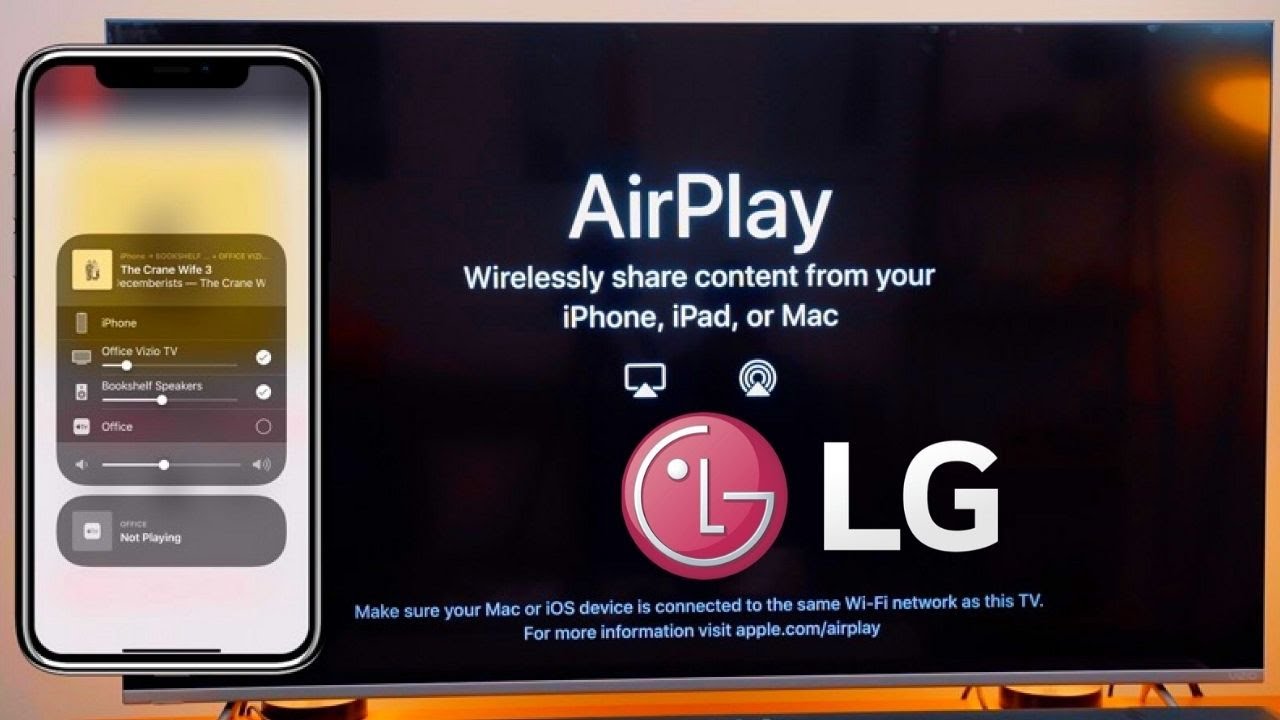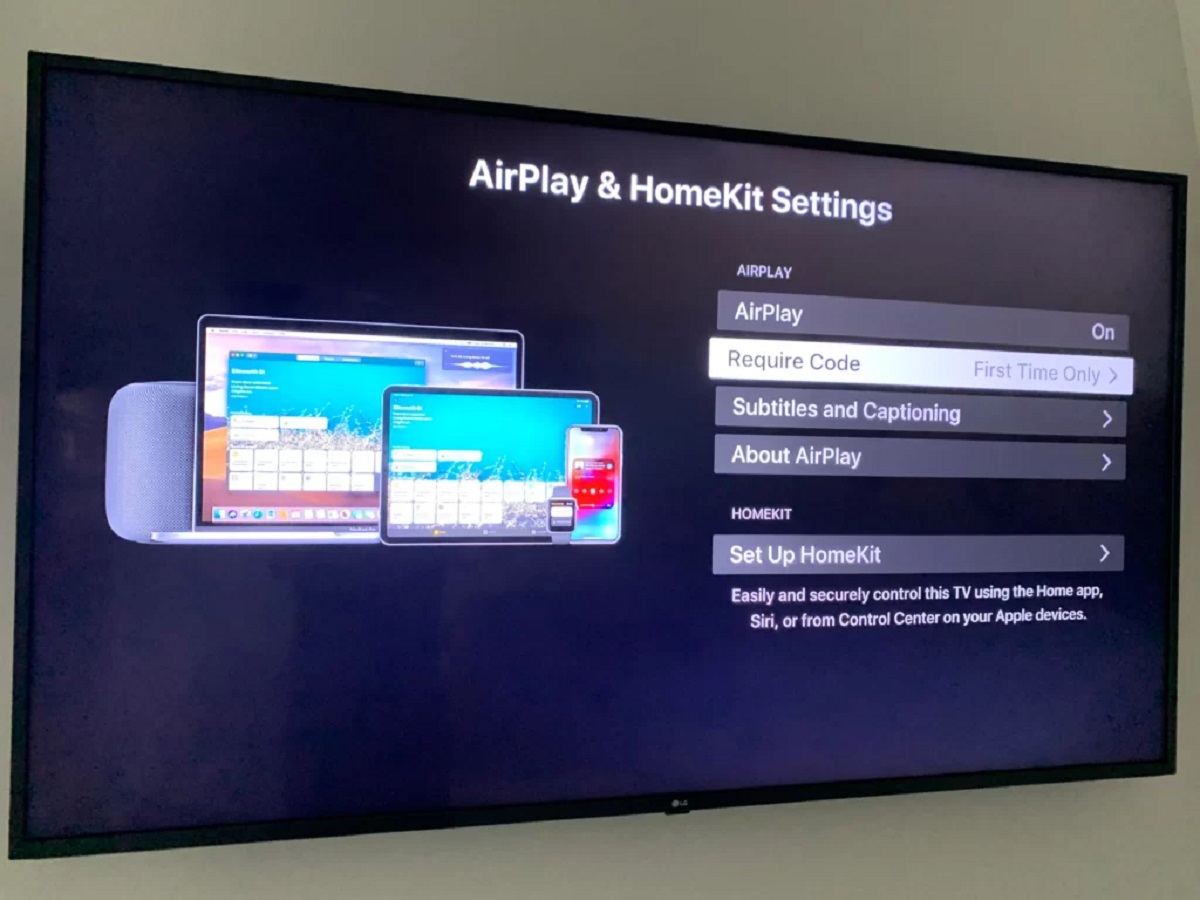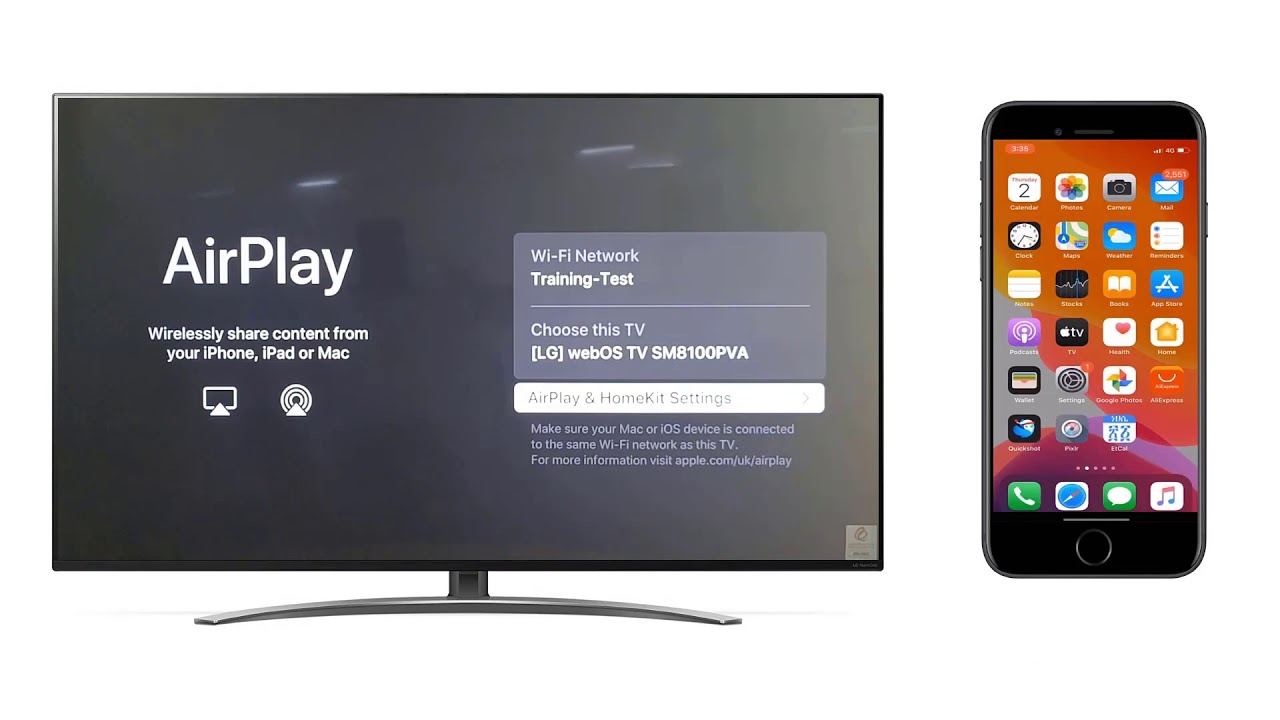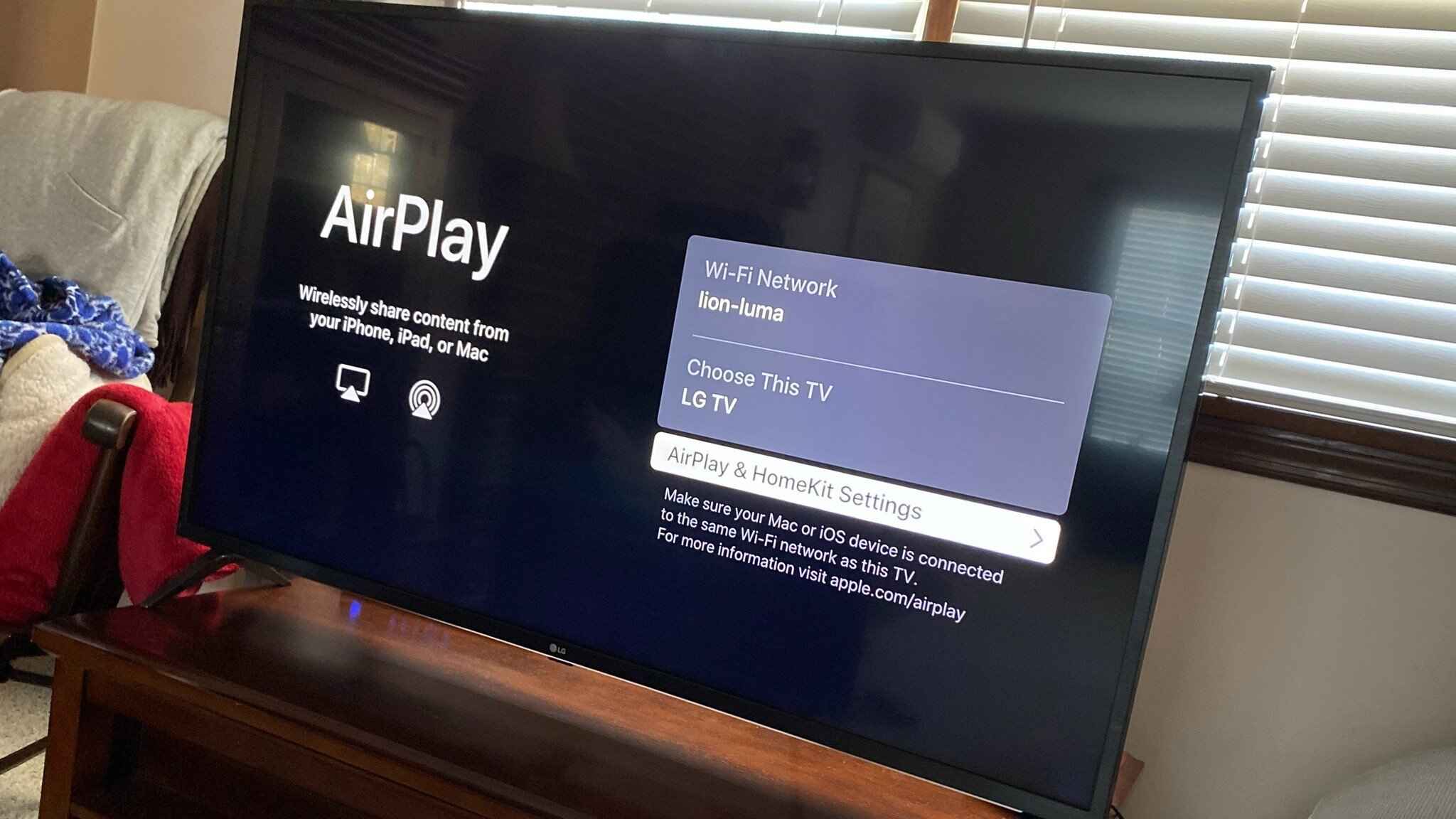Introduction
Welcome to the world of Smart TVs, where you can seamlessly connect and stream your favorite content from various devices. If you own an LG Smart TV, you might be wondering how you can enhance your viewing experience by using AirPlay. In this article, we will explore what AirPlay is and how you can enable it on your LG Smart TV.
AirPlay is a wireless streaming technology developed by Apple Inc. It allows you to stream audio and video content from your Apple devices, such as iPhones, iPads, and Macs, directly to your LG Smart TV. With AirPlay, you can enjoy your favorite movies, TV shows, music, and even mirror your device’s screen onto the larger display of your LG Smart TV.
The integration of AirPlay on LG Smart TVs opens up a whole new world of entertainment possibilities. Whether you want to share photos with friends and family, stream movies from your Apple device, or enjoy a gaming session on the big screen, AirPlay makes it all possible.
One of the main benefits of using AirPlay on your LG Smart TV is the convenience it offers. Instead of crowding around a small device screen, AirPlay allows you to enjoy your content on a larger and more immersive display. Whether you’re hosting a movie night with friends or simply want a better viewing experience, AirPlay on your LG Smart TV can elevate your entertainment to the next level.
To make use of AirPlay on your LG Smart TV, you will need a few things. Firstly, ensure that your LG Smart TV is AirPlay compatible. Most newer models of LG Smart TVs come with AirPlay built-in, but if you’re unsure, you can check your TV’s specifications or refer to the user manual. Secondly, you will need an Apple device running iOS 4.2 or later, or a Mac device running macOS 10.8 or later. Lastly, both your LG Smart TV and the Apple device should be connected to the same Wi-Fi network.
Now that we understand the basics of AirPlay and its benefits, let’s dive into the step-by-step guide on how to turn on AirPlay on your LG Smart TV. By following these instructions, you’ll be able to enjoy seamless streaming and casting in no time!
What is AirPlay?
AirPlay is a proprietary wireless streaming technology developed by Apple Inc. It allows users to stream audio, video, and screen mirroring from Apple devices to compatible devices, such as LG Smart TVs. With AirPlay, you can easily share your multimedia content with friends, family, or enjoy it on a larger screen for a more immersive experience.
One of the key features of AirPlay is its simplicity and ease of use. It provides a seamless and wireless connection between your Apple device and your LG Smart TV, eliminating the need for cables or complicated setups. With just a few taps or clicks, you can instantly stream your favorite movies, TV shows, music, and even mirror your device’s screen onto the larger display of your LG Smart TV.
When it comes to audio streaming, AirPlay supports high-quality audio formats like FLAC and ALAC, ensuring that you get the best possible audio experience. Whether you’re streaming your favorite playlist or enjoying a podcast, the audio is transmitted wirelessly to your LG Smart TV, allowing you to enjoy your content with enhanced sound quality.
Video streaming is another significant aspect of AirPlay. You can effortlessly stream videos from various apps on your Apple device, including popular services like Netflix, YouTube, and iTunes. Instead of watching videos on a small screen, AirPlay enables you to enjoy them on the larger and more visually appealing display of your LG Smart TV. This is particularly useful when you want to share a movie or TV show with friends and family or simply want a more immersive viewing experience.
Besides audio and video streaming, AirPlay also supports screen mirroring, which allows you to mirror the screen of your Apple device onto your LG Smart TV. This is especially handy for presentations, demonstrations, or when you want to share photos, documents, or slideshows with a larger audience. With AirPlay’s screen mirroring feature, you can easily showcase your content on the big screen, making it more engaging and accessible.
It is worth noting that AirPlay requires both your LG Smart TV and your Apple device to be connected to the same Wi-Fi network. This ensures a seamless and stable connection between the two devices, allowing for smooth streaming and casting. Additionally, AirPlay is supported on most recent models of LG Smart TVs, but it’s always a good idea to check your TV’s specifications or refer to the user manual to ensure compatibility.
In summary, AirPlay is a versatile and user-friendly wireless streaming technology that allows you to stream audio, video, and screen mirroring from your Apple devices to your LG Smart TV. Whether you want to enjoy your favorite music, binge-watch your favorite TV shows, or share content with others, AirPlay provides a convenient and immersive streaming experience.
Benefits of using AirPlay on LG Smart TV
AirPlay offers a plethora of advantages when it comes to enhancing your viewing and streaming experience on your LG Smart TV. Let’s explore some of the key benefits of using AirPlay:
- Seamless integration: AirPlay seamlessly integrates with your LG Smart TV, allowing for easy and hassle-free streaming. With just a few taps or clicks, you can quickly connect your Apple device to your LG Smart TV and start enjoying your favorite content on the big screen.
- Enhanced audio and video quality: AirPlay supports high-quality audio and video streaming, ensuring that you get the best possible audio and visual experience. You can enjoy your favorite movies, TV shows, and music with improved sound quality and picture clarity on your LG Smart TV.
- Large screen experience: By using AirPlay, you can take advantage of the larger screen size of your LG Smart TV. Whether you’re watching a movie, playing games, or sharing photos, the big screen provides a more immersive and enjoyable experience for you and your loved ones.
- Convenient multi-device streaming: AirPlay allows you to easily stream content from multiple Apple devices to your LG Smart TV. Whether you have an iPhone, iPad, or Mac, you can effortlessly switch between devices and continue streaming without any interruptions.
- Screen mirroring: AirPlay supports screen mirroring, which enables you to mirror the screen of your Apple device onto your LG Smart TV. This is especially useful for presentations, demonstrations, or sharing content with a larger audience. You can showcase photos, videos, documents, or even play mobile games on the big screen with ease.
- Versatile streaming options: AirPlay works seamlessly with various apps and services on your Apple device. You can stream content from popular platforms like Netflix, YouTube, Hulu, and more directly to your LG Smart TV. This gives you a wide range of options to choose from and ensures that you never run out of things to watch or listen to.
- Convenience and ease of use: AirPlay offers a user-friendly and intuitive interface, making it easy for anyone to use. With just a few simple steps, you can connect your Apple device to your LG Smart TV and start streaming your favorite content. There are no complicated setups or technical configurations required.
- Share with friends and family: AirPlay allows you to share your favorite movies, TV shows, music, photos, and more with friends and family. Whether you’re hosting a movie night or want to share a memorable photo slideshow, AirPlay makes it easy to enjoy content together on the big screen.
Overall, AirPlay provides a seamless and convenient way to stream and enjoy your favorite content on your LG Smart TV. With its wide range of features and benefits, AirPlay enhances your viewing experience, allowing you to make the most out of your LG Smart TV and Apple devices.
Requirements for using AirPlay on LG Smart TV
Before you can start using AirPlay on your LG Smart TV, there are a few requirements you need to meet. Here are the key components you’ll need to ensure a seamless AirPlay experience:
- AirPlay compatible LG Smart TV: Make sure that your LG Smart TV supports AirPlay. While most newer models come with built-in AirPlay functionality, it’s important to verify that your specific TV model is compatible. You can check the specifications of your LG Smart TV or refer to the user manual for more information.
- Apple device: To use AirPlay, you’ll need an Apple device running iOS 4.2 or later, or a Mac device running macOS 10.8 or later. This can include iPhones, iPads, iPods, and Mac computers. Ensure that your Apple device is updated to the latest operating system version for optimal compatibility with AirPlay.
- Wi-Fi network: Both your LG Smart TV and your Apple device need to be connected to the same Wi-Fi network. This ensures that they can communicate with each other and establish a secure connection for streaming. It’s important to have a stable and reliable Wi-Fi network to prevent any interruptions during AirPlay streaming.
- Apple ID: To use AirPlay, you’ll need an Apple ID. This is the same Apple ID that you use to sign in to your Apple device and access the App Store, iTunes, and other Apple services. Make sure that you have a valid Apple ID and that you are signed in to your device with that account.
- Updated software: Ensure that both your LG Smart TV and your Apple device have the latest software updates. Software updates often include bug fixes, performance improvements, and new features, including enhancements for AirPlay compatibility. Keeping your devices up to date ensures that you can take full advantage of AirPlay functionality.
Once you have confirmed that your LG Smart TV is AirPlay compatible and all the necessary requirements are met, you can start using AirPlay to stream and cast content from your Apple devices to your TV.
It is worth noting that while AirPlay is designed to be compatible with a wide range of LG Smart TVs and Apple devices, there may be some limitations or requirements specific to certain models or generations. It’s always a good idea to refer to the user manual or consult the LG and Apple support websites for detailed instructions and compatibility information.
By meeting the requirements for AirPlay on your LG Smart TV, you can enjoy a seamless and high-quality streaming experience, unlocking a whole new level of entertainment possibilities on the big screen.
Step-by-step guide to turn on AirPlay on LG Smart TV
If you have an LG Smart TV with AirPlay capabilities and want to start using AirPlay to stream content from your Apple devices, follow these simple steps to turn on AirPlay:
- Ensure your LG Smart TV is connected to the same Wi-Fi network as your Apple device: It’s important that both your LG Smart TV and your Apple device are connected to the same Wi-Fi network. This allows them to communicate and establish a connection for AirPlay.
- Power on your LG Smart TV: Make sure your LG Smart TV is turned on and ready for use. Use your TV remote or the power button on the TV to turn it on if it’s not already powered on.
- Access the Home Screen: Use your LG Smart TV remote to navigate to the Home Screen. This is usually achieved by pressing the “Home” or “Smart” button on your remote control.
- Select the “AirPlay” or “Screen Share” option: On the Home Screen, look for the “AirPlay” or “Screen Share” option. This may vary depending on your LG Smart TV model or software version. Use the arrow buttons on your remote control to navigate to the option and press the “Enter” or “OK” button to select it.
- Enable AirPlay: Once you’ve selected the “AirPlay” or “Screen Share” option, you’ll have the choice to enable AirPlay. Toggle the AirPlay option to “On” or select “Enable” to activate AirPlay on your LG Smart TV.
- Confirm the AirPlay activation code: After enabling AirPlay, your LG Smart TV might display an activation code. Take note of this code as you will need to enter it on your Apple device for pairing and connecting to your LG Smart TV.
- Open the Control Center on your Apple device: Swipe down from the top-right corner of your iPhone or iPad screen to access the Control Center. On a Mac, click on the AirPlay icon in the menu bar at the top of the screen.
- Select your LG Smart TV: In the Control Center on your Apple device, look for the AirPlay button or the Screen Mirroring option. Tap on it to open the list of available devices. Find your LG Smart TV from the list and select it.
- Enter the AirPlay activation code: If prompted, enter the activation code displayed on your LG Smart TV into your Apple device. This will pair your Apple device with your LG Smart TV and establish a connection for AirPlay streaming.
- Start streaming content: Once the pairing and connection process is complete, you can start streaming content from your Apple device to your LG Smart TV. Open the app or media you wish to stream, and it will automatically play on your TV.
Now you’re ready to enjoy the convenience and versatility of AirPlay on your LG Smart TV. Stream your favorite videos, music, and even mirror your device’s screen for a more immersive viewing experience on the big screen.
If you encounter any issues during the setup or connection process, refer to the user manual of your LG Smart TV or visit the LG support website for troubleshooting tips and guidance.
Troubleshooting common issues with AirPlay on LG Smart TV
While AirPlay on LG Smart TVs provides a seamless streaming experience, there may be instances when you encounter certain issues. Here are some common problems you may encounter with AirPlay on your LG Smart TV and their possible solutions:
1. Connection Issues: If you’re having trouble connecting your Apple device to your LG Smart TV via AirPlay, try the following:
- Ensure that both your LG Smart TV and your Apple device are connected to the same Wi-Fi network.
- Restart your LG Smart TV and your Apple device to refresh the connection.
- Check for any software updates on your LG Smart TV and your Apple device, as updates often include bug fixes and improvements for AirPlay.
- Reset the network settings on both your LG Smart TV and your Apple device if the issue persists.
2. Audio or Video Playback Issues: If you encounter issues with audio or video playback when using AirPlay, try the following:
- Ensure that the volume on both your LG Smart TV and your Apple device is adjusted correctly.
- Check the audio and video settings on your LG Smart TV and your Apple device to ensure compatibility.
- If streaming from a specific app, make sure that the app is up to date and compatible with AirPlay.
- Try streaming a different video or audio file to determine if the issue is specific to certain content.
3. Lag or Buffering: If you experience lag or buffering during AirPlay streaming, try these steps:
- Check the network connection of both your LG Smart TV and your Apple device. Ensure that your Wi-Fi network is stable and not overloaded with other devices or heavy internet usage.
- Move your LG Smart TV and your Apple device closer to your Wi-Fi router to improve signal strength.
- Reduce the quality of the streamed content by selecting a lower resolution or bitrate.
- Restart your LG Smart TV and your Apple device to clear any temporary issues causing buffering.
4. AirPlay Not Showing on LG Smart TV: If your LG Smart TV doesn’t display the AirPlay option, try the following:
- Ensure that your LG Smart TV model supports AirPlay. Refer to the user manual or the LG support website to confirm compatibility.
- Check for any software updates on your LG Smart TV, as updates may include new features or bug fixes, including support for AirPlay.
- Restart your LG Smart TV to refresh the system, then check if the AirPlay option appears.
5. General troubleshooting: If none of the above solutions work, try these general troubleshooting steps:
- Ensure that your Apple device is running on the latest iOS or macOS version.
- Check for any available updates for the apps you’re trying to stream from.
- Disconnect and reconnect your LG Smart TV and your Apple device from the Wi-Fi network.
- Reset network settings on both your LG Smart TV and your Apple device.
- If all else fails, contact LG customer support or Apple support for further assistance.
Remember, AirPlay on LG Smart TVs is a feature that is constantly evolving. It’s always recommended to keep your devices and apps updated to ensure the best possible experience. If you encounter any persistent issues, reach out to the respective support teams for further guidance.
Conclusion
AirPlay on LG Smart TVs is a powerful feature that enhances your viewing and streaming experience by seamlessly connecting your Apple devices to your TV. With AirPlay, you can enjoy streaming high-quality audio, video, and even mirror your device’s screen onto the larger display of your LG Smart TV. The convenience and versatility offered by AirPlay open up a world of entertainment possibilities for you and your loved ones.
In this article, we explored what AirPlay is and how you can enable it on your LG Smart TV. We discussed the benefits of using AirPlay, including the ability to stream content from multiple devices, enjoy a larger screen experience, and easily share content with friends and family. We also provided a step-by-step guide to help you turn on AirPlay on your LG Smart TV, as well as troubleshooting tips for common issues you may encounter.
Remember to ensure that your LG Smart TV is AirPlay compatible, your Apple devices are connected to the same Wi-Fi network, and both devices have the latest software updates for optimal performance. By following the provided instructions and troubleshooting steps, you can enjoy a seamless AirPlay experience on your LG Smart TV.
Whether you’re hosting a movie night, sharing photos, or simply streaming your favorite content, AirPlay on LG Smart TVs offers a convenient and immersive way to enjoy your multimedia on the big screen. So go ahead, explore the possibilities of AirPlay, and elevate your entertainment experience with your LG Smart TV and Apple devices.