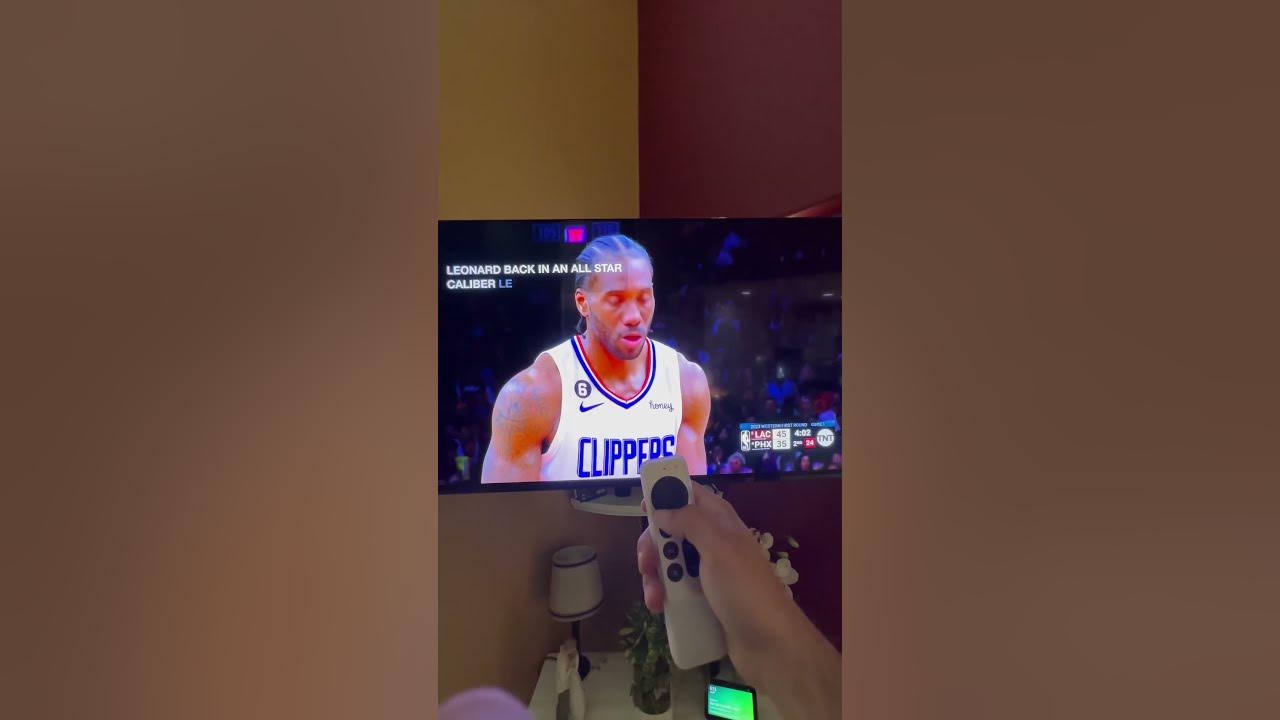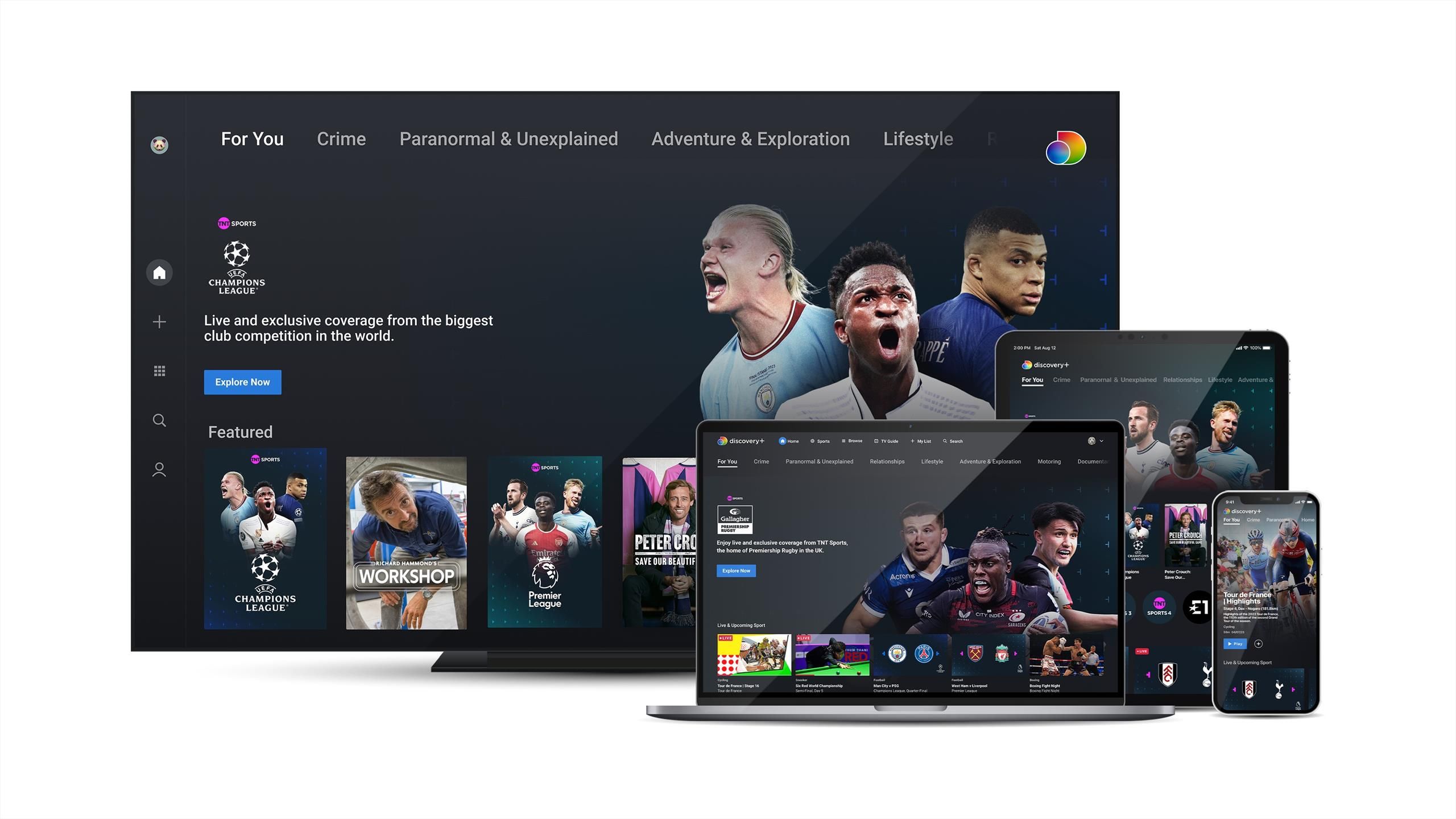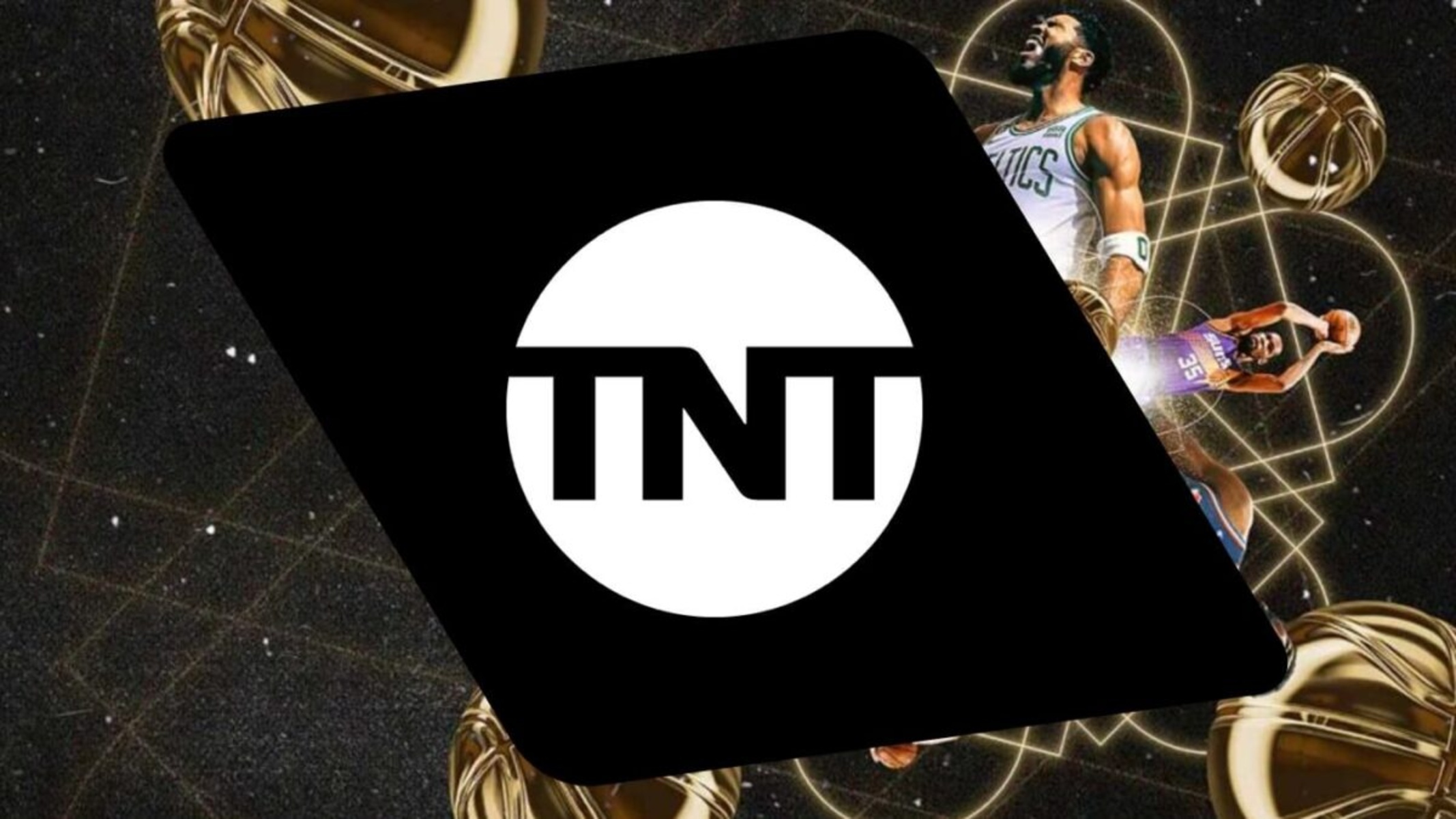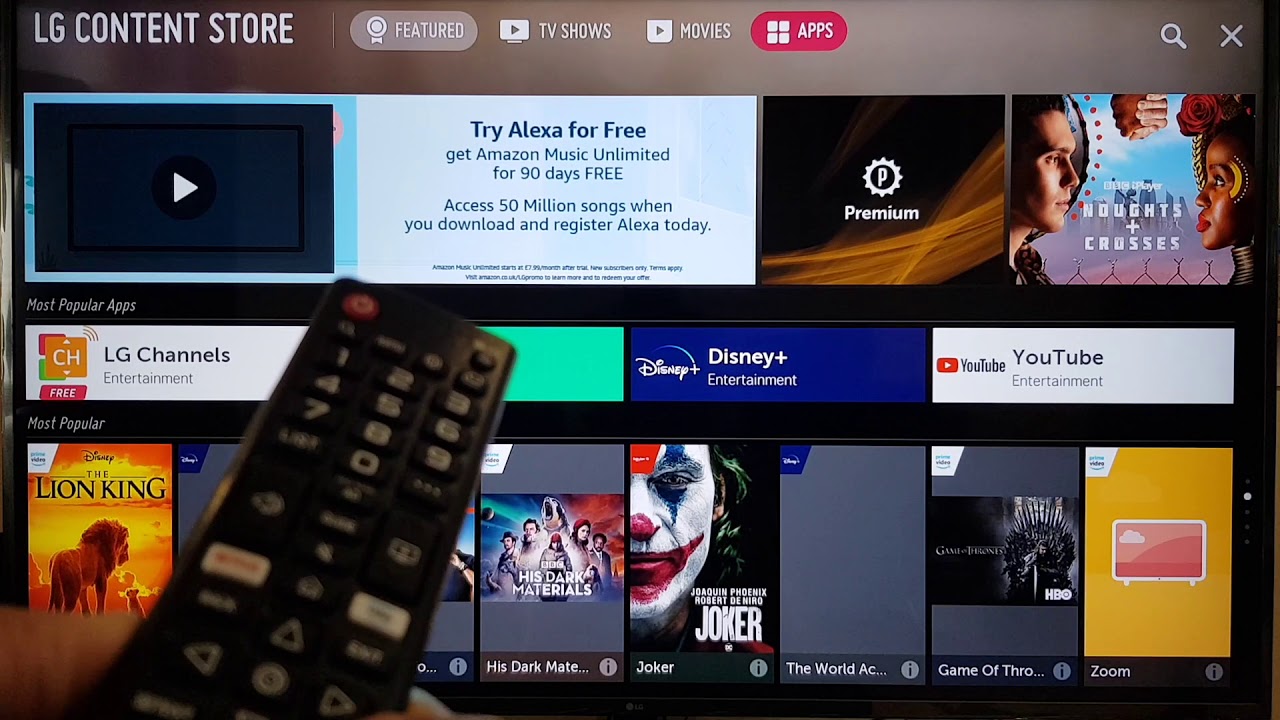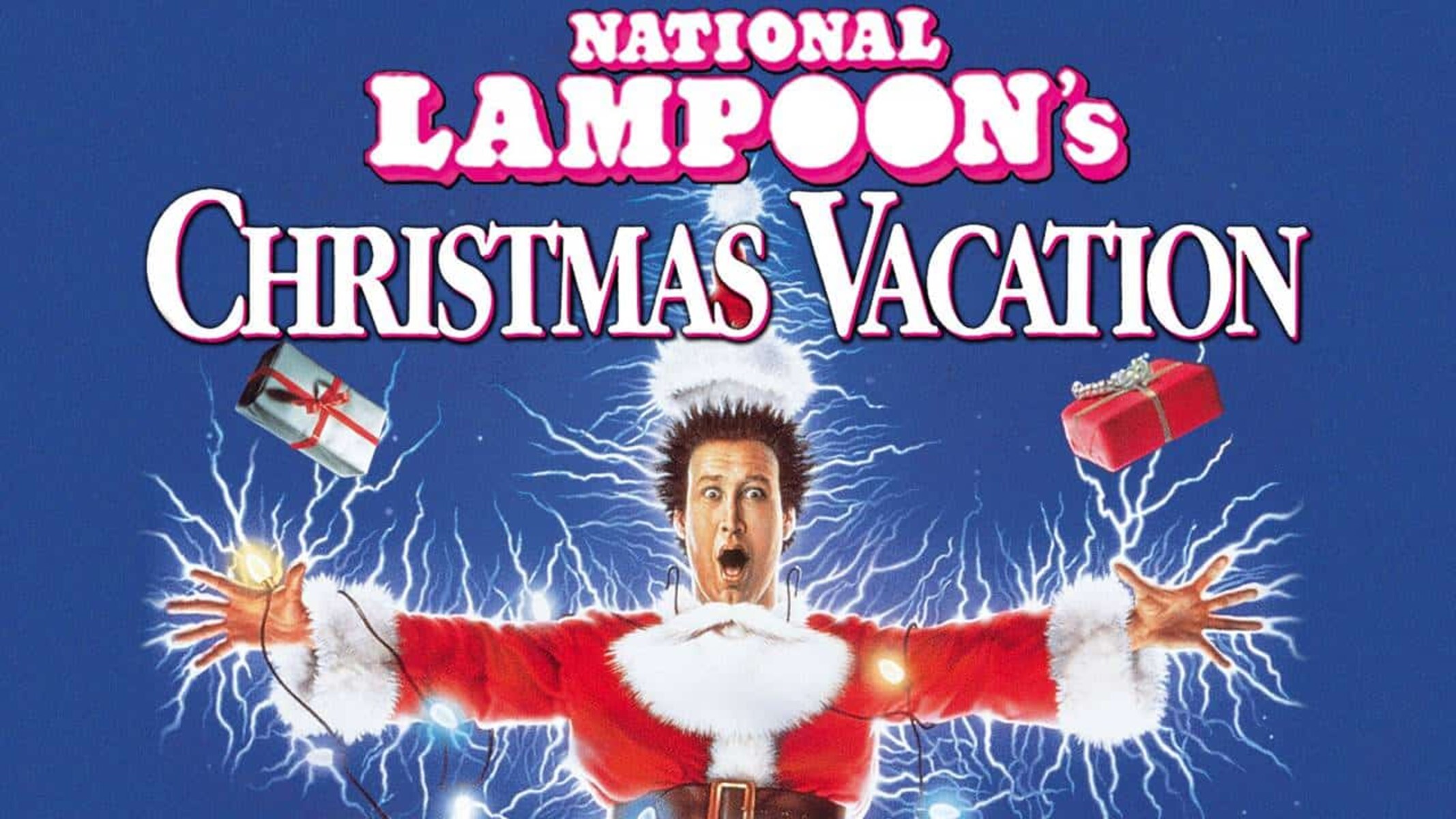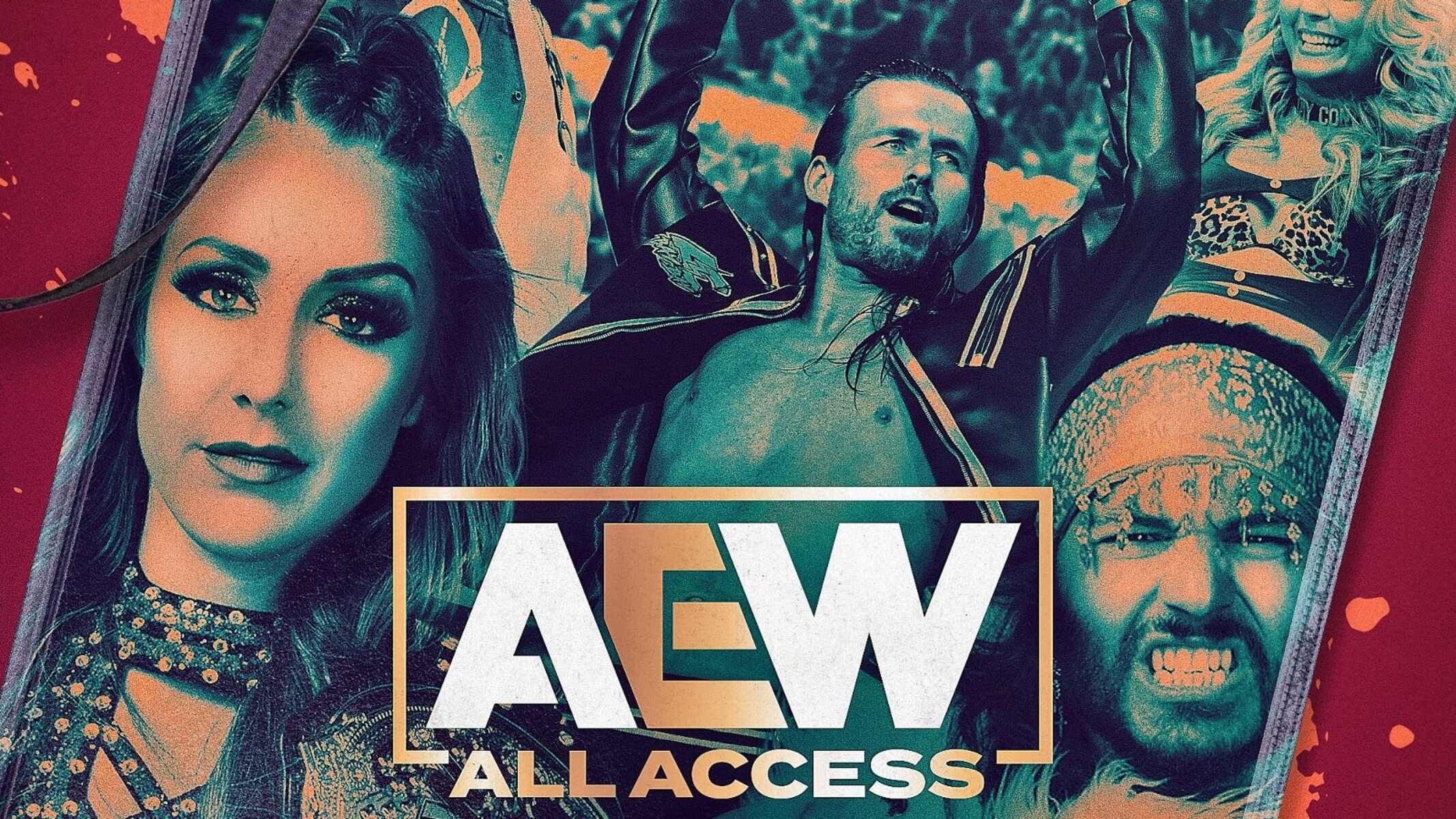Introduction
Subtitles are a useful feature for many viewers, as they provide assistance in understanding the dialogue and content of a video. However, there may be times when you want to turn off the subtitles while using the TNT app. Whether it’s because you prefer watching without them, or you find them distracting, the TNT app allows you to easily disable subtitles. In this article, we will explore several methods to turn off subtitles on the TNT app, so you can enjoy your favorite shows and movies without the added text on the screen.
With the advancement of technology, streaming services have become increasingly popular, providing users with an extensive library of content to explore. The TNT app is one such platform, offering a wide range of movies and TV shows to watch on-demand. While the app provides customization options to enhance your viewing experience, it’s important to know how to navigate the settings and disable certain features like subtitles.
By turning off subtitles on the TNT app, you can have a more immersive viewing experience without any distractions. It allows you to fully focus on the audio and visual elements of the content, enabling you to fully enjoy the storyline and the performances of the actors.
In the following sections, we will walk you through different methods to disable subtitles on the TNT app. These methods are easy to follow and will ensure that you can turn off the subtitles quickly and efficiently. Whether you are using the app on a smartphone, tablet, or smart TV, you will find a suitable method to disable the subtitles, providing you with greater control over your viewing experience.
So, let’s get started and explore the different methods you can use to turn off subtitles on the TNT app!
Method 1: Using the Settings Menu
One of the simplest ways to turn off subtitles on the TNT app is by utilizing the settings menu. This method works well for users who prefer a straightforward approach to disabling subtitles. Follow the steps below:
- Open the TNT app on your device.
- Navigate to the settings menu. This can usually be found by tapping on the menu icon or selecting the three dots in the top corner of the screen.
- Within the settings menu, look for the “Subtitle” or “Caption” option. It may be located under the “Accessibility” or “Display” section.
- Select the “Subtitle” or “Caption” option. This will open a submenu with different subtitle settings.
- Look for the option to disable subtitles. Depending on the app version and device, this may be labeled as “Off,” “None,” or “Disable.”
- Toggle the switch or select the appropriate option to turn off the subtitles.
- Exit the settings menu and resume watching your desired show or movie.
By following these steps, you can easily disable subtitles on the TNT app using the settings menu. If at any point you decide to enable subtitles again, you can simply revisit the settings menu and toggle the switch to turn them back on. This method provides a permanent solution to remove subtitles from your viewing experience on the TNT app.
Whether you’re watching a thrilling action movie or a heartwarming drama, turning off the subtitles can help you fully immerse yourself in the storyline and appreciate the visual aspects of the content.
Now that you’ve learned how to disable subtitles using the settings menu, let’s explore another method to turn off subtitles on the TNT app.
Method 2: Using the Subtitle Button
If you prefer a more convenient and quicker way to turn off subtitles on the TNT app while watching a video, you can use the subtitle button. This method allows you to toggle the subtitles on and off with just a few taps. Follow these steps:
- Start playing a video on the TNT app.
- Look for the subtitle button on the playback screen. It is usually represented by a speech bubble icon or a “CC” (Closed Caption) symbol.
- Tap on the subtitle button to bring up the subtitle options.
- Select the option that corresponds to disabling the subtitles. It may be labeled as “None,” “Off,” or a similar option indicating the absence of subtitles.
- Once you’ve chosen the appropriate option, the subtitles will be turned off immediately.
Using the subtitle button provides a hassle-free way to disable subtitles while you’re in the middle of watching a video on the TNT app. It doesn’t require you to navigate through the settings menu, saving you time and effort. If you ever want to turn the subtitles back on, simply tap the subtitle button again and select the desired subtitle option.
By utilizing the subtitle button, you have more flexibility and control over the appearance of subtitles on the TNT app. It’s an effective method to quickly switch between watching with or without subtitles, depending on your preferences.
Now that you’re familiar with using the subtitle button to turn off subtitles on the TNT app, let’s explore another method to disable them.
Method 3: Using the Audio and Subtitle Options
If you prefer more fine-tuned control over the subtitle settings, you can use the audio and subtitle options available within the TNT app. This method provides you with a range of customization options to adjust subtitles according to your preferences. Follow these steps:
- Launch the TNT app on your device and start playing a video.
- While the video is playing, look for the audio and subtitle options. These options may be represented by a speaker icon and a subtitle icon, respectively. They are typically located on the playback screen or within a settings menu accessible during playback.
- Tap on the subtitle icon to access the subtitle settings.
- Within the subtitle settings, you may find options to change the style, size, color, and font of the subtitles.
- Look for the option to disable the subtitles. It may be labeled as “None,” “Off,” or a similar option indicating the absence of subtitles.
- Select the “None” or “Off” option to turn off the subtitles.
By using the audio and subtitle options, you have greater control over the appearance and behavior of subtitles on the TNT app. It allows you to customize the subtitles to your liking, and when needed, easily disable them for a subtitle-free viewing experience.
Remember that these settings may vary depending on the version of the app and the device you’re using. Explore the available options to find the settings that best suit your preferences.
Now that you’re familiar with using the audio and subtitle options to disable subtitles on the TNT app, let’s move on to another method.
Method 4: Using the Language Settings
If you’re unable to find the subtitle options within the TNT app itself, you can try disabling subtitles by adjusting the language settings of your device. This method is especially useful if the app’s subtitle settings are limited or not easily accessible. Here’s how you can do it:
- Exit the TNT app and go to the main settings of your device.
- Find the “Language & Region” or “Language” option. This may be located in the “Settings” or “Preferences” section of your device.
- Within the language settings, look for the “Subtitles” or “Closed Captions” option.
- Select the “Subtitles” option and choose the option to disable the subtitles. It may be labeled as “None,” “Off,” or something similar.
By adjusting the language settings of your device, you can effectively turn off subtitles across various apps, including the TNT app. This method provides a more universal approach to disabling subtitles, as it affects all apps that rely on the device’s language settings.
It’s important to note that when you disable subtitles using this method, it will apply to all apps on your device, not just the TNT app. If you prefer to watch other content with subtitles, you will need to re-enable them following the same steps.
Now that you’re familiar with using the language settings to disable subtitles on the TNT app, let’s wrap up and summarize the different methods you can use.
Conclusion
Turning off subtitles on the TNT app can greatly enhance your viewing experience, allowing you to fully immerse yourself in the content without any distractions. In this article, we explored four different methods you can use to disable subtitles on the TNT app.
Method 1 involved using the settings menu within the app itself. This method provides a straightforward approach, allowing you to permanently disable subtitles by navigating through the settings.
Method 2 focused on using the subtitle button, which provides a convenient and quick way to toggle subtitles on and off while watching a video on the TNT app.
Method 3 explored the audio and subtitle options within the TNT app, offering advanced customization settings to modify the appearance of subtitles and providing the option to disable them.
Lastly, Method 4 involved adjusting the language settings of your device to turn off subtitles not only on the TNT app but also across other apps that rely on the same language settings.
By following these methods, you can easily disable subtitles on the TNT app and enjoy your favorite movies and TV shows without any text on the screen.
It’s important to note that the availability of these methods may vary depending on the version of the app and the device you’re using. Therefore, explore the settings and options of your specific app to find the most suitable method for disabling subtitles.
Whether you prefer a permanent solution through the settings menu, a quick toggle using the subtitle button, advanced customization using the audio and subtitle options, or adjusting the device’s language settings, you now have the knowledge to tailor your viewing experience on the TNT app according to your preferences.
So go ahead and experience a more immersive and distraction-free viewing experience by turning off the subtitles on the TNT app!