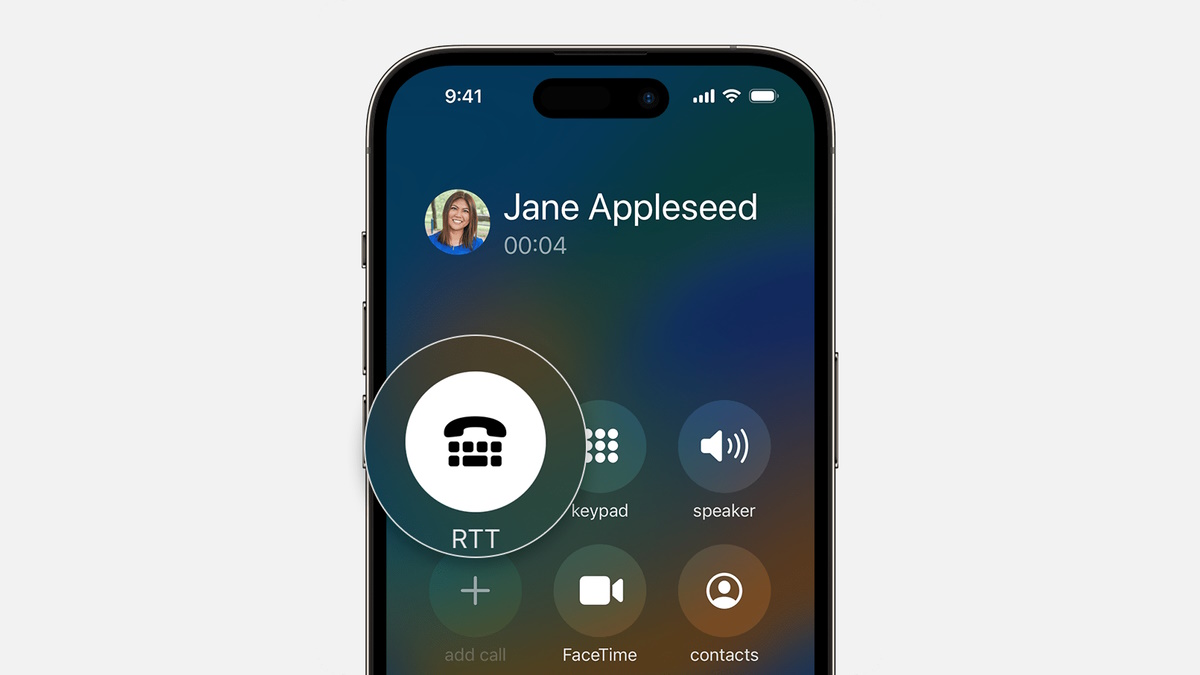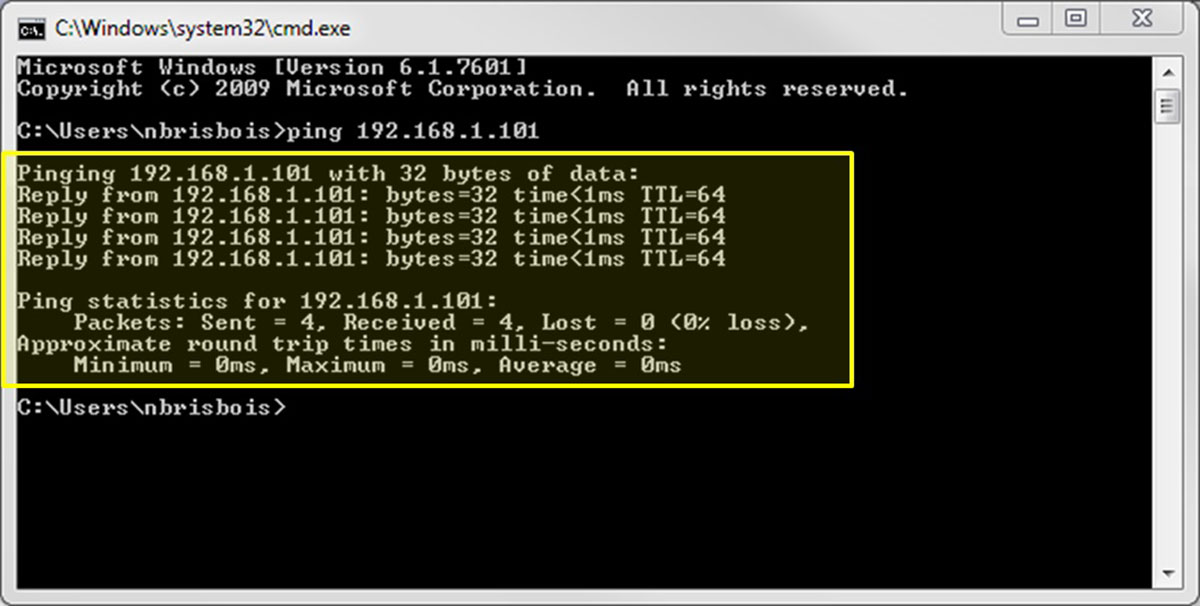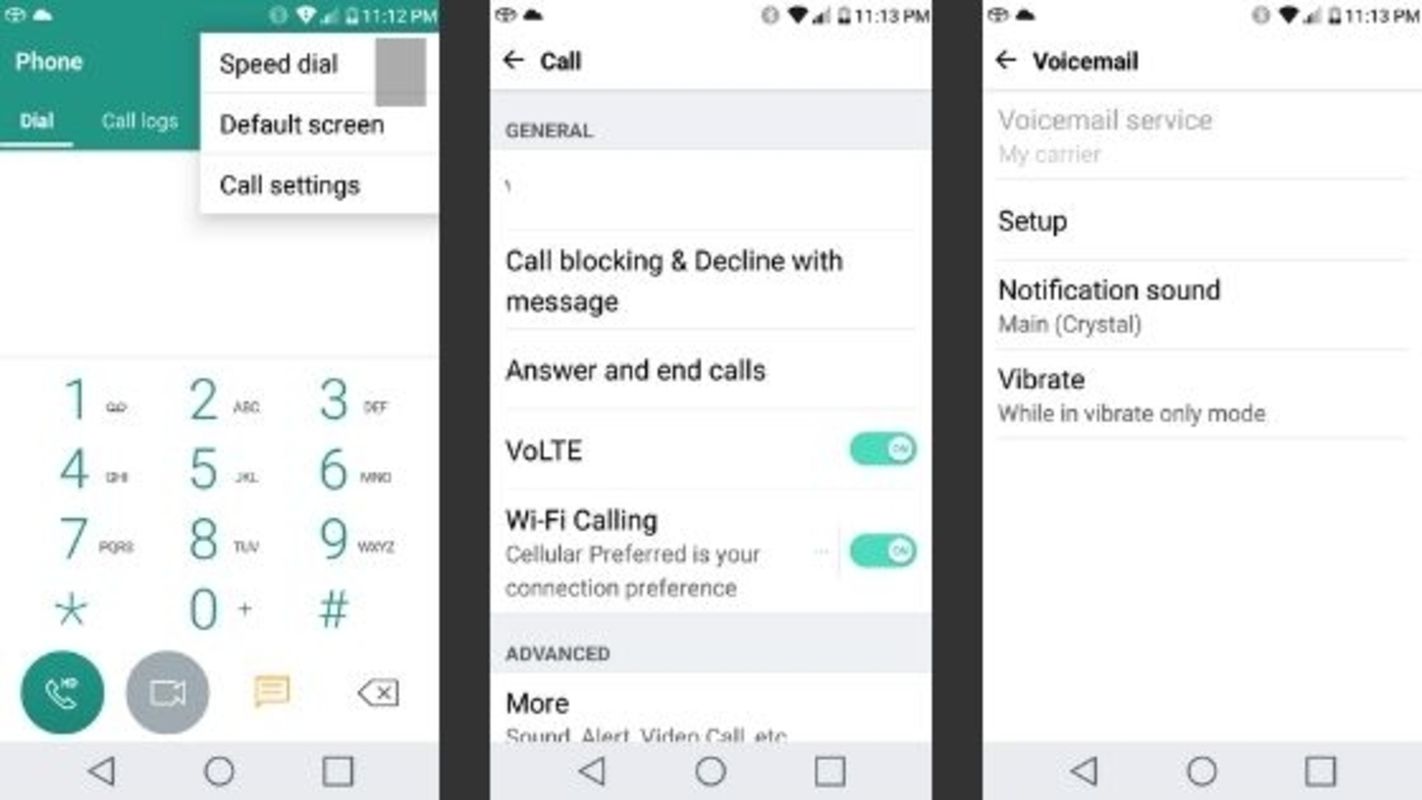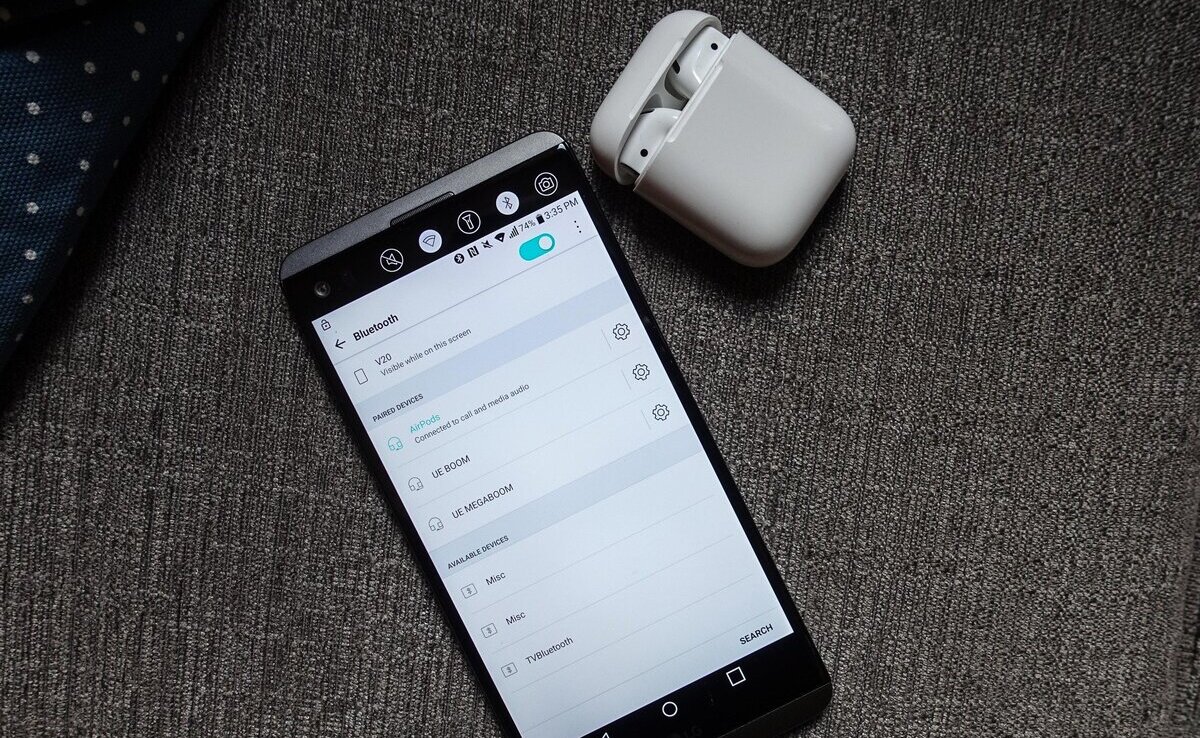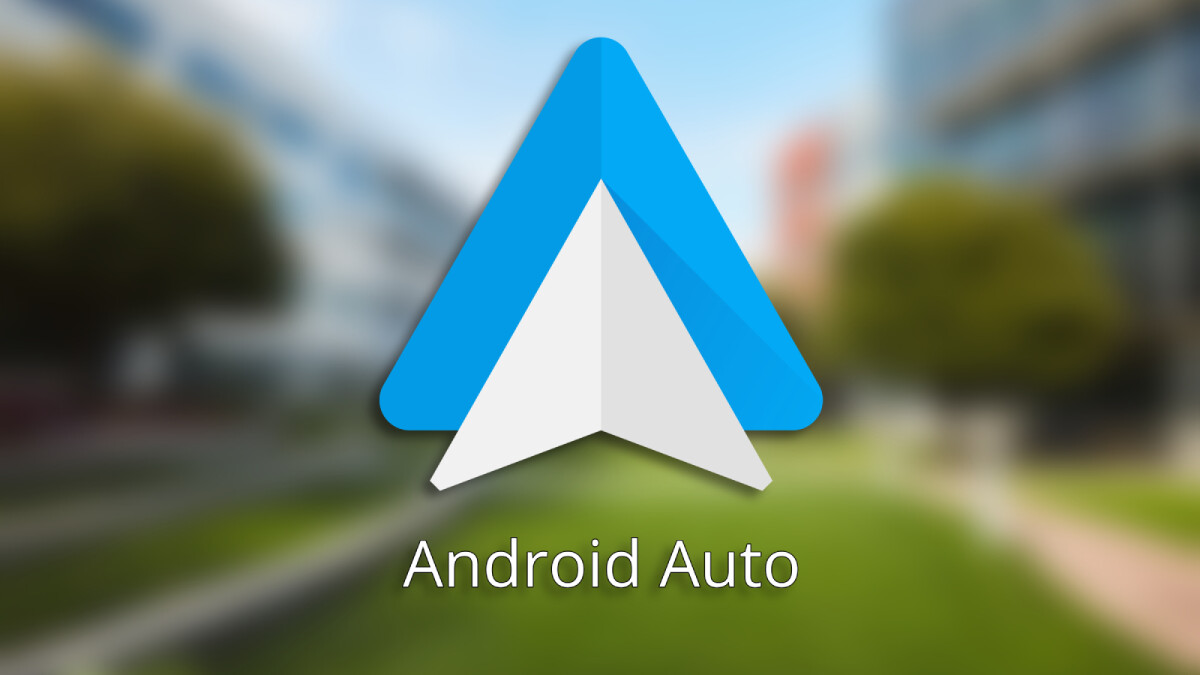What is RTT calling on Android?
RTT (Real-Time Text) calling is a feature available on Android devices that allows users to send and receive text messages in real-time during a phone call. Unlike traditional SMS or MMS messages, which are typically sent and received after a call has ended, RTT allows for instantaneous communication through text while still engaged in a voice conversation.
RTT calling is especially beneficial for individuals who are deaf, hard of hearing, or have speech impairments. It provides them with an accessible means of communication by allowing text exchanges in real-time, eliminating the need for relay services or third-party applications.
With RTT calling, users can type and read text messages directly on their Android device’s screen while listening to the ongoing conversation. The text is displayed immediately, allowing for a smooth and seamless interaction between both parties. This feature offers an inclusive communication experience, enabling a greater level of accessibility and convenience for users.
Moreover, RTT calling supports modern text features such as backspace functionality, automatic word suggestions, and spellcheck, making it easier for users to compose their messages accurately and efficiently. These features further enhance the overall usability and effectiveness of RTT calling on Android devices.
It is important to note that both parties participating in an RTT call must have compatible devices and service providers that support this feature. RTT calling is not available on all devices or networks, so it’s essential to check with your service provider or device manufacturer to confirm if your device supports this functionality.
Now that we understand what RTT calling is and its significance, let’s explore why someone might want to turn off RTT calling on their Android device.
Why would you want to turn off RTT calling?
While RTT calling offers a range of benefits for individuals with specific communication needs, there may be situations where you might want to turn off this feature on your Android device. Here are a few reasons why:
- Preference for traditional voice calls: Some users might prefer the simplicity and familiarity of traditional voice calls without the added text messaging feature. They might find it more comfortable to communicate solely through verbal conversation rather than through a combination of voice and text.
- Accidental activation: RTT calling can sometimes be accidentally activated during a phone call, especially if you have a device with a sensitive touch screen. This can lead to a disruption in the conversation and cause inconvenience to both parties involved. Turning off RTT calling can help avoid such accidental activations.
- Data usage concerns: RTT calling relies on an internet connection or cellular data to transmit the real-time text messages. If you have limited data or are concerned about data usage, especially in situations where Wi-Fi or a stable data connection is not available, disabling RTT calling can help conserve data and prevent unexpected charges.
- Privacy considerations: Some individuals may have privacy concerns when it comes to real-time text conversations. They might prefer to have their conversations remain solely as voice communication without any trace of text messages. Turning off RTT calling ensures that their conversations are not recorded or stored as text data.
- Compatibility issues: In some cases, RTT calling may not be fully compatible with certain networks or devices. This can result in disruptions, technical glitches, or decreased call quality. Disabling RTT calling can help mitigate any compatibility issues and ensure a smoother calling experience.
It’s worth mentioning that the ability to turn off RTT calling may vary depending on the specific Android device and software version you are using. It is recommended to consult the device’s user manual or contact the manufacturer or service provider for detailed instructions on how to disable RTT calling on your particular device.
Now that we have explored the reasons why someone might want to turn off RTT calling, let’s move on to the next section where we will discuss how to disable this feature on Android devices.
How to turn off RTT calling on Android
If you have decided that you want to disable RTT calling on your Android device, here are the steps to follow:
- Step 1: Open the Phone app on your Android device. This is the app you use to make and receive phone calls.
- Step 2: Tap on the three vertical dots or the menu icon located at the top-right corner of the screen. This will open the phone app’s settings menu.
- Step 3: From the settings menu, scroll down and look for an option labeled “RTT Settings”, “Real-Time Text”, or something similar. Tap on it to access RTT calling settings.
- Step 4: In the RTT settings, you should see an option to toggle RTT calling on or off. It may be labeled as “Enable RTT calling” or “Turn off RTT”. Tap on the switch or checkbox to disable RTT calling.
- Step 5: Once you have disabled RTT calling, you can exit the settings menu by pressing the back button or using the navigation gestures specific to your device.
Keep in mind that the exact steps and naming conventions for disabling RTT calling may vary depending on the Android version and device manufacturer. If you can’t find the RTT settings or are unsure about how to proceed, consult your device’s user manual or contact the manufacturer’s support for further assistance.
By following these steps, you will successfully turn off RTT calling on your Android device. Whether it’s due to personal preference, compatibility concerns, or data usage considerations, disabling this feature can provide a smoother and more tailored calling experience for you.
In the next section, we will provide some additional tips and considerations regarding RTT calling on Android devices.