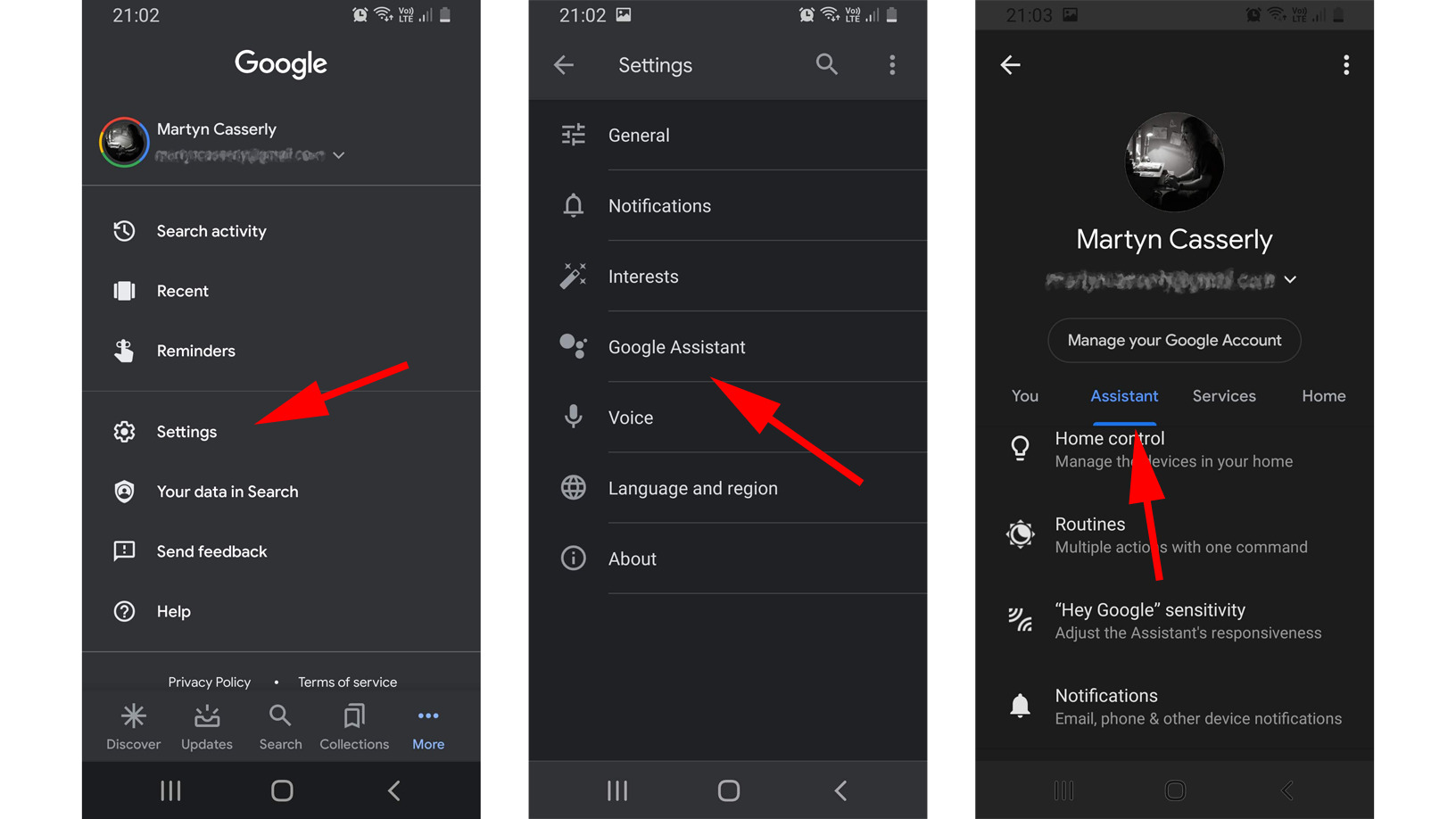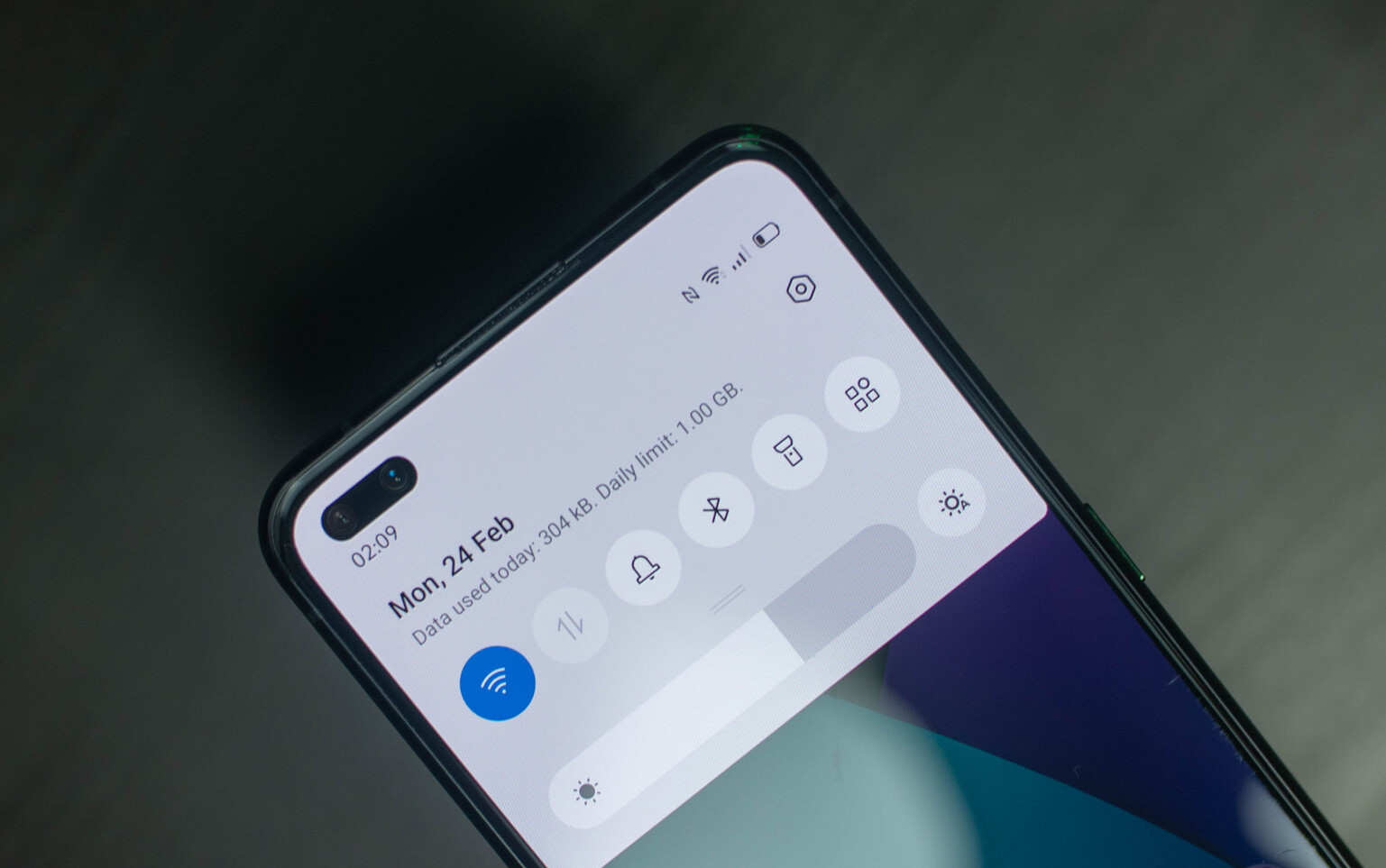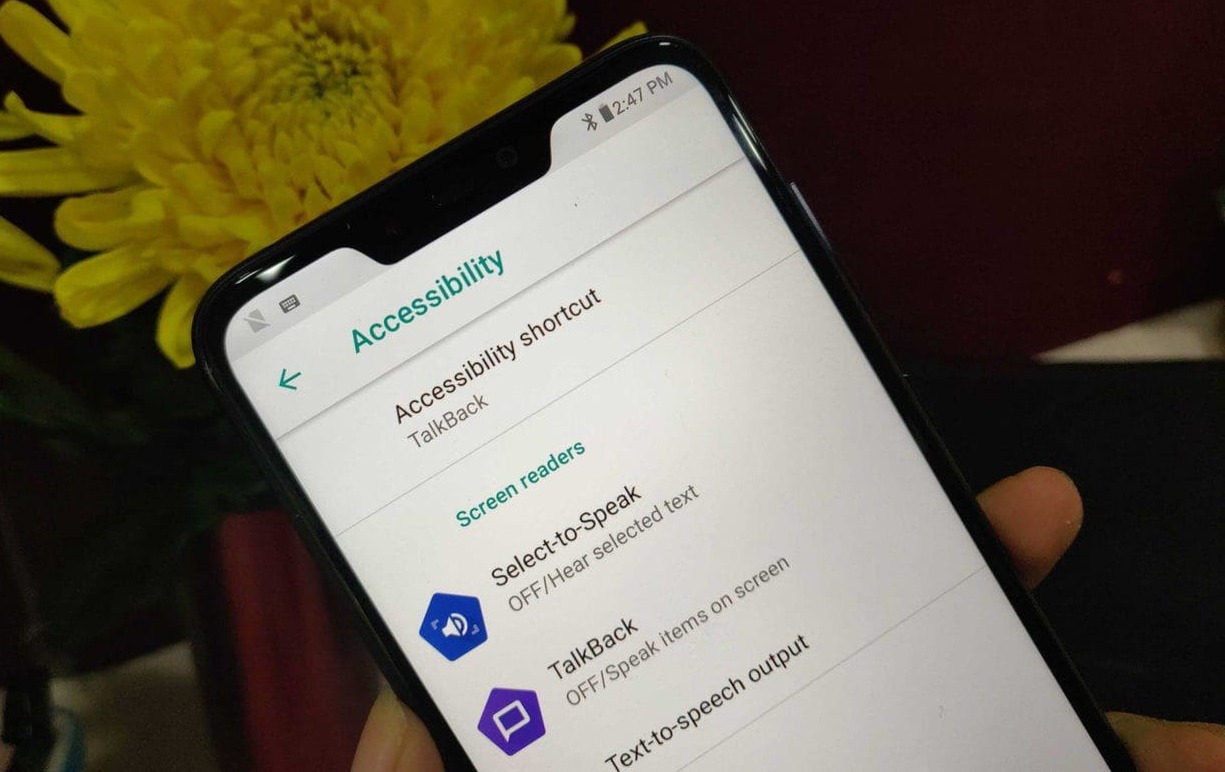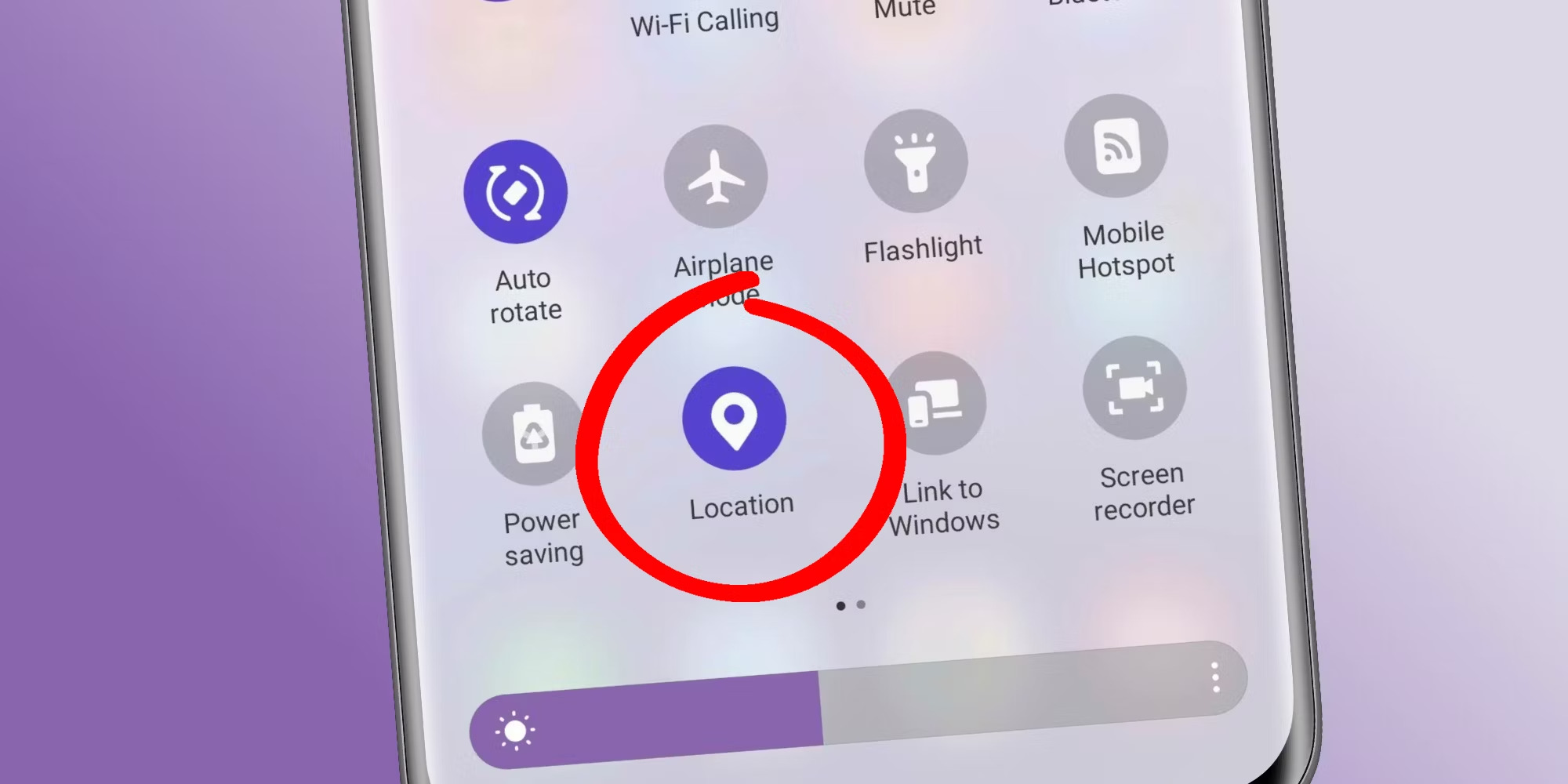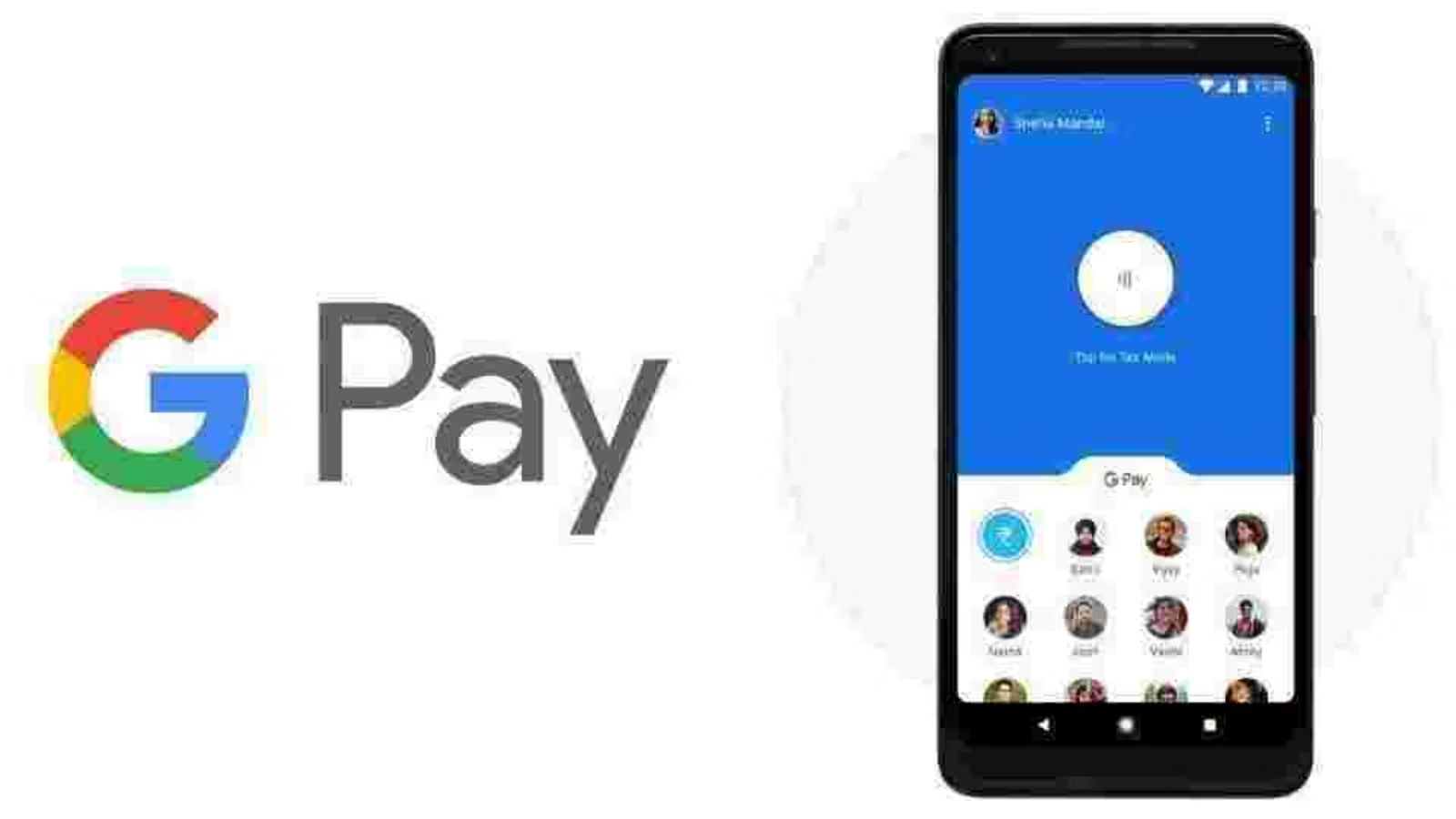Overview
Google Assistant is a powerful virtual assistant developed by Google that allows users to perform various tasks using voice commands on their Android devices. While Google Assistant can be a handy feature for many users, some may prefer to turn it off for personal preference or to conserve battery life.
In this article, we will explore different methods to turn off Google Assistant on Android devices. Whether you want to temporarily disable it or completely turn it off, you can easily do so using the settings, Google app, voice commands, home button, apps menu, or Google Assistant settings.
Taking a break from Google Assistant can be beneficial in certain situations. For example, if you are in a quiet environment, turning off Google Assistant can prevent unintended activations. Additionally, disabling it can also help conserve battery life by minimizing background processes.
It’s worth mentioning that the steps may vary slightly depending on the Android device and the version of the Google Assistant installed. However, the general methods outlined in this article should be applicable to most Android devices.
So, whether you’re looking to temporarily disable or permanently turn off Google Assistant on your Android device, keep reading to discover the different methods available to you.
Method 1: Using Settings
One of the easiest and most straightforward ways to turn off Google Assistant on Android is by using the device’s settings. Here’s how:
- Open the “Settings” app on your Android device. You can usually find it in the app drawer or by swiping down from the top of the screen and tapping the gear icon.
- Scroll down and tap on “Google.”
- In the Google settings menu, tap on “Account services.”
- Next, select “Search, Assistant & Voice.”
- Under the “Assistant” section, tap on “Google Assistant.”
- Now, tap on the “Assistant” tab at the top of the screen.
- Scroll down until you find the “Assistant devices” section and tap on “Phone.”
- In the Phone settings, toggle off the switch next to “Google Assistant” to turn it off.
By following these steps, you can quickly disable Google Assistant on your Android device. Keep in mind that the steps may vary slightly depending on your device’s manufacturer and Android version. However, the general process should remain similar.
If you ever decide to re-enable Google Assistant, you can follow the same steps, toggle the switch back on, and enjoy the convenience and functionality it offers.
Method 2: Using Google App
If you prefer to turn off Google Assistant using the Google app itself, you can do so by following these steps:
- Open the Google app on your Android device. You can usually find it on the home screen or in the app drawer.
- Tap on the “More” button, which is represented by three horizontal lines, typically located at the bottom-right corner of the screen.
- In the More menu, tap on “Settings.”
- Scroll down and select “Google Assistant.”
- Under the Google Assistant settings, tap on “Assistant.”
- Next, tap on “Phone.”
- Toggle off the switch next to “Google Assistant” to disable it.
By following these steps, you can turn off Google Assistant within the Google app. This method is especially useful if you frequently use the Google app and want quick access to the Google Assistant settings.
If you ever decide to bring back the helpful features of Google Assistant, simply follow the same steps and toggle the switch on. This will enable Google Assistant to assist you with voice commands and various tasks.
Remember, the steps may vary slightly depending on the version of the Google app and your Android device. However, the general process outlined above should be applicable to most Android devices.
Method 3: Using Voice Commands
Another convenient way to turn off Google Assistant on your Android device is by using voice commands. Here’s how you can do it:
- Activate Google Assistant by saying “Hey Google” or “OK Google.” This will prompt the Assistant to listen for your command.
- Once Google Assistant is activated, say the command “Turn off Google Assistant.”
- Google Assistant will confirm your request and turn off the feature on your device.
Using voice commands to disable Google Assistant is a quick and hands-free method, especially if you are already accustomed to using voice commands with the Assistant. This method saves you the hassle of navigating through settings menus and allows you to turn off Google Assistant effortlessly.
Keep in mind that this method requires a working internet connection and may only be available if you have set up and activated Google Assistant on your Android device.
If you ever decide to re-enable Google Assistant in the future, simply follow the same steps and say the command “Turn on Google Assistant.” Google Assistant will confirm and restore its functionality on your device.
Remember, voice commands may differ slightly depending on your device model and the language settings of your Google Assistant. However, the general command to turn off Google Assistant should be recognized across most Android devices.
Method 4: Using Home Button
If you prefer a quick and straightforward method to disable Google Assistant on your Android device, you can do so using the home button. Here’s how:
- On your Android device, press and hold the home button at the bottom center of the screen. This will activate the Google Assistant.
- In the Google Assistant interface, tap on the “Explore” icon, which looks like a compass or a square grid, usually located at the bottom-right corner of the screen.
- In the Explore menu, tap on your profile picture or initial at the top right to access the Settings menu.
- Scroll down and select “Assistant.”
- Under the Assistant settings, tap on “Devices.”
- A list of connected devices will appear. Look for your device’s name and tap on it.
- Toggle off the switch next to “Google Assistant” to turn it off.
By following these steps, you can quickly disable Google Assistant using the home button. This method is convenient if you frequently access Google Assistant using the home button shortcut and want to temporarily or permanently turn it off.
If you ever decide to enable Google Assistant again, follow the same steps and toggle the switch on. This will reactivate Google Assistant, and you can once again enjoy its features and functionality.
Please note that while the general concept of using the home button to access Google Assistant remains consistent across most Android devices, the location and appearance of certain elements may vary slightly depending on your device’s manufacturer and version of the Google app.
Method 5: Using Apps Menu
If you prefer to disable Google Assistant through the apps menu on your Android device, you can do so by following these steps:
- Open the “Apps” or “App Drawer” on your Android device. You can usually find it by tapping on the icon that resembles a grid of dots or squares, typically located at the bottom center or bottom-right corner of the screen.
- Scroll through the list of apps and locate the “Google” app. The app icon usually has a small “G” in vibrant colors.
- Press and hold the “Google” app icon until a menu appears.
- In the menu that appears, tap on “App info” or “Info.”
- This will open the “App info” screen for the Google app. Find and tap on the “Disable” or “Turn off” button.
- A confirmation message will appear, informing you about the potential consequences of disabling the app. If you still want to proceed, tap on “Disable app.”
By following these steps, you can disable the Google app, which also disables Google Assistant. This method is particularly useful if you rarely use the Google app and prefer not to have Google Assistant running in the background.
If you change your mind and wish to re-enable Google Assistant in the future, you can follow the same steps and tap on the “Enable” or “Turn on” button instead.
Please note that while the general process of disabling apps through the apps menu is consistent across most Android devices, the exact steps may vary slightly depending on your device’s manufacturer and Android version.
Method 6: Using Google Assistant Settings
For a more direct and focused approach to turning off Google Assistant on your Android device, you can utilize the Google Assistant settings themselves. Follow these steps:
- Activate Google Assistant by saying “Hey Google” or “OK Google” or by long-pressing the home button, depending on your device’s settings.
- Once Google Assistant is active, say or type the command “Open Assistant settings.”
- The Google Assistant settings page will open, displaying various options and configurations.
- Scroll down and find the “Assistant devices” section, then tap on “Phone.”
- In the Phone settings, locate the “Google Assistant” toggle switch and turn it off to disable it.
- Google Assistant will confirm your selection and turn off on your Android device.
By following these steps, you can quickly disable Google Assistant directly from its settings menu. This method provides a straightforward approach to managing Google Assistant’s functionality and preferences on your device.
If you ever decide to re-enable Google Assistant, repeat the same steps and toggle the switch back on. The Assistant will then be ready to assist you with voice commands and perform various tasks.
Remember that the availability and functionality of the Google Assistant settings may vary slightly depending on your device’s manufacturer and the version of Google Assistant installed. However, the general process outlined above should be applicable to most Android devices.
Conclusion
Google Assistant is undoubtedly a powerful feature on Android devices, offering a wide range of conveniences and functionalities. However, there are situations where you may prefer to turn it off temporarily or completely. Luckily, there are multiple methods available to disable Google Assistant on your Android device.
In this article, we explored six different methods to turn off Google Assistant:
- Method 1: Using Settings
- Method 2: Using the Google App
- Method 3: Using Voice Commands
- Method 4: Using the Home Button
- Method 5: Using the Apps Menu
- Method 6: Using Google Assistant Settings
Each method offers its own convenience and simplicity, allowing you to choose the one that suits your preferences and needs the best. Whether you prefer the ease of accessing settings or using voice commands, or if you want to disable Google Assistant temporarily or permanently, there is a method for you.
Remember that the exact steps and location of settings may vary slightly depending on your Android device, manufacturer, and the version of Google Assistant installed. However, the general concepts and procedures outlined in this article should be applicable to most Android devices.
Whatever your reasons for turning off Google Assistant, it’s important to know that you can always re-enable it in the future if desired. Simply follow the corresponding method and toggle the switch back on to regain access to the Google Assistant features.
Ultimately, the choice to turn off Google Assistant on your Android device rests in your hands. Whether you want to conserve battery life, minimize accidental activations, or simply prefer not to use it at the moment, these methods provide a simple and effective way to disable Google Assistant.
Experiment with the different methods outlined in this article to find the one that works best for you. Enjoy the flexibility and control over your Android device, with or without Google Assistant at your fingertips.