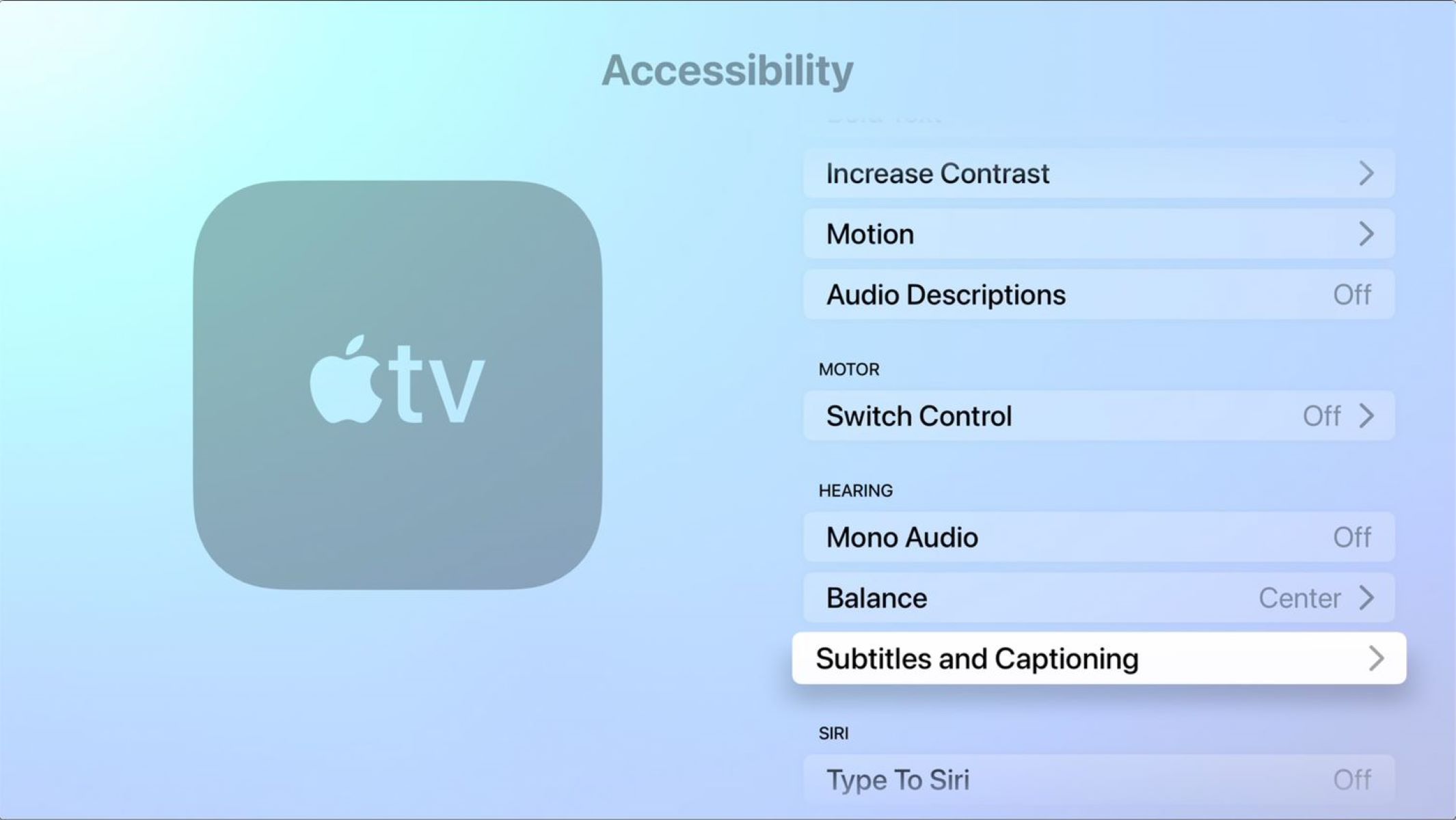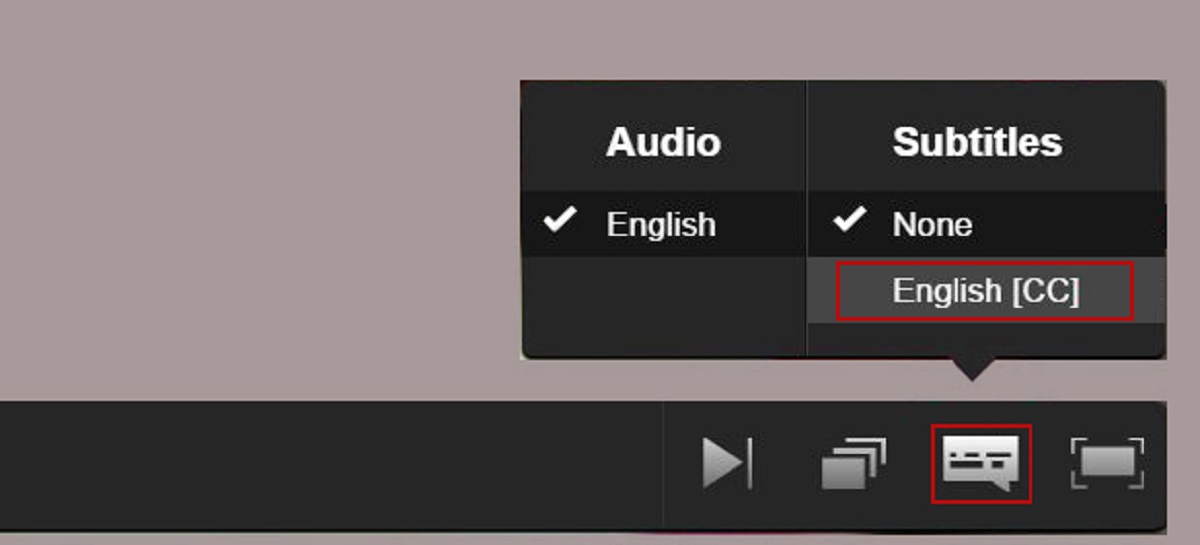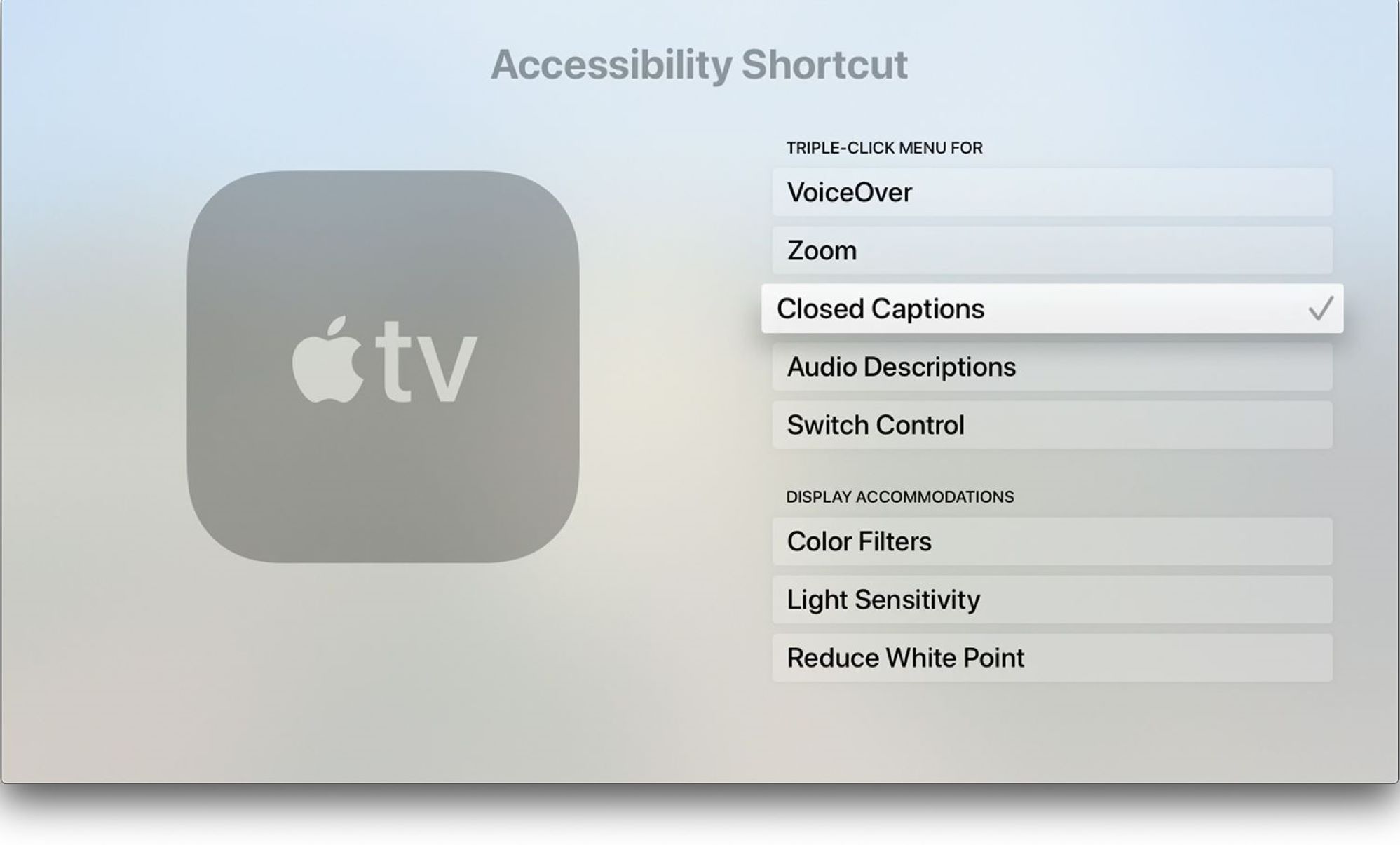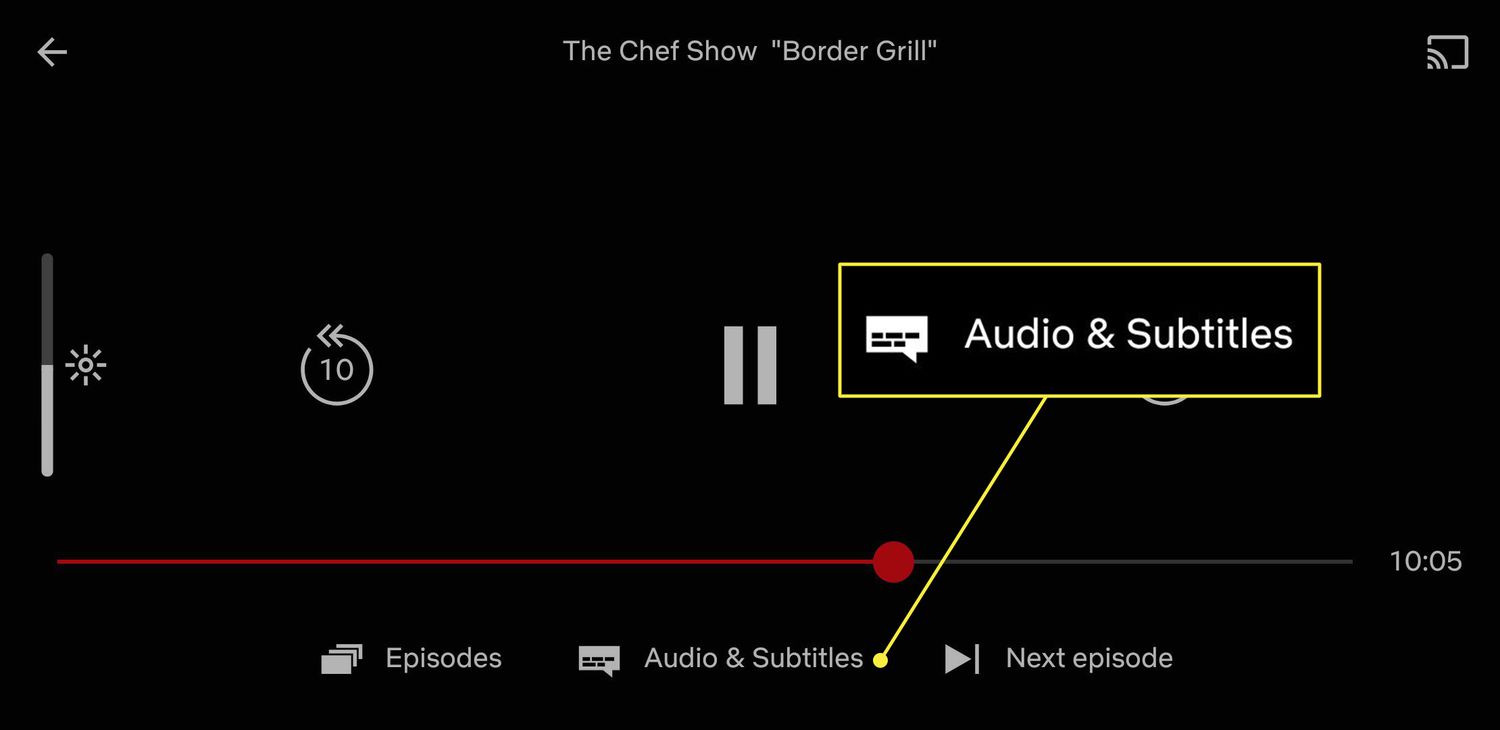Introduction
Closed captions are a valuable feature for many viewers, providing accessibility and enhancing the viewing experience. However, there may be times when you want to turn off closed captions while using Netflix on your Apple TV. Whether you prefer to watch your favorite shows and movies without any distractions or you simply don’t need the captions, turning them off is a simple process that can be done directly from the Netflix app on your Apple TV.
In this guide, we will walk you through the step-by-step process of turning off closed captions on Netflix while using Apple TV. Whether you are using the latest Apple TV 4K or an older model, the steps remain the same, allowing you to easily customize your viewing experience to suit your preferences.
Before we dive into the process, it’s important to note that the instructions may vary slightly depending on the version of the Netflix app and the operating system on your Apple TV. However, the general steps outlined here should apply to most scenarios, enabling you to disable closed captions with ease.
Now, let’s get started and learn how to turn off closed captions on Netflix using your Apple TV!
Turn off closed captions on Netflix Apple TV
Turning off closed captions on Netflix while using Apple TV is a straightforward process. Follow the steps below to disable closed captions:
- Start by launching the Netflix app on your Apple TV. If you have not yet installed the Netflix app, you can download it from the App Store.
- Select the profile you want to use if multiple profiles are set up on your account. If you only have one profile, you will be automatically logged in.
- Find the show or movie you want to watch and start playing it. Once the content is playing, you will see various playback controls at the bottom of the screen.
- Using your Apple TV remote, swipe downwards on the touch-sensitive area of the remote. This will bring up the playback menu.
- In the bottom-right corner of the playback menu, you will find the “Audio & Subtitles” option. Use the remote to navigate to this option and press the select button.
- A list of available audio and subtitle options will appear on the screen. Using the remote, navigate to the “Off” option next to “Subtitles” and select it.
- The closed captions will now be disabled, and you can continue watching your content without any text overlays on the screen.
It’s important to note that the steps above may vary slightly depending on the version of the Netflix app and the operating system on your Apple TV. However, the general process remains the same, and you should be able to locate the “Audio & Subtitles” option to disable closed captions.
If you ever need to enable closed captions again, simply follow the same steps and choose a subtitle language from the available options.
By disabling closed captions on Netflix Apple TV, you can enjoy your favorite shows and movies without any text distractions on the screen. Whether you prefer a clean viewing experience or don’t require the captions, customization options like these allow you to tailor your streaming experience to your liking.
Now that you know how to turn off closed captions on Netflix using Apple TV, sit back, relax, and enjoy a more immersive viewing experience!
Conclusion
Disabling closed captions on Netflix while using an Apple TV is a simple process that gives you the freedom to customize your viewing experience. Whether you prefer to watch content without any distractions or you simply don’t require the captions, following the steps outlined in this guide will allow you to turn off closed captions with ease.
By launching the Netflix app on your Apple TV, navigating to the “Audio & Subtitles” option, and selecting the “Off” option next to “Subtitles,” you can disable closed captions and enjoy your favorite shows and movies without any text overlays on the screen.
Remember that the steps may vary slightly depending on the version of the Netflix app and the operating system on your Apple TV. However, the general process remains the same, and you should be able to locate the necessary options to disable closed captions.
Having the ability to personalize your streaming experience is one of the many advantages of using services like Netflix on Apple TV. Whether you are watching alone or with family and friends, disabling closed captions when you don’t need them can enhance your enjoyment of the content.
Now that you’re familiar with how to turn off closed captions on Netflix using Apple TV, you can fully immerse yourself in the stories and visuals of your chosen entertainment. Sit back, relax, and indulge in a captivating viewing experience, tailored to your preferences.
Happy streaming!