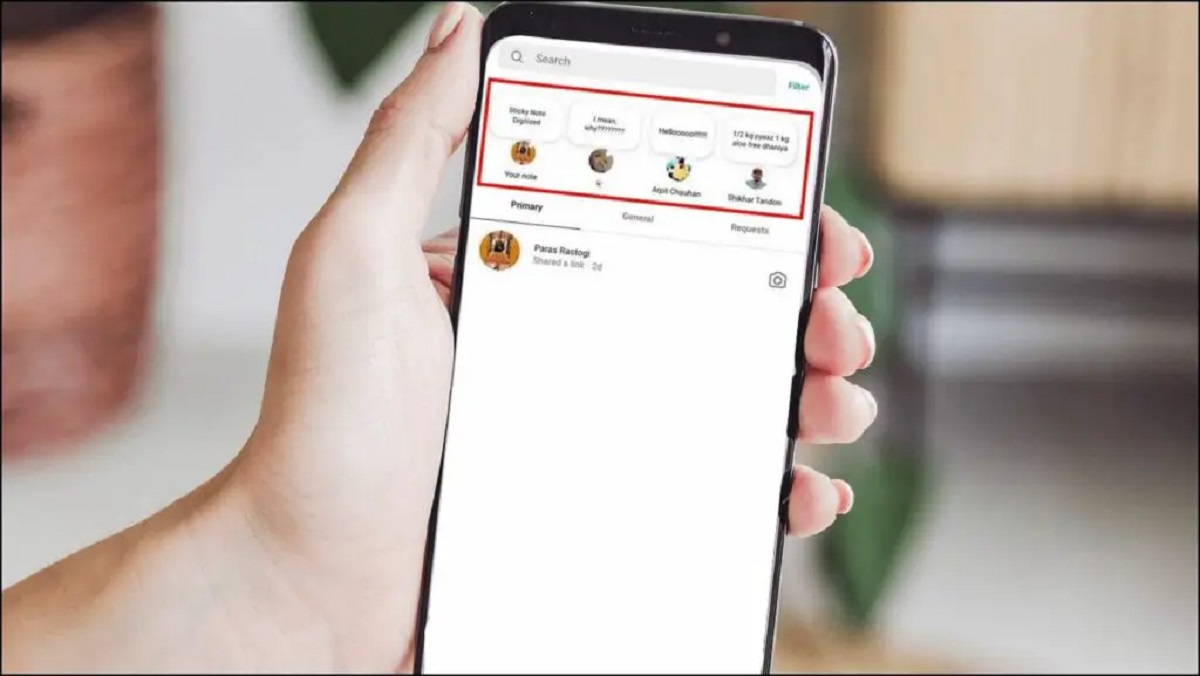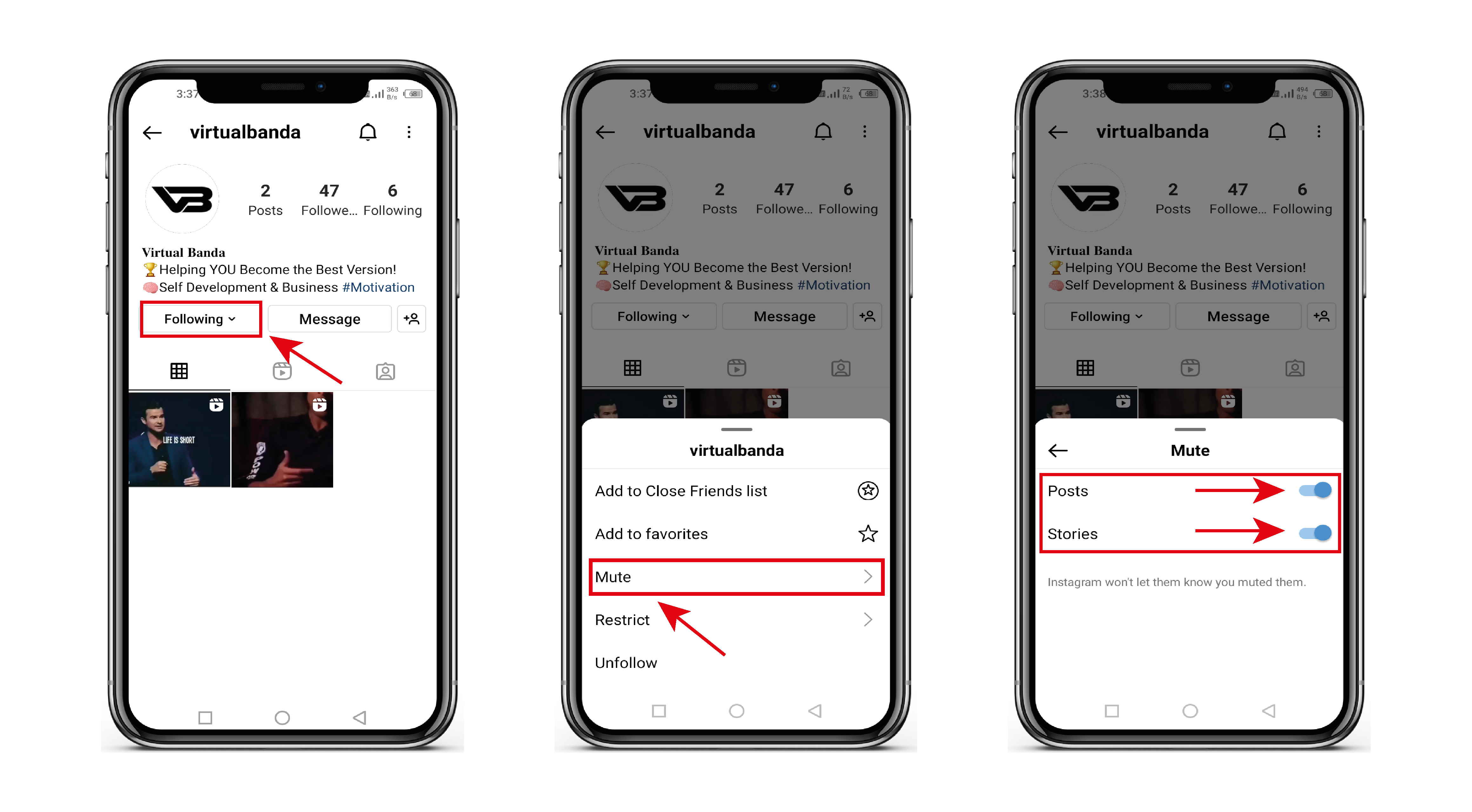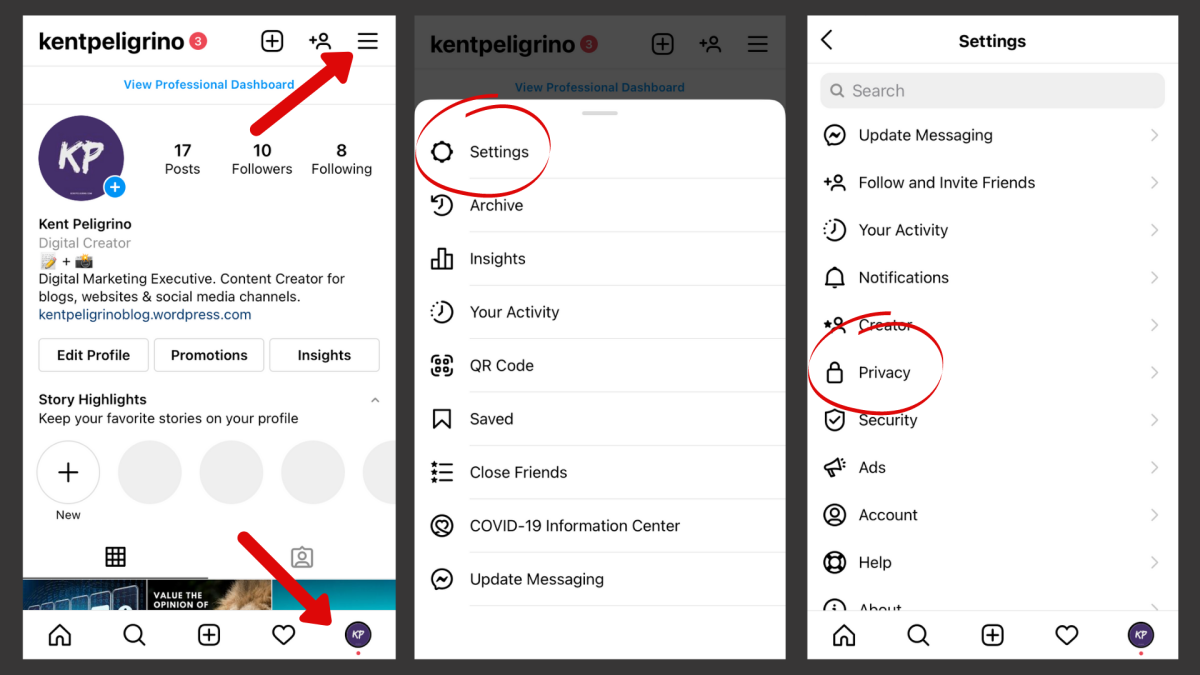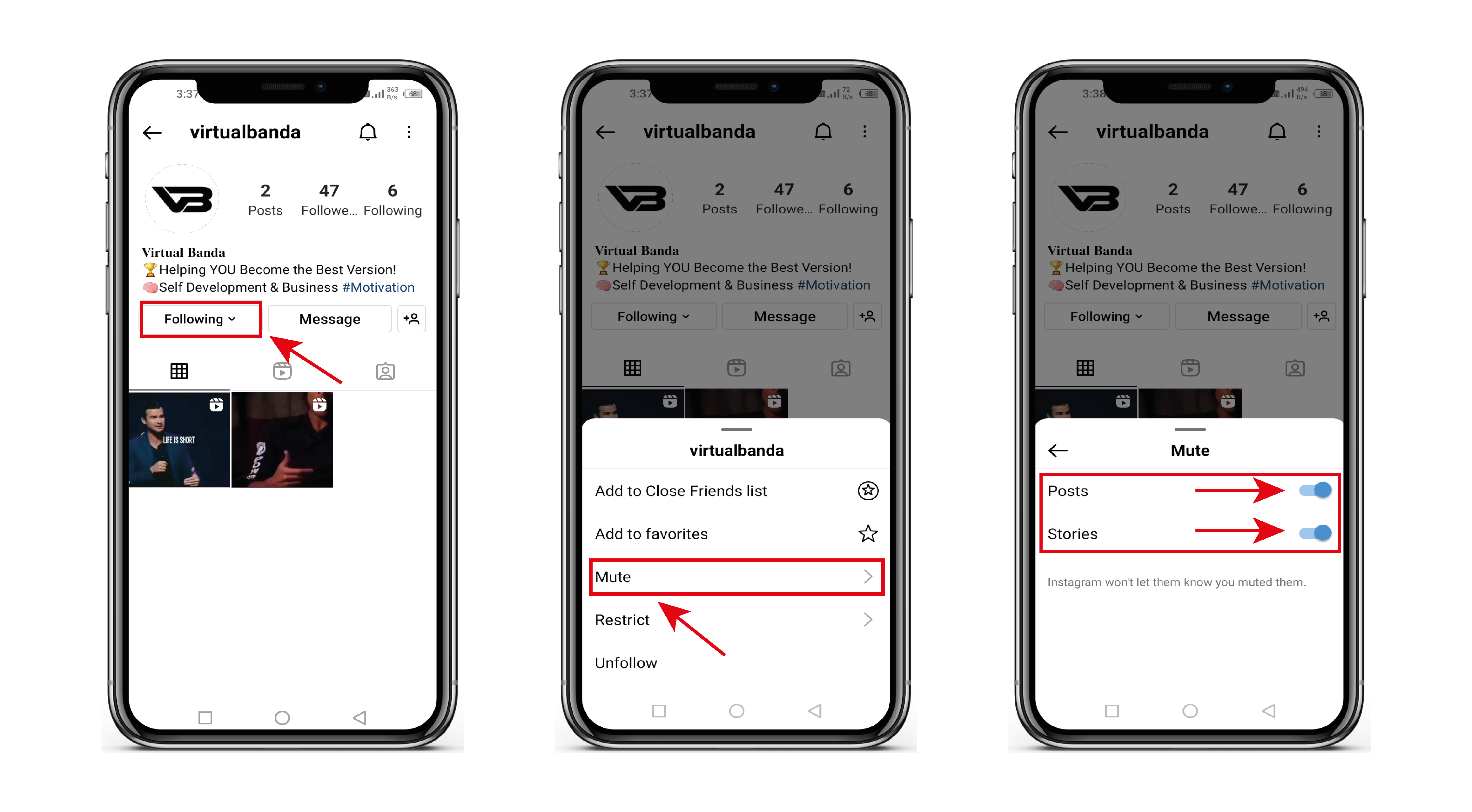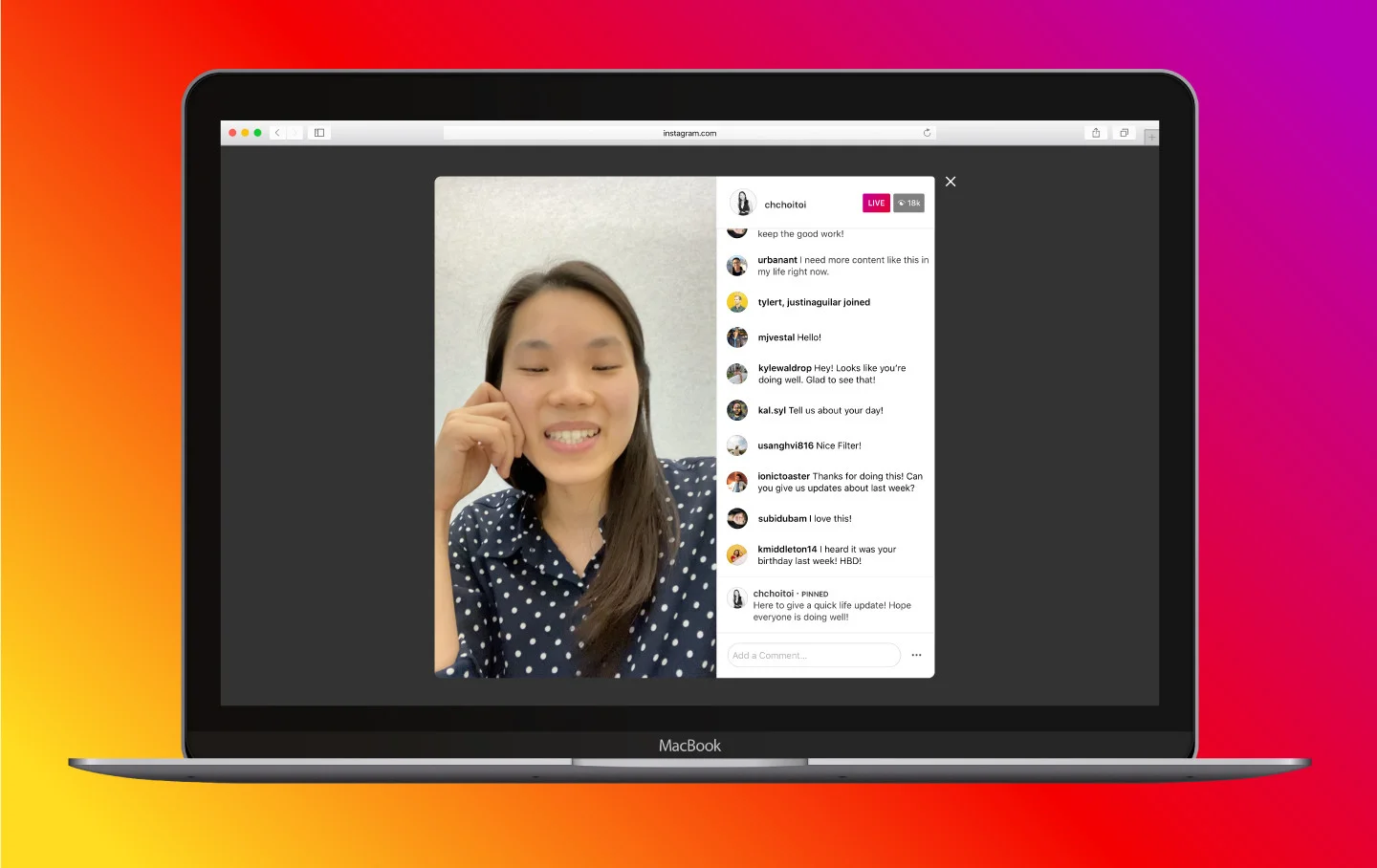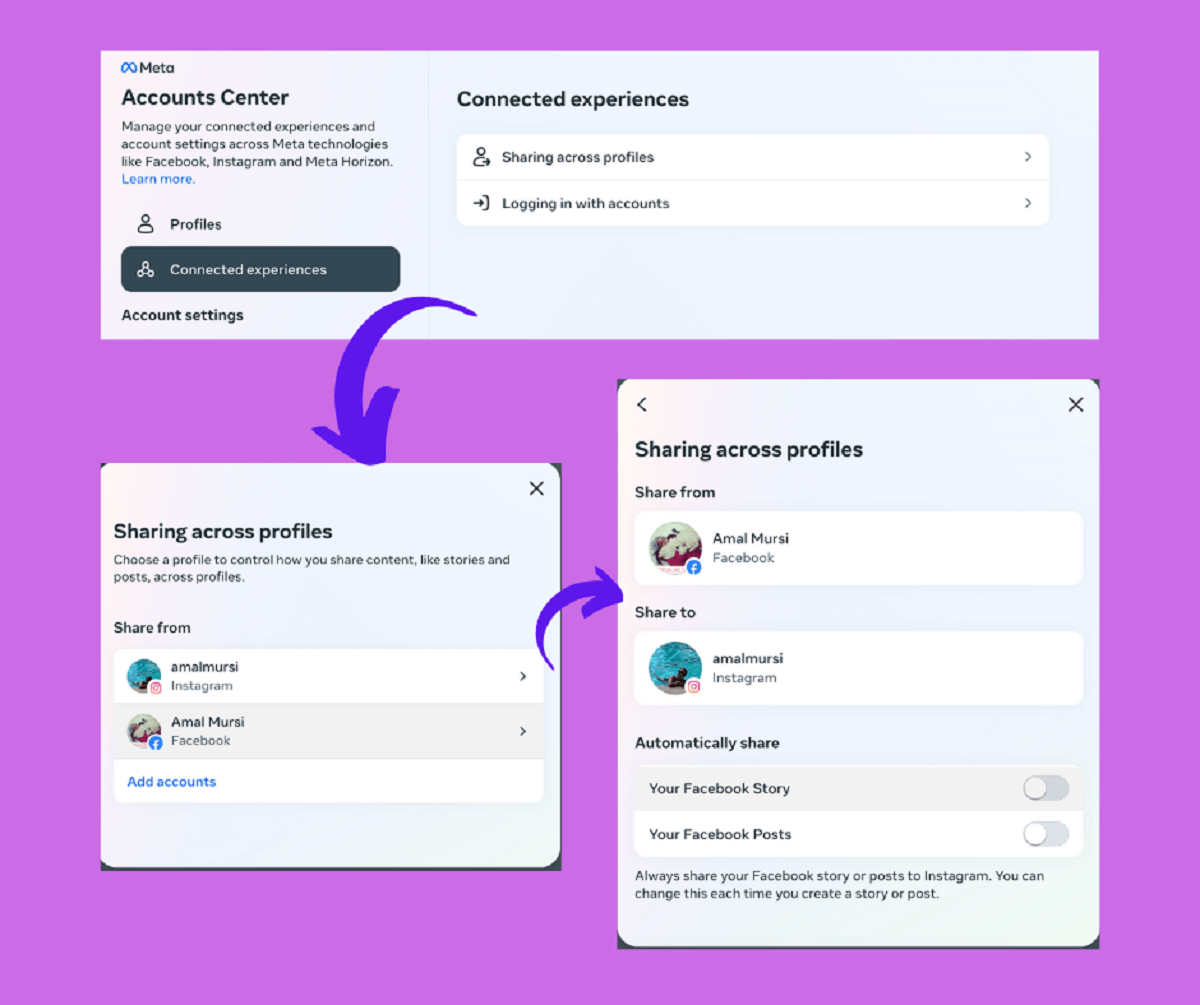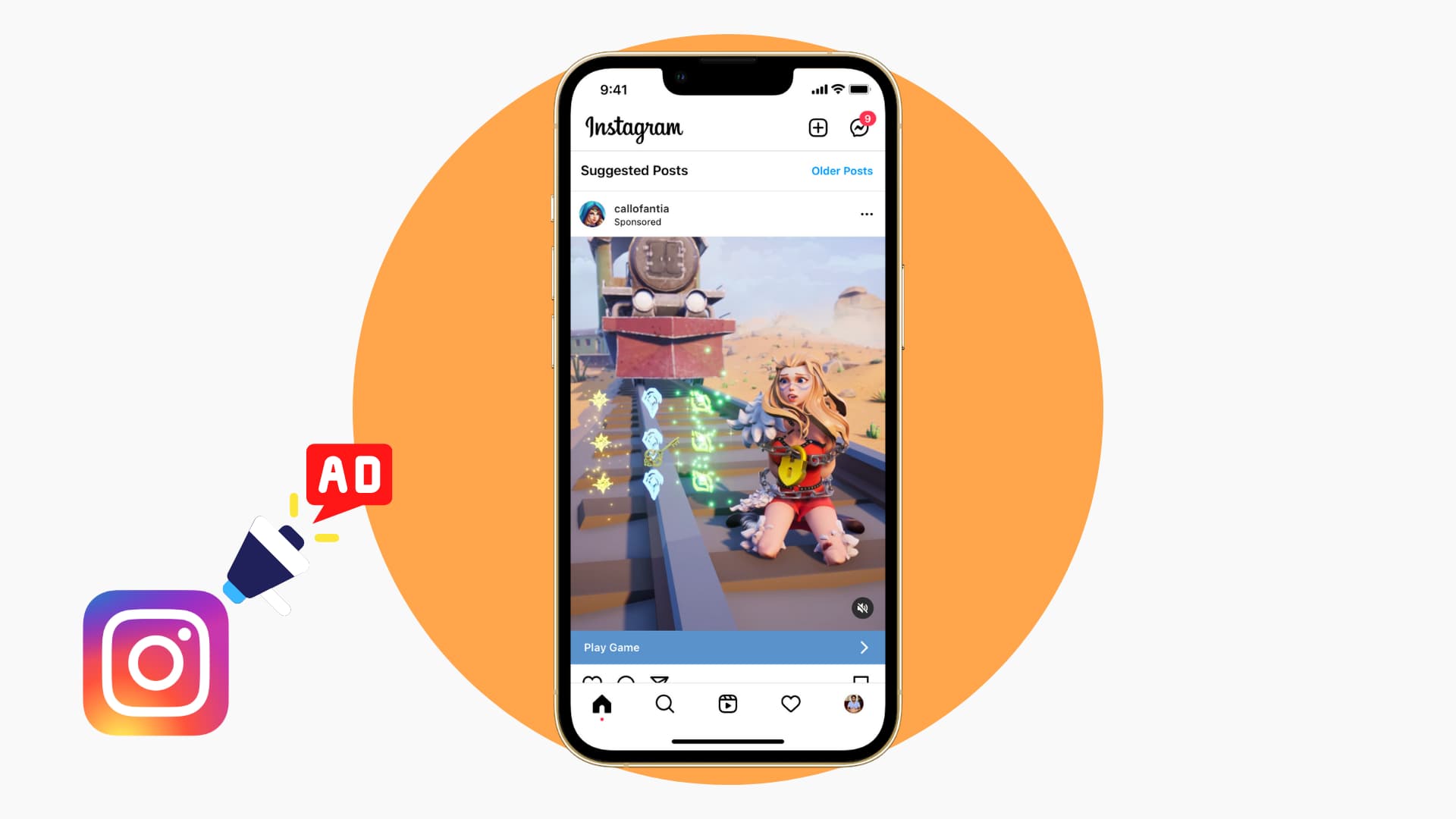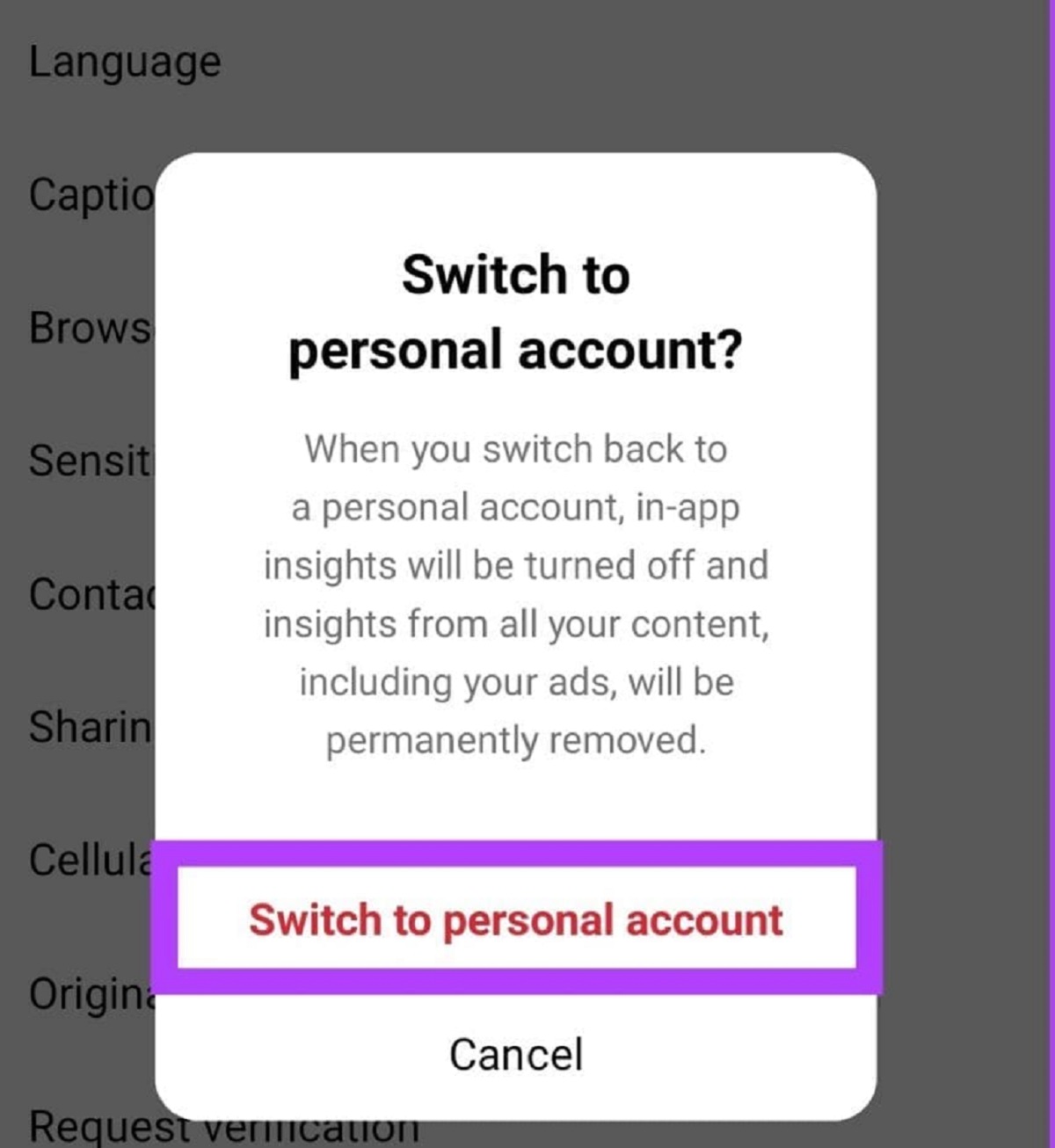Introduction
Welcome to the world of Instagram, the popular social media platform that allows users to share photos and videos with their followers. As you navigate through the Instagram app or website, you may notice that you receive numerous notifications, alerting you to likes, comments, and new followers. While these notifications can be useful in keeping you connected and engaged with your followers, they can also become overwhelming and distracting at times.
If you find yourself constantly bombarded with Instagram notifications, fear not! In this article, we will guide you through the steps to turn off Instagram notifications, whether you’re using an iPhone, an Android device, or the Instagram website. We will also show you how to temporarily disable notifications and customize the notification settings to suit your preferences.
By turning off unnecessary notifications, you can reclaim your peace of mind and focus on the things that matter most to you. So, if you’re ready to take control of your Instagram experience, let’s get started!
Keep in mind that the steps and options we’ll cover in this article may vary slightly depending on your device’s operating system and the version of the Instagram app or website you’re using. However, the general instructions should be applicable to most users.
Why you might want to turn off Instagram notifications
Instagram notifications can be both helpful and distracting, depending on your personal preferences and usage of the app. Here are a few reasons why you might consider turning off Instagram notifications:
- Reducing distractions: Constant notifications can disrupt your workflow and hinder your productivity. If you find yourself getting distracted by Instagram alerts throughout the day, turning off notifications can help you stay focused on your tasks and responsibilities.
- Taking a break: Sometimes, you may feel the need to take a step back from social media and create a healthier digital balance. By turning off Instagram notifications, you can limit the constant influx of updates and take a break from the pressure of immediately responding to every like and comment.
- Managing time and mental well-being: Instagram can be addictive, and excessive notifications can contribute to a sense of information overload. By disabling notifications, you regain control over when and how you interact with the app, which can have a positive impact on your mental well-being and overall digital well-being.
- Reducing privacy concerns: If you’re concerned about your privacy and prefer to limit who can see your activities and engagements on Instagram, turning off notifications can help minimize the exposure of your online presence.
- Gaining more control: By turning off unnecessary notifications, you can prioritize the alerts that truly matter, such as direct messages from friends, important updates, or notifications from specific accounts you want to stay closely connected with.
Remember, the decision to turn off Instagram notifications is entirely up to you and your personal preferences. It’s important to strike a balance between staying informed and not letting notifications overwhelm your daily life. Now that you understand some of the reasons why you might want to turn off Instagram notifications, let’s dive into the step-by-step process for disabling them on different devices and platforms.
How to turn off Instagram notifications on iPhone
If you’re an iPhone user, follow these simple steps to turn off Instagram notifications:
- Open the Settings app on your iPhone.
- Scroll down and tap on “Notifications.”
- Find and tap on “Instagram” in the list of apps.
- You’ll see multiple notification options. To disable all Instagram notifications, toggle off the “Allow Notifications” switch.
- If you’d like to customize the notifications further, you can tap on the different options, such as “Sounds,” “Badge App Icon,” or “Show Previews,” and adjust the settings to your preference.
- Once you’re satisfied with your changes, exit the Settings app. You have successfully turned off Instagram notifications on your iPhone.
By following these steps, you can now enjoy a more peaceful and focused iPhone experience without the constant interruption of Instagram notifications. However, keep in mind that turning off notifications doesn’t mean you won’t receive any updates from Instagram. You can still open the app at any time to check your activity and engage with your followers.
Now, let’s move on to the next section to learn how to disable Instagram notifications on Android devices.
How to turn off Instagram notifications on Android
For Android users, follow these steps to turn off Instagram notifications on your device:
- Open the settings app on your Android device. The exact location of the settings app may vary depending on your device and Android version, but you can usually find it in your app drawer or by swiping down from the top of your screen and tapping the gear icon.
- Scroll down and tap on “Apps” or “Applications” (this may be listed as “Apps & Notifications” or “App Manager” on some Android versions).
- Scroll through the list of apps and tap on “Instagram.”
- On the Instagram app info page, tap on “Notifications.”
- Here you can toggle off the “Allow Notifications” switch to disable all Instagram notifications.
- If you want to customize the notifications further, you can tap on the various notification categories, such as “Direct messages,” “Posts,” or “Stories,” and adjust the settings as per your preference.
- Once you’ve made your desired changes, exit the settings app. You have now successfully turned off Instagram notifications on your Android device.
By following these steps, you can regain control over your notifications and enjoy a more streamlined Instagram experience on your Android device. Remember, you can always open the Instagram app manually to stay updated and interact with your followers.
Next, let’s explore how to turn off Instagram notifications on the Instagram website.
How to turn off Instagram notifications on the Instagram website
If you prefer to access Instagram through the website on your computer, here’s how you can turn off notifications:
- Open your preferred web browser and go to the Instagram website (www.instagram.com).
- Log in to your Instagram account using your username and password.
- Once you’re logged in, click on the profile icon in the top right corner of the screen to access your profile.
- In your profile, click on the gear icon next to “Edit Profile.”
- A drop-down menu will appear. Click on “Notifications” from the options.
- On the Notifications page, you can choose to disable specific types of notifications, such as likes, comments, or follower requests, by unchecking the respective boxes.
- If you wish to disable all notifications from Instagram, you can click on the “Email and Push Notifications” toggle at the top of the page to turn it off.
- Once you’ve made your changes, you can exit the Instagram website. The notifications settings you selected will be applied to your account.
By adjusting the notification settings on the Instagram website, you can have more control over the alerts you receive while using Instagram on your computer. Remember, you can always visit the website to catch up on your notifications and engage with your followers at any time.
Now, let’s explore how to temporarily disable Instagram notifications when you need a break from the constant updates.
How to temporarily disable Instagram notifications
If you need a temporary break from the constant stream of Instagram notifications, you can temporarily disable them without having to turn them off completely. Here’s how:
- Open the Instagram app on your mobile device.
- Navigate to your profile page by tapping on the profile icon in the bottom right corner.
- Tap on the three horizontal lines in the top right corner to open the side menu.
- From the menu, select “Settings.”
- In the Settings menu, tap on “Notifications.”
- Here, you have the option to temporarily disable notifications by tapping on “Pause All.”
- You can choose to pause notifications for 15 minutes, 1 hour, 8 hours, 1 day, or until you turn off the pause manually.
- After selecting the desired duration, the notifications will be temporarily disabled.
This feature allows you to have uninterrupted focus and peace of mind for a specified period while still maintaining the option to receive notifications later. Once the pause duration is over, your notifications will resume as usual.
Remember, temporarily disabling notifications is a great way to take a short break from the constant influx of updates without permanently turning them off. You can always adjust the notification settings or manually turn on the notifications again whenever you feel ready.
Now that you’re familiar with temporarily disabling Instagram notifications, let’s move on to the next section, where we’ll explore how to customize your Instagram notification settings.
How to customize Instagram notification settings
Instagram allows you to customize your notification settings, so you only receive alerts for the activities that matter most to you. Here’s how you can customize your Instagram notification settings:
- Open the Instagram app on your mobile device.
- Go to your profile page by tapping on the profile icon in the bottom right corner.
- Tap on the three horizontal lines in the top right corner to open the side menu.
- From the menu, select “Settings.”
- In the Settings menu, tap on “Notifications.”
- Here, you’ll find a list of different notification categories, such as “Likes,” “Comments,” “Direct Messages,” and more.
- Tap on each category to customize its notification settings individually.
- For each category, you can choose to enable or disable notifications by toggling the switch next to it.
- Some categories may have additional customization options, such as sound, vibration, or notification style. Adjust these settings according to your preference.
- Once you’ve customized all the notification settings to your liking, exit the Settings menu.
By customizing your Instagram notification settings, you can tailor your notifications to align with your interests and priorities. You’ll receive alerts for the activities that are most important to you, while minimizing unnecessary distractions.
Remember, you can always revisit the notification settings and make changes whenever you feel the need to adjust your preferences.
Now that you know how to customize your Instagram notification settings, you have the power to create a personalized and optimized notification experience.
Before we wrap up, let’s briefly recap what we’ve covered in this article.
Conclusion
In this article, we have explored various methods to turn off Instagram notifications and customize your notification settings. Whether you’re using an iPhone, an Android device, or the Instagram website, you now have the knowledge to take control of your Instagram experience.
By turning off Instagram notifications, you can reduce distractions, take breaks from social media, manage your time and mental well-being, and gain more control over your privacy. It’s important to strike a balance between staying informed and not letting notifications overwhelm your daily life.
We provided step-by-step instructions for turning off Instagram notifications on iPhones, Android devices, and the Instagram website. We also discussed how to temporarily disable notifications when you need a break and how to customize your notification settings to receive alerts for the activities that matter most to you.
Remember, the instructions we provided may vary slightly depending on your specific device, operating system, and Instagram version. However, the general steps should be applicable in most cases.
Now it’s time for you to take action and implement the methods that best suit your preferences and needs. Experiment with different settings and find the perfect balance that allows you to stay connected while maintaining your peace of mind.
With the ability to manage your Instagram notifications effectively, you can now enjoy a more focused and personalized Instagram experience. So go ahead, take control, and make your Instagram journey even more enjoyable!