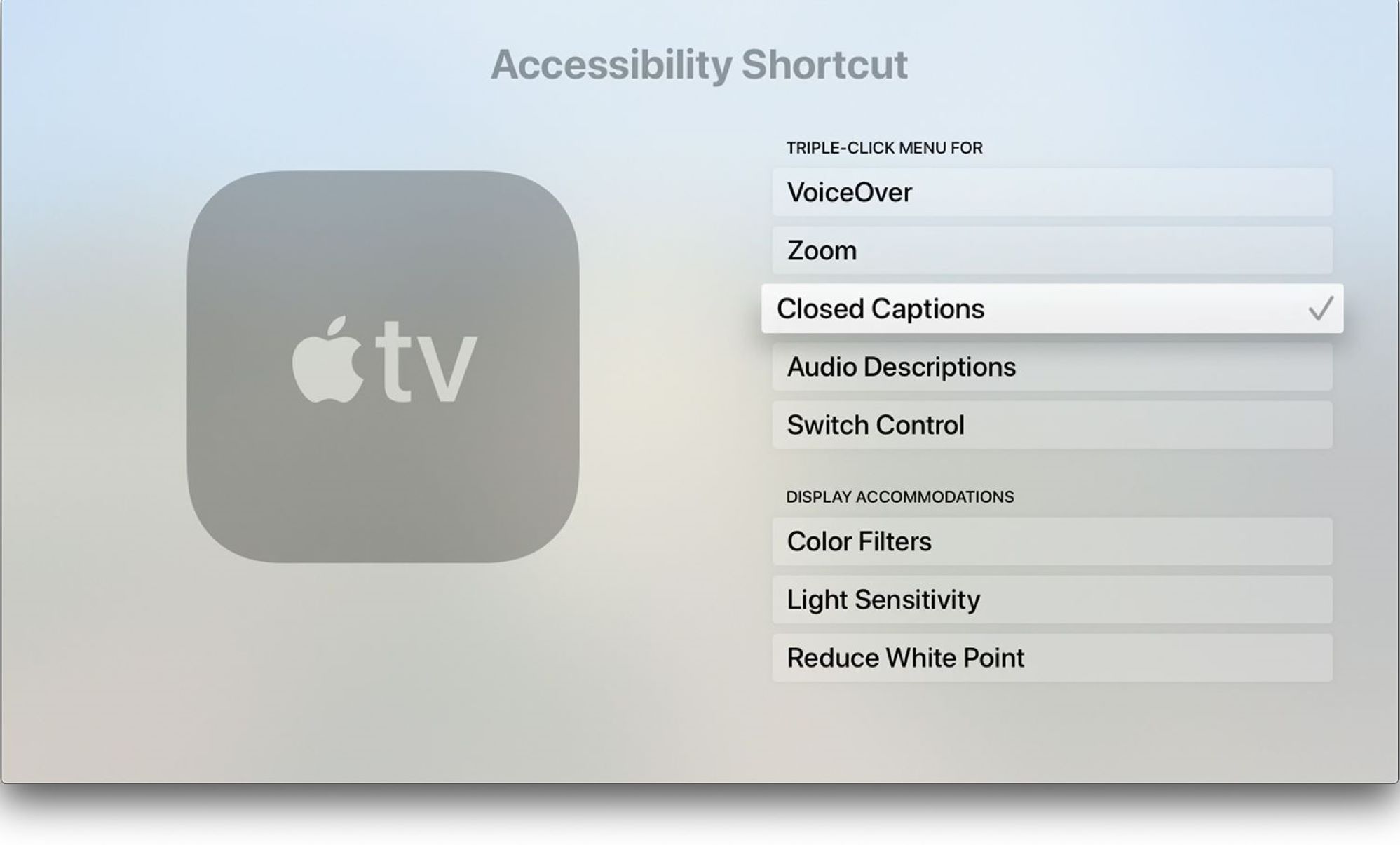Introduction
Welcome to this guide on how to turn off an Apple TV. Although the Apple TV is designed to be left on and in a standby state, there may be times when you want to completely power it down. Whether you’re going away on vacation, troubleshooting a technical issue, or simply want to conserve energy, knowing how to turn off your Apple TV is essential.
The process of turning off an Apple TV may vary slightly depending on the model and remote you have, as well as the version of tvOS you are using. In this article, we will provide step-by-step instructions for various methods you can try to turn off your Apple TV.
Before we dive into the different methods, it’s important to note that putting your Apple TV in sleep mode or completely turning it off are two different actions. Putting it in sleep mode allows the Apple TV to quickly resume when you press a button on the remote, while turning it off completely requires powering it down and starting from a fully-off state.
Now, let’s explore the different methods you can use to turn off your Apple TV, whether you’re using the remote, Siri, or the settings.
Method 1: Using the Remote
One of the easiest ways to turn off your Apple TV is by using the remote that came with it. Here’s how you can do it:
- Locate the “Home” button on your Apple TV remote. It’s the button with a TV icon on it.
- Press and hold the “Home” button for a few seconds until the Control Center appears on your TV screen.
- In the Control Center, navigate to the right and select the “Sleep” option.
- Your Apple TV will then go into sleep mode, which is a low-power state. It can be easily turned back on by pressing any button on the remote.
This method is quick and convenient, especially if you frequently use the remote to control your Apple TV. However, keep in mind that your Apple TV will still be consuming some power in sleep mode, so if you want to completely turn it off to save energy, you may need to try a different method.
Method 2: Using Siri
If you have a Siri-enabled remote or have set up Siri on your Apple TV, you can use voice commands to turn it off. Here’s how:
- Hold down the Siri button on the remote, which is usually located on the side or the top.
- When the Siri interface appears on your TV screen, say, “Turn off Apple TV” or a similar command like “Power down Apple TV”.
- Siri will confirm your command and proceed to turn off your Apple TV.
Using Siri to turn off your Apple TV can be a convenient option if you prefer using voice commands. It saves you the effort of navigating through menus and pressing buttons. However, keep in mind that this method relies on an active internet connection, and Siri may not always understand your command correctly.
If you encounter any issues or Siri doesn’t respond as expected, you can try one of the other methods listed in this guide to turn off your Apple TV.
Method 3: Using the Settings
If you prefer a more traditional way of turning off your Apple TV, you can do so through the settings. Here’s how you can accomplish this:
- On your Apple TV home screen, navigate to the “Settings” app.
- Scroll down and select “System”.
- In the “System” menu, choose “Sleep Now” or “Restart” if you want to fully power off and then turn on your Apple TV again.
- If you select “Sleep Now”, your Apple TV will go into sleep mode, which can be easily awakened by pressing a button on the remote. If you choose “Restart”, your Apple TV will completely turn off and then restart.
Using the settings to turn off your Apple TV gives you more control over the power state and allows for a complete shut down when needed. It is also a useful method if you are encountering any technical issues and want to give your Apple TV a fresh start.
However, do keep in mind that using this method requires navigating through menus, which can be slightly more time-consuming compared to the previous methods mentioned. It is a good option if you’re not in a rush and prefer utilizing the Apple TV’s built-in settings.
Method 4: Unplugging the Power Cable
One last method to completely turn off your Apple TV is to physically unplug the power cable from the device. While this method may seem straightforward, it’s important to note the following:
Before unplugging the power cable, make sure you are not in the middle of an important task or watching something on your Apple TV. Unplugging the power cable will immediately shut down your Apple TV without any warning or confirmation.
To turn off your Apple TV by unplugging the power cable, follow these steps:
- Locate the power cable at the back of your Apple TV.
- Gently unplug the power cable from the device.
- Your Apple TV will be completely powered off, and the screen will go blank.
If you decide to turn on your Apple TV again, simply plug the power cable back in. It’s important to note that the Apple TV may take a few moments to fully boot up when you plug it back in.
This method is particularly useful if you want to conserve energy or if you won’t be using your Apple TV for an extended period. However, keep in mind that unplugging the power cable regularly may result in wear and tear on the connectors over time.
Additionally, it’s important to follow the manufacturer’s guidelines for powering off your Apple TV. Unplugging the power cable is a manual method and may not be the recommended way to turn off your device in certain situations.
Conclusion
Turning off an Apple TV may be necessary for various reasons, whether you want to conserve energy, troubleshoot technical issues, or simply give your device a break. In this guide, we explored several methods to turn off your Apple TV, including using the remote, Siri, settings, and unplugging the power cable.
Using the remote is the most convenient method, allowing you to put your Apple TV in sleep mode with just a few clicks. Siri provides a hands-free option, perfect for those who prefer using voice commands. The settings offer control and flexibility, allowing you to completely turn off your Apple TV or initiate a restart. Lastly, unplugging the power cable is a manual method for those looking to conserve energy or not use their device for an extended period.
Remember, each method has its advantages and considerations. Choose the method that best suits your needs and preferences. Keep in mind that putting your Apple TV in sleep mode may still consume some power, while completely turning it off conserves more energy. Additionally, follow the manufacturer’s guidelines and be cautious when unplugging the power cable to avoid unnecessary wear and tear.
Now that you’re equipped with the knowledge of how to turn off your Apple TV, you can confidently power down your device whenever it’s necessary. Whether it’s for energy efficiency, troubleshooting, or personal preference, you have the tools to control the power state of your Apple TV anytime you need to.