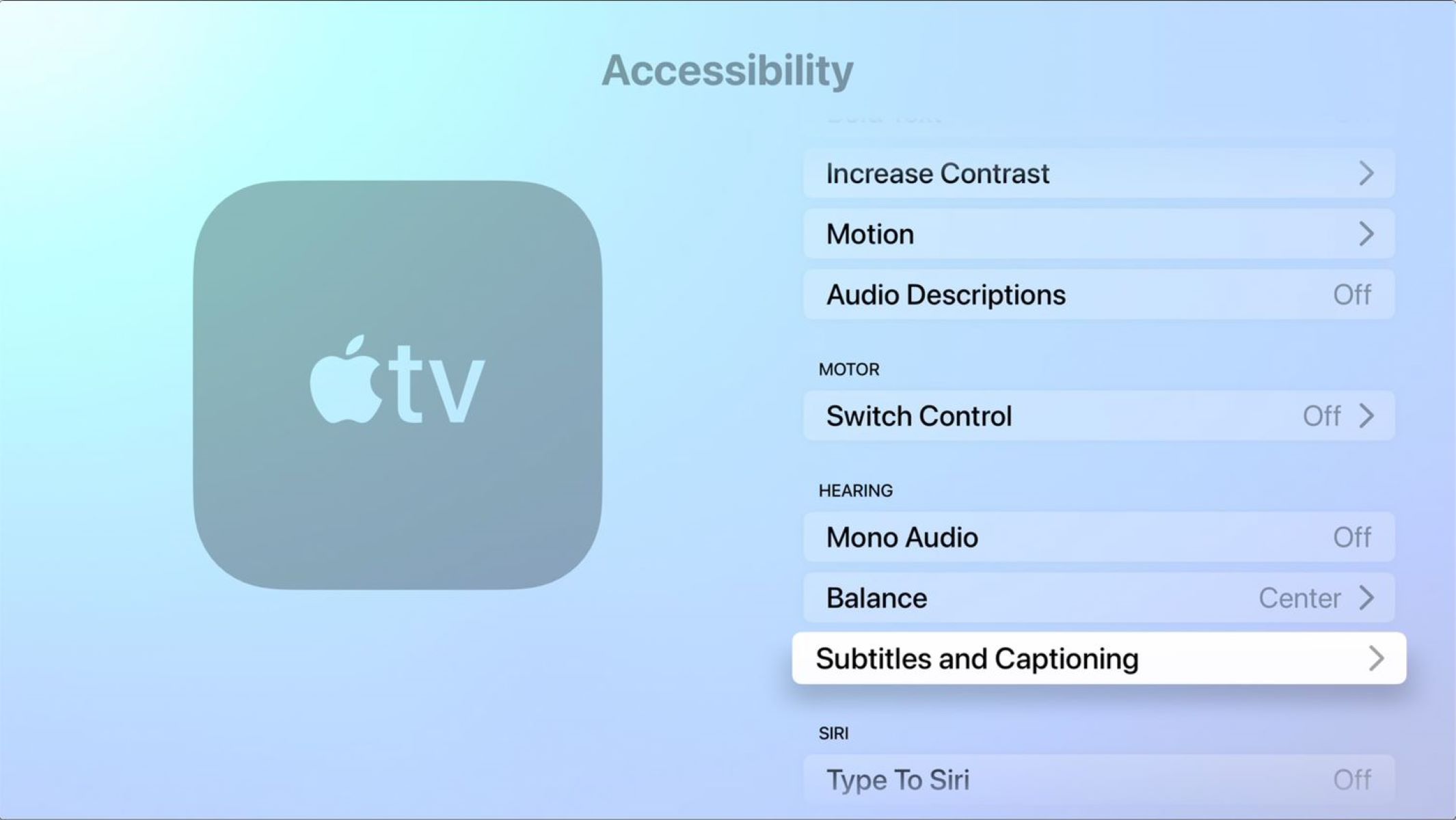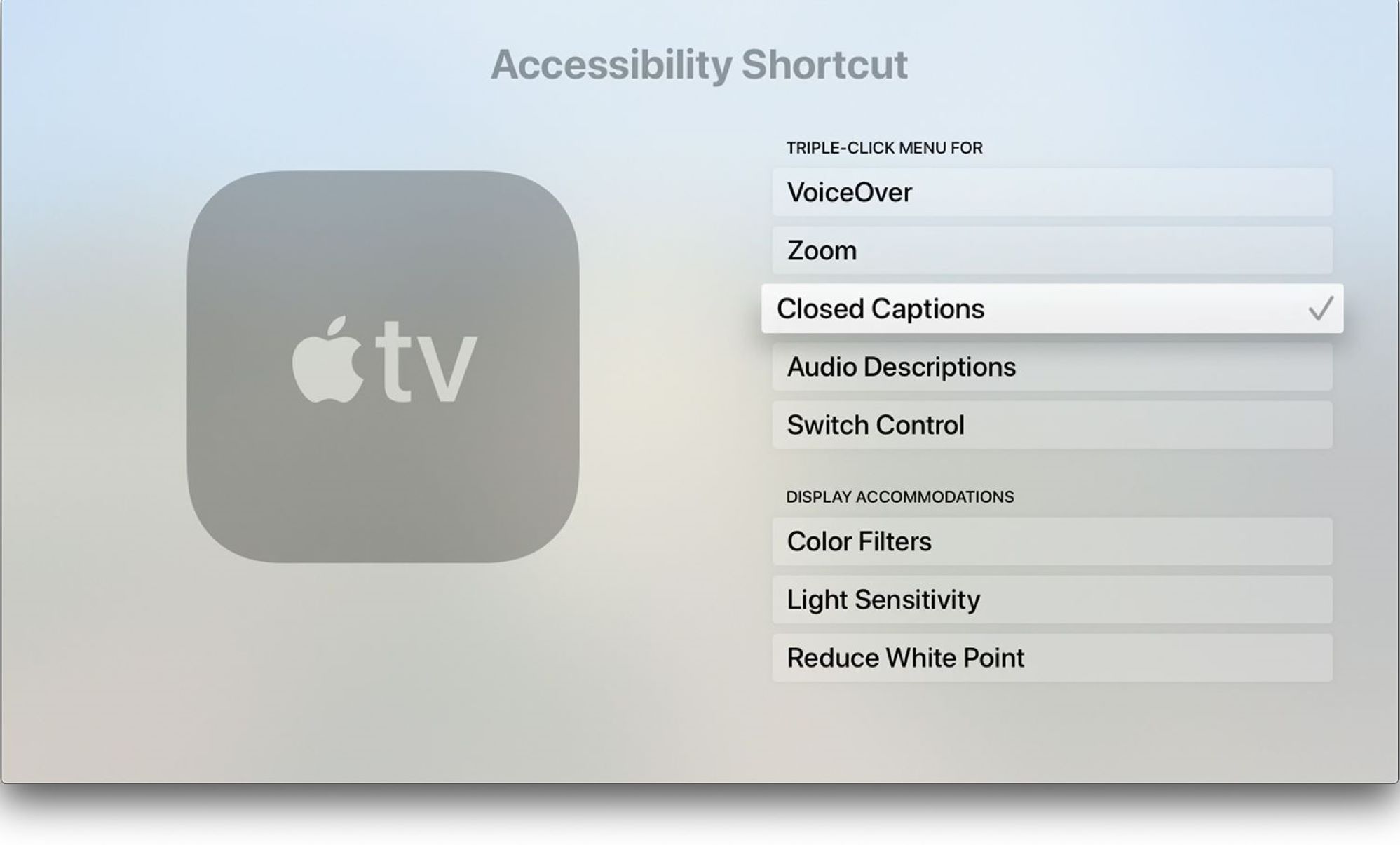Introduction
Welcome to this guide on how to turn off your Apple TV using various methods. Whether you’re new to Apple TV or simply looking for alternative ways to power it down, this article will walk you through four different methods to accomplish this task.
Apple TV is a popular streaming device that allows you to enjoy a wide range of content, including movies, TV shows, sports, and even games, all from the comfort of your living room. However, you may want to turn off your Apple TV when you’re finished using it to conserve energy, or if you’re going away on vacation.
While the process may seem straightforward, there are multiple ways to turn off your Apple TV, depending on the hardware and accessories you have at your disposal. In this guide, we’ll cover four methods: using the Apple TV remote, using the Apple TV app on an iPhone or iPad, utilizing Siri voice commands, and even using a universal remote if you prefer.
Each method offers its own set of advantages and can be useful in different situations. So, without further ado, let’s dive into each method step by step and explore how to effectively power off your Apple TV using different tools.
Method 1: Using the Apple TV Remote
The easiest and most common way to turn off your Apple TV is by using the Apple TV remote that comes with the device. Here’s how:
- Make sure your Apple TV is turned on and that you’re on the home screen.
- Locate the “Home” button on your Apple TV remote. It’s the one with a TV icon on it.
- Press and hold the “Home” button for a few seconds.
- A menu will appear on your TV screen with various options.
- Using the direction buttons on the remote, navigate to the power icon.
- Select the power icon by pressing the center button (also known as the select button).
- A small menu will pop up with the option to put your Apple TV to sleep or restart it.
- Select the “Sleep” option to turn off your Apple TV.
That’s it! Your Apple TV will now enter sleep mode and power down. It will remain in this state until you turn it back on using the remote or press any button on it.
This method is incredibly straightforward and convenient if you have the Apple TV remote nearby. It can be done with just a few button presses, making it the go-to method for most Apple TV users. However, if you’re in a situation where you don’t have the remote available, don’t worry! There are alternative methods we’ll explore in the next sections.
Method 2: Using the Apple TV App on iPhone or iPad
If you don’t have access to the Apple TV remote, or you simply prefer using your iPhone or iPad to control your Apple TV, you can turn off your Apple TV using the Apple TV app. Follow these steps:
- Ensure that your Apple TV and iPhone or iPad are connected to the same Wi-Fi network.
- On your iPhone or iPad, open the Apple TV app.
- Tap on the remote icon located at the bottom of the screen. This will bring up the remote control interface.
- Once the remote control interface is open, tap on the “Menu” button.
- On the next screen, you’ll see the option to put your Apple TV to sleep. Tap on it.
- Your Apple TV will now turn off and enter sleep mode.
Using the Apple TV app on your iPhone or iPad is a convenient option, especially if you regularly use your iOS device to control your Apple TV. It eliminates the need for an extra physical remote and allows you to control your Apple TV seamlessly from your iPhone or iPad.
Additionally, the Apple TV app offers other features, such as content recommendations and a unified viewing experience across different streaming services. So, if you’re already using the Apple TV app, taking advantage of its remote control capabilities to turn off your Apple TV is a great choice.
Method 3: Using Siri
If you have a newer Apple TV model with Siri functionality, you can also use voice commands to turn off your Apple TV. It’s a hands-free and convenient way to power down your device. Here’s how to do it:
- Make sure your Apple TV is turned on and that Siri is enabled. You can check if Siri is enabled by going to “Settings” > “General” > “Siri” on your Apple TV.
- Activate Siri by pressing and holding the Siri button on your Apple TV remote or by saying “Hey Siri” followed by your command if you have that feature enabled.
- Once Siri is active, simply say “Turn off Apple TV” or a similar command like “Put Apple TV to sleep.
- Siri will confirm your command and proceed to turn off your Apple TV.
Using Siri to turn off your Apple TV offers the advantage of hands-free control and can be especially useful if you have a specific Siri routine set up or if you’re already using Siri for other tasks. It provides a quick and intuitive way to power down your Apple TV without the need for buttons or additional remote controls.
However, it’s important to note that not all Apple TV models have Siri functionality, so make sure your device is compatible before attempting to use this method.
Method 4: Using a Universal Remote
If you prefer using a universal remote or have a setup that incorporates a universal remote for controlling your Apple TV, you can also use it to turn off your device. Here’s how:
- Ensure that your universal remote is properly programmed and set up to control your Apple TV.
- Press and hold the power button on your universal remote until you see a prompt or indicator that your Apple TV is turning off.
- Release the power button and wait for your Apple TV to shut down completely.
Using a universal remote to turn off your Apple TV can be a convenient option if you have multiple devices connected to your entertainment system and prefer to have a single remote control for all of them. It eliminates the need to switch between different remotes and provides a streamlined experience.
It’s worth noting that setting up a universal remote for Apple TV control might require additional configuration or programming steps, depending on the specific universal remote you have. Refer to the user manual or manufacturer’s instructions for your remote to ensure proper setup and functionality.
By utilizing a universal remote, you can have greater control over your Apple TV and seamlessly integrate it with your other entertainment devices.
Conclusion
Turning off your Apple TV is a simple task that can be accomplished through various methods. In this guide, we explored four different ways to power down your Apple TV: using the Apple TV remote, using the Apple TV app on your iPhone or iPad, utilizing Siri voice commands, and using a universal remote.
Using the Apple TV remote is the most straightforward and common method. With just a few button presses, you can navigate through the on-screen menu and put your Apple TV to sleep.
If you prefer using your iOS device, the Apple TV app offers a convenient option. By accessing the remote control interface in the app, you can easily turn off your Apple TV with a tap of a button.
For those with Siri-enabled Apple TV devices, using voice commands through Siri can be a hands-free and efficient way to power down your Apple TV.
Lastly, if you have a universal remote, programming it to control your Apple TV allows you to utilize a single remote for all your entertainment devices, including turning off your Apple TV.
Choose the method that best suits your preferences and available resources. Whether you prefer physical buttons, touchscreen controls, or voice commands, these methods provide flexibility and ease of use.
Remember that putting your Apple TV to sleep not only conserves energy but also allows for a quick and seamless restart when you’re ready to use it again.
We hope this guide has helped you understand the different methods to turn off your Apple TV. Enjoy your Apple TV experience, and don’t hesitate to explore these options to enhance your control over your device.