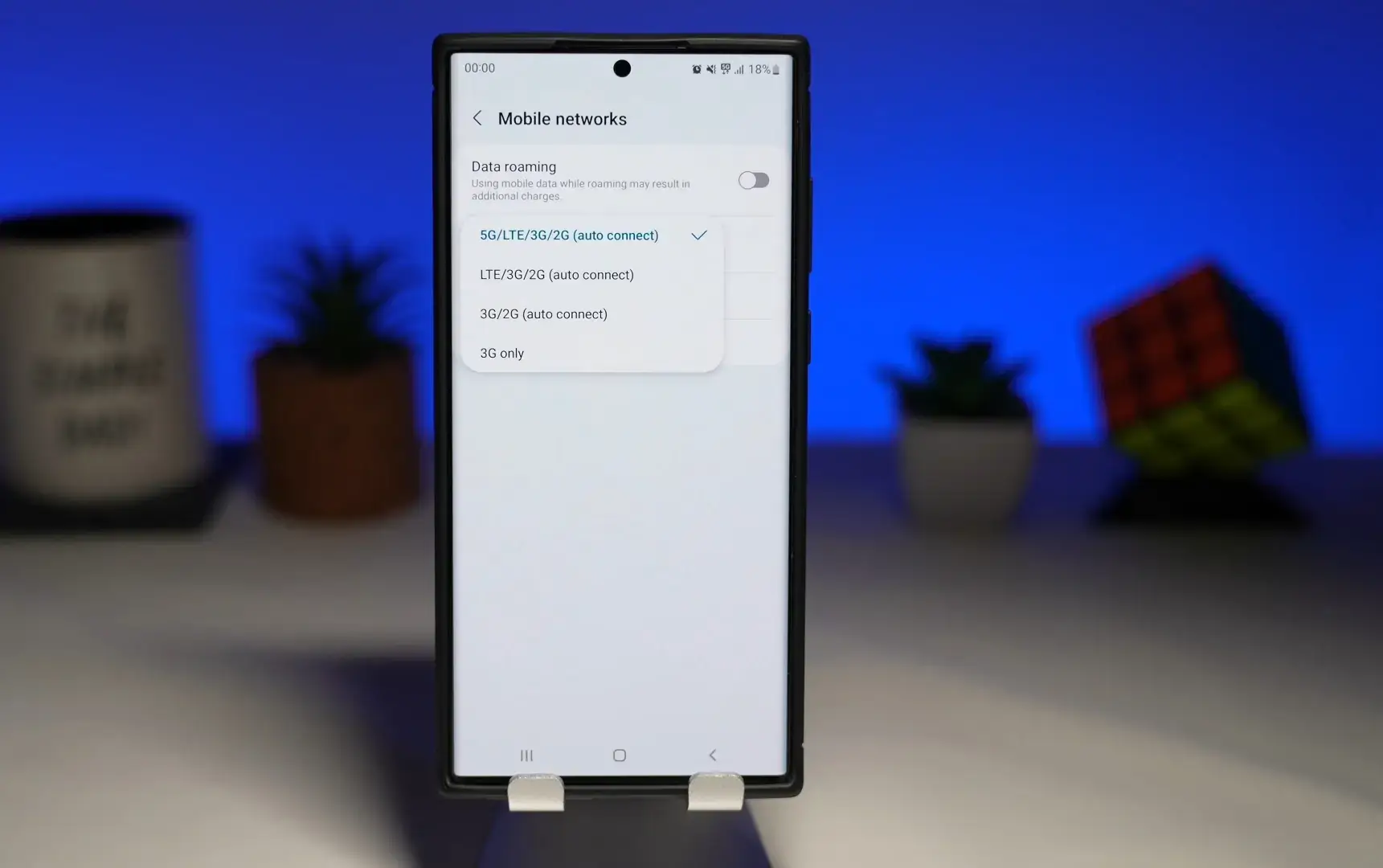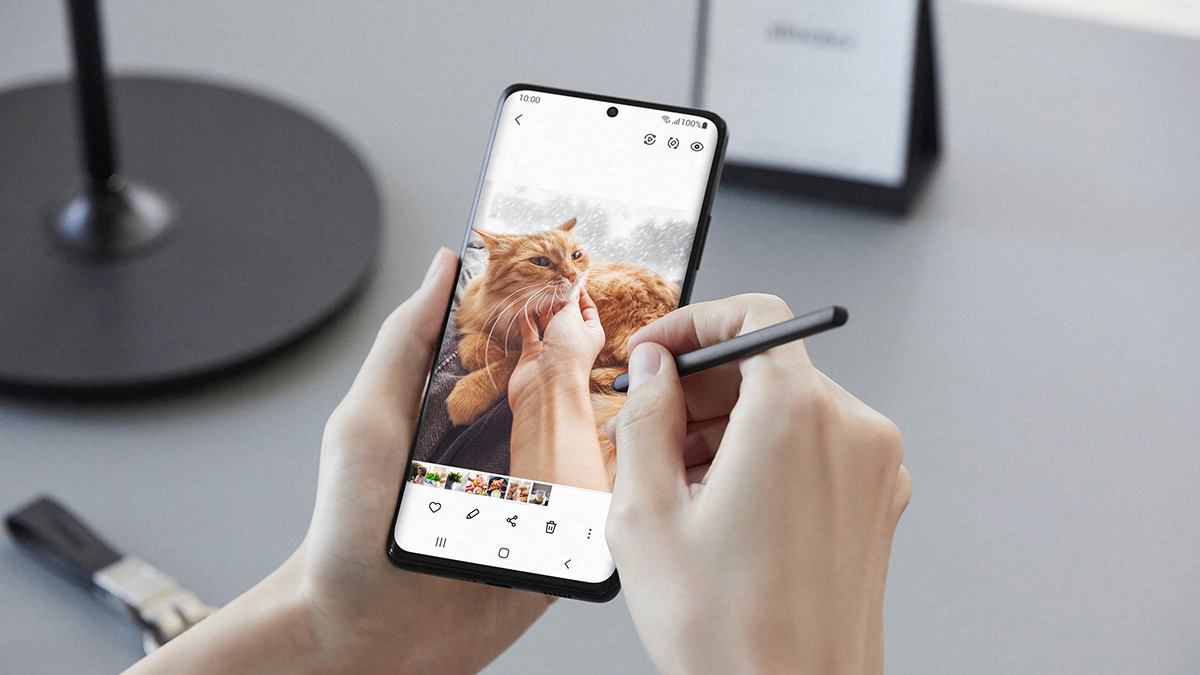Introduction
Welcome to our guide on how to turn off 5G on your Samsung S21. With the advent of 5G technology, we now have faster internet speeds and improved connectivity. However, there may be times when you want to switch to a different network mode, such as 4G or even 3G, due to various reasons like conserving battery life or dealing with network coverage issues.
The Samsung S21 is a powerhouse of a smartphone, offering cutting-edge features and capabilities. It too comes equipped with 5G functionality, allowing you to experience lightning-fast speeds for your internet browsing, streaming, and downloading needs. However, if you find yourself in a situation where you need to switch off 5G, you’ve come to the right place.
In this guide, we will walk you through the steps to turn off 5G on your Samsung S21. We will explore various options, including utilizing the quick settings panel, navigating through the settings menu, and using Samsung’s Device Care app. By following these steps, you will be able to switch to a different network mode that suits your needs.
So, whether you’re looking to conserve battery life, troubleshoot network issues, or simply prefer a different network mode, we’ve got you covered. Let’s dive in and explore the different methods to turn off 5G on your Samsung S21.
Why Turn Off 5G on Samsung S21?
While 5G technology offers numerous advantages, there are some situations where you may consider turning off 5G on your Samsung S21. Here are a few reasons why you might want to do so:
1. Battery Life: 5G requires more power than previous mobile network technologies. If you’re in an area with weak 5G signal or if you don’t need the high-speed connectivity at the moment, switching to a lower network mode like 4G or 3G can help conserve your battery life.
2. Network Coverage: Although 5G networks are expanding rapidly, there may still be areas with limited or no 5G coverage. In such cases, switching to a different network mode can ensure a more stable and reliable connection.
3. Data Usage: 5G networks offer incredibly fast speeds, which can encourage users to consume data at a higher rate. By turning off 5G, you can control your data usage and avoid exceeding your monthly data limit.
4. Compatibility: In certain instances, certain applications or services may not work optimally on a 5G network. By switching to a different network mode, you can ensure compatibility and seamless functionality.
5. Reducing Electromagnetic Radiation Exposure: Some individuals may have concerns regarding potential health risks associated with prolonged exposure to 5G’s electromagnetic radiation. While research on this topic is ongoing, turning off 5G can provide peace of mind for those who prefer to minimize their exposure.
It’s important to note that these reasons are specific to individual preferences and circumstances. While 5G technology offers incredible benefits, being able to switch to a different network mode on your Samsung S21 provides flexibility and control over your device’s connectivity.
By understanding why you might want to turn off 5G, you can make an informed decision based on your needs and the available network conditions. Now, let’s explore the different methods to turn off 5G on your Samsung S21.
Steps to Turn Off 5G on Samsung S21
Turning off 5G on your Samsung S21 is a simple process that can be done in a few different ways. Here are the step-by-step instructions for each method:
Option 1: Using the Quick Settings Panel
- Swipe down from the top of your screen to access the notification panel.
- Swipe down again to expand the full list of quick settings.
- Scroll through the quick settings until you find the “Mobile Network” or “Network Mode” icon. Note that the exact icon may vary depending on your device’s settings and the version of the user interface.
- Tap on the “Mobile Network” or “Network Mode” icon to open the network settings menu.
- Select “LTE/3G/2G (auto)” or “4G/3G/2G (auto)” to switch to a lower network mode and disable 5G.
Option 2: Going Through the Settings Menu
- Open the Settings app on your Samsung S21.
- Scroll down and tap on the “Connections” or “Network & Internet” option.
- Select “Mobile Networks” or “Network Mode” to access the network settings.
- Tap on “Network Mode” and choose “LTE/3G/2G (auto)” or “4G/3G/2G (auto)” to switch to a lower network mode without 5G.
Option 3: Using the Samsung Device Care App
- Open the Samsung Device Care app on your S21.
- Tap on the “Battery” option at the bottom of the screen.
- Scroll down and select “More battery settings.”
- Tap on “Network mode” or “Mobile networks.”
- Select “LTE/3G/2G (auto)” or “4G/3G/2G (auto)” to switch to a lower network mode and turn off 5G.
By following these steps, you can easily turn off 5G on your Samsung S21 and switch to a different network mode that better suits your needs.
Option 1: Using the Quick Settings Panel
One of the easiest ways to turn off 5G on your Samsung S21 is by using the quick settings panel. This method allows you to make the switch in just a few taps. Here’s how:
- Swipe down from the top of your screen to access the notification panel.
- Swipe down again to expand the full list of quick settings.
- Scroll through the quick settings until you find the “Mobile Network” or “Network Mode” icon. Note that the exact icon may vary depending on your device’s settings and the version of the user interface.
- Tap on the “Mobile Network” or “Network Mode” icon to open the network settings menu.
- Select “LTE/3G/2G (auto)” or “4G/3G/2G (auto)” to switch to a lower network mode and disable 5G.
By following these steps, you can quickly turn off 5G and switch to a different network mode using the quick settings panel. This method allows for a seamless transition and provides you with immediate control over your device’s connectivity.
It’s important to note that the availability of the “Mobile Network” or “Network Mode” icon in the quick settings panel may depend on your device’s settings or customized user interface. In some cases, you may need to swipe right or left on the quick settings panel to find the desired icon.
Additionally, keep in mind that disabling 5G will limit your device’s connectivity to 4G or 3G networks, which may affect internet speeds. Be sure to assess your network conditions and choose the appropriate network mode based on your needs.
Now that you know how to turn off 5G using the quick settings panel, let’s explore another option to disable 5G by navigating through the settings menu.
Option 2: Going Through the Settings Menu
If you prefer to navigate through the settings menu on your Samsung S21, you can easily turn off 5G by following these steps:
- Open the Settings app on your Samsung S21.
- Scroll down and tap on the “Connections” or “Network & Internet” option.
- Select “Mobile Networks” or “Network Mode” to access the network settings.
- Tap on “Network Mode” and choose “LTE/3G/2G (auto)” or “4G/3G/2G (auto)” to switch to a lower network mode without 5G.
By following these steps, you can easily navigate through the settings menu on your Samsung S21 and disable 5G by choosing a lower network mode.
The options within the settings menu may vary slightly depending on your device’s settings and the version of the user interface. However, the general path to access the network settings and switch off 5G should remain consistent.
It’s important to note that disabling 5G will switch your device’s connectivity to a lower network mode, which may affect internet speeds. It’s recommended to assess your network conditions and choose the network mode that best suits your needs.
If you prefer a more visual and interactive way to manage your device’s settings, you can also utilize the Samsung Device Care app to turn off 5G, which we’ll explore in the next option.
Now that you know how to navigate through the settings menu to disable 5G, let’s move on to the third option of using the Samsung Device Care app.
Option 3: Using the Samsung Device Care App
If you prefer a more intuitive and user-friendly approach, you can use the Samsung Device Care app to turn off 5G on your Samsung S21. Here’s how:
- Open the Samsung Device Care app on your S21.
- Tap on the “Battery” option at the bottom of the screen.
- Scroll down and select “More battery settings.”
- Tap on “Network mode” or “Mobile networks.”
- Select “LTE/3G/2G (auto)” or “4G/3G/2G (auto)” to switch to a lower network mode and turn off 5G.
The Samsung Device Care app provides a convenient way to manage various aspects of your device, including battery settings. By accessing the battery settings within the app, you can easily find the option to switch off 5G and choose a different network mode.
While this method may require a few more steps compared to the previous options, it offers a user-friendly interface and a clear pathway to disable 5G on your Samsung S21.
It is worth noting that the steps within the Samsung Device Care app may vary slightly depending on your device model and software version. However, the general path to access the battery settings and network mode should remain consistent.
Now that you know how to turn off 5G using the Samsung Device Care app, let’s explore the benefits of switching to a lower network mode on your Samsung S21.
Benefits of Turning Off 5G on Samsung S21
While 5G technology offers impressive speed and connectivity, there are several benefits to turning off 5G on your Samsung S21. Let’s explore some of these advantages:
1. Battery Life: 5G technology consumes more power compared to previous network generations. By switching to a lower network mode like 4G or 3G, you can extend the battery life of your Samsung S21, especially in areas with weak 5G signal where your device could be constantly searching for a stable connection.
2. Improved Network Coverage: In certain areas, 4G or 3G networks may offer better coverage and stability compared to 5G. By disabling 5G, you can ensure a more consistent and reliable network connection, especially in remote locations or inside buildings where 5G signal strength may be weaker.
3. Data Usage Control: 5G networks deliver speeds that can tempt users to consume data at a faster rate. By switching to a lower network mode, you have greater control over your data usage and can avoid exceeding your monthly data limit.
4. Compatibility: While 5G technology is becoming more widespread, some apps or services may not be fully optimized for this network technology yet. By turning off 5G, you can ensure compatibility with older or less optimized applications, ensuring a smooth user experience.
5. Reduced Electromagnetic Radiation Exposure: Some individuals have concerns about potential health risks associated with prolonged exposure to 5G’s electromagnetic radiation. While research on this topic is still ongoing, turning off 5G can provide peace of mind for those who prefer to minimize their exposure.
6. Network Speed Control: In certain situations, such as when streaming high-quality video content, you may prefer to switch to a lower network mode to cap the data speed and prevent excessive data consumption. This can help you manage your internet usage effectively and avoid unexpected data charges.
By turning off 5G, you can customize your Samsung S21’s network connectivity according to your specific needs and preferences. Whether it’s to conserve battery life, improve network coverage, control data usage, ensure compatibility, reduce radiation exposure, or manage network speeds, the ability to switch to a lower network mode offers flexibility and control over your device’s connectivity.
In the next section, we will wrap up this guide on how to turn off 5G on your Samsung S21.
Conclusion
In conclusion, knowing how to turn off 5G on your Samsung S21 can provide you with flexibility and control over your device’s connectivity. Whether you want to conserve battery life, improve network coverage, control data usage, ensure compatibility, reduce radiation exposure, or manage network speeds, there are several reasons why you might want to switch to a lower network mode.
In this guide, we explored three different options to disable 5G on your Samsung S21. You can use the quick settings panel for a seamless and quick switch, navigate through the settings menu for more precise control, or utilize the Samsung Device Care app for a user-friendly approach.
By following the steps outlined in this guide, you can easily turn off 5G on your Samsung S21 and switch to a different network mode that suits your specific needs and preferences. Whether you’re in an area with weak 5G signal, want to conserve battery life, or prefer a more compatible network mode, you now have the knowledge to make the necessary adjustments.
Remember to consider your network conditions, data usage, and personal preferences when deciding whether to turn off 5G. Experiment with different network modes to find the balance between speed, coverage, and power consumption that works best for you.
With the information provided in this guide, you are now equipped to take control of your Samsung S21’s network connectivity and optimize it according to your requirements. Stay connected in the way that suits you best!